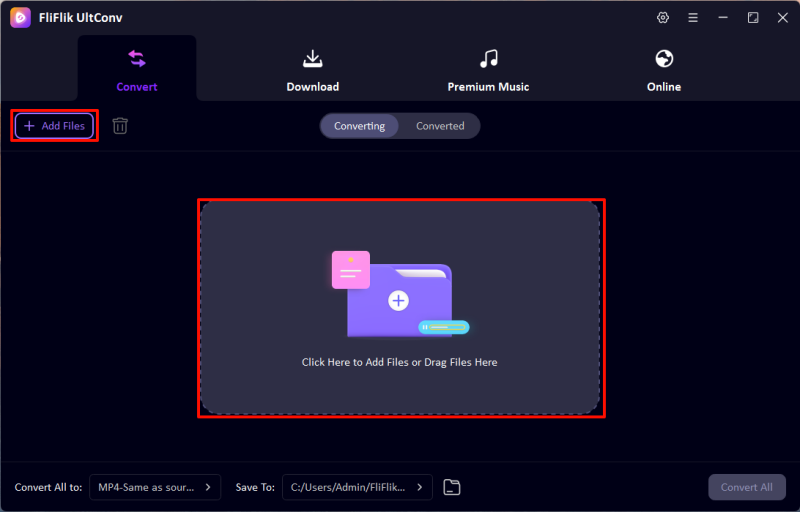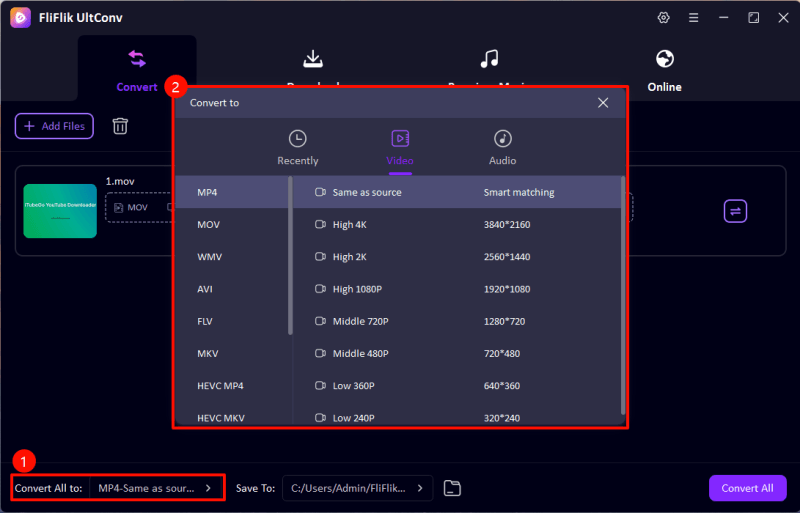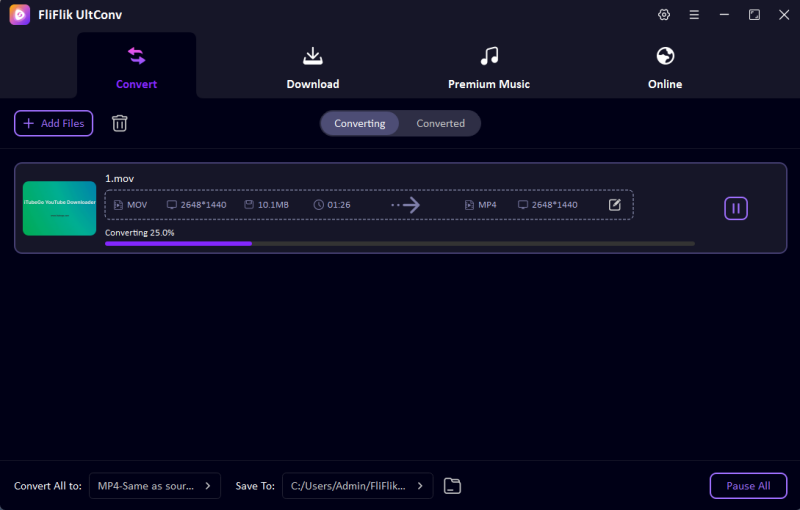Many users struggle with the compatibility of media files, especially when dealing with streaming formats like m3u8. If you need a more universally playable format, converting m3u8 to mp4 is a viable solution. Using VLC, a free and open-source media player, this conversion process is straightforward and doesn’t require any specialized software. This guide will walk you through the steps to use VLC to convert m3u8 to mp4, ensuring you can enjoy your media content across various devices without hassle.
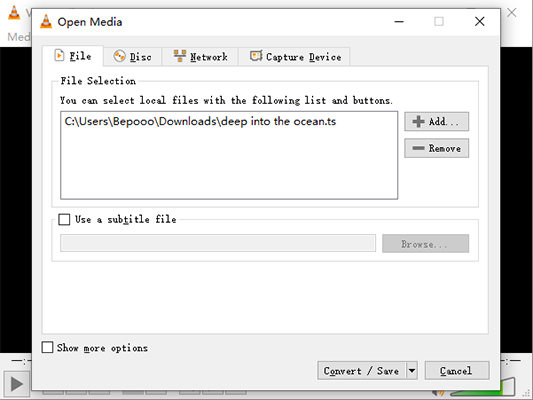
Does VLC Player Support M3U8 files?
Yes, VLC player supports M3U8 files, which are essentially playlists used to stream video content over the internet. VLC, being a versatile media player, can handle various streaming formats, including M3U8. This capability allows users to play live broadcasts and streaming videos directly through VLC by simply opening the M3U8 file link. The player’s ability to adapt to multiple codecs and streaming protocols makes it highly effective for playing media streamed over the HTTP Live Streaming (HLS) service, which often uses M3U8 format. This makes VLC a preferred choice for accessing a wide range of streaming content.
How to Convert M3U8 to MP4 with VLC
Converting M3U8 files to MP4 format using VLC is a practical solution for those looking to download and save streaming content for offline viewing. By leveraging VLC’s powerful streaming and conversion capabilities, users can easily transform M3U8 streams into MP4 files. This process enhances accessibility and usability of the media on various devices without an internet connection.
1: Convert M3U8 File to MP4
Sometimes, when you have an M3U8 file on your computer, converting it to MP4 can make it easier to play on various devices. VLC Media Player provides a straightforward method to achieve this. This conversion helps in retaining video quality while ensuring broader compatibility.
- Open VLC and select "Media" > "Convert / Save."
- Click "Add" to load the M3U8 file and then click "Convert / Save."
- Under "Profile," choose "Video – H.264 + MP3 (MP4)."
- Set the destination file path by clicking "Browse," name your file, and end it with .mp4, then click "Start" to begin the conversion.
2: Convert M3U8 Link to MP4
All you need is the URL of an M3U8 stream to start converting it to an MP4 file with VLC. This is especially useful for downloading live streams or other online content directly to your computer. VLC handles this process seamlessly, preserving the stream’s original quality.
- Open VLC and go to "Media" > "Open Network Stream."
- Enter the URL of the M3U8 stream and click "Play" to begin streaming.
- Go to "Media" again and select "Convert / Save," then choose the "Network" tab.
- Paste the same URL, click "Convert / Save," select "Video – H.264 + MP3 (MP4)" as the profile, and specify your destination file.
- Click "Start" to download and convert the stream to MP4.
How to Convert M3U8 to MP4 without Losing Quality
Everyone wants a quick and reliable way to convert M3U8 files to MP4 without losing quality. UltConv All-in-1 Converter makes this process seamless by offering a user-friendly interface, ultra-fast conversion speeds, and support for a wide range of file formats. Whether you’re dealing with streaming playlists or downloaded files, UltConv ensures your media files retain their original quality while becoming more accessible for playback across devices. With its simple steps, you can easily convert M3U8 to MP4 in no time.
Features
- UltConv offers a high-speed conversion process, allowing you to quickly transform files without long waits.
- Easily accessible, UltConv can be downloaded for free, providing a cost-effective solution for your conversion needs.
- Supports a wide range of video and audio formats, making it a versatile tool for all your conversion requirements.
- Effortlessly convert videos to popular audio formats like MP3, FLAC, and AAC, making it simple to extract audio from video files.
- Engineered to optimize processing time, UltConv ensures your conversions are completed swiftly and efficiently.
- Not only does it convert MP4 to MOV, but it also supports AVI, MKV, and more, accommodating a broad spectrum of media types.
-
Download and install FliFlik UltConv on your computer.
FREE DOWNLOAD
Secure Download
FREE DOWNLOAD
Secure Download -
Open UltConv and use the ‘Add File’ button to import the M3U8 file you wish to convert.
![UltConv Upload Video]()
-
Select MP4 as your output format from the range of format options available in the converter.
![UltConv Converted Formats]()
-
Choose your destination folder and click ‘Convert All’ to start converting the M3U8 file to MP4, ensuring high-quality output without any loss.
![UltConv Converting]()
Other Popular M3U8 to MP4 Converters Online
In addition to standalone software, there are several online tools available that allow you to convert M3U8 files to MP4 quickly and effortlessly. These web-based converters are ideal for users who prefer not to download software and need a fast, accessible solution.
1: CloudConverter
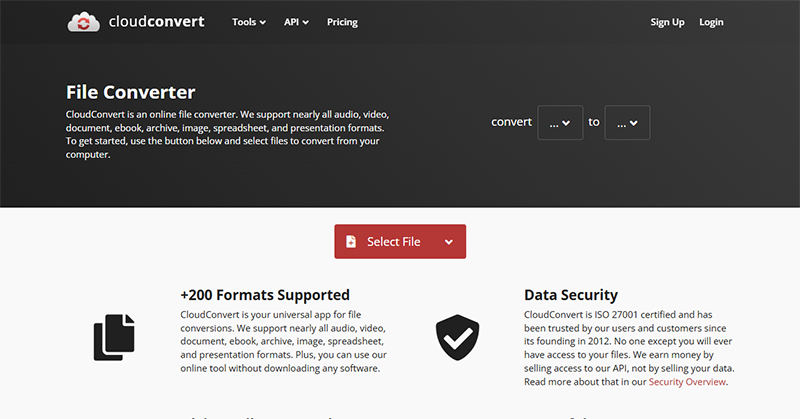
For those looking for versatility and convenience in media file conversion, CloudConverter stands out as a top choice. This online tool supports a wide array of file formats, including M3U8 to MP4. Users appreciate its user-friendly interface, which makes the conversion process straightforward. Additionally, CloudConverter ensures high-quality outputs and provides options for adjusting video settings before conversion.
2: FreeConverter
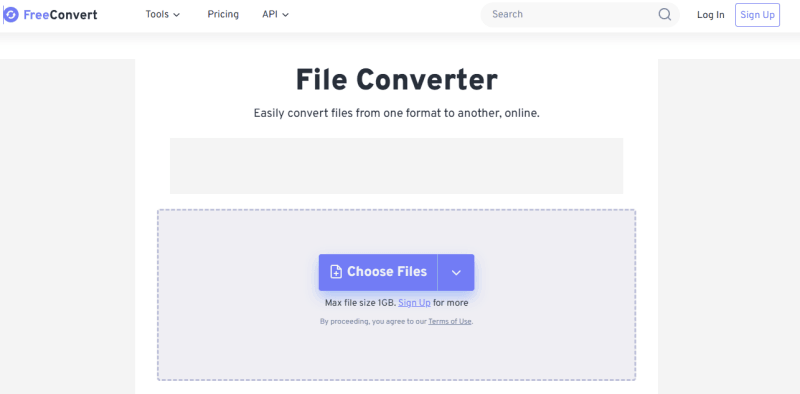
Another excellent resource for converting M3U8 files to MP4 is FreeConverter. This online tool specializes in handling various media formats with ease, offering fast and effective conversion solutions. FreeConverter does not require registration, making it quick and hassle-free for one-time or infrequent uses. The service is also equipped with basic editing features, allowing users to trim and customize videos during the conversion process.
3: Online-Convert
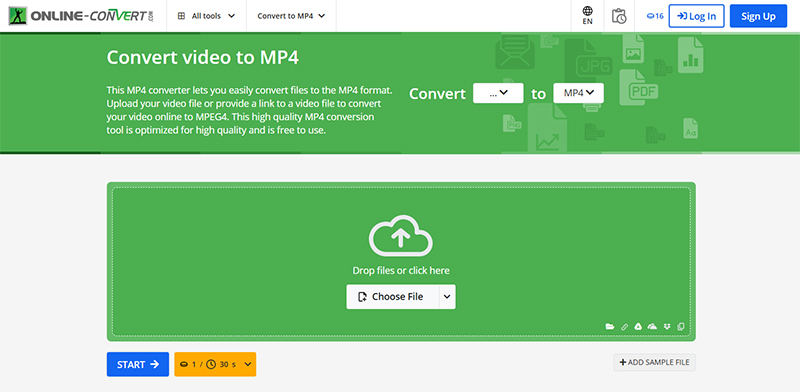
We all know the importance of a reliable converter when working with diverse file formats. Online-Convert offers a comprehensive solution that not only supports M3U8 to MP4 conversions but also provides additional tools for file editing and customization. This platform is user-friendly, accommodating both novice and experienced users with its intuitive setup. Online-Convert also prides itself on its security measures, ensuring that all uploaded files are protected during and after conversion.
FAQs about M3U8 and MP4
Q1: What is the difference between MP4 and M3U8?
MP4 is a digital multimedia container format that stores video, audio, and subtitles, widely compatible across all devices. In contrast, M3U8 is a playlist file format used primarily for live streaming and for referencing streaming segments in the HTTP Live Streaming (HLS) protocol.
Q2: Can I convert to MP4 with VLC?
Yes, you can convert to MP4 using VLC media player. VLC supports a wide range of formats and includes a conversion feature that lets you transform media files, including M3U8 streams, into MP4 files, making it a versatile tool for both playback and file conversion.
Q3: How to convert M3U8 to MP4 on Windows?
To convert M3U8 to MP4 on Windows, use UltConv. It’s a straightforward process where you first install UltConv, load your M3U8 file, select MP4 as your output format, and then start the conversion. UltConv ensures the conversion is efficient and maintains the quality of your video.
Final Words
Ending our exploration of how to convert VLC M3U8 to MP4, it’s clear that while VLC offers a solid option for media file conversion, UltConv Video Converter stands out for its robust features and user-friendly interface. For anyone needing a reliable and efficient tool to handle their media conversion needs, particularly from M3U8 to MP4, we highly recommend UltConv as the go-to software. Its performance and versatility make it a superior choice in the digital media conversion landscape.
FREE DOWNLOAD
Secure Download
FREE DOWNLOAD
Secure Download