Want to know what your Apple Music Replay 2025 is? It’s Apple’s way of putting all of your favourite songs, artists, and albums from the year in one place. You can see how many hours you’ve listened, what types of music you’ve liked the most, and you can even share your Replay playlist with your friends. In this article, we will show you how to find and listen to your Apple Music Replay 2025 on any device.
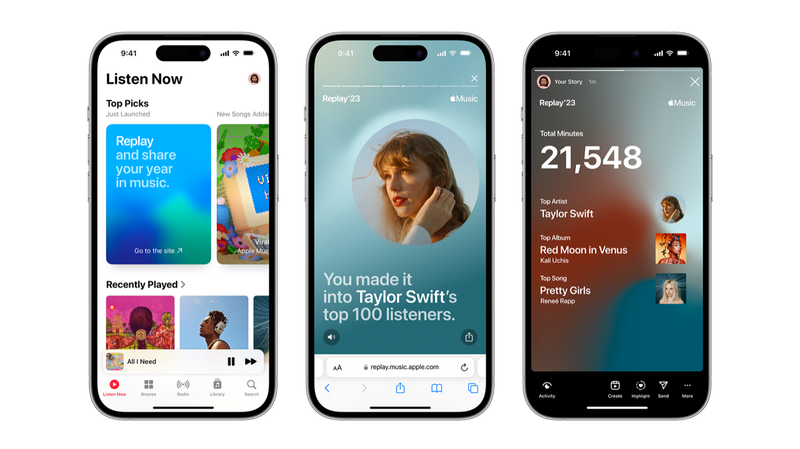
Part 1: What is Apple Music Replay?
Every year, Apple Music Replay gives you a snapshot of your listening habits. It highlights your favourite songs, albums, and artists over the past year. You can see exactly how many hours you spent enjoying your top tracks. Replay also creates a special playlist with all your most-played songs, so you can relive your music moments anytime. Plus, you can share it with friends or on social media. Think of it as your personal music yearbook that updates automatically every year, showing a unique look at your taste and trends in music.
Part 2: How to Find Your Apple Music Replay 2025?
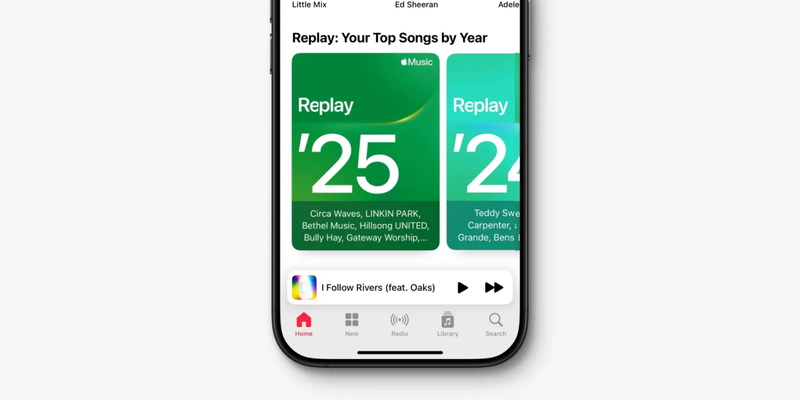
You can see your Replay playlist on the web, a Mac, or an iPhone. It doesn’t take long to find your favourite songs of the year.
▼ How to Get Your Apple Music Replay on the Web:
- Step 1: To sign in, go to replay.music.apple.com and use your Apple ID.
- Step 2: You’ll see your favourite songs, artists, and albums from 2025.
- Step 3: To listen, click Play on Apple Music or Add to Library.
▼ How to Get Your Apple Music Replay on Mac:
- Step 1: On your Mac, open the Apple Music app.
- Step 2: In the sidebar, click “Listen Now.”
- Step 3: Click on “Replay: Your Top Songs by Year” and then choose 2025.
- Step 4: Click on Play or Add to Library.
▼ How to Get Your Apple Music Replay on iOS:
- Step 1: On your iPhone or iPad, open the Apple Music app.
- Step 2: Click on the Listen Now tab.
- Step 3: Go to Replay: Your Top Songs by Year.
- Step 4: Tap 2025, then either Play or Add to your library.
Part 3: How to Share Your Apple Music Replay Playlist?
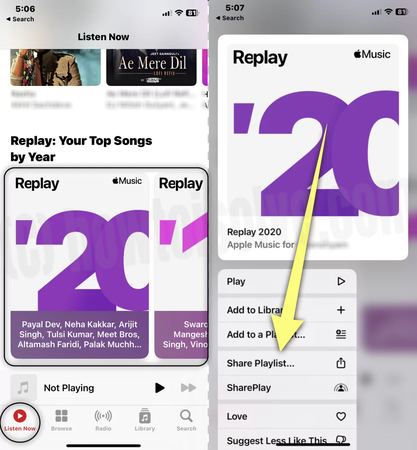
It’s simple to share your Apple Music Replay 2025 playlist. In just a few steps, you can send it to friends or post it on social media.
- Step 1: On the Web, Mac, or iOS, open your Apple Music Replay 2025 playlist.
- Step 2: Click or tap the three dots that say “More.”
- Step 3: Choose “Share Playlist.”
- Step 4: Decide how you want to share it. You can copy the link, send it through Messages, Mail, or post it on social media.
- Step 5: Send the link to your friends or post it online so that everyone can see your favourite songs.
Bonus Tip: How to Download Your Apple Music Replay Playlist
Apple Music Replay 2025 lets you see your most-listened songs of the year. But what if you want to keep them offline forever or listen to them outside of the Apple Music app? That’s when a tool like FliFlik UltConv Video Downloader comes in handy.
You can download your whole Apple Music Replay playlist to your computer in high-quality MP3 or other audio formats with UltConv. It takes off DRM protection, keeps all the metadata like song titles and artists, and lets you download a lot of songs at once, so you can save your whole playlist at once. It’s quick, safe, and great for anyone who wants to listen to their favourite songs whenever and wherever they want without having to worry about Apple Music or internet access.

- Save videos and music from 10,000+ sites YouTube, TikTok, Twitch, etc
- Batch download playlists, albums, and channels
- Convert music to MP3, WAV, AAC, FLAC, or AIFF
- Download audio in 320kbps without quality loss
- Private folder to secure your downloads
▼ Steps to Download Apple Music Playlist with UltConv Video Downloader:
First, download and install FliFlik UltConv Video Downloader on your computer. After you install it, follow these simple steps:
-
Open UltConv Video Downloader and click on the Music tab, and choose Apple Music Converter.
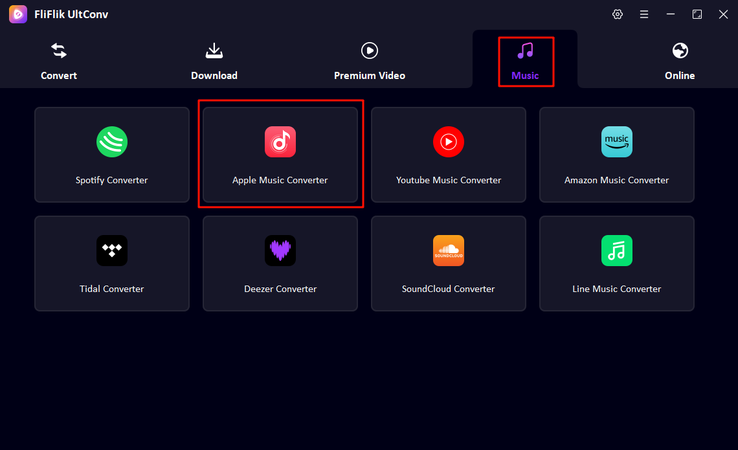
-
Next, put your Apple ID, and after logging in, your Apple Music library will be displayed in UltConv.
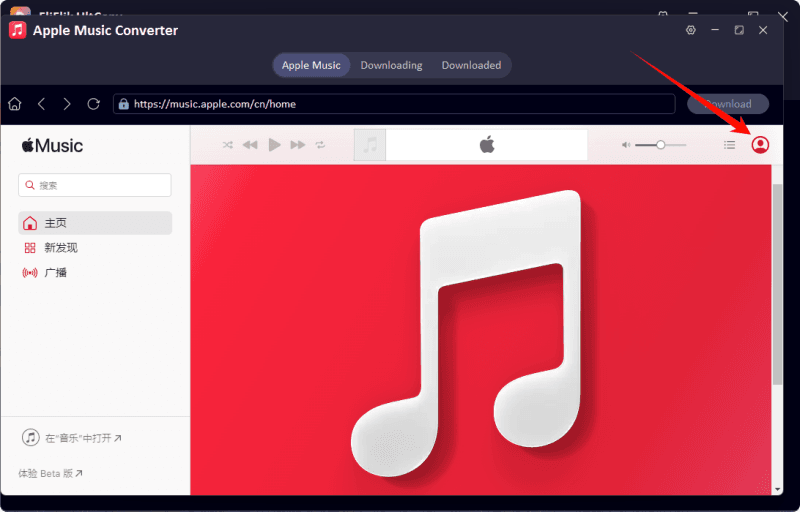
-
Browse Apple Music in UltConv, select the music files you want to download, and click the Download button.
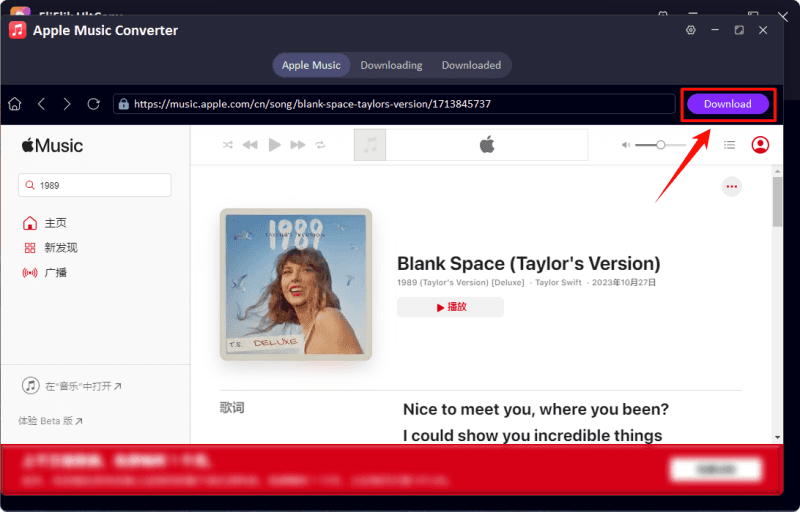
-
Your Apple Music will start downloading, and you can see the progress under the Downloading tab.
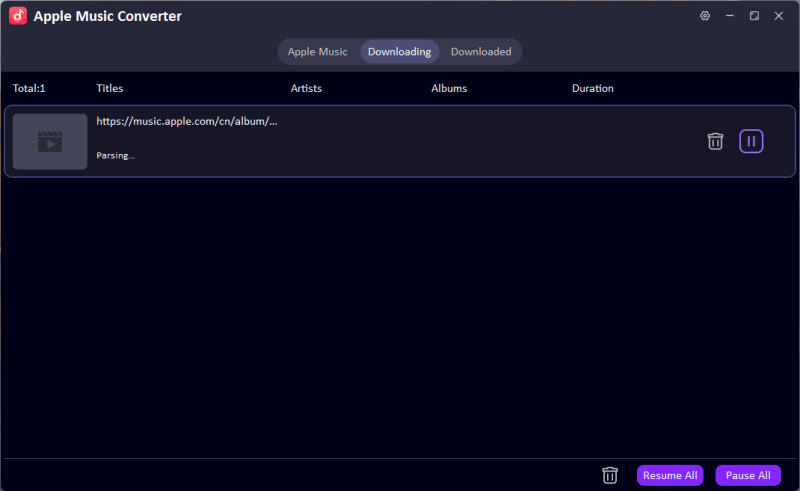
Once the download is complete, your Apple Music playlist will be saved on your computer, ready to watch anytime, even offline.
Final thought
Apple Music Replay 2025 is a fun way to look back on your favourite music moments from the year and see which songs you played the most. It’s more fun to have easy access to your favourite songs, whether you want to share them or keep them to yourself. FliFlik UltConv Video Downloader is the best way to keep your Replay playlist forever. It lets you download your Apple Music Replay in high quality, take off the DRM, and listen to your songs offline whenever you want. Get FliFlik UltConv so you can listen to your Apple Music Replay 2025 anywhere and anytime. Don’t let your favourite songs go away.
FAQ
Q1. Can I access my replay data from past years?
Yes, Apple Music Replay keeps a record of what you’ve listened to in the past few years, and you can see it whenever you want.
Q2. Why don’t I see my replay 2025 yet?
Apple Music Replay updates slowly over the course of the year, so it might not show up right away depending on how often you listen.
Q3. How often does Apple Music Replay update?
Replay updates weekly, reflecting your most recent listening habits on Apple Music.

