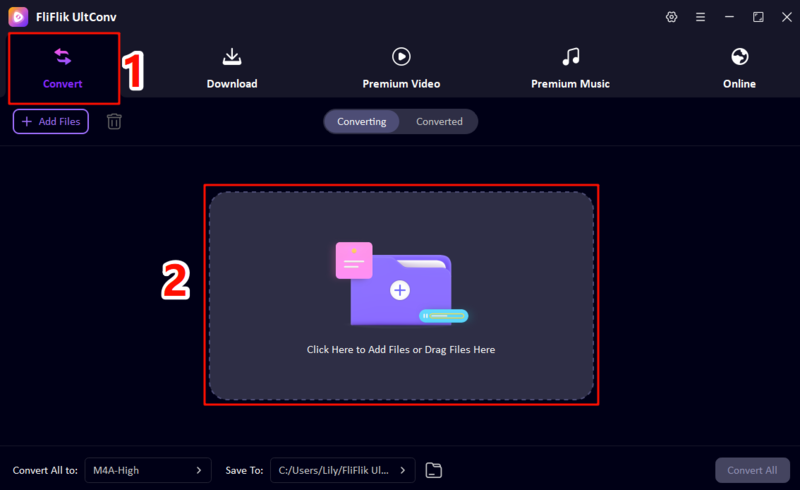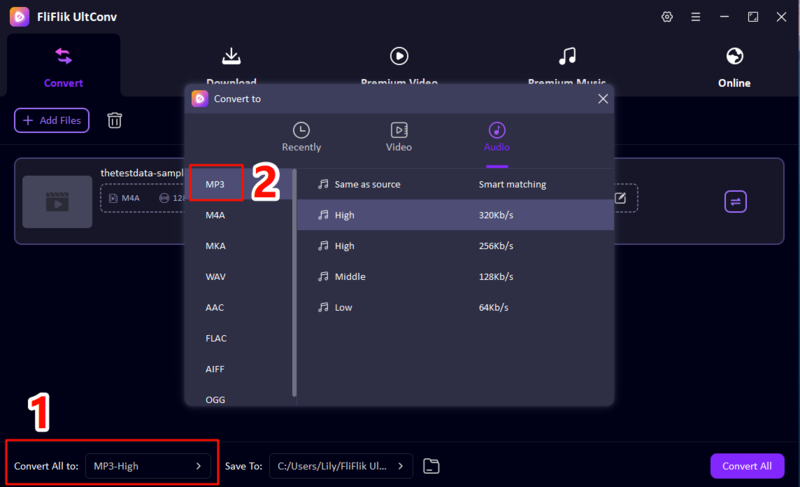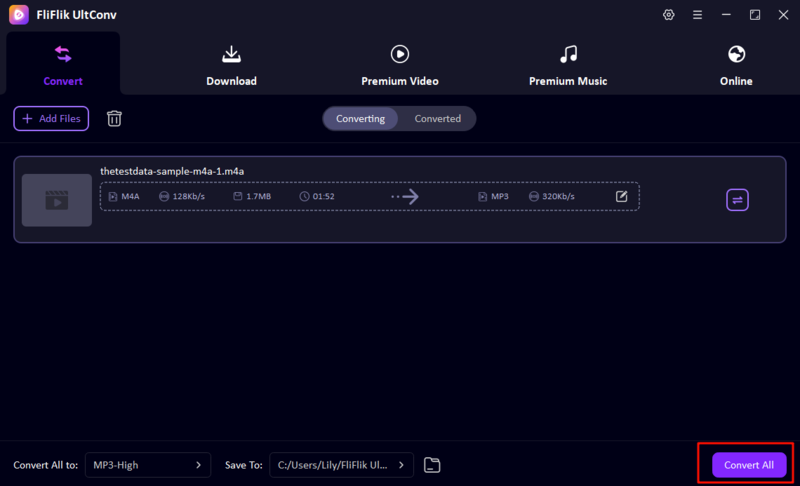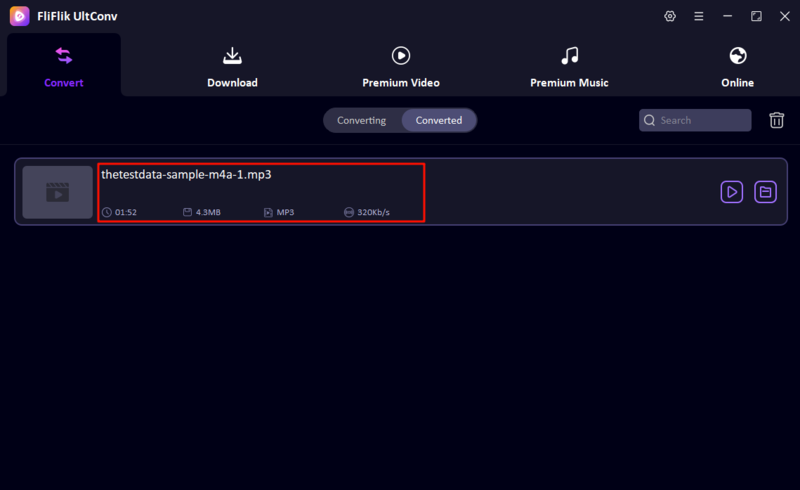If you often use Apple products, you must be familiar with M4A files. Though M4A offers really good audio quality and compression, it doesn’t work with lots of old MP3 players, car systems, and non-Apple products. Fortunately , it’s easy to convert M4A to the MP3 format. This guide will show you how to convert M4A to MP3 on any device to help you remove all playback barriers for your music.
M4A VS. MP3
M4A and MP3 are the two dominant compressed audio formats. While M4A uses newer technology to offer better quality, MP3 remains the standard due to its great hardware compatibility. The table below shows the main differences and explains why you often need to change M4A to MP3.
| Feature | M4A (MPEG-4 Audio) | MP3 (MPEG-1 Audio Layer III) |
|---|---|---|
| Compression Type | Lossy (AAC) or Lossless (ALAC) | Exclusively Lossy |
| Audio Quality | Generally better (at the same bitrate) | Good, but higher compression rate |
| Compatibility | Limited to Apple products and newer devices | Works on almost all devices |
| Primary Use | iTunes/Apple Music | Any digital music playback scenario |
Best M4A to MP3 Converter for Desktop (PC & Mac)
If you have a lot of music, need the best possible output quality, or want to convert lots of files quickly and reliably, a desktop M4A to MP3 converter is the best option. Among these desktop solutions, UltConv Music Converter is the best M4A to MP3 converter for desktop. It is designed to handle large libraries quickly and keep the same quality to help you simplify the process of turning M4A files into MP3. UltConv serves as an all-in-one media solution that handles all your file conversion needs, making it the top choice for you.
- Fast Batch Conversion: UltConv supports you to load dozens of M4A files and convert M4A to MP3 in minutes, it is a huge time saver compared to slow online tools.
- Superior Quality Control: It has advanced output settings, which let you choose a high bitrate (like 320 kbps) to make sure the quality doesn’t get worse when you convert M4A to MP3.
- Complete Offline Security: The conversion happens locally on your desktop, so your private files are never uploaded to a third-party server.
▼ Steps to convert M4A to MP3 using FliFlik UltConv:
Download and install FliFlik UltConv on your computer.
FREE DOWNLOADSecure Download
FREE DOWNLOADSecure Download
Open UltConv, select the ‘Convert’ section and click ‘Add Files’ or simply drag and drop your M4A files into the main window.
![add m4a file in ultconv]()
Choose “MP3” as the output format and optionally adjust the bitrate (e.g., 320 kbps) for the best quality.
![choose convert format]()
Choose a destination folder for your new MP3 files and click the “Convert All” button to start the process.
![start convert process]()
Once completed, your files will be ready for use!
![converted mp3 file]()
How to Change M4A to MP3 Files with Free Online Converters
If you only have one or two small files and don’t want to install any software, an online M4A to MP3 converter is the fastest way to convert them. These browser-based tools make it easy to change M4A to MP3 files quickly.
1.CloudConvert

CloudConvert is a highly reliable, professional cloud-based file conversion service, it is known for its superior security, vast format support, and deep customization options. It allows users to adjust conversion parameters like bitrate and volume.
- It supports over 200 formats, including video and document conversions.
- It can also accept direct input from Google Drive, Dropbox.
- You can adjust the output settings (e.g. bitrate) very precisely.
- The conversion speed depends on youur internet connection and the server load.
- You need to upload your files to a third-party server.
- The free version has a strict file size and conversion number limit per day.
▼ How to Convert M4A to MP3 with CloudConvert
-
Step 1: Go to the CloudConvert website.
-
Step 2: Click “Select File” and upload your M4A audio file.
-
Step 3: Make sure that the output format is set to MP3 and click the settings icon to adjust the bitrate.
-
Step 4: Click “Convert”. Once finished, your new MP3 file downloads to your device directly.
2.Zamzar
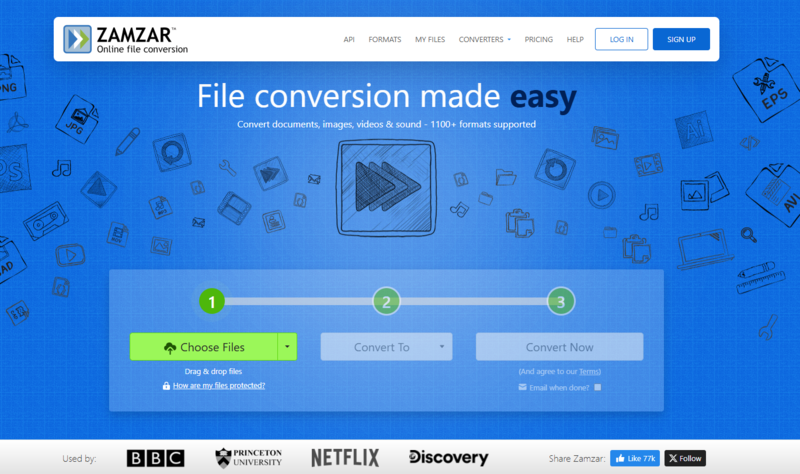
Zamzar is a well-known and trusted online file conversion tool. It is famous for its simple, three-step process and reliable file delivery. It started in 2006 and has always been easy to use, rather than having lots of advanced options.
- The interface is very simple, making it perfect for beginners.
- You can choose to receive the converted file by email.
- You don’t need to install any software, as it works emtirely in the browser.
- The free version has a strict file size limit of 50 MB or less.
- It doesn’t have advanced options for quality control (bitrate/sample rate).
- Conversion can be slower than desktop or newer online tools.
▼ How to Convert M4A to MP3 with Zamzar
-
Step 1: Visit the Zamzar website.
-
Step 2: Click “Choose Files” to upload your M4A file, and select MP3 from the “Convert To” dropdown menu.
-
Step 3: Click “Convert Now” and then download your converted audio file.
How to Convert M4A to MP3 Directly on Your Phone
Why bother with a desktop if your M4A files are already on your phone? Dedicated mobile apps allow you to convert M4A to MP3 directly on your device, making it incredibly convenient to manage your music on the go.
Media Converter (Only iOS)

Media Converter is a versatile tool that goes beyond just being an M4A to MP3 converter. It converts and compresses videos, audios, images, GIFs, and PDFs. It also has a file format converter, audio extractor, media editor, custom ringtone maker, and video player. It is a ideal choice for users seeking a powerful tool to turn M4A to MP3 without using a computer.
- Conversion happens locally, ensuring better privacy and speed.
- It got audio conversin, video editing and ringtone creation all in one.
- It’s great for organizing files yu’ve already got on your phone or teblet.
- The interface can feel cluttered due to the wide range of features.
- Free versions often have intrusive video ads.
- Not all features (e.g., PDF) are available in the free tier.
▼ How to Convert M4A to MP3 with Media Converter
-
Step 1: Download and install Media Converter from the App Store.
-
Step 2: Open the app and import the M4A file from your phone’s storage.
-
Step 3: Choose MP3 as the desired output format.
-
Step 4: Tap the “Convert” button. The new MP3 version is saved directly back to your device’s audio folder.
Conclusion
Converting M4A to MP3 is a small but necessary step for making sure your favourite music can be played anywhere. Whether you choose a robust desktop M4A to MP3 converter like UltConv Music Converter for speed and quality, or a simple online tool like CloudConvert or Zamzar for convenience, the methods for how to change audio file from M4A to MP3 are both available. Making this simple file change, and you can enjoy your music wherever you are.
FAQs
Is M4A higher quality than MP3?
Yes, generally speaking. Because M4A most commonly uses the Advanced Audio Coding (AAC) codec, it achieves better sound quality than MP3 at the same bitrate. It keeps more detail, but thefile size doesn;t get too big.
Which is better MP3 or M4A?
It depends on your priority, M4A is technically better for sound quality at the same bitrate. But MP3 is better in practice because it works with all audio devices and software.
Can M4A play on MP3 players?
Most older or basic dedicated MP3 players cannot play M4A files. These devices are usually set up to only support the MP3 format, which is exactly why need to convert M4A to MP3.