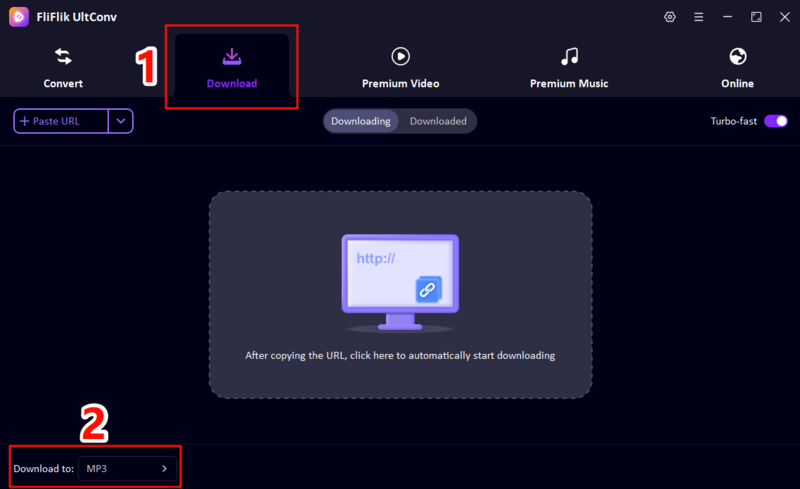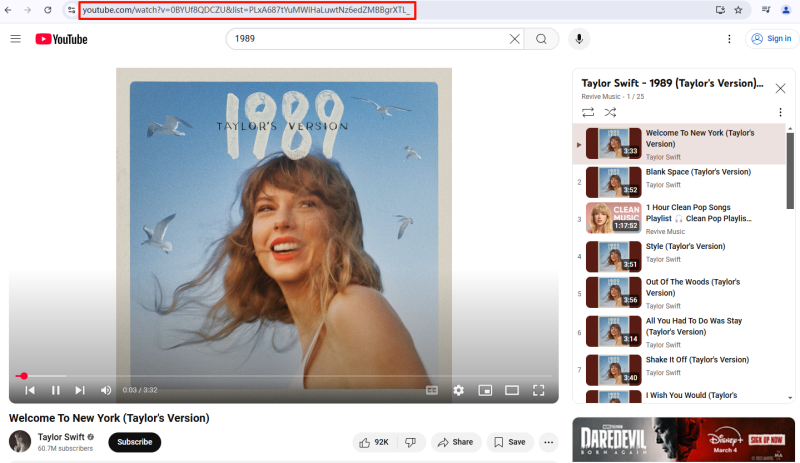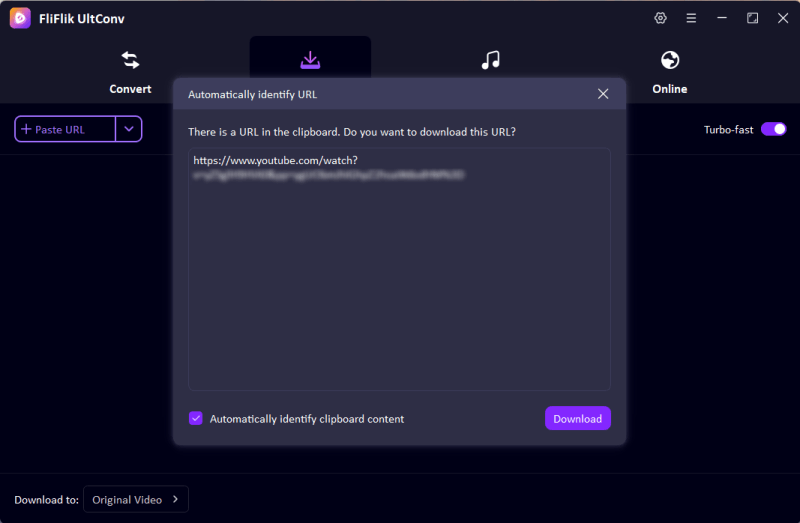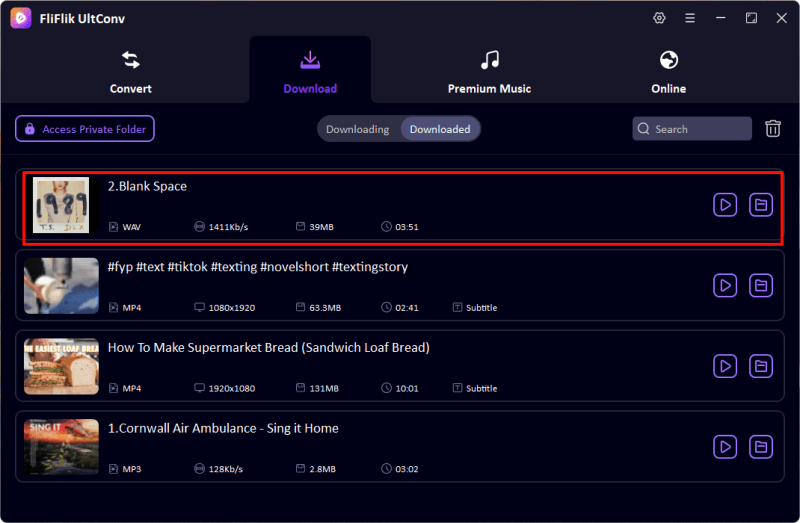Although YouTube boasts an enormous library of music and video content, its system locks this content behind a subscription service, making it difficult to freely download local content. If you are a Mac user and want to listen to your favourite YouTube music offline or use background audio for your video, you’ve come to the right place! This detailed guide provides the solutions you need, we’ll show you four tested ways to download audio from YouTube to Mac. Just keep reading the following to find the most suitable solution for you!
Part 1: Best Way to Download Audio from YouTube to Mac
If you want a reliable, fast, and high-quality music download, UltConv Video Downloader is your top pick to solve the question – how to download audio from YouTube to Mac. FliFlik UltConv is a professional, all-in-one media downloader; it not only bypasses the instability of online sites but also avoids the complexity of manual methods. It excels at batch downloading YouTube playlists directly to formats like MP3, FLAC, and M4A, ect. and even captures lyrics and metadata for seamless library management. By the way, it provide a clean, native macOS interface and lots of useful features. This lets you build your media library easily and effortlessly. So if you need consistent, high-quality download tools, UltConv is the best choice for you.
Why UltConv is the Best YouTube Audio Downloader on Mac
- Guaranteed Bit Rate Audio: Supports outputting audio up to 320kbps MP3 and Lossless FLAC.
- Fast Batch Processing: Converts and downloads content at up to 10X faster speed.
- Universal Platform Support: Supporting downloads media from over 10,000+ websites, including YouTube, Instagram, Spotify, etc.
- Complete Playlist Archiving: Easily downloads entire YouTube playlists in one click.
- No In-App Ads or Malware: Provides a 100% clean and secure desktop environment.
- Full Metadata Retention: Automatically saves all original ID3 tags, artist names, and album art.
▼ Steps to download YouTube audio to Mac with FliFlik UltConv :
Download and installed the FliFlik UltConv on your Mac.
FREE DOWNLOADSecure Download
FREE DOWNLOADSecure Download
Open the FliFlik UltConv and go to the Download section, set the output format as MP3(or other audio format you want).
![set output format as MP3]()
Go to YouTube, find the audio or playlist you want, and copy the UPL from your browser’s address bar.
![copy-youtube-playlist-url]()
Paste the copied URL into the input field in UltConv, or UltConv will analyze the copied URL automatically.
![ultconv-paste-url]()
Click the “Download” button. UltConv will extract the high-quality audio stream and save the final MP3 file to your Mac’s local storage.
![ultconv-downloaded-wav]()
Part 2: How to Download YouTube Audio with VLC Media Player
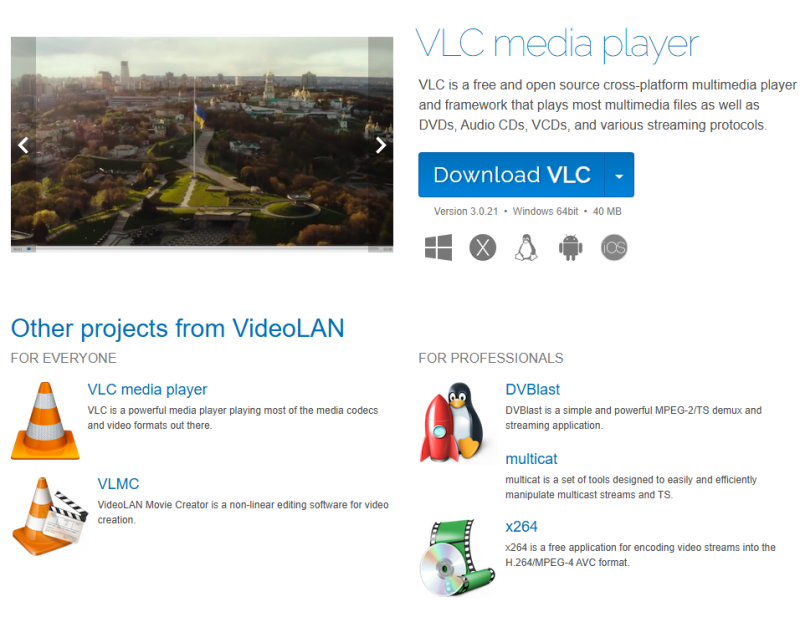
VLC Media Player is a free, open-source media player that pre-installed on many Macs. This is most known for playback, but its network streaming capabilities make it a useful, free tool for extracting audio. This means you can download audio from YouTube to Mac without buying new software.
- Completely Free: 100% open-source, no cost, and widely available.
- No Installation: Many Mac users already have it installed.
- Multiple Format Support: Can convert the stream to MP3, AAC, or WAV.
- Complex Process: It requires multiple steps, copying long URLs, and clicking through several menus.
- Inconsistent Success: VLC is not designed specifically for YouTube, so its ability to extract the stream can fail after YouTube updates.
- No Metadata Retention: VLC does not automatically save ID3 tags; you must manually tag the file later.
▼ Steps to download YouTube audio to Mac with VLC Media Player :
-
Step 1: Go to YouTube to get the URL of the video or audio you want.
-
Step 2: Open the VLC Media Player and go to the File>Open Network(Command+N), Paste the YouTube URL into the box and click.
-
Step 3: Once the video starts playing the VLC, go to the Window>Media Information(Command+I)
-
Step 4: Copy the long Location URL provided in the General tabs. This is the direct streaming URL.
-
Step 5: Close the Media Information window. Go to File>Convert / Stream (Shift+ Command +S)
-
Step 6: Select your desired stream file(the long URL you copied), choose Audio-MP3 as the profile,and click Save to start the conversion process.
Part 3: How to Download YouTube Audio to Mac Free Online
1.Y2Mate
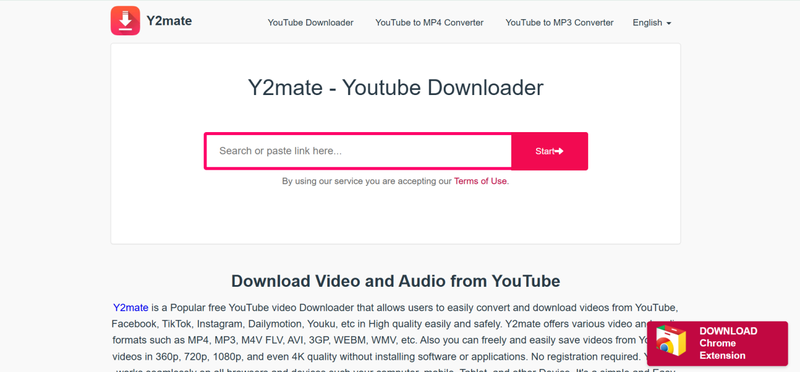
Y2Mate is one of the most popular free tools that can be convert YouTube videos into MP4 or MP3 files. You don’t need to install any software and it works directly in any browser on your Mac. This makes it really fast for quick, one off conversions. All you have to do is paste the YouTube URL into the box, select the MP3 as the output format, and the conversion will start instantly. Then, you can download YouTube audio to your Mac.
- Zero Installation: Works instantly in any Mac browser
- Fast Conversion: Quickly processes the URL and delivers a download link.
- Simple UI: Extremely easy for beginners to paste a link and start.
- High Security Risk: Infamous for aggressive ads, pop-ups, and malware redirects.
- Inconsistent Quality: The maximum 320kbps bitrate is rarely guaranteed or achieved.
- Site Instability: Frequently shut down or change domains.
▼ Steps to Download Audio from YouTube to Mac with Y2Mate:
-
Step 1: Copy the YouTube link to the video you want.
-
Step 2: Open the Y2Mate website, paste the URL into the input box.
-
Step 3: Switch to the MP3 tab, choose your desired quality (e.g., 320kbps), and click Download.
2.OnlyMP3
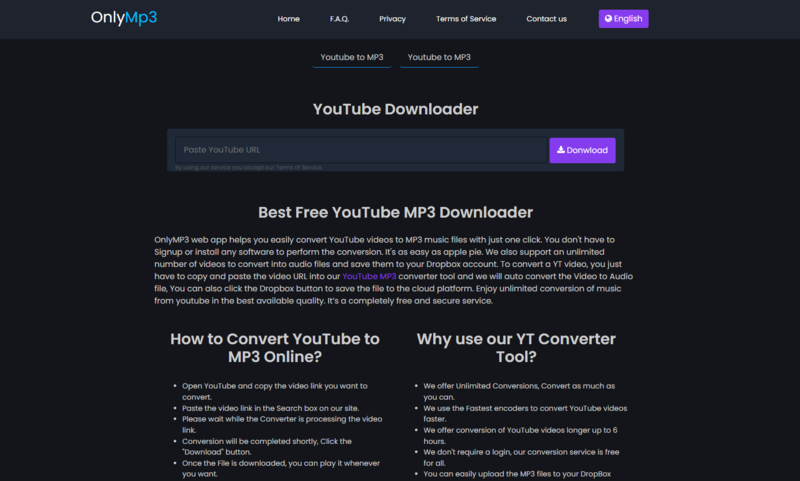
OlnyMP3 is a popular web-based converter. It has a slightly clean interface compared to other competitors. It specializes in converting YouTube links to MP3 format and you don’t need to register. A key feature is that it can save the final MP3 file directly to your Google Drive or Dropbox account, this is handy for Mac user who use cloud storage.
- Clean Interface: Often cleaner than Y2Mate, with fewer visible ads.
- Cloud Integration: Supports saving the resulting MP3 directly to Google Drive or Dropbox.
- No need to register: You can download single tracks anonymously.
- No Batch Downloads: You must convert songs one by one.
- Limited Functionality: Strictly MP3 output, lacking advanced format options.
- Metadata Loss: Often struggles to embed correct ID3 tags.
▼ Steps to Download Audio from YouTube to Mac with OnlyMP3:
-
Step 1: Copy the link of your target YouTube video.
-
Step 2: Go to the OnlyMP3 website and paste the URL. Conversion will starts automatically.
-
Step 3: Click the Download button, or select the option to save the file directly to your cloud storage.
Part 4: How to Record YouTube Audio with QuickTime Player

QuikTime Player is a free multimedia player on every Mac. This app is mostly known for playing and watching video, but it also has a simple and powerful audio recording function. This makes it a ideal too for Mac user who want to capture audio from YouTube without downloading any thired-party software. By recording the sound playing on your computer’s speakers in real-time, QuickTime offer a risk free alternatives to online converters.
- Maximum Safety: Uses a native Apple app, guaranteeing zero malware risk.
- Zero Installation: The app is pre-installed on every Mac.
- Audio-Only Export: Easy to save the final file in high-quality AAC/M4A format.
- Long Recording Time: The audio must be played in full (1X speed) to be recorded—very slow for playlists.
- No Metadata: The recorded file will not automatically contain the artist name or song title.
- Requires Manual Editing: You must manually start and stop recording, requiring light editing afterwards.
▼ Steps to Record Audio from YouTube to Mac with QuickTime Player:
-
Step 1: Open the QuickTime Player app on your Mac.
-
Step 2: Go to File>New Audio Recording.
-
Step 3: Click the dropdown arrow next to the record button and select the Internal Microphone, ensure system sound is played through speakers.
![record-youtube-audio-on-mac-using-quicktime]()
-
Step 4: Click the QuickTime Record button, and immediately start playing the YouTube video in your browser.
-
Step 5: Click the Stop button once the audio finishes. Go to File>Audio Only to save the clean M4A/AAC file to your Mac.
Final Thoughts
After reading the four methods above, from secure, native options like QuickTime to the convenient online converter. Have you found the best way to download YouTube audio to Mac? While native tools are safe and online sites are quick, neither can reliably provide high-quality batch downloads. But FliFlik UltConv Video Downloader can do all of these features– safety, quick, high-quality music, and batch downloads… If these are exactly the features you need, what are you waiting for? Give FliFliK UltConv a try today!