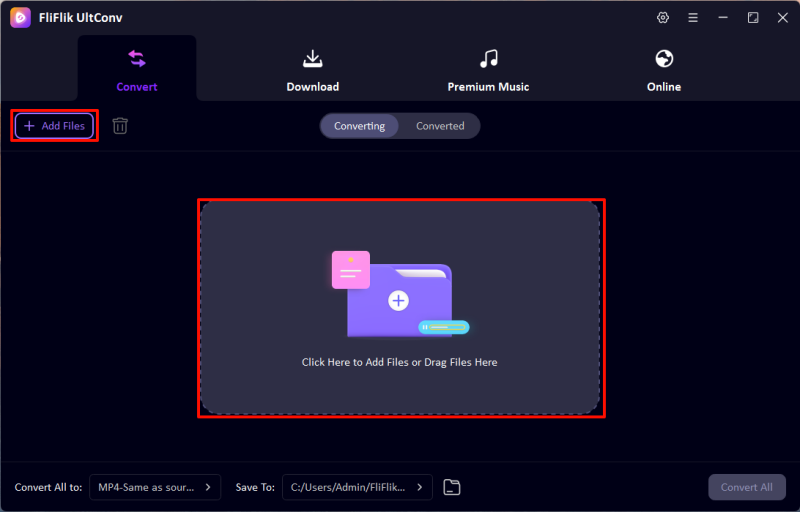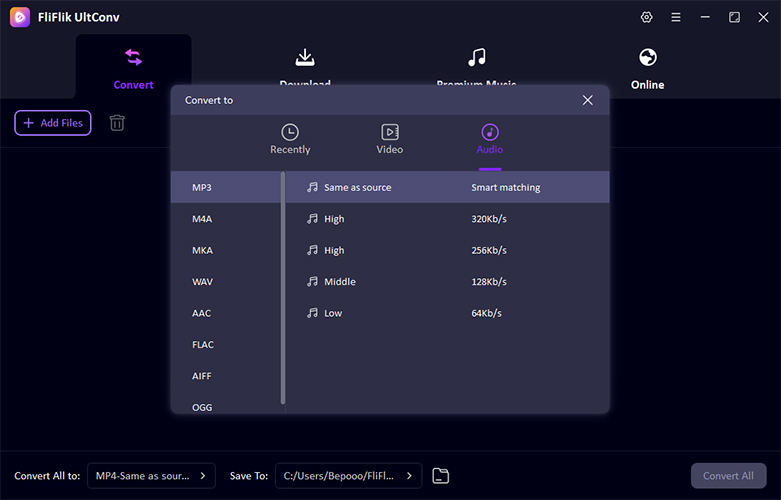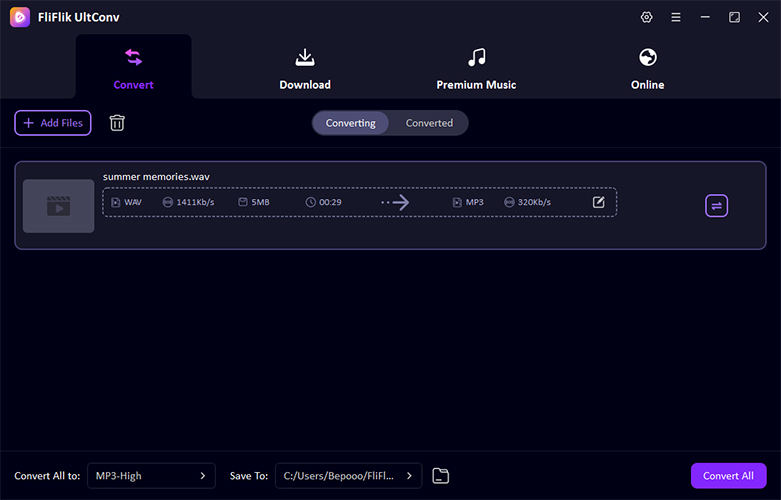GarageBand is a powerful tool for creating music, but when it’s time to share your tracks, you’ll need to convert them from GarageBand to MP3. This format is universally compatible and ensures your music can be played on any device. Whether you’re using a Mac, iPad, or iPhone, converting your files is straightforward. This guide will walk you through all the methods available for saving your GarageBand projects as MP3 files, making it easier to distribute your music and share your creative work with the world.
What is GarageBand?
GarageBand is a versatile digital audio workstation (DAW) developed by Apple Inc. It allows users to create music or podcasts with ease, offering a comprehensive suite of tools for recording, editing, and mixing audio tracks. GarageBand provides a range of virtual instruments, pre-made loops, and various sound effects, enabling users to produce professional-quality audio without extensive equipment. Its user-friendly interface makes it accessible for beginners, while its depth of features appeals to more experienced musicians. Available on macOS and iOS devices, GarageBand is widely used for educational purposes, music production, and amateur recording projects, making it a staple in digital audio creation.
How to Export GarageBand to MP3 on Mac
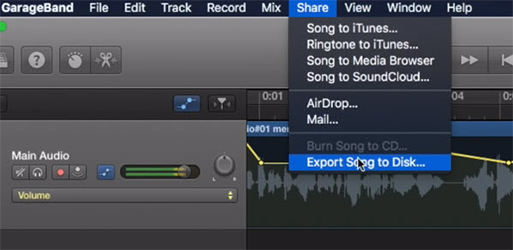
To export your GarageBand project to MP3 on a Mac, you need to follow a few simple steps. This process converts your audio files to a format that can be easily shared and played on various media players.
- Open your project in GarageBand and click on ‘Share’ in the menu bar.
- Select ‘Export Song to Disk’ from the dropdown menu.
- Choose MP3 as the file format from the options provided.
- Set your desired audio quality and click ‘Export’ to save your file.
How to Save GarageBand as MP3 on iPad/iPhone
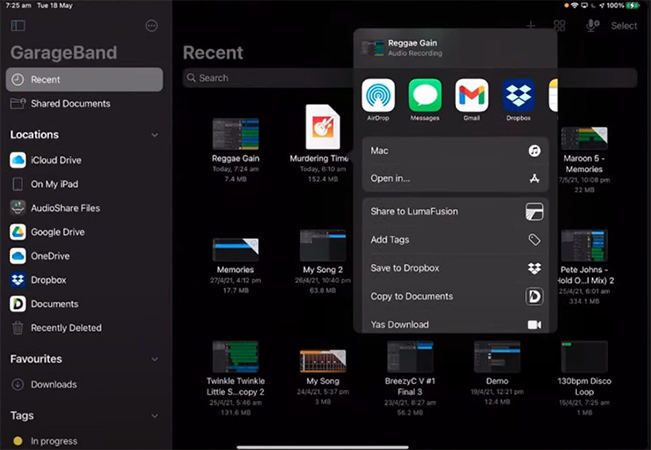
For saving a GarageBand project as an MP3 file on an iPad or iPhone, follow these steps to easily share your music across various platforms:
- Open your GarageBand project on your iPad or iPhone, then go to the ‘My Songs’ browser.
- Press and hold on the project you wish to export, then tap the ‘Share’ icon that appears.
- Select ‘Song’ from the share options, which will take you to the format selection screen.
- Choose ‘MP3’ as your export format to convert your project into an MP3 file.
- Decide on the quality of the MP3, then tap ‘Share’ to choose where to save or send your file.
How to Convert GarageBand into MP3/WMA/FLAC
Making the conversion from GarageBand to various audio formats like MP3, WMA, or FLAC can be streamlined using a powerful tool like UltConv Media Converter. UltConv is a versatile audio and video converter that simplifies the process of transforming your GarageBand files into different formats, ensuring compatibility across all devices and platforms. It’s an essential tool for musicians and podcasters who need their content to be readily accessible.

- Converts files into a variety of audio formats including MP3, WMA, and FLAC.
- Allows users to convert multiple files at once, saving time and effort.
- Ensures the converted files maintain high audio quality.
- Optimized to provide quick conversions, reducing waiting time.
- Designed for ease of use, suitable for both beginners and professionals.
- Offers basic editing tools to trim and adjust audio files before conversion.
-
Download and install FliFlik UltConv on your computer.
FREE DOWNLOAD
Secure Download
FREE DOWNLOAD
Secure Download -
Launch UltConv and import the audio file you wish to convert. You can drag and drop them into the converter or use the ‘Add Files’ button.
![UltConv Upload Video]()
-
Select the desired output format (MP3, WMA, FLAC) from the format options.
![UltConv Converted audio Formats]()
-
After setting the output format and destination folder, click on ‘Convert’ to begin the process. Once done, download your converted file.
![UltConv Converting audio]()
FAQs about GarageBand and MP3
Q1: Can GarageBand use MP3?
Yes, GarageBand can use MP3 files. You can import MP3 tracks directly into your projects to edit, mix with other tracks, or use as background music, making it a flexible tool for various audio editing tasks.
Q2: Can GarageBand convert audio to MP3?
GarageBand can indeed convert audio to MP3. By exporting your projects, you can choose MP3 as the output format, allowing you to easily share and play your music on a variety of devices and platforms.
Q3: Is music on GarageBand copyrighted?
Music created in GarageBand is generally not copyrighted by Apple, meaning you own the rights to the music you create, including loops and samples provided by GarageBand, as long as your composition is original. However, distribution rights can vary, so it’s best to check specific usage rights.
Final Words
Now that we’ve explored how GarageBand to MP3 conversions can enhance your music sharing capabilities, it’s clear that using tools like FliFlik UltConv can simplify this process significantly. UltConv is highly recommended for its ability to handle various file types efficiently and maintain audio quality. Whether you’re a novice or a professional, UltConv is an excellent choice for your audio conversion needs.
FREE DOWNLOAD
Secure Download
FREE DOWNLOAD
Secure Download