Do you ever wonder how to download music from YouTube so you can listen to it offline on your phone, laptop, or tablet? Every day, millions of people stream songs, remixes, and covers on YouTube. But it’s so much easier to have them saved for offline listening. What’s good news? You can do it safely and easily on any device. In this article, we’ll show you the best tools and methods to download your favourite YouTube music in high quality. Let’s start.
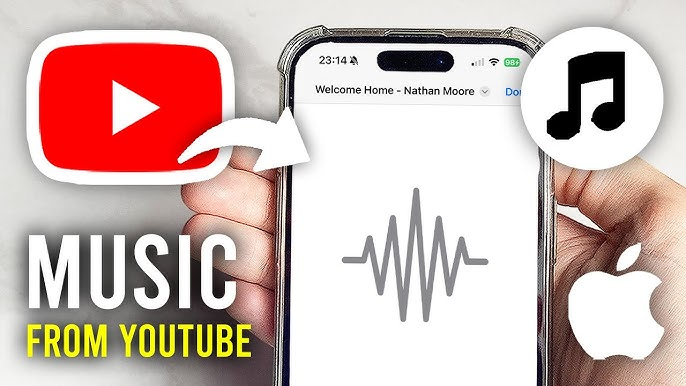
Part 1: How to Download Music from YouTube on Windows and Mac
One of the easiest ways to make your own offline playlist is to download music from YouTube to your computer in MP4 format. With the right tool, you can get your favourite songs in just a few clicks, no matter if you’re using Windows or Mac. Let’s look at some of the best tools to download music from YouTube on your computer.
Using FliFlik UltConv for Best Quality and Batch Processing
It’s easy to download music from YouTube with the right tool, especially if you want high-quality sound or need to save a whole playlist at once. There are a lot of tools out there, but FliFlik UltConv Music Downloader is the best because it is fast, flexible, and reliable all at the same time.
UltConv Music Downloader makes it easy and quick to get a single track, download an entire album in one go, or even save live streams. It works with a lot of different formats, makes sure the audio quality is at least 320kbps, and even removes DRM from Spotify, Apple Music, and YouTube Music. It’s great for anyone who wants a smooth, professional way to listen to music offline because it has a built-in browser, a private folder, and downloads that are ten times faster.

- Download videos and music from 10,000+ sites with one click
- Batch download playlists, channels, or albums in MP3, MP4, and 100+ formats
- Convert videos to audio without losing quality
- Download in 4K, 2K, 1080p, or audio in 320kbps
- Remove DRM from Spotify, Apple Music, and YouTube Music
- Save live streams directly to MP4 in real time
- 10x faster download speed
▼ Steps to Download YouTube Music Using UltConv Music Downloader:
-
First of all, download and install FliFlik UltConv Music Downloader.
FREE DOWNLOADSecure Download
FREE DOWNLOADSecure Download
-
Next, open UltConv Music Downloader. Click on the “Download tab,” and then click on the “Download to” button at the bottom.
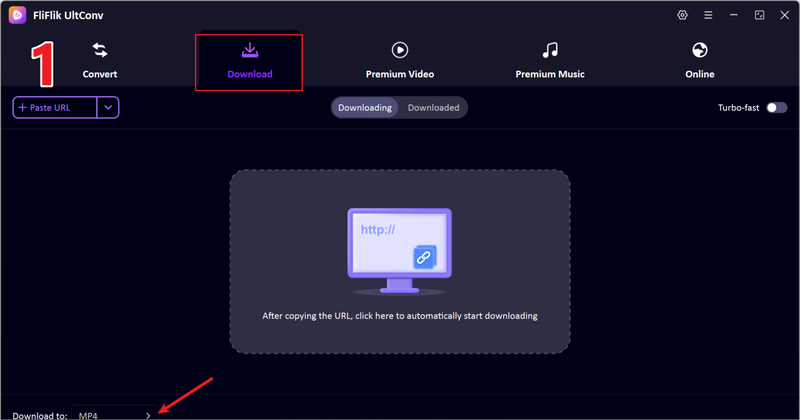
-
Pick the format you want, such as MP3 for audio or another one if you need it.
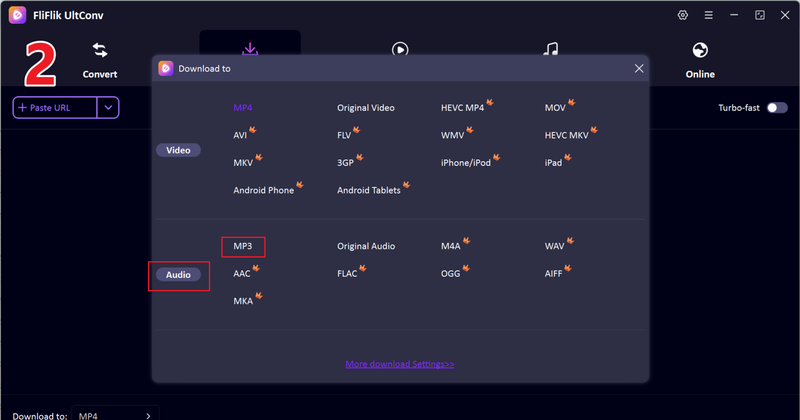
-
Go to YouTube, click the Share button to copy the link to the video or playlist, and then go back to UltConv.
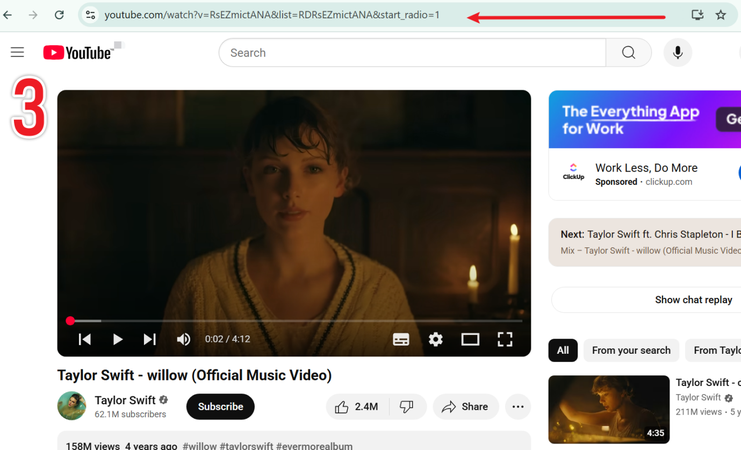
-
UltConv will automatically find the content and open a pop-up window. To start saving, click “Download.”
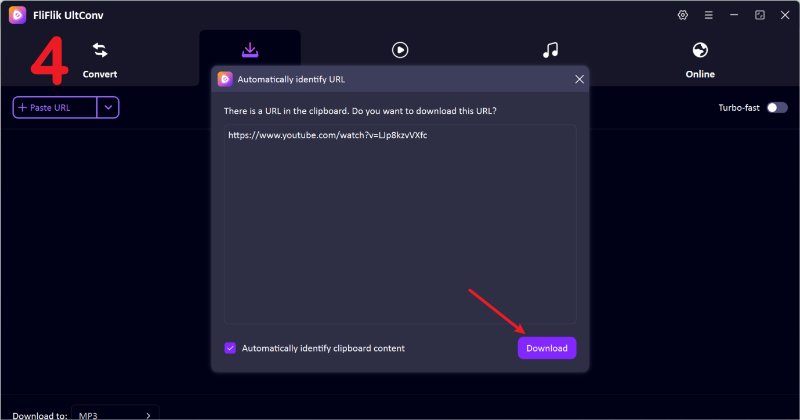
-
If the pop-up doesn’t show up, copy and paste the YouTube link into the URL box manually and click “Download” to finish.
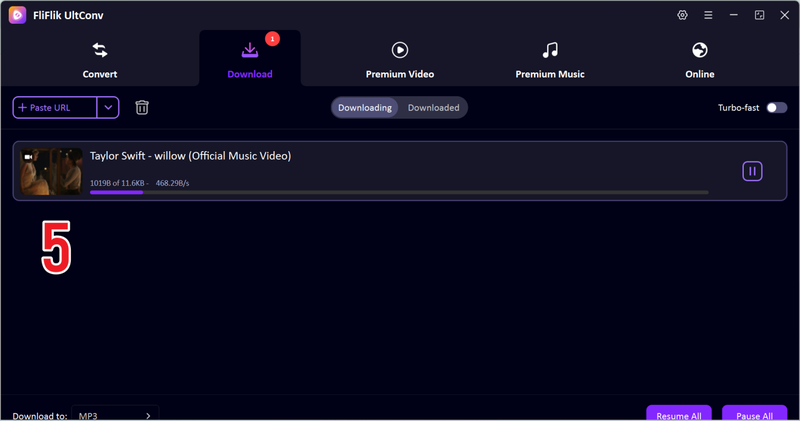
Using Byclickdownloader For Swift And Easy Processing
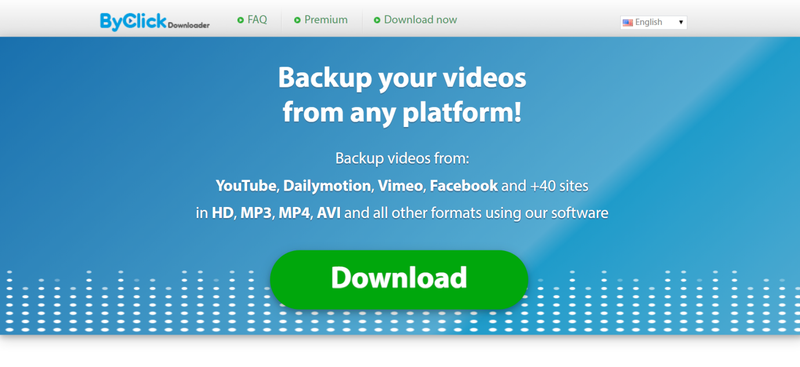
If you want a simple and fast way to download music or videos from YouTube and other platforms, ByClickDownloader is a solid choice. It supports over 40 sites including YouTube, Dailymotion, Vimeo, and Facebook, letting you save content in HD, MP3, MP4, AVI, and other popular formats. Its user-friendly interface makes it ideal for beginners, while batch download and playlist support make it convenient for larger collections.
- Supports 40+ platforms including YouTube, Vimeo, Facebook
- Download in multiple formats: MP3, MP4, AVI, HD
- Batch download playlists and channels
- Automatic detection of video links from browser
- Simple and beginner-friendly interface
- Limited advanced conversion options compared to professional software
- Free version has download speed and feature restrictions
- Occasional pop-up ads in the installer
▼ Steps to Download YouTube Music Using ByClickDownloader:
- Step 1: Download and install ByClickDownloader on your Windows or Mac. Launch the program.
- Step 2: Open YouTube and copy the video or playlist link you want to download.
-
Step 3:
ByClickDownloader will detect the copied link automatically. Choose your preferred format (MP3 for audio).

-
Step 4:
Click “Download” to save the music or playlist to your device.
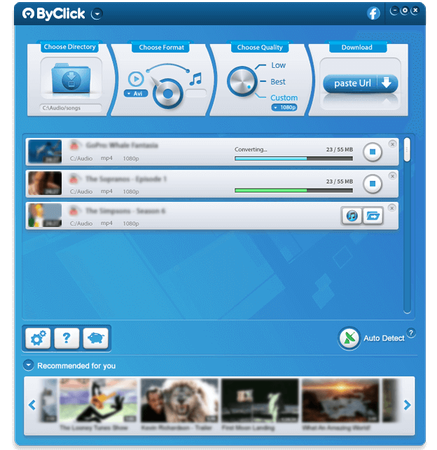
- Step 5: Access your downloaded files from the output folder and enjoy offline playback.
Using Audacity for Real-Time Recording
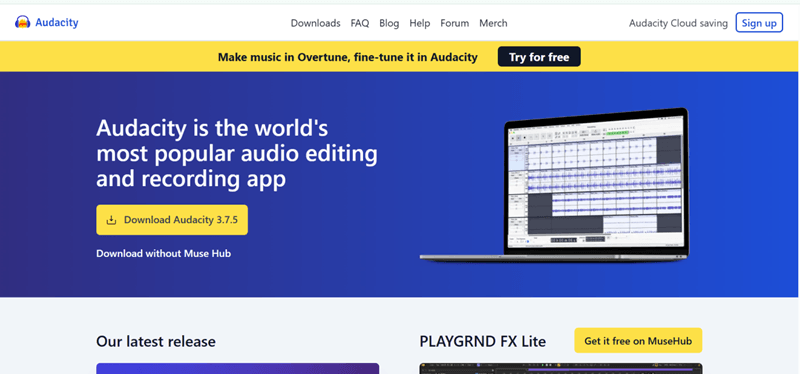
Audacity is a free, open-source audio recording and editing tool that lets you capture music directly from your system in real-time. Unlike traditional downloaders, Audacity records the audio as it plays, making it a reliable option when DRM or platform restrictions prevent direct downloads. It’s perfect for users who want full control over audio quality and editing.
- Completely free and open-source
- Record any audio playing on your computer
- Supports multiple formats: MP3, WAV, OGG, etc.
- Built-in editing tools for trimming, noise reduction, and effects
- No platform limitations
- Real-time recording can take longer than direct downloading
- Requires manual editing for multiple tracks or playlists
- Slightly technical interface for beginners
▼ Steps to Record YouTube Music Using Audacity:
- Step 1: Download and install Audacity on your Windows or Mac. Launch the program.
- Step 2: Set the audio input to “Stereo Mix” or your system sound to capture internal audio.
- Step 3: Open YouTube and play the music or playlist you want to record.
- Step 4: Click the red “Record” button in Audacity to start recording the audio in real-time.
-
Step 5:
Click the “Stop” button when the track finishes. Trim or edit if needed using Audacity’s tools.
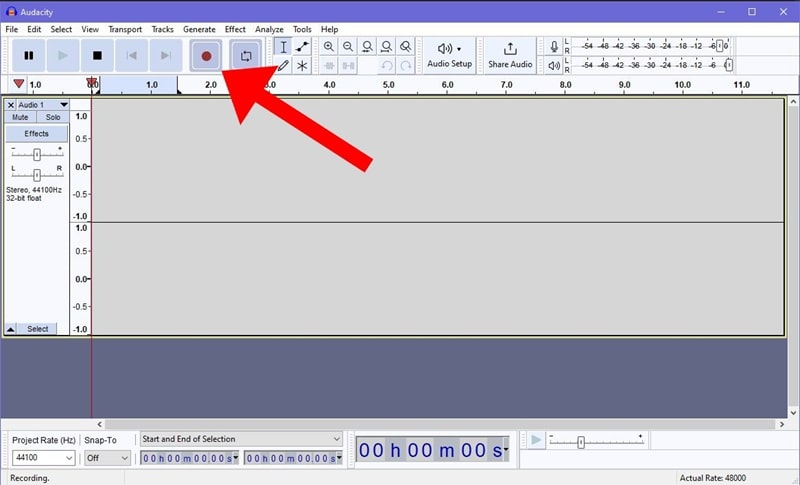
- Step 6: Export the recorded audio in your desired format (MP3, WAV, etc.) for offline playback.
Part 2: How to Download Music from YouTube on Mobile
Downloading music from YouTube on mobile devices requires apps or web-based tools that work smoothly on Android and iOS. Here are two popular options for mobile users.
1. NewPipe [Android]
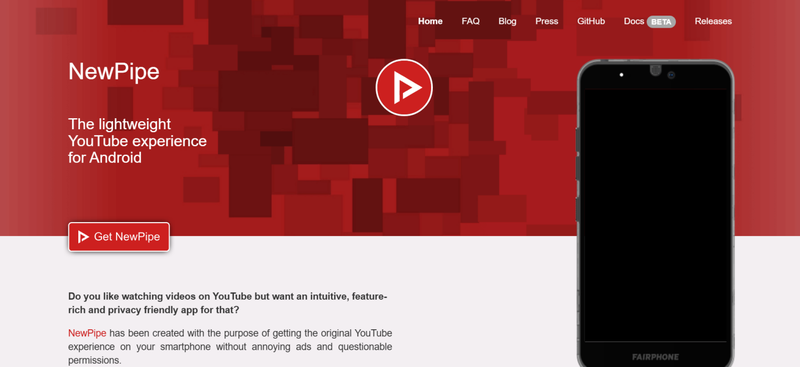
NewPipe is a powerful, lightweight YouTube client for Android that lets you download videos and music directly to your device without ads or Google Play Services. It’s perfect for users who want a fast, smooth experience while saving content offline. With NewPipe, you can not only download individual songs or videos in multiple formats but also enjoy background playback, playlist downloads, and offline listening.
- Lightweight and ad-free
- Download videos or audio in multiple formats
- Supports background playback and offline downloads
- No Google Play Services required
- Open-source and regularly updated
- Android-only, not available on iOS
- Slightly technical setup for first-time users
- Limited support for playlists compared to desktop tools
▼ Steps to Download YouTube Music Using NewPipe:
- Step 1: Download and install NewPipe APK from the official website.
- Step 2: Open NewPipe and search for the YouTube video or playlist you want to download.
- Step 3: Tap the video and select the “Download” button.
- Step 4: Choose the format (MP3 for audio) and quality, then confirm to start downloading.
- Step 5: Access your downloaded audio in the NewPipe download folder.
2. MP3Juices [Android & iOS]
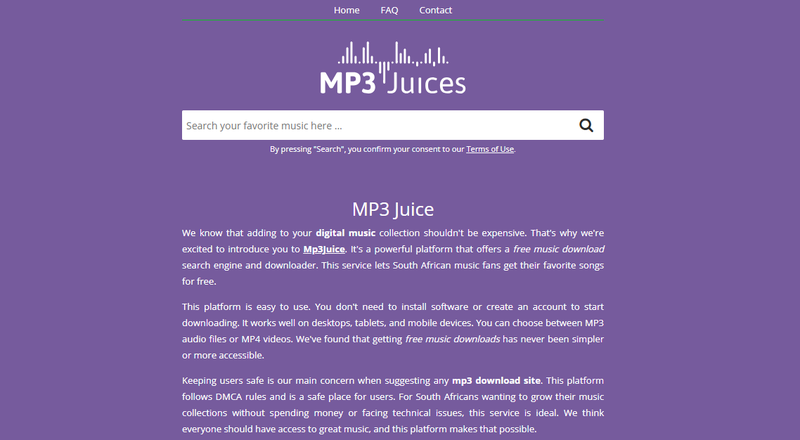
MP3Juices is a versatile, web-based YouTube downloader that works on both Android and iOS devices. You don’t need to install anything, just open your mobile browser, paste a YouTube link, and convert videos to MP3 in seconds. It’s ideal for users who want quick, hassle-free downloads without the clutter of heavy apps.
- Works on Android and iOS via browser
- No installation required
- Simple interface and quick downloads
- Supports multiple audio qualities
- Limited batch download options
- Occasional ads on the website
- Depends on internet connectivity
▼ Steps to Download YouTube Music Using MP3Juices:
- Step 1: Open your mobile browser and go to MP3Juices.
- Step 2: Copy the YouTube video link you want to convert and paste it into the MP3Juices search bar.
- Step 3: Select the desired audio format (MP3) and quality.
- Step 4: Tap “Download” and wait for the conversion to complete.
- Step 5: Save the audio file to your device and enjoy offline playback.
Part 3: How to Download Music from YouTube with Online Tools
Sometimes, you don’t want to install any app or software. Online tools make it simple to convert YouTube videos to MP3 right in your browser. Two popular options are YTMP3 and OnlyMP3, which let you save music directly from YouTube links in a few clicks.
1. YTMP3
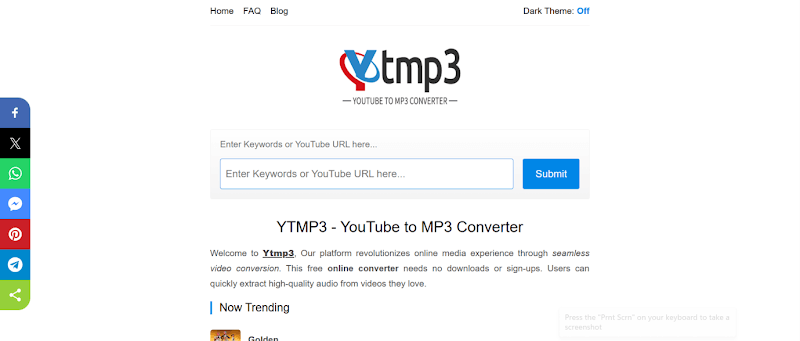
YTMP3 is one of the most popular online YouTube converters. It’s simple, fast, and works on both desktop and mobile devices. You don’t need to install any software, just paste a YouTube link, choose your format, and download. It’s perfect for users who want a quick MP3 version of a video for offline listening.
- Free and easy to use
- No installation required
- Converts videos to MP3 or MP4
- Works on both desktop and mobile
- Ads on the website
- Limited to videos under a certain length
- Basic quality options
▼ Steps to Download Music from YouTube Using YTMP3:
- Step 1: Open YTMP3 in your browser and paste the YouTube link.
-
Step 2:
Select MP3 as the output format. Click “Convert” and wait for it to finish.
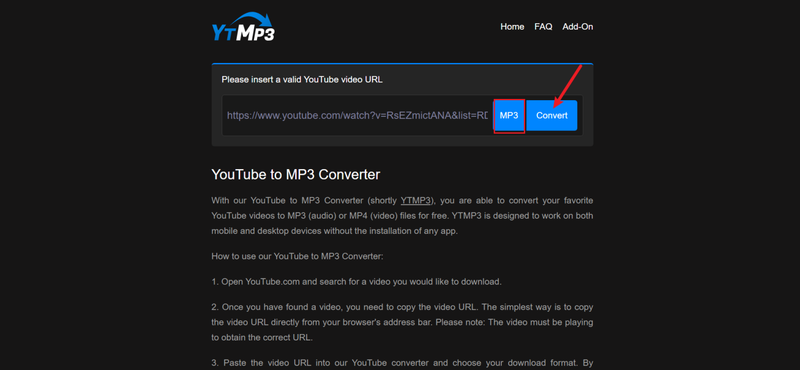
2. OnlyMP3
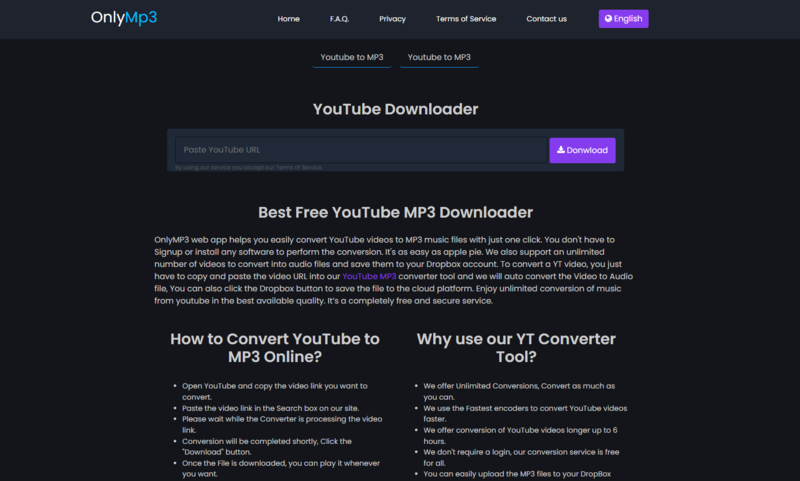
OnlyMP3 is another easy-to-use online YouTube downloader that works across devices. Its clean interface and fast processing make it ideal for quickly converting videos to MP3. You can get your favourite music without installing anything, making it perfect for mobile users or anyone who wants a hassle-free solution.
- Works on desktop and mobile
- Simple, user-friendly interface
- Fast conversion speed
- Ads can be distracting
- Limited audio quality options
- Batch downloads are not supported
▼ Steps to Download Music from YouTube Using OnlyMP3:
-
Step 1:
Open OnlyMP3 in your browser and paste the YouTube video link.
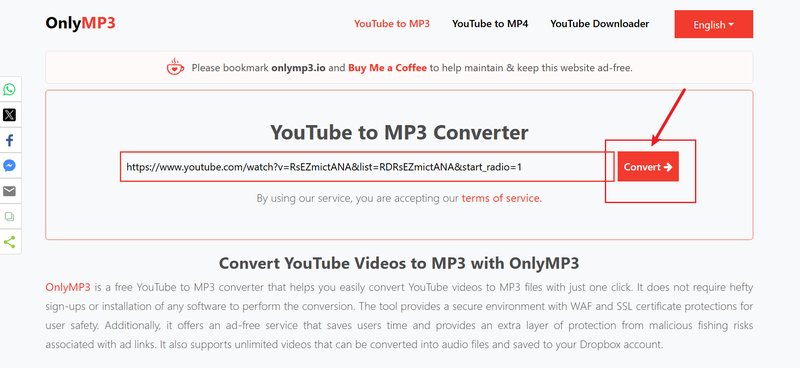
- Step 2: Select MP3 as the output format. Click “Convert” and wait for it to finish. Once done, you can find it in the device downloaded section.
Conclusion
And that’s a wrap! Now you know exactly how to download music from YouTube, no matter which device you’re on. Whether you prefer using desktop tools, mobile apps, or quick online converters, there’s always a method that fits your style. But if you’re after the most reliable and high-quality experience, FliFlik UltConv Music Downloader is the way to go. It’s fast, supports batch downloads, and keeps your audio crystal clear without any hassle. So next time you find a song you love on YouTube, don’t just stream it, save it with FliFlik UltConv Music Downloader and enjoy it anytime, anywhere, even offline.
FAQs
Q1. Can I download music only from YouTube?
No, most of the tools mentioned, like FliFlik UltConv Music Downloader, also support downloading from other platforms such as Spotify, SoundCloud, TikTok, and more. YouTube is just one of many supported sites.
Q2. Can I download YouTube Music without a premium?
Yes! Using the desktop tools, like FliFlik UltConv Music Downloader, you can download YouTube Music without a premium subscription. These tools bypass the need for YouTube Music Premium while letting you save tracks in high-quality formats.
