You might be wondering how to record audio from a Facebook video for Mac if you’ve ever seen one with great background music or a podcast-style discussion that you want to keep. There are a number of free ways to get just the sound from a video without saving the whole video. You can use these methods for study notes, creative projects, or listening to music offline. The good news is that using simple, built-in Mac tools or free third-party software, you can do it easily and even process more than one video at a time. In this article, we’ll show you how to quickly and safely record high-quality audio from Facebook videos in batches. So, let’s begin.
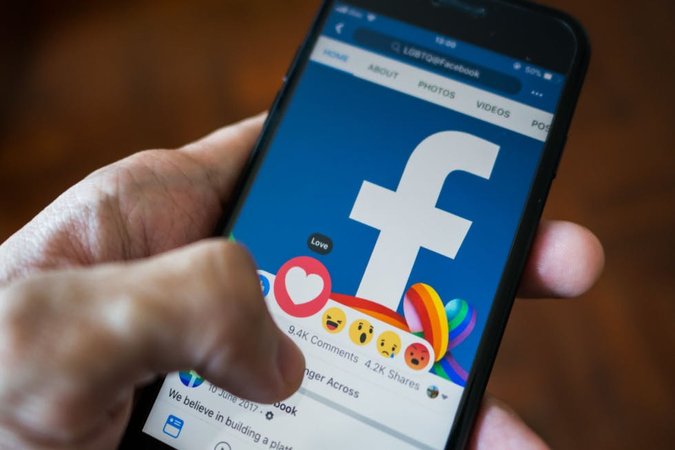
Part 1: How to Record Audio from Facebook Video with QuickTime Player
QuickTime Player is one of the most reliable and easy-to-use tools for recording audio on a Mac. Most Mac users already have it installed, and it’s surprisingly flexible because it can record both audio and video. QuickTime is a simple and free way to record audio from a Facebook video for Mac. Also, it’s easy for beginners to use.
You can record live audio from videos, podcasts, or even voiceovers that are playing on your screen without having to install any complicated software. But, like any built-in tool, it has some limitations that are worth noting. Before we get into the step-by-step process, let’s look at its main pros and cons.
- Already installed on all Mac devices
- Simple and intuitive to use
- Produces clear, high-quality audio recordings
- Works well for capturing the screen and sound together
- Can’t record internal (system) audio without extra setup
- Offers minimal editing options
- Doesn’t support batch audio extraction
▼ Steps to Record Audio from Facebook Video with QuickTime Player
- Step 1: Open QuickTime Player on your Mac. You can find it in Applications or by searching for it with Spotlight (Command + Space).
-
Step 2: Click on File in the top menu and then New Audio Recording.
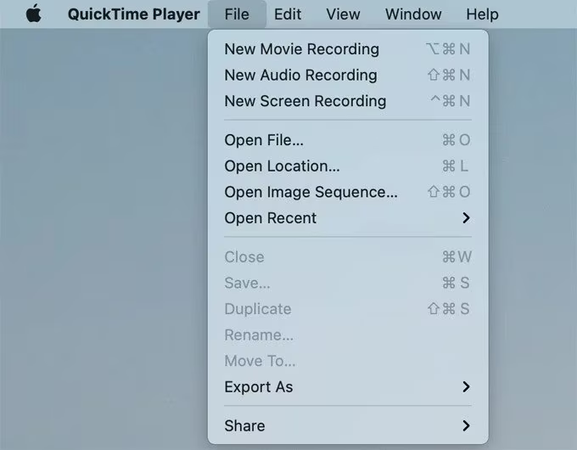
-
Step 3: In the new window, click the small arrow next to the red Record button and choose your preferred microphone input.
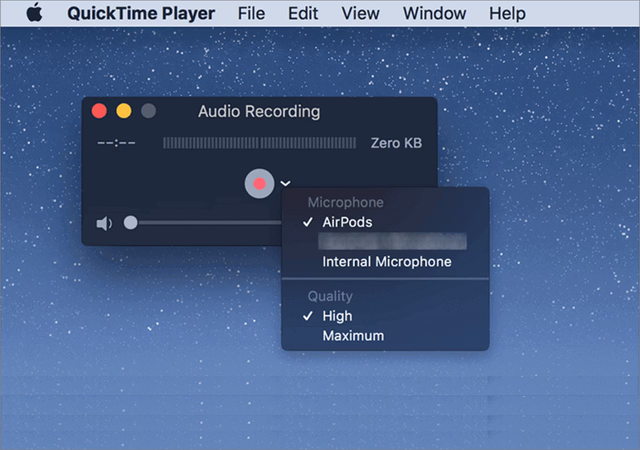
Note:
To record system audio directly from a Facebook video, you’ll need to install an extra audio driver like BlackHole or Soundflower.
- Step 4: Now, play the Facebook video you want to capture.
- Step 5: Next, click the Record button to start recording the audio.
- Step 6: When finished, click Stop, then go to File > Save to export your audio file.
Part 2: How to Record Audio from Facebook Video with iMovie
If you prefer a bit more control over your recordings, such as trimming, enhancing, or combining multiple clips, iMovie is a great option. It’s another free tool built into macOS, designed primarily for video editing but equally capable of capturing and refining audio. With iMovie, you can easily record audio from Facebook video on Mac, edit unwanted parts, and even adjust background noise or add effects afterward. Let’s take a look at what makes iMovie a good choice and where it falls short.
- Free and comes pre-installed on most Mac devices
- Allows direct recording and easy editing of audio
- Offers advanced sound enhancement tools
- Slightly more complex than QuickTime for simple recordings
- Requires importing the Facebook video first (no direct audio capture)
- Doesn’t support batch recording or extraction
▼ Steps to Record Audio from Facebook Video with iMovie
- Step 1: Open the iMovie app on your Mac.
- Step 2: Import the Facebook video you want to extract audio from, then drag it to the timeline.
- Step 3: Click the Share button in the upper-right corner and select File. Alternatively, go to the top menu and choose File > Share > File.
-
Step 4:
In the pop-up window, select Audio Only under “Format,” then choose your preferred format: AAC, MP3, AIFF, or WAV.
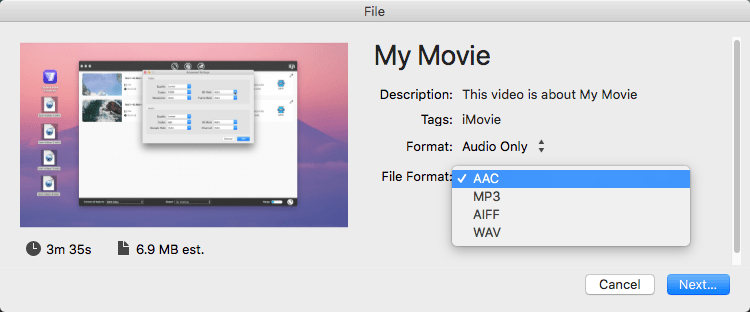
- Step 5: Click Next, name your audio file, choose where to save it, and hit Save.
Part 3: How to Record Audio from Facebook Video with Audacity
If you’re looking for a more flexible and professional-level tool to record audio from Facebook video for Mac, Audacity is one of the best free options available. It’s an open-source audio recorder and editor that lets you capture, edit, and enhance sound with precision. Unlike QuickTime or iMovie, Audacity gives you greater control over input sources, sound levels, and file formats, making it ideal for users who want high-quality audio for reuse, remixing, or podcasts.
- 100% free and open-source
- Records both the microphone and system audio
- Offers powerful editing tools
- Exports in multiple audio formats
- Great for long or batch audio processing
- The interface looks dated and less beginner-friendly
- Requires setup to capture internal (system) sound
- Doesn’t record video, audio only
▼ Steps to Record Audio from Facebook Video with Audacity:
- Step 1: Download and install Audacity from the official website.
- Step 2: If you want to record internal audio (the sound from a Facebook video), install BlackHole or Soundflower, free audio routing tools that let Audacity capture system sound.
- Step 3: Open Audacity and set the audio input source to “BlackHole” or “Soundflower (2ch)” from the dropdown next to the microphone icon.
- Step 4: Play the Facebook video you want to record on your browser.
- Step 5: Click the Record (red circle) button in Audacity to start capturing the sound.
-
Step 6:
Once the video ends, click Stop (square icon). You’ll see the waveform of your recorded audio appear in the timeline.
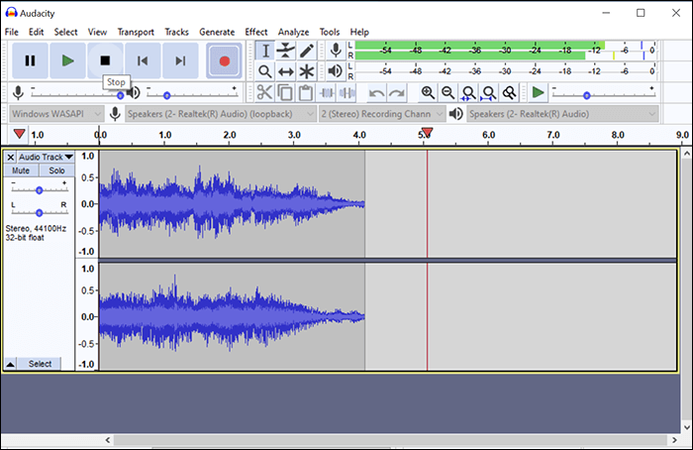
- Step 7: Edit the audio if needed, trim unwanted parts, remove noise, or enhance quality using built-in effects.
- Step 8: Go to File > Export, choose your preferred format (e.g., MP3 or WAV), and save the recording to your Mac. That’s all you need to do.
Part 4: Batch Extracting Audio from Facebook Video with FliFlik UltConv
If you’re tired of recording or converting Facebook videos one by one, FliFlik UltConv Audio Extracter is the ultimate all-in-one solution. It’s a professional-grade downloader and converter designed for Mac and Windows that lets you extract audio from Facebook videos in batches quickly, easily, and without any quality loss. Unlike manual tools like QuickTime or Audacity, UltConv automates the process, letting you download entire playlists, albums, or video collections with just one click.
Whether you want to convert Facebook videos to MP3 for offline listening, back up your favorite podcasts, or download soundtracks from multiple platforms, UltConv Audio Extracter delivers unmatched speed and flexibility, perfect for both casual users and content creators.

- Download from 10,000+ sites, including Facebook, YouTube, and TikTok.
- Batch extract audio from multiple Facebook videos at once.
- Convert video to MP3, WAV, or over 100 formats without losing quality.
- Download in 4K video and 320kbps audio for top-notch results.
- Remove DRM from Spotify and Apple Music with one click.
- Built-in browser for direct video search and downloads.
- Private Folder keeps your downloaded files safe and hidden.
- 10x faster speed ensures quick and efficient downloads.
▼ Steps to Extract Audio from Facebook Videos with FliFlik UltConv:
-
First, download and install FliFlik UltConv Audio Extracter from the official website.
FREE DOWNLOADSecure Download
FREE DOWNLOADSecure Download
-
Open UltConv Audio Extracter on your PC and click the Download tab. Hit the ‘Download to’ button to select the format.
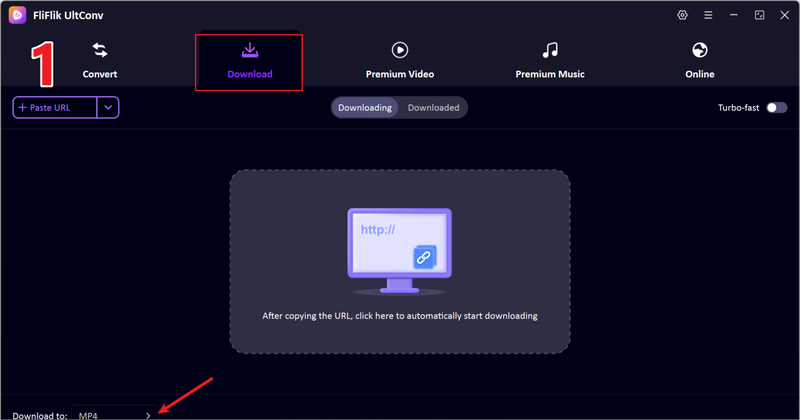
-
Choose MP3 as your output format for the best audio quality.
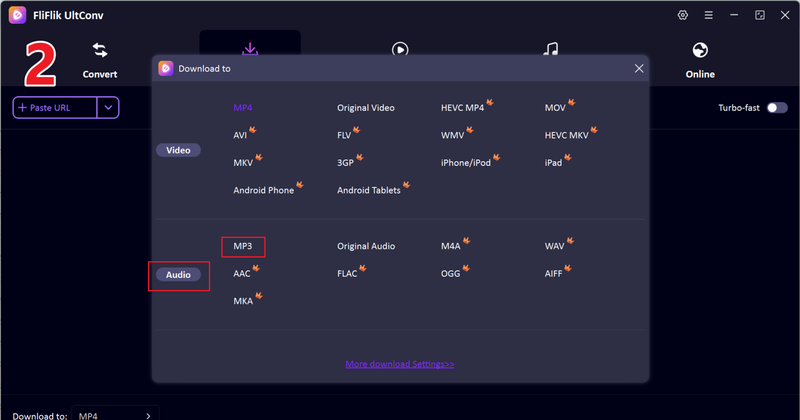
-
Then go to the Online section, and click on Facebook in the list.
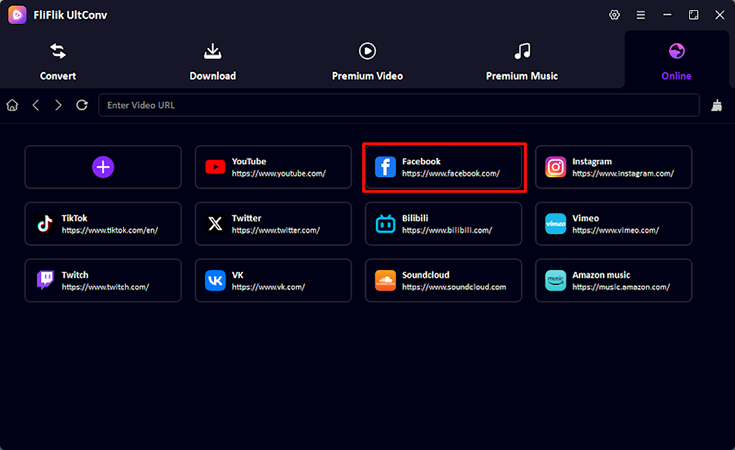
-
Next, log in to your Facebook account within UltConv’s built-in browser to access private or saved videos.
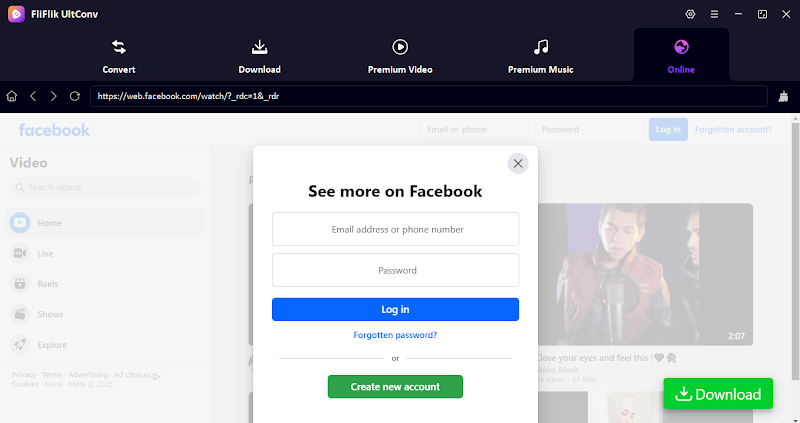
-
Now, browse or play the video directly inside the downloader. Once the video loads, click the Download button.
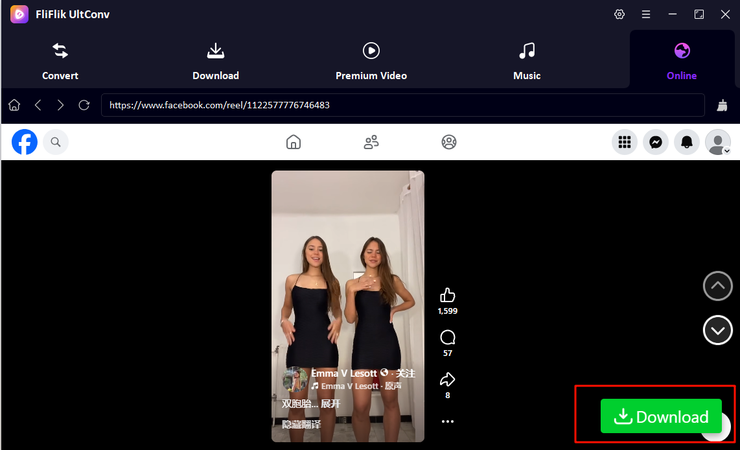
-
UltConv will quickly process the video and save the audio file to your computer in the selected quality and format.
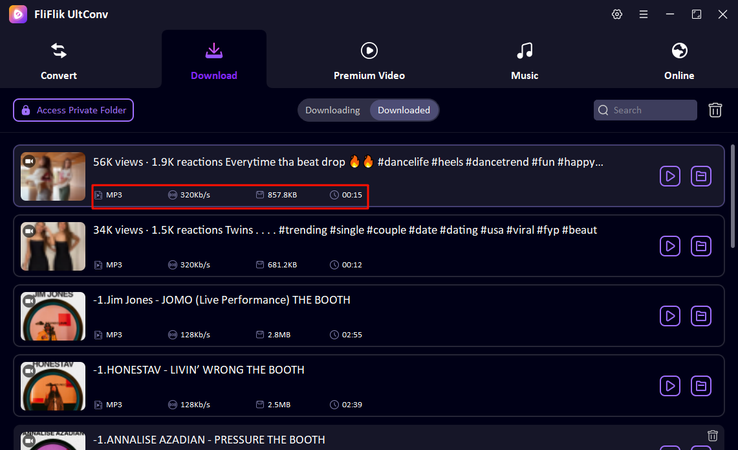
FliFlik UltConv Audio Extracter makes it incredibly simple to extract audio from Facebook videos in just a few clicks. No complex setup, no quality loss, just clean, high-quality sound saved directly to your device.
Final Words
When it comes to finding the best way to record audio from Facebook video for Mac, you’ve got a few solid options. QuickTime Player is great for quick recordings, while iMovie works well if you’re already editing video content. Audacity, on the other hand, gives you more control over sound quality but it takes time to set up. If you’re looking for something faster and more versatile, FliFlik UltConv Audio Extracter easily outshines them all. It not only lets you extract audio from Facebook videos in batches but also keeps the original sound quality intact with no manual recording needed. With just a few clicks, you can download, convert, and organize all your favorite Facebook clips into MP3s or other formats. So why waste time? Try FliFlik UltConv today and make recording Facebook audio on Mac effortless and professional.
FAQs
Q1. Does Mac have a built-in audio converter?
Not exactly. macOS includes tools like QuickTime Player and iMovie that let you record or export audio, but they’re not full-featured audio converters. These apps are good for basic tasks, but they don’t support batch conversions or multiple formats.
Q2. Can I record audio from Facebook videos in batches?
By default, no Mac’s built-in tools can handle only one file at a time. If you want to record or extract audio from Facebook videos in batches, you’ll need a third-party tool. We recommend FliFlik UltConv Audio Extracter, which lets you download and convert multiple Facebook videos to MP3 or other formats in one go, without losing quality.
