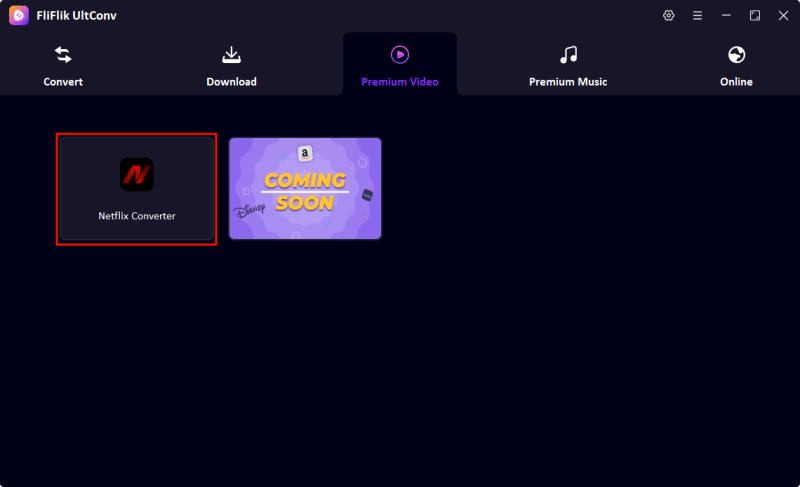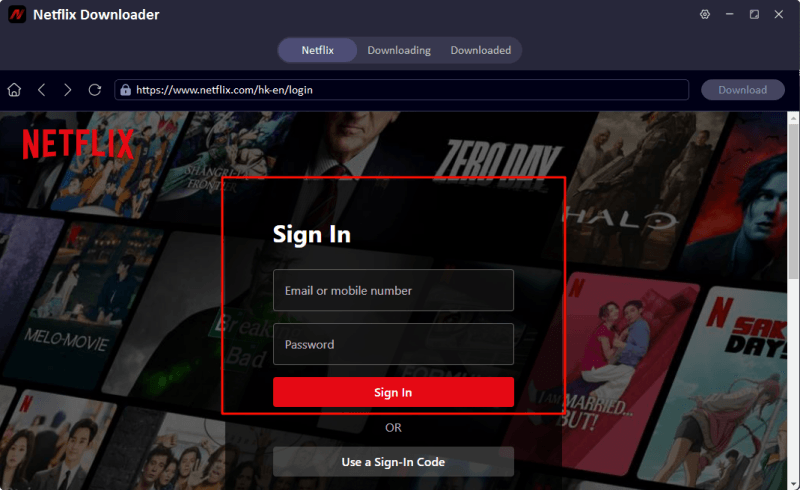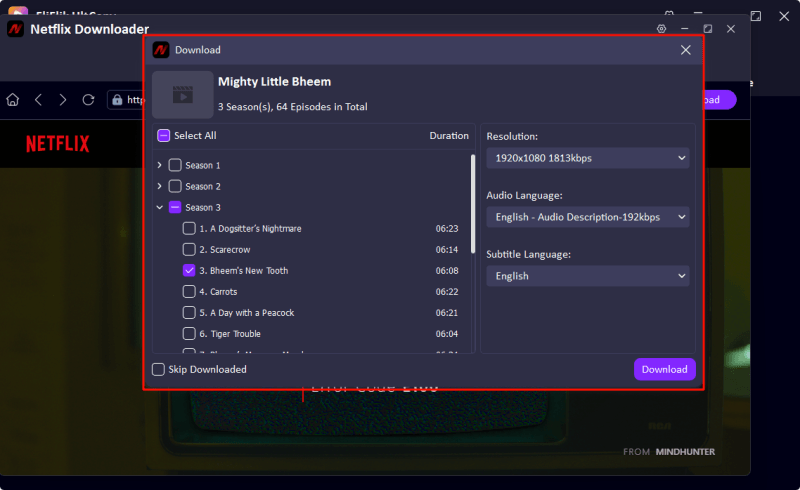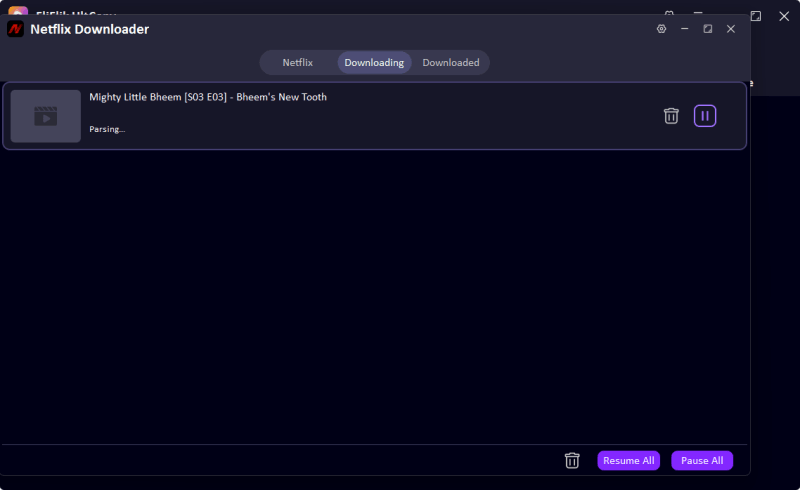Netflix provides you with a vast library of movies and TV shows, and you can download videos of interest to watch offline. But are you annoyed about how to make netflix downloads faster? Don’t worry, this article will analyze the reasons in depth and provide 5 ways to make Netflix downloads faster, from Netflix troubleshooting to third-party FliFlik UltConv Netflix Downloader.
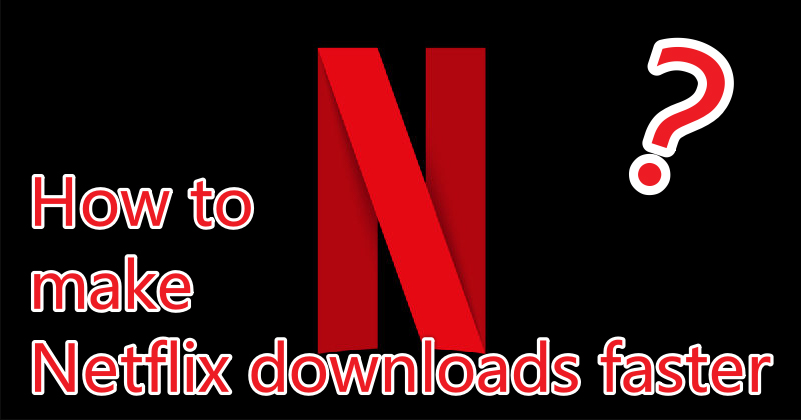
1. Enhance Wi-Fi signal
A stable wifi signal is important for making Netflix downloads faster. If you feel that the speed is too slow when downloading Netflix videos, the first thing to do is to confirm whether your network connection is normal in ‘My Netflix’. If the test results show that the network speed is slow, you can try the following solution:
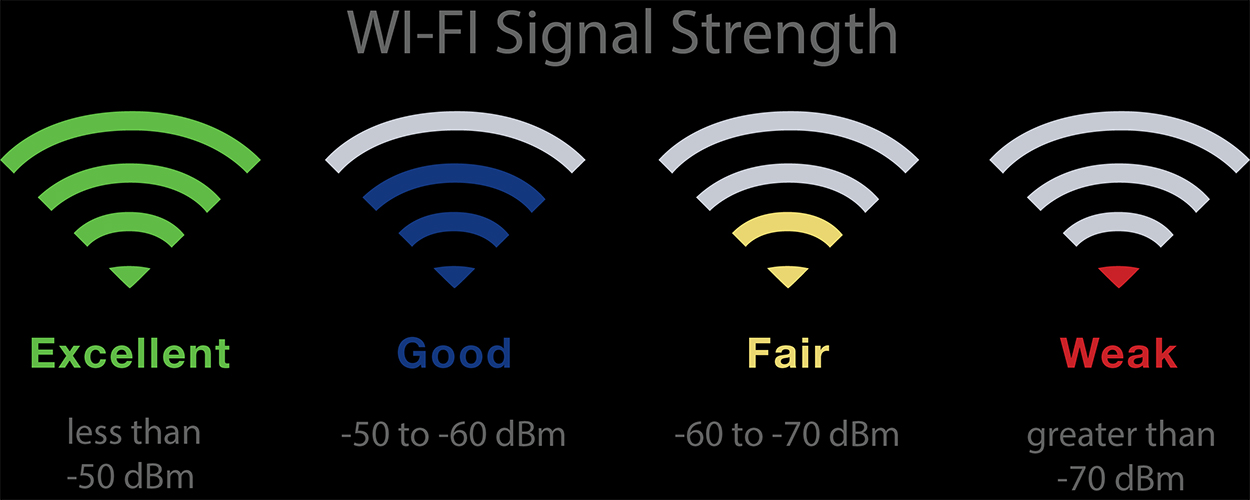
Step-by-Step Guide:
📢 Restart the Router
Place the router in an open, central location, high up, away from walls and interference sources (such as microwave ovens) to ensure wider and more stable signal coverage.
📢 Limite devices connected to the network
Reduce the number of devices connected at the same time (such as mobile phones and smart home devices) to avoid excessive bandwidth usage and prioritize the network speed of streaming devices.
2. Update Netflix/Clear Netflix Cache
Netflix frequently releases application updates to optimize performance, fix errors, and introduce custom features for new devices and connectivity standards. Outdated applications struggle with download speeds due to the inefficiency of old code.
Similarly, accumulated cached data—temporary files stored by the application—may clog the device’s storage and slow down processes such as Netflix video downloads.
Step-by-Step Guide:
📢 Update the Netflix App
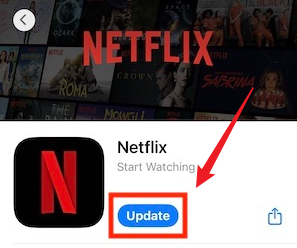
For iOS User: Open the App Store, tap your profile icon at the top-right corner. Scroll to the “Available Updates” section, locate Netflix, and tap the “Update” button.
For Android User: Launch the Google Play Store, search for the “Netflix” app. If an “Update” option appears on its page, tap it to install the latest version.
📢 Clear Netflix Cache
For iOS User: Go to Settings → General → iPhone Storage, select Netflix, and tap “Offload App” to uninstall (retains login info). Reinstall by tapping “Reinstall App” in the same menu, then launch Netflix to resume usage
For Android User: Navigate to Settings → Apps → Netflix → Storage. Tap “Clear Cache” to remove temporary files without deleting account data.
3. Adjust the quality of Netflix download videos
Netflix allows users to adjust the quality of downloaded videos on mobile devices to balance storage space and data usage. The specific operation method is as follows.
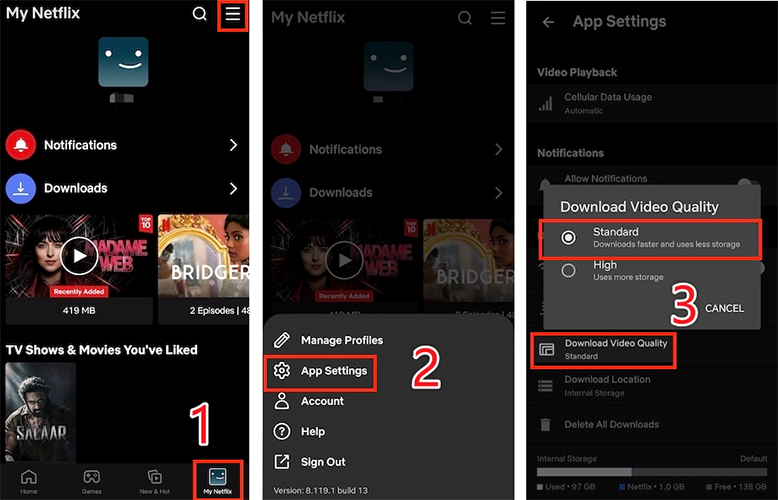
Step 1: Open Netflix settings
Enter the application menu or profile page, then select “Download Settings”.
Step 2: Choose download quality
Choose “HD” (which takes up a lot of space) or “Standard” (which saves storage) based on your needs.
Step 3: Application Changes
The newly downloaded content will be saved in the set image quality, while existing content needs to be deleted and re-downloaded to match the new settings.
4. Close Unnecessary Background APP
If your device has too many apps running in the background, it can cause Netflix downloads to slow down. The advantages of turning off apps running in the background on your device include:
- Release network bandwidth: Closing unnecessary background apps will prioritize bandwidth for Netflix and reduce buffering.
- Improve equipment performance: Reduce pressure on the device’s RAM and CPU to prevent delays, crashes, or slower speeds during streaming playback.
- Reduce overheating: Reduce activity levels, lower heat output, and keep the equipment cool and operating at its best.
- Smarter streaming experience: Ensure Netflix gets the most system resources, providing uninterrupted playback and higher video quality.
5. Using a Third-Party – FliFlik UltConv Netflix Downloader with Faster Speed

- Convert Netflix to MKV/MP4 with 1080p/4k quality.
- Remove DRM from Netflix videos to play anywhere, anytime.
- One-click to save Netflix TV series with all Seasons at once.
- Save multi-language audio tracks and multilingual subtitle.
- Support to convert video from 10,000+ sites, like YouTube, OnlyFans, Twitter(X), etc.
Although Netflix’s official app offers built-in download feature, it has speed limitations, limited format compatibility, and the inability to customize resolutions for offline viewing. For users who need faster Netflix downloads, broader device support, or higher-quality files, tools like FliFlik UltConv Netflix Downloader offers a powerful solution.
This software significantly speeds up Netflix downloads by leveraging multi-threaded downloads (simultaneous data streams), bridging the gap between Netflix’s default features and advanced user needs.
- Extremely fast multi-threaded download
- Free choice of picture quality and format
- Batch Download and Season Acquisition
- Broad device compatibility
- Secure Encryption and Legal Compliance
- Simple Interface and Automatic Updates
How to use FliFlik UltConv
Download the installer by clicking on the download button below, and follow the on-screen instructions to complete the installation.
FREE DOWNLOADSecure Download
FREE DOWNLOADSecure Download
Once installed, open UltConv and go to the Premium Video section and turn on the Netflix Converter.
![ultconv netflix downloader]()
Log in with your Netflix account to access your streaming library.
![ultconv login netflix]()
Search the Netflix title you wish to save within the Netflix Converter, then choose MP4 as your preferred format and select 1080p for high-definition playback. Click the “Download” button. The software will process and save the video as an MP4 file, ready for offline viewing on your PC.
![ultconv download netflix videos]()
![ultconv netflix video downloading]()
The Final Words
To enhance your Netflix experience, consider using a tool like FliFlik UltConv Netflix Downloader, a third-party downloader that allows for faster, multi-threaded downloads of shows and movies in customizable resolutions (up to 4K) and formats (like MP4/MKV), perfect for offline viewing on unsupported devices.
While it offers flexibility and speed, make sure to strictly adhere to Netflix’s terms – only download content you have legal access to, avoid redistribution, and prioritize account security by using trusted software versions. Combine this with Wi-Fi optimization and storage management for seamless streaming! Always respect copyright and use responsibly. 🚀