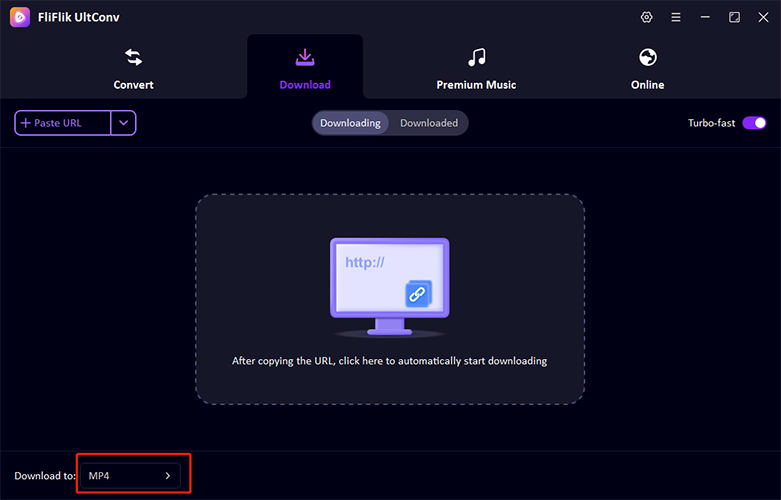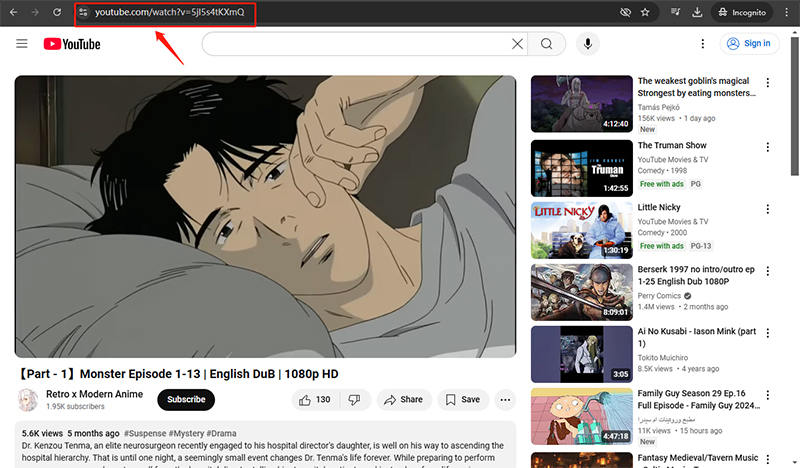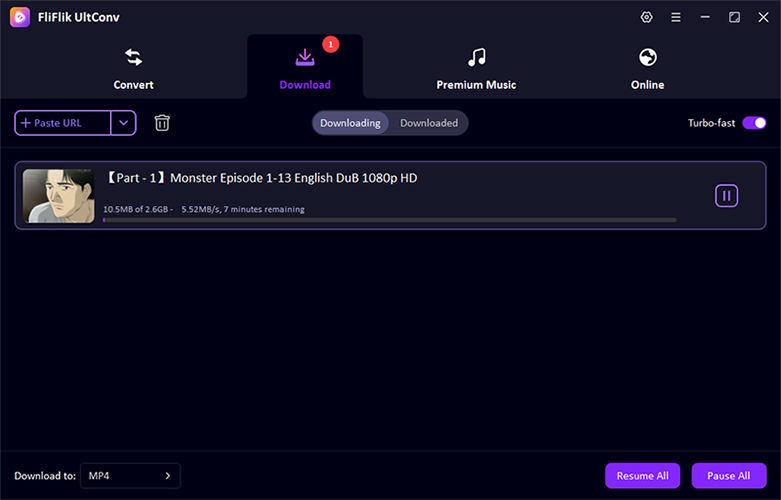If you are also experiencing issues with any video converter not working, you’re not alone. Many users encounter problems with video conversion software due to various reasons such as outdated versions, corrupted files, or incorrect settings. These issues can be frustrating, especially when you need to convert files quickly. However, most of the time, the problem is solvable with a few simple troubleshooting steps. In this guide, we’ll explore common causes and offer practical solutions to help you get your video converter working again.
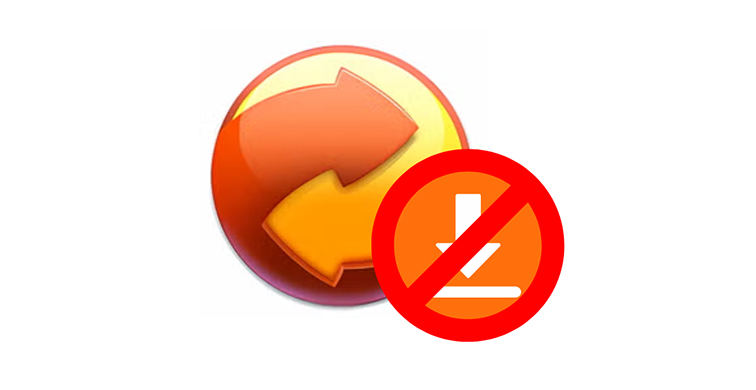
Why Does Any Video Converter Note Working with YouTube?
If you’re encountering the any video converter task run error while trying to convert YouTube videos, several factors could be at play. Many users report this issue due to compatibility or software-related problems. Here are some common reasons:
- Outdated Software: Using an outdated version of Any Video Converter can lead to errors when attempting to download or convert YouTube videos.
- Changes in YouTube’s API: YouTube frequently updates its interface, which can break the compatibility with third-party software like Any Video Converter.
- Network Issues: A poor internet connection may cause downloads to fail or time out.
- Incorrect Video URL: If the YouTube URL is incorrect or broken, conversion will not proceed.
How to Fix Any Video Converter Not Working Issue
If you’re facing issues with Any Video Converter not working, don’t worry—there are simple solutions. By troubleshooting common causes like outdated software, incorrect settings, or network issues, you can quickly get the converter back to normal.
Fix 1: Check Internet Connection
A stable internet connection is essential for Any Video Converter to download and convert videos successfully. Slow or intermittent connections can cause errors, such as timeouts or incomplete downloads. To resolve this issue, check if your internet is working properly by testing other websites or running a speed test. If your connection is weak, try restarting your router, switching to a more stable network, or reducing network traffic. Ensuring a consistent connection will help Any Video Converter function smoothly, especially when converting videos from platforms like YouTube.
Fix 2: Check If the URL is Correct
Sometimes, Any Video Converter fails to work due to an incorrect or broken URL. Ensure that the URL you’re attempting to convert is valid and formatted correctly. You can do this by copying the video URL directly from the address bar of your browser to avoid any errors. Double-check for any typographical mistakes, such as missing characters or extra spaces. Additionally, ensure that the video you’re trying to convert is not private or restricted by the platform, as these types of videos may not be accessible for conversion.
Fix 3: Update the Converter
Outdated software is a common cause of errors in Any Video Converter, particularly when trying to download videos from online platforms like YouTube. Developers regularly update the software to fix bugs, improve performance, and ensure compatibility with popular websites. To update the software, visit the official website or use the built-in update feature within the application. Running the latest version of Any Video Converter ensures you have the most recent fixes and compatibility improvements, which can resolve issues with video conversions and other related tasks.
Fix 4: Uncheck “Use HTML Titles as output file name” Option
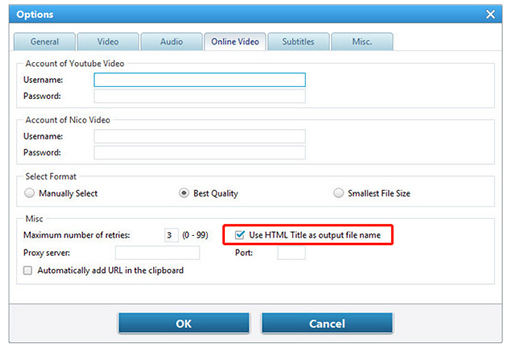
Any Video Converter may encounter issues with file naming if the "Use HTML Titles as output file name" option is selected. This feature can cause errors, especially when the HTML title is too long or contains special characters that the converter cannot handle. To resolve this, go to the settings menu of Any Video Converter, locate the "Use HTML Titles" option, and uncheck it. By doing so, the converter will use simpler filenames, avoiding potential conflicts and ensuring smoother conversions.
Fix 5: Disable Any Antivirus Software
Antivirus software can sometimes interfere with the functionality of Any Video Converter, especially if it mistakenly flags the program or its components as a threat. This can result in the application failing to download or convert videos properly. To fix this, temporarily disable your antivirus software while using Any Video Converter. Be sure to re-enable the antivirus once you’re done to protect your system. Additionally, you can add Any Video Converter to the exception list of your antivirus program to prevent future conflicts.
How to Download HD Video when Any Video Converter Not Working
If Any Video Converter is not working and you’re struggling to download HD videos, you may need an alternative tool to help you out. The need for a reliable converter that handles both video downloading and high-quality conversions becomes crucial in these situations. UltConv All-in-1 Video Converter is a perfect solution, offering seamless and efficient media conversion. Whether you’re on Windows or Mac, UltConv provides a fast and user-friendly experience for downloading and converting videos in HD quality.
- Convert video and audio to multiple formats, including MP3, MP4, AVI, MKV, and more.
- UltConv is available for free, making it accessible to everyone.
- The tool offers quick conversion and download speeds.
- Works on both Windows and Mac devices.
- Ensures HD quality conversions for your media.
- Easy-to-navigate interface for a seamless user experience.
-
Download UltConv for your operating system (Windows or Mac). Install the application by following the on-screen instructions.
FREE DOWNLOAD
Secure Download
FREE DOWNLOAD
Secure Download Open UltConv and choose your desired output format for the video (e.g., MP4, AVI, etc.). Select the resolution and quality options to ensure you’re downloading in HD.
![fliflik ultconv select format]()
-
Copy the URL of the video you want to download from any website and paste it into the URL field within UltConv.
![download video]()
-
Click "Download" to initiate the process. UltConv will download the video and convert it into your desired format at ultra-fast speed, all while maintaining HD quality.
![ultconv downloading video]()
Wrapping Up
If any video converter not working is causing frustration, UltConv offers an excellent alternative. With its fast download and conversion capabilities, support for multiple formats, and seamless user experience, FliFlik UltConv ensures you can easily download HD videos and convert them without hassle. Highly recommended for those seeking a reliable solution to media conversion.
FREE DOWNLOAD
Secure Download
FREE DOWNLOAD
Secure Download