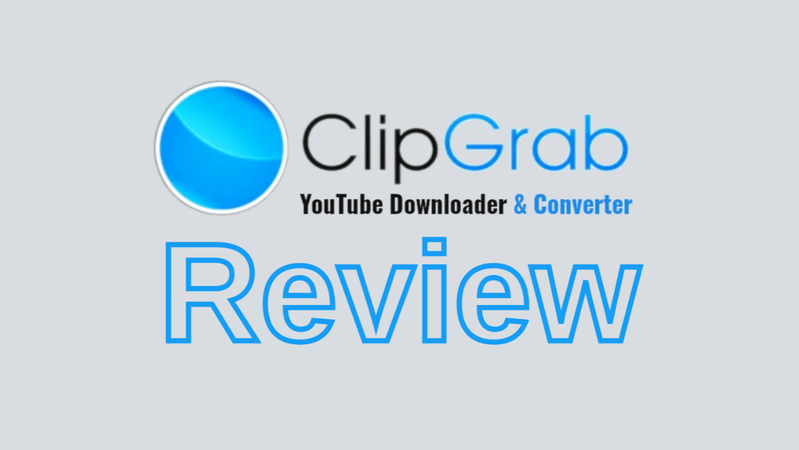
Are you looking for a safe way to download videos from YouTube and other sites? You can use ClipGrab to download and convert videos for free. It works with formats like MP4, MP3, and WMV. But how safe and useful will it be in 2026? In this ClipGrab review, we will tell you everything you need to know about ClipGrab. Let’s take a closer look at its features, security, and the best other option you have.
Quick Overview of ClipGrab
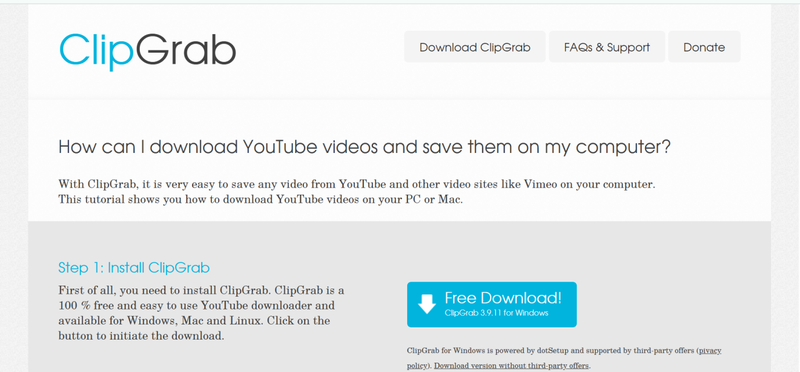
You can use ClipGrab for free to download and convert videos from sites like YouTube, Vimeo, and Dailymotion. It works on many platforms (Windows, macOS, Linux) and is meant to be easy to use: just paste a link, pick a format, and download. But ClipGrab has become less reliable in recent years because many video-sharing sites have changed their streaming protocols a lot, and the software hasn’t always kept pace with them. Let’s have a quick look at its features and pros and cons below.
- Built-in search to find videos from YouTube without leaving the app.
- Clipboard monitoring so the app detects when you copy a URL.
- Support for multiple websites, including YouTube, Vimeo, Facebook, and Dailymotion.
- Choice of output formats: MP4, WMV, MPEG4, OGG Vorbis, MP3, etc.
- Video conversion and audio extraction built in (e.g., download video, then convert to MP3).
- Free to use (donationware) across major operating systems.
- Easy to use with a clean interface, ideal for beginners.
- Free and cross-platform (Windows, Mac, Linux).
- Ability to convert video to audio and download from a range of supported sites.
- An installer may include bundled adware or extra software that many antivirus scanners flag.
- Download speed and video quality are limited
- With fewer updates and declining compatibility, many users find that it fails with YouTube links in 2026.
Is ClipGrab Safe?
You can use ClipGrab to download and convert videos for free from sites like YouTube and Vimeo. Downloading it from the official website is usually safe. I tested it on MetaDefender, and no issues were detected, which shows that the core software is clean of malware.
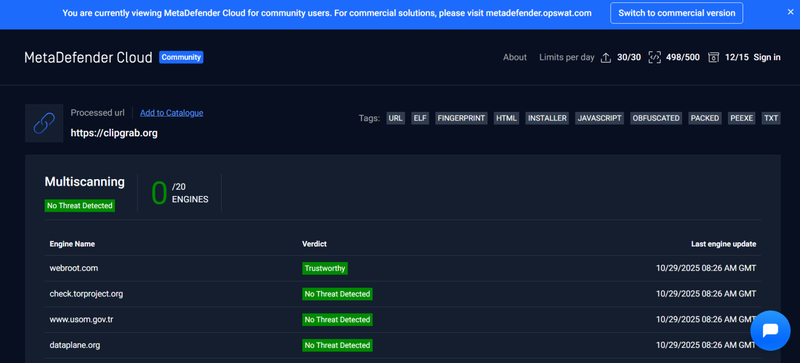
However, the Windows installer may include extra programs or offers, sometimes called “Potentially Unwanted Programs” (PUPs). To stay safe, always download from the official site, decline any optional offers during installation, and keep your antivirus active. When used carefully, ClipGrab is safe for personal use.
ClipGrab Not Working?
If ClipGrab isn’t working properly, you’re not alone. Many users report failed downloads or errors when trying to grab videos, especially from YouTube or Vimeo. These issues usually occur because the platforms change their video URLs or encryption methods, and ClipGrab’s updates can’t always keep up. Sometimes, antivirus software or outdated versions can also interfere with the app’s performance. Here are some quick fixes to try:
👉 Update ClipGrab: Download the latest version from the official website to ensure compatibility with current video sites.
👉 Check the URL: Make sure the copied link is valid and not from a private or restricted video.
👉 Disable antivirus temporarily: Some antivirus tools mistakenly block ClipGrab’s processes.
👉 Use a VPN: Regional restrictions might prevent downloads from certain sources.
How to Use ClipGrab to Download Video
Using ClipGrab is fairly simple once you’ve got it set up. The tool is designed to help users download and convert online videos from popular sites like YouTube, Vimeo, and Dailymotion. You can choose different formats (like MP4 or MP3) and even adjust the video quality before downloading. However, keep in mind that download speed and compatibility depend on the website’s restrictions and your internet connection. Here’s how you can use ClipGrab step by step:
-
Step 1: Open ClipGrab on your computer and copy the URL of the video you want to download (e.g., from YouTube or Vimeo).
-
Step 2: Paste the link into the ClipGrab input box. The software will automatically recognize the video.
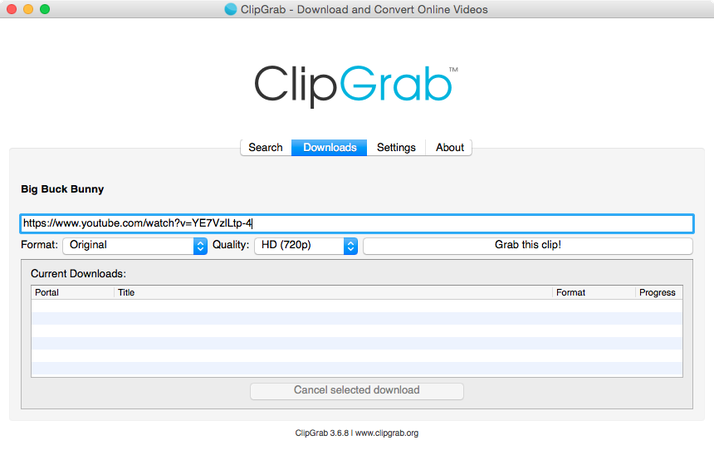
-
Step 3: Choose your preferred format (MP4, WMV, MP3, etc.) and select the desired video quality.
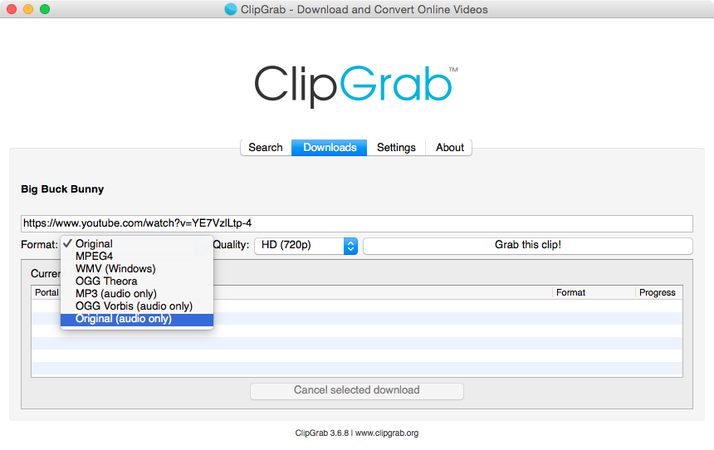
-
Step 4: Click “Grab this clip!” and wait for the download to complete. The video will be saved to your chosen folder.
Once done, you can play the downloaded video offline anytime, no buffering, no ads, just smooth playback.
Best Alternative to ClipGrab Video Downloader
If you’re looking for a reliable alternative to ClipGrab for video downloading and conversion, UltConv Video Converter stands out as a powerful and more reliable tool. Unlike basic downloaders, UltConv not only converts videos to popular formats like MP4, AVI, and MKV, but you can also use it to extract high-quality audio into MP3, AAC, and FLAC. It has a simple interface that ensures that both beginners and advanced users can effortlessly handle media conversion without any difficulty.
UltConv Video Converter excels in speed, compatibility, and flexibility. No matter if you’re a content creator, music enthusiast, or movie lover, it allows you to batch-convert multiple files, optimize media for different devices, and preserve high-resolution quality for 4K and 8K videos. With UltConv Video Converter, you get a seamless, all-in-one solution for efficiently managing your media library.

- Download videos in 1080p or 4K at 10X faster speed
- Convert videos to MP4, MOV, MKV, AVI, and more
- Download multiple videos at once to save time
- Support 1000+ websites, including YouTube, Facebook, Spotify, and more.
▼ How to Download YouTube Videos Using UltConv Video Converter?
Below, I will show you how you can use UltConv Video Converter to download videos from YouTube step by step.
First, download and install UltConv Video Converter on your computer. Once installation is complete, launch the program to get started.
FREE DOWNLOADSecure Download
FREE DOWNLOADSecure Download
Go to the Download section and choose the format you want, such as MP4, MKV, or MP3, before beginning the download process.
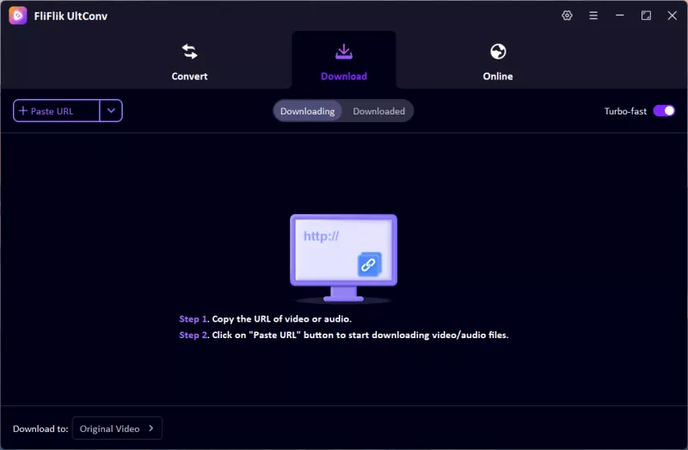
Copy the URL of the YouTube video you want, return to UltConv’s Download section, and paste it into the provided field. The program will analyze the link and prepare it for download and conversion.
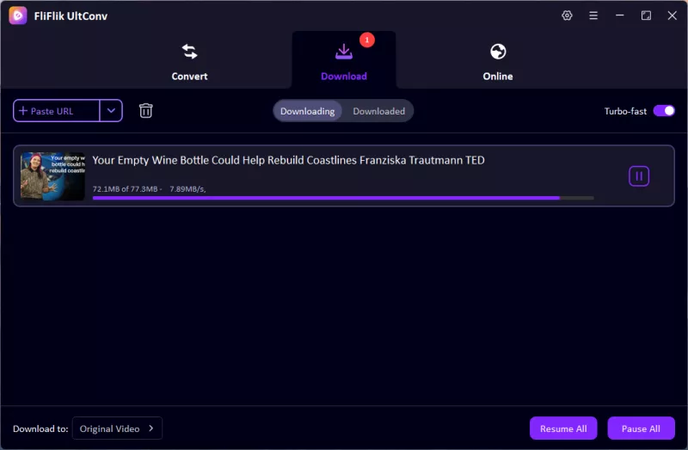
Once the download and conversion are complete, open the Downloaded tab to access your video. You can now watch it offline anytime.

Final Thoughts
At the end of today’s ClipGrab review, we can say that while ClipGrab has been a popular choice for downloading videos, it comes with potential risks like bundled software and limited format support. For a better alternative, you can use UltConv Video Converter. It offers a safer, faster, and more versatile alternative. With support for multiple video and audio formats, ultra-fast conversion, batch processing, and device compatibility, UltConv Video Converter makes managing and enjoying your media effortless. If you’re looking for a reliable solution, UltConv Video Converter is a highly recommended option.

