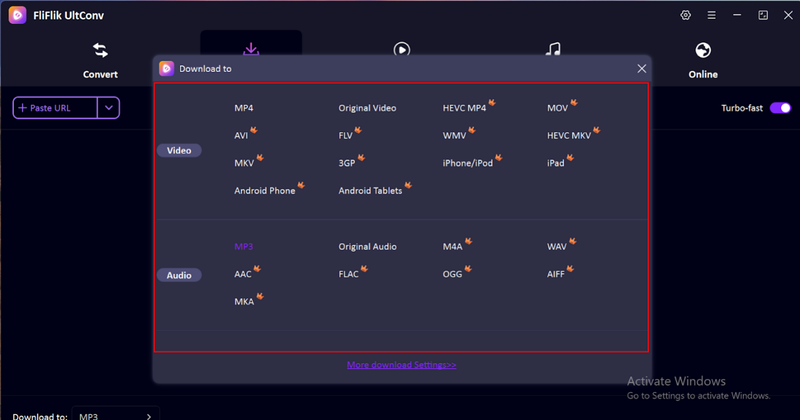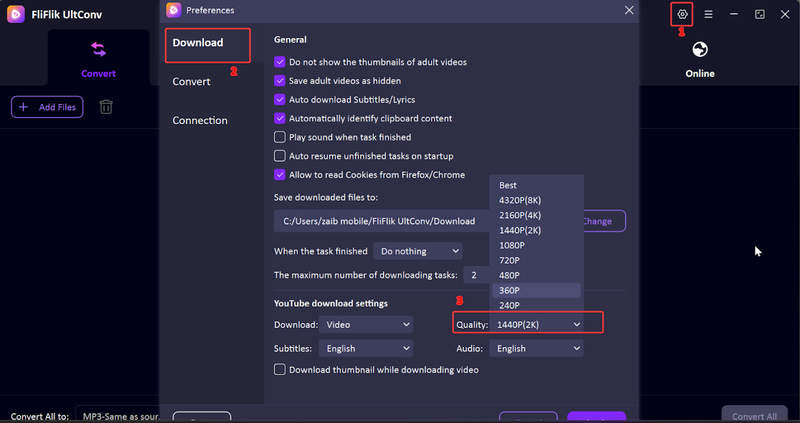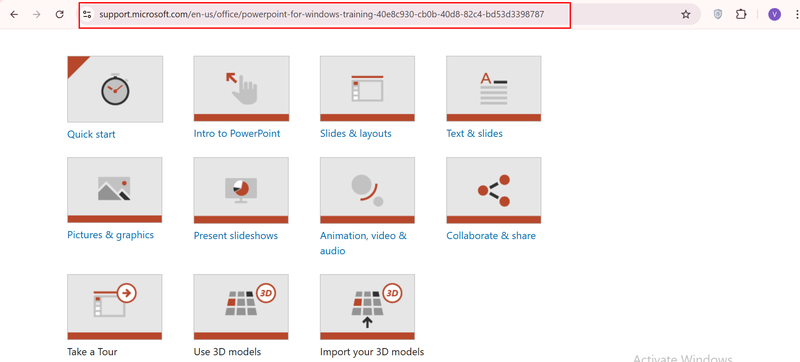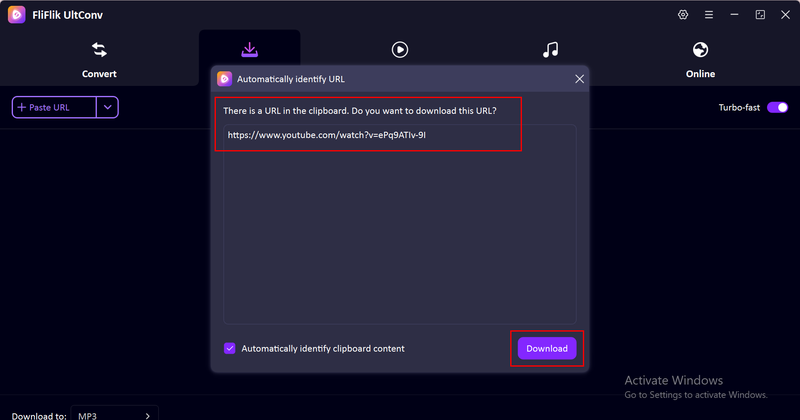It is surprising to know mostly people do not know that a PowerPoint presentation can be turned into a video file within minutes. Converting slides to video is useful for instructors who want to post lectures on the internet, businesses that must present training material, or anyone who makes a presentation to post to websites or social networking. A video copy of your PowerPoint is easier to share, plays on almost any device, and doesn’t require the recipient to have PowerPoint installed.
In this post, we will show you how to convert PowerPoint to video on Windows and Mac, cover desktop software, and show you how to extract videos with FliFlik UltConv tools.
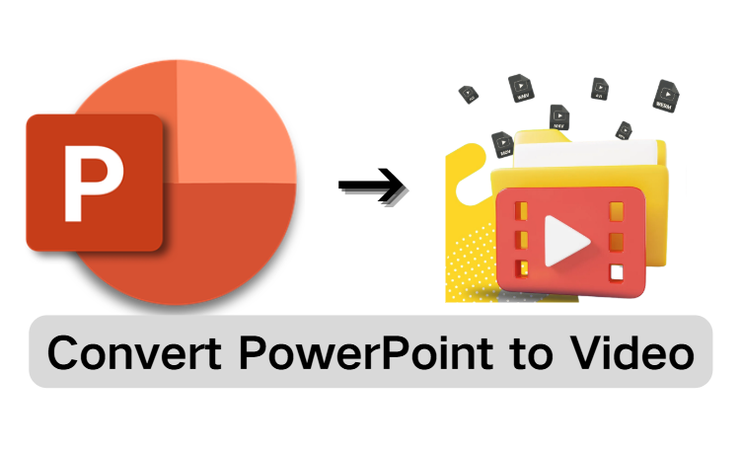
Part 1: How to Convert a PowerPoint to Video on Windows & Mac Directly
It is simple to convert PowerPoint to video using built-in features on Windows and Mac. Follow me through how you can do it step by step.
On Windows
Microsoft PowerPoint on Windows has a built-in feature to export the presentations in the form of video files, so you will not need any additional software installation. You can save your slides in MP4 or WMV format, keeping transitions, animations, and narrations intact with this tool. It’s quick and simple to share your work in the form of videos.
▼ Steps to convert PowerPoint to video on Windows:
-
Step 1: Open your PowerPoint presentation.
-
Step 2: File > Export.
-
Step 3: Create a Video.
-
Step 4: Select the video quality (Ultra HD 4K, Full HD 1080p, HD 720p, or Standard 480p).
-
Step 5: Recording timings and narrations included or not.
-
Step 6: Click Create Video.
-
Step 7: Choose the folder, give a file name, and choose the format (most frequently MP4 or WMV).
-
Step 8: Click Save, and PowerPoint generates the video.
This in-built method is simple, but it may take time depending on your slides’ size and animations.
On Mac
Mac users are also able to convert PowerPoint presentations to video without installing any extra software. The feature is natively available on PowerPoint for Mac, allowing you to output your slides as MP4 or MOV files. This makes it easier to share presentations over the internet or view them on other machines without needing to install PowerPoint.
▼ Steps to convert PowerPoint to video on Mac:
-
Step 1: Start your presentation within PowerPoint for Mac.
-
Step 2: Go to File > Export.
-
Step 3: In the File Format box, select MP4 or MOV.
-
Step 4: Adjust video quality and timings (optional).
-
Step 5: Click Export, and the video will be saved to your chosen location.
The Mac version works smoothly, but keep in mind that some special fonts or effects may look slightly different in the exported video.
Part 2:Better 3 Desktop Software to Convert PowerPoint to Video
If you need more than PowerPoint’s built-in export capabilities, you can try third-party PowerPoint presentation to video converter programs. Three that are widely used are outlined below:
1. RZ PowerPoint Converter
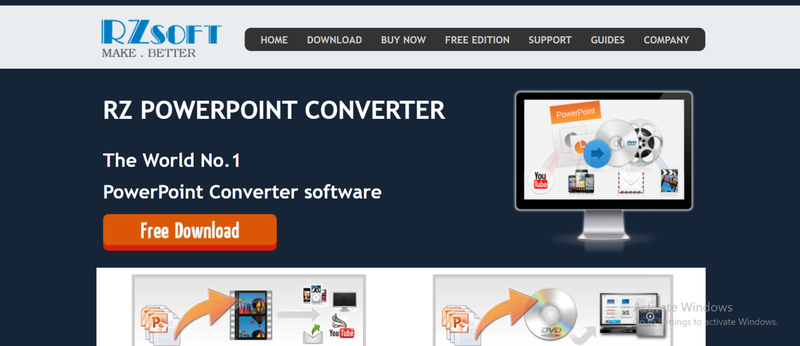
RZ PowerPoint Converter is an easy but useful program for converting PowerPoint presentation to video formats like MP4, WMV, and AVI. The software also allows you to create DVDs from slides, helpful for distributing training material or lectures. The software preserves animations, narrations, and transitions from your presentation, making it suitable for professional use. If you’re looking for a dedicated PowerPoint presentation to video converter with straightforward controls, this program can be a practical option.
- Converts to multiple video formats.
- Keeps original animations, effects, and audio.
- Can burn PowerPoint presentations to DVD.
- Tired-looking user interface.
- Less professional editing options compared to other software.
2. Xilisoft PowerPoint to Video
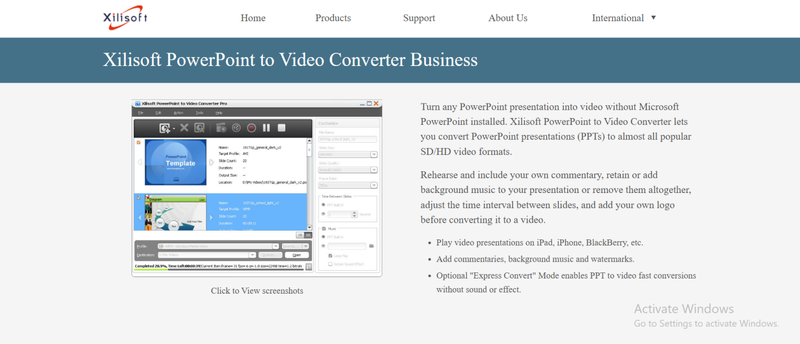
Xilisoft PowerPoint to Video Converter is very popular because it has many supported formats and devices. It can save presentations in MP4, AVI, MOV, and FLV formats and has preset profiles for smartphones, tablets, and media players. This is simple if you need to share your presentation across platforms without compatibility issues. The program also offers batch conversion, which can be useful if you have numerous PowerPoint files to convert simultaneously. While it is a paid program, the stability and variety of formats are worth it for most professionals.
- Supports more than 20 video file types.
- Includes presets for iPhone, iPad, and Android devices.
- Simple batch conversion for groups of presentations.
- Paid program with limited trial functionality.
- Slower to convert large or complicated files.
3. MoyeaSoft PowerPoint Converter
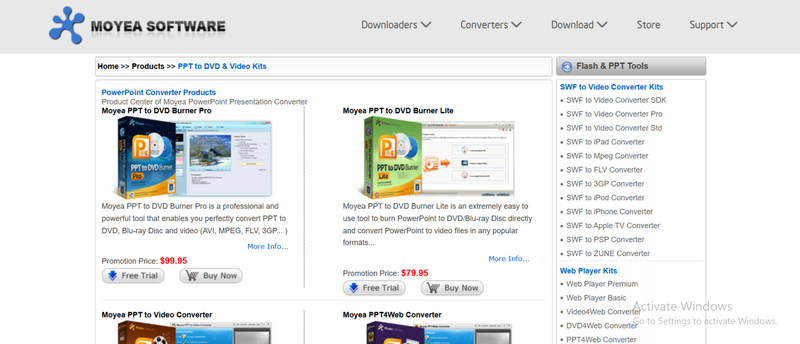
MoyeaSoft PowerPoint Converter is another reliable desktop software to convert PowerPoint to video or DVD. It supports most standard video types such as MP4, AVI, WMV, and MOV. It is well known for preserving slide effects such as animations, transitions, and internal media. Apart from specifying the concluding video and images, users can also add a watermark, logo, or background sound to make their video output unique. Though exclusive for Windows operating systems, it is a good choice for teachers, trainers, and corporate professionals looking for quality presentation videos.
- Supports variety of video formats.
- Saves original effects and transitions.
- Allows adding watermarks and background music.
- Restricted to Windows operating systems only.
- Interface can be daunting for beginners.
Extra Tip: How to Download Video from PowerPoint
It may happen that certain of the moments you would want to reuse a video from a PowerPoint presentation, e.g., in order to edit it separately, publish on a site, or share with others without having to send the whole file. Since PowerPoint lacks a direct feature to save embedded videos, falling back on a dedicated utility is unavoidable. FliFlik UltConv Video Downloader simplifies the process by enabling you to download the original video in its original quality. It comes in handy if the clip is large or you want to save it in another format so that it is easily playable on various devices.

- Downloading videos from more than 10,000 websites, including YouTube, Facebook, Vimeo, Twitter, TikTok, and Instagram etc.
- Export in MP4, AVI, MKV, MOV, MP3, WAV, and OGG formats etc.
- Batch download entire playlists, channels, and albums at one click.
- Video to audio conversion with highest quality output (up to 320 kbps).
- Support for 4K, 2K, and 1080p videos for download.
▼ Steps to download an embedded presentation video using FliFlik Video Downloader:
Visit the official FliFlik website and download UltConv for your computer. It supports both Windows and Mac. Run the installer and follow the prompts to complete the installation.
FREE DOWNLOADSecure Download
FREE DOWNLOADSecure Download
Open UltConv, clickDownload, then selectDownload Toat the bottom. Choose the format you want for your PowerPoint video export, such as MP4, MOV, or GIF, and confirm the folder where the files will be saved.
![Select Download Format Ultconv]()
Go toSettingsto customize video and audio quality. You can select resolutions from 720p up to 8K and enable or disable subtitles for smoother playback.
![Adjust Video Audio Settings]()
Open your PowerPoint presentation and locate the embedded video you want to save. Copy the video link or export the video URL from the file options.
![Copy Powerpoint Video Link]()
Return to UltConv and paste the copied video link into the download box. For multiple videos, paste each link on a separate line. ClickDownloadto start saving the videos to your chosen folder.
![Paste Video Link Ultconv]()
After the download is complete, go to theDownloadedtab in UltConv. Your PowerPoint videos are now saved locally, ready to watch or use offline anytime.
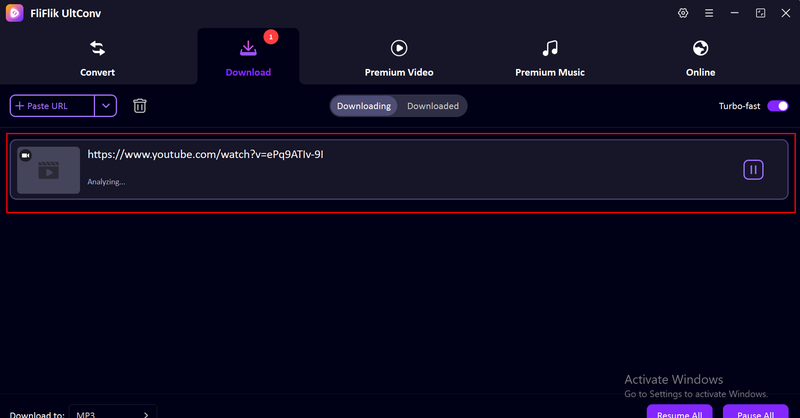
Conclusion
PowerPoint to video conversion is useful for presentation sharing without the original program. Mac and Windows both contain built-in procedures, although if you desire extra authority, programs such as RZ PowerPoint Converter, Xilisoft, and MoyeaSoft are appropriate choices.
For convert PowerPoint to video, downloading or extracting videos cited in PowerPoint, FliFlik UltConv is an all-around application. It supports downloads from platforms like YouTube, TikTok, Facebook, Instagram, and Vimeo, and offers formats such as MP4, AVI, MP3, WAV, and OGG. It also supports playlists, channels, and Spotify, Apple Music DRM removal.
FAQs
How to convert video to PowerPoint?
To add a video to PowerPoint, you should open your presentation, navigate to Insert > Video > Video on My PC, and pick the file. Alternatively, you can use Insert > Online Video to add videos from websites such as YouTube.
Can I convert PowerPoint to video for free?
Yes. PowerPoint itself includes a free in-built export to video feature on Windows and Mac. If you require additional functionality, there are even free trial converters.
What format should I use when saving PowerPoint as video?
The most common formats are MP4 and WMV. MP4 is the best as it plays on almost all devices and platforms.