Have you ever watched an embedded video on a website and wanted to download it? It can be hard to get a copy of an embedded video because they are often streamed instead of saved to your computer.
In this article, we’ll talk about the best ways to download an embedded video. We will share different approaches to do so, like software, online tools, developer tools, and browser extensions. You won’t need any technical knowledge, let’s start now!
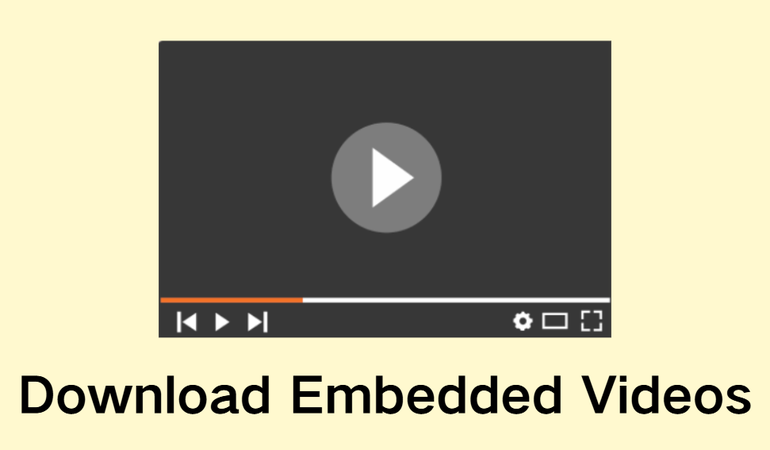
Part 1. How to Download an Embedded Video Using FliFlik UltConv Video Downloader
As we all know, embedded videos don’t often give you a simple download button. However, it’s easy to download embedded videos with the FliFlik UltConv Video Downloader. You can download videos from thousands of websites with just a few clicks, turn them into audio, or even download whole playlists all at once.
With UltConv Video Downloader, you can download videos in amazing 4K or 1080p, save live streams instead of recording them, and even get rid of DRM from audio tracks. You can quickly find what you’re looking for with the built-in browser, and the private folder keeps your downloads safe. UltConv Video Downloader is a time-saver for anyone who regularly saves videos from the internet. It combines speed, quality, and ease of use.

- Download videos from 10,000+ websites, including YouTube, TikTok, etc.
- Download videos in HD, 4K, or 1080p
- Batch download multiple videos or playlists
- Convert videos to MP3 without losing quality
- Remove DRM from Spotify and Apple Music
- Built-in browser to find and download videos
▼ Step-by-Step Guide to Download YouTube Videos with UltConv Video Downloader
First, download and install UltConv Video Downloader. To save your favourite videos or audio files in just a few clicks, follow the below steps.
-
Launch UltConv Video Downloader and click on the Download tab. Then, in the main interface, click on the “Download to” button. You will see this button at the end.
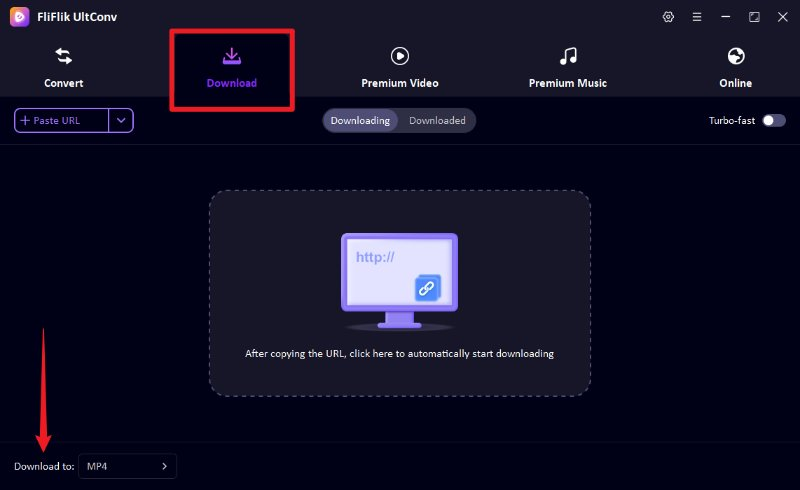
-
Choose the format you want for your video to be saved. For audio, use MP3; for video, use MP4.
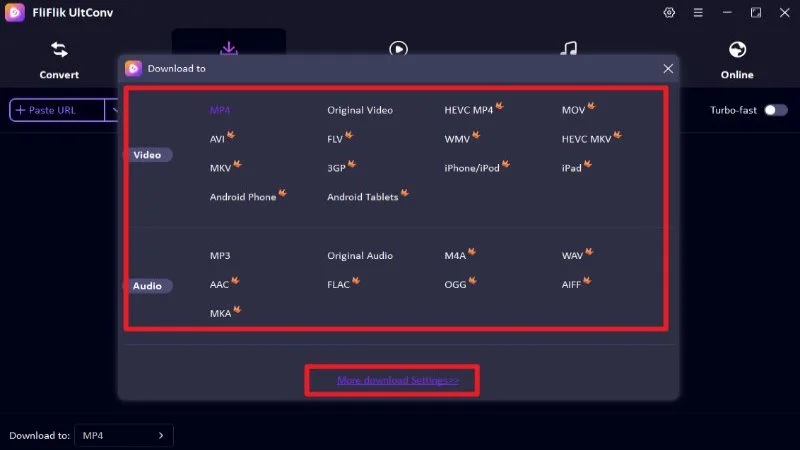
-
Copy the URL of the YouTube video you want to download and then go back to UltConv.
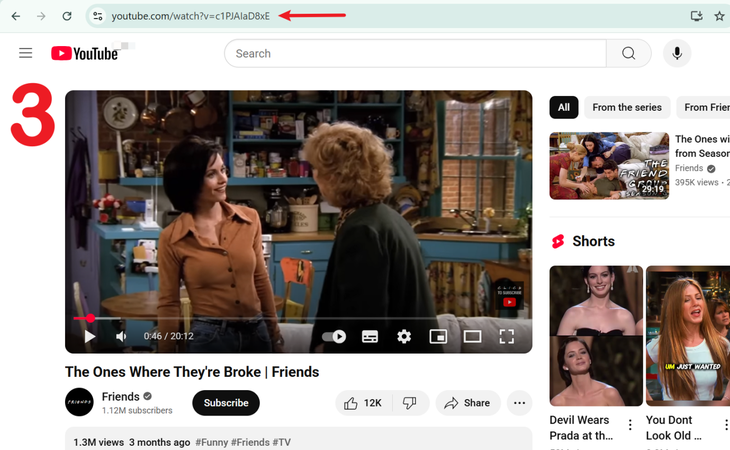
-
If a pop-up window opens up on its own after you copy the link, just click Download to begin.
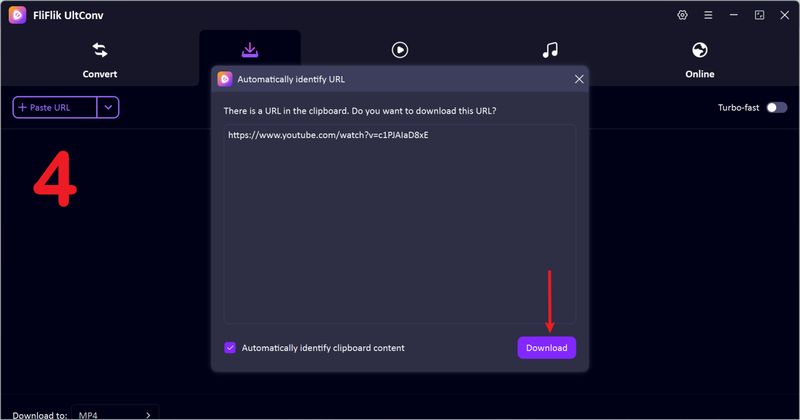
-
If a pop-up doesn’t show up, copy the URL of the video and paste it into the URL field in UltConv. Then click Download to save the video to your computer.
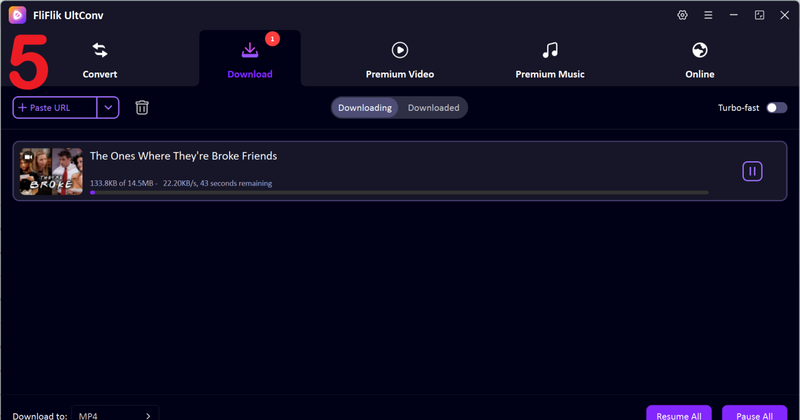
You can easily save embedded videos and music with UltConv Video Downloader. It’s a quick, easy, way to keep videos on your device in the format you want.
Part 2. How to Download an Embedded Video with Developer Tool
If you’re a bit tech-savvy, you can use your browser’s developer tools to get to embedded videos directly. This method involves exploring the website’s code to find the video file. This can be very helpful if other ways to download it don’t work.
-
Step 1: Visit the page where the video is embedded. To open the developer tools, right-click anywhere on the page and choose “Inspect,” or just press F12. This works in most new browsers, such as Chrome, Firefox, and Edge.
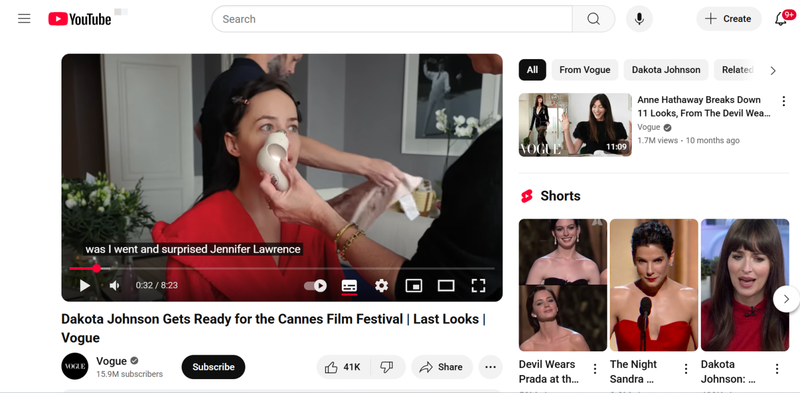
-
Step 2: Look for the “Network” tab in the developer tools panel. If you need to, click the More button to find it.
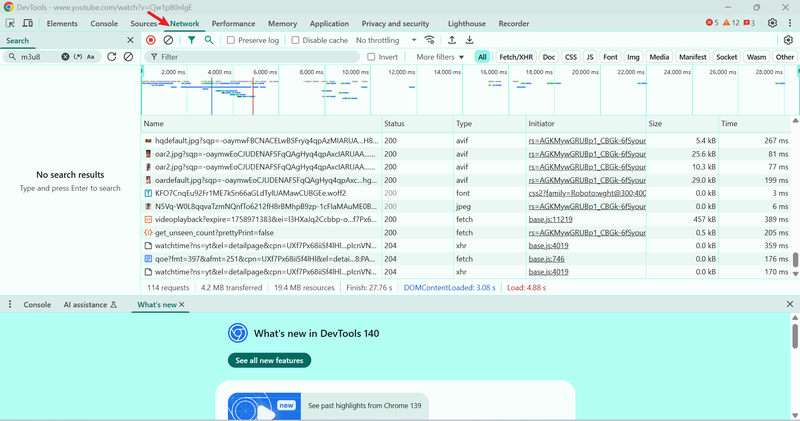
-
Step 3: Find the “Media” filter and click on it. This will help you see only the audio and video files on the page.
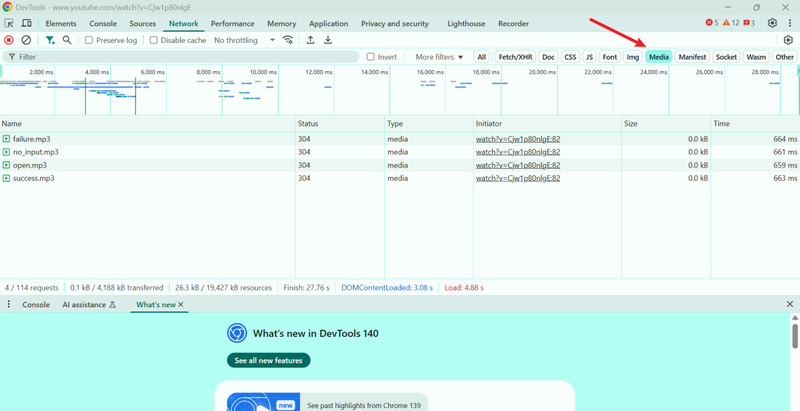
-
Step 4: Refresh the webpage and start playing the embedded video. The network panel should now show the media file. When you find the right media file, right-click on it and choose “Open in New Tab.” This will open the video in a new tab in your browser. To save the video to your device, click the three-dot menu in the bottom right corner of the video player in the new tab and choose “Download.”
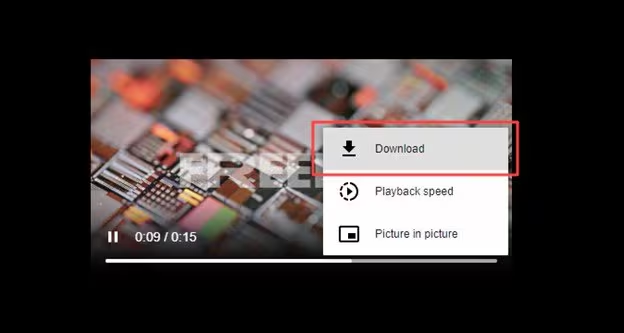
Using developer tools is a reliable way to download embedded videos right from a site’s structure. This lets you choose the quality and file format without having to install any extra software.
Part 3. How to Download an Embedded Video Online Free
Online tools are another great way to save embedded videos if you don’t want to install any software. Here are two reliable options:
1. SmallSEOTools Online Video Downloader
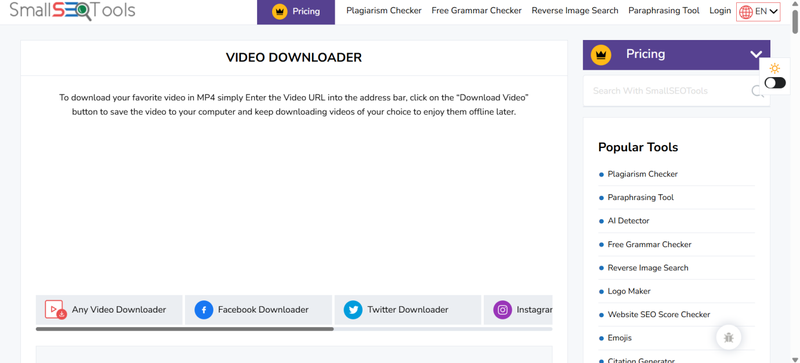
SmallSEOTools Online Video Downloader is a free tool that allows you to download videos from a lot of different websites without having to install anything. Just copy and paste the video URL, pick a format, and save the video to your device.
▼ Steps to Download Videos with SmallSEOTools Downloader:
- Step 1: Visit the SmallSEOTools Online Video Downloader
- Step 2: In the box provided, paste the URL of the video that is embedded.
- Step 3: Choose the format you want (MP4 for video and MP3 for audio).
-
Step 4: Click the Download button and wait for the video to finish processing.
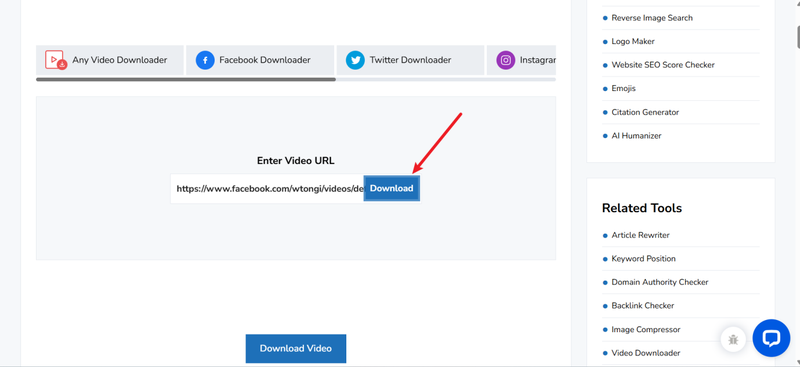
- Step 5: When the download link shows up, save the video to your computer.
2. FliFlik Online Screen Recorder
FliFlik Online Screen Recorder is a free program that lets you record your screen, webcam, and audio. It’s great for recording videos that are embedded and can’t be downloaded directly. You can save videos in HD without any watermarks..
▼ Steps to Record FliFlik Online Screen Recorder to Save a Video:
-
Step 1:
Visit the
FliFlik Online Screen Recorder
and click the “Start Recording” on the homepage.
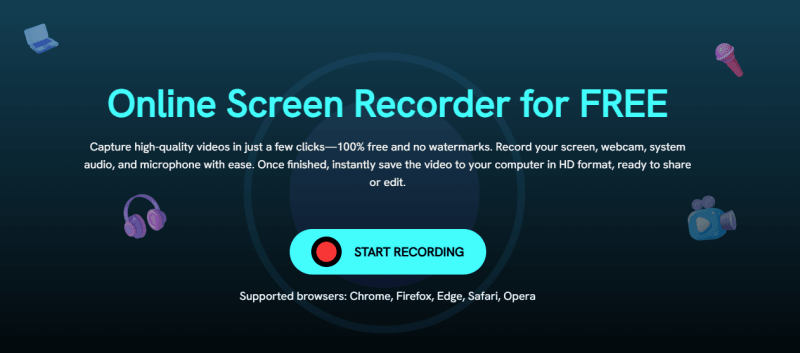
-
Step 2: Choose the screen or window you want to record. Pick the settings for your audio or webcam.
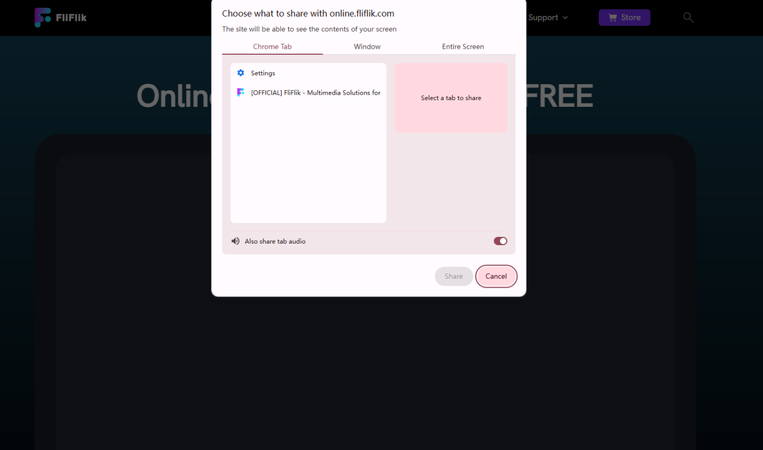
-
Step 3: After the 3-second countdown, click Record to start.
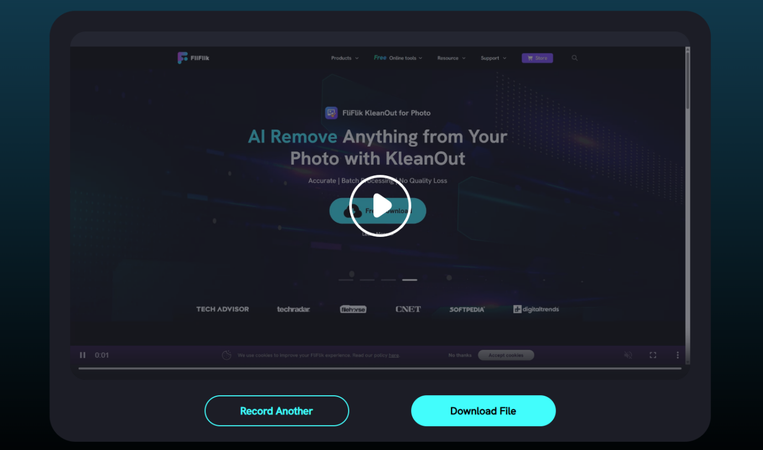
- Step 4: To stop the recording, click Stop when you’re done.
- Step 5: Watch the video first, then click Save to save it to your computer. Click Record Another if you want to capture a new video.
Part 4. How to Download an Embedded Video with a Chrome Extension
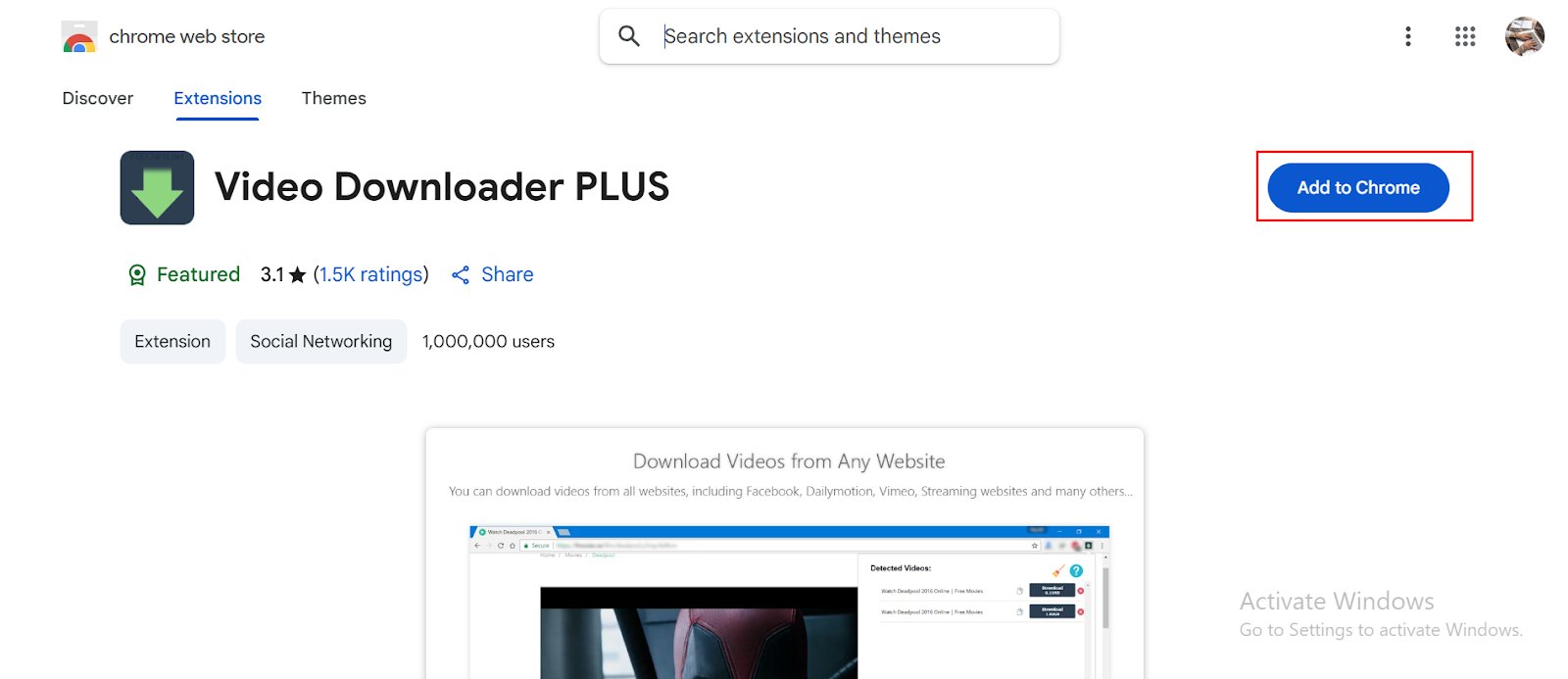
Chrome extensions make it easy to download embedded videos for people who want a quick solution that works in a browser. Video Downloader PLUS is a popular add-on that can find and save videos from most sites. You don’t need any extra software because it works right in your browser. To download videos with Video Downloader PLUS, follow these steps:
▼ Steps to Download Videos Using Video Downloader PLUS:
- Step 1: To install Video Downloader PLUS, go to the Chrome Web Store page and click Add to Chrome.
- Step 2: Go to the page where the video is. The extension will automatically find media on the page that can be downloaded.
- Step 3: The icon is usually in the top right corner of Chrome. Click it to see a list of all the videos that were found on the page.
-
Step 4:
Look through the list of videos that were detected and click the Download button next to it.
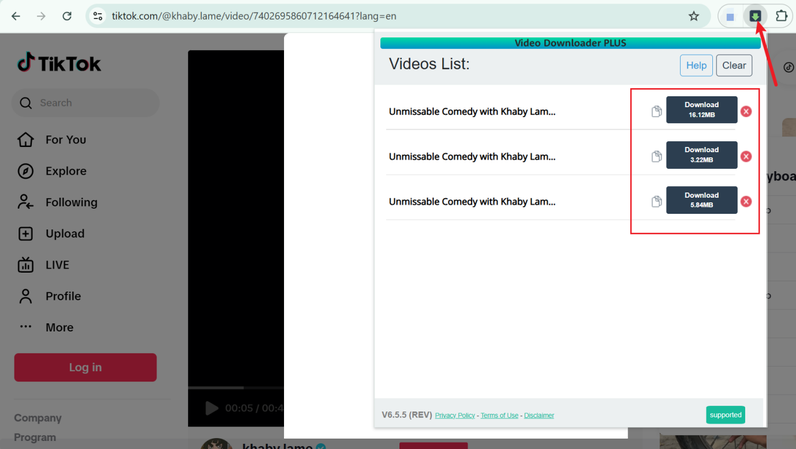
- Step 5: Before saving, some videos let you choose the resolution or format. Pick the options you like best.
- Step 6: The video will download to your computer, usually to the Downloads folder that is set as the default. It’s quick and easy to save embedded videos without leaving your browser by using a Chrome extension like Video Downloader PLUS. It’s perfect for people who download things from the internet a lot and want a quick, one-click fix.
FAQs
Q1. Can I download videos embedded on any website?
Not all the time. Some websites use DRM (Digital Rights Management) or protected streaming methods that stop people from downloading files directly. But most standard embedded videos can be handled by tools like FliFlik UltConv Video Downloader, online downloaders, and Chrome extensions.
Q2. Is it legal to download embedded videos?
It depends. It’s usually okay to download videos for your own use, but it’s against the law to share copyrighted material without permission. Always read the website’s terms of service and follow the rules about copyright.
Q3. How do I find the URL of an embedded video?
To find it, you can usually right-click on the video and choose “Copy video URL.” You can find more hidden videos by going to the Network → Media tab in your browser’s Developer Tools. This will show you the direct link to the video file.
Final Words
It doesn’t have to be hard to download an embedded video. You can use powerful software, free online tools, developer tools, or browser extensions to get the job done. In this article, we shared different ways to record live streams and save high-quality videos for later viewing. These options give you speed, flexibility, and ease.
FliFlik UltConv Video Downloader is the best choice if you want a solution that works well and is flexible. UltConv Video Downloader makes it easy, quick, and safe to download embedded videos. It can download from thousands of websites, convert videos to audio, save live streams, and handle multiple downloads at once.

