There will be times when you simply want to save a Vimeo video for offline viewing. If you’re using Chrome, the easiest way to do that is download Vimeo Chrome extension. An extension lets you save videos directly from the browser, so you don’t need complicated software or a setup process.
If you need to save a tutorial, a presentation, or a video that you don’t want to lose, the right Chrome extension downloads a Vimeo video for you with one or two clicks. In this article, I will show you five simple and effective Chrome extensions that allow you to download Vimeo videos in just a few steps.
Part 1: Best 5 Chrome Extensions for Vimeo Video Downloader
If you need to save a tutorial, a presentation, or a video that you don’t want to lose, the right extension can do this for you with one or two clicks. In this part, I will show you five simple and effective Chrome extensions to download Vimeo videos in just a few steps.
1. Video DownloadHelper
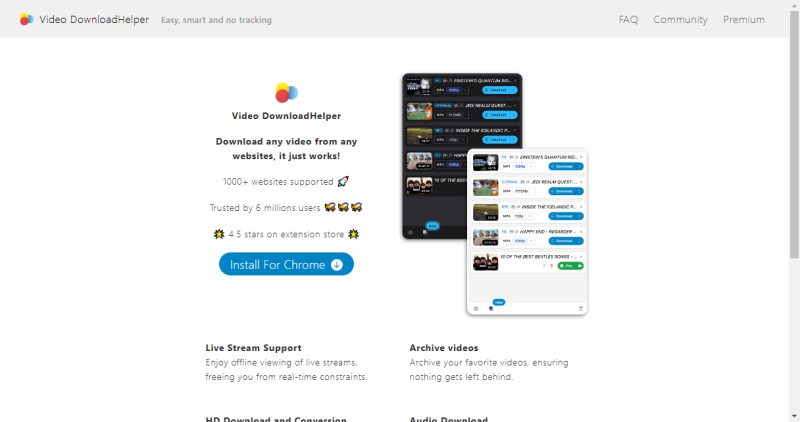
Video DownloadHelper is one of the most reliable Chrome video downloader extensions out there. It is compatible with all popular sites, including Vimeo, YouTube, Facebook, DailyMotion, and others. It also provides multiple video quality and format options, making it a great option for those who also want to batch download multiple videos.
Key Features:
- Works with multiple sites and file formats
- Option to batch download videos
- Compatible with a video converter app
▼How to Use:
- Step 1: Install Video DownloadHelper from the Chrome Web Store
- Step 2: Open the Vimeo video you want to download
- Step 3: Click the extension icon in the top-right corner of your browser
- Step 4: Choose your preferred video resolution and format
- Step 5: Click “Download” to save the video
2. GetVid Video Downloader
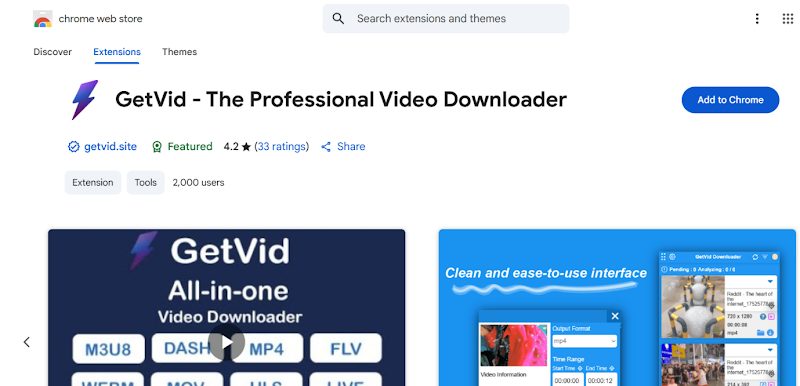
GetVid Video Downloader is a minimalistic extension that is aimed at getting the job done. This lightweight downloader works well with Vimeo, Facebook, and a few other popular websites. If you are looking for something with no extra steps, this is the tool for you.
Key Features:
- Single-click video downloads
- Clean user interface
- Supports major platforms like Vimeo and Facebook
▼How to Use:
- Step 1: Add the GetVid extension to Chrome.
- Step 2: Go to the Vimeo video you want to download.
- Step 3: Click the GetVid icon in your toolbar.
- Step 4: Choose the available video resolution.
- Step 5: Click “Download” to save it to your device.
3. IDM – Download Manager Extension (Requires IDM Software)
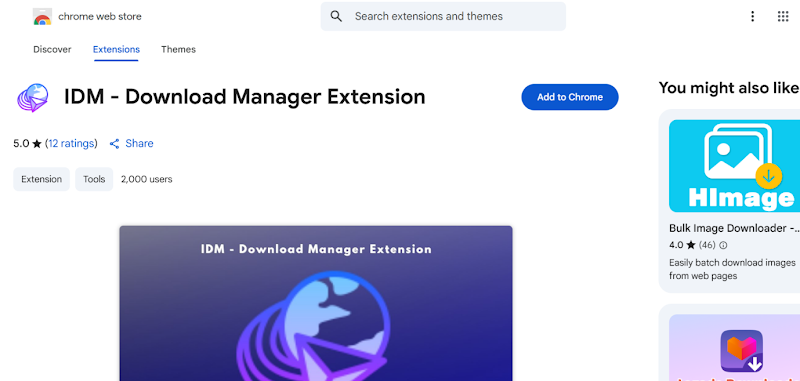
If you are a fan of IDM and already use Internet Download Manager (IDM) on your computer, you can use this IDM Chrome extension to increase your download speed. This extension also works with the desktop software and allows you to download large files without any problems.
Key Features:
- Automatically detects videos
- Loads videos at high speed in IDM
- Compatible with many video streaming platforms
▼How to Use:
- Step 1: Install the IDM software on your PC.
- Step 2: Add the IDM extension to your Chrome browser.
- Step 3: Open a Vimeo video in your browser.
- Step 4: A “Download this video” button will pop up.
- Step 5: Click it and download the video with IDM.
4. Video Downloader Professional
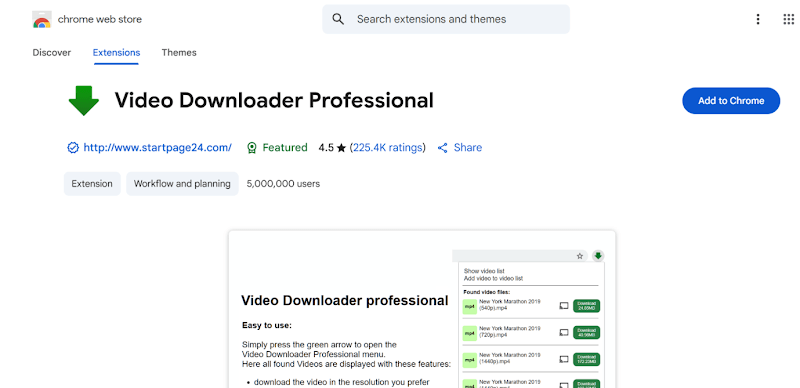
Video Downloader Professional is a lightweight Chrome extension with a clean user interface. It is compatible with all major video platforms, including Vimeo, and it is super easy to use. You can easily download any resolution of the video you are interested in. Video Downloader Professional is a good option if you are looking for a basic, no-frills extension.
Key Features:
- Clean and easy-to-use interface
- Displays available resolutions for each video
- No sign-up or additional software required
▼How to Use:
- Step 1: Install the extension in Chrome.
- Step 2: Play the Vimeo video you want to download.
- Step 3: Click the extension icon in your browser toolbar.
- Step 4: Select from the available video formats.
- Step 5: Click “Download” to save the file.
5. Video Downloader PLUS
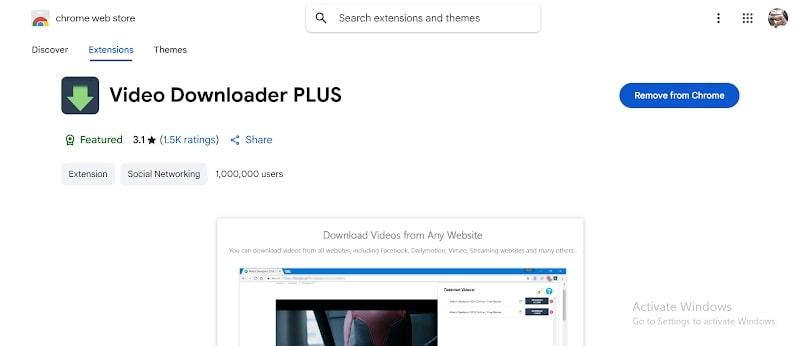
Video Downloader PLUS provides more features than a basic downloader extension would. It includes a built-in video previewer so that you can view the video before downloading it. Video Downloader PLUS also supports many video streaming platforms and regularly detects multiple formats and resolutions for a single video on a page.
Key Features:
- Preview videos before downloading
- Detects multiple formats and resolutions
- Supports Vimeo and many other sites
▼How to Use:
- Step 1: Install the extension from the Chrome Web Store.
- Step 2: Visit the Vimeo page where the video you want to download is located.
- Step 3: Click the PLUS icon in your toolbar.
- Step 4: Preview the video (optional).
- Step 5: Select your preferred resolution and click “Download”.
Part 2: Best Vimeo Video Downloader on Desktop
Download Vimeo video Chrome extensions are a good option when you need to grab a video or two in a flash. However, if you are looking for a more comprehensive desktop tool with more options and features, you will need a better option. UltConv Video Downloader is one of the best all-around video downloaders, and it works perfectly with Vimeo. It also supports over 10,000 websites, so it’s not only a Vimeo video downloader, giving you more control and better performance compared to browser extensions.

- Save Vimeo videos in 4K, 2K, 1080p, or audio in 320kbps
- Convert videos to MP4, MP3, and over 100+ formats
- Batch download full Vimeo playlists or channels
- One-click download, even for long or private videos
- Keep original quality with no compression or watermarks
▼ How to download Vimeo videos using UltConv Video Downloader:
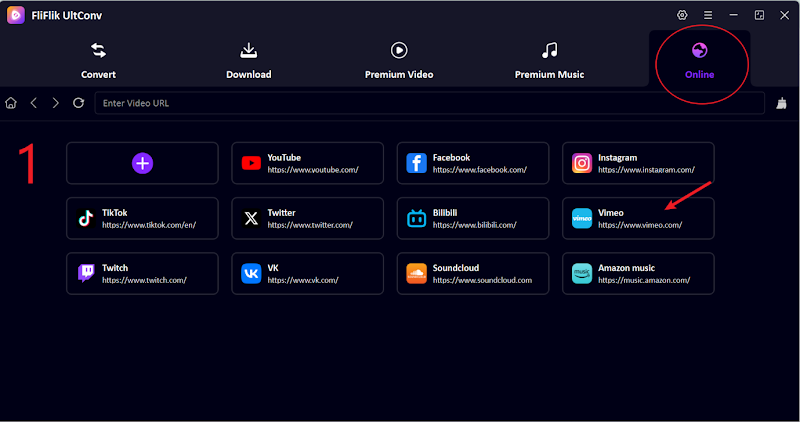
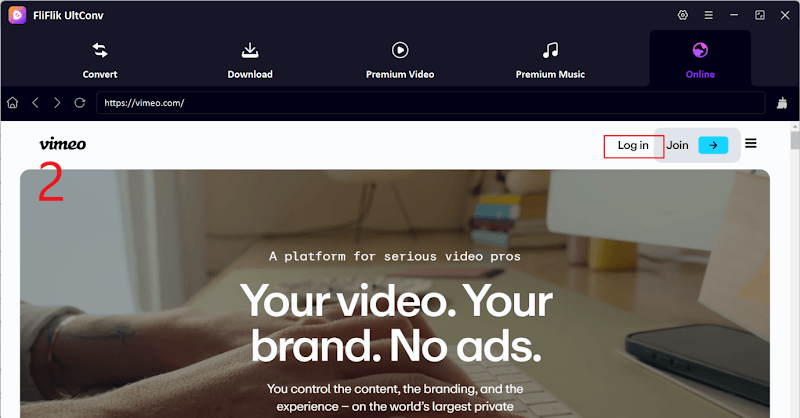
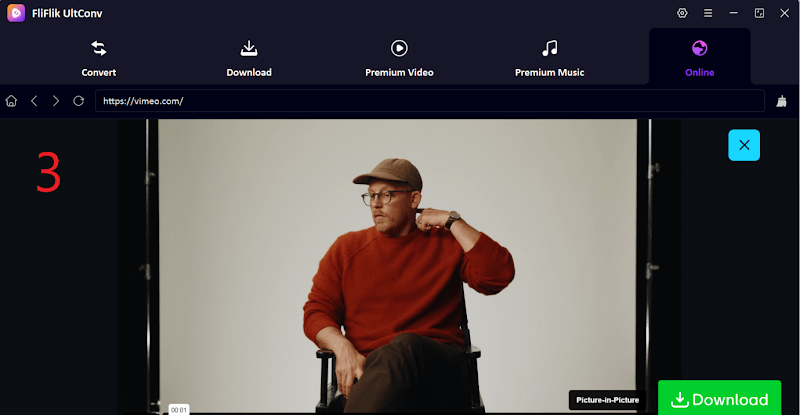
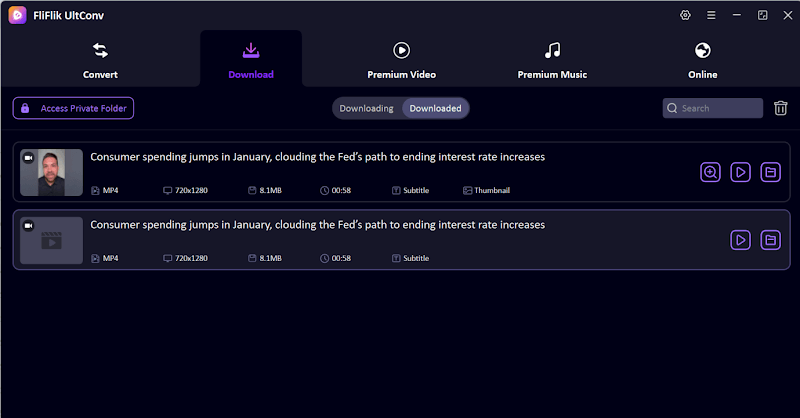
Final Words
In this article, we discussed different ways to download Vimeo videos using Chrome extensions as well as desktop tools. We covered everything from simple and fast download Vimeo chrome extension options to more robust desktop applications that let you save your favourite videos.
While extensions are handy, many have been removed or flagged for malware. For a safer, more reliable solution, FliFlik UltConv is the top pick. This software offers full control, better quality, and support for private and long-form Vimeo content, perfect for anyone who downloads videos regularly.
FAQs
Q1. What is the best way to download a Vimeo video?
The best and most reliable way is to use UltConv Video Downloader. It works smoothly with Vimeo, supports full HD and 4K downloads, and handles playlists, private videos, and format conversions with ease.
Q2. Why have most of the Vimeo downloader Chrome extensions been removed?
According to a Reddit thread, many popular Vimeo downloader extensions were taken down because they contained malware or security risks. That’s why it’s safer to use a trusted desktop tool like UltConv instead.

