
So, HBO Max not working on your device? It can be annoying when HBO Max doesn’t work, especially when you want to relax with your favorite movies or shows. If the app won’t load, keeps buffering, or won’t play content, there are quick fixes that will get you back to streaming in no time. In this article, we’ll show you how to fix common HBO Max problems so you can enjoy your entertainment without any issues. Let’s begin.
Why is HBO Max Not Working?
HBO Max not working most of the time isn’t permanent and can be fixed with a few easy steps. Before you start looking for solutions, it’s a good idea to figure out why the app isn’t working right. Most of the time, the issues have to do with connectivity, problems with the device, or bugs in the app itself.
- Slow or Unstable Internet Connection: As streaming needs a steady connection, if it goes out, playback will stop.
- Server Outages or Maintenance: Sometimes, HBO Max servers go down for a short time.
- Outdated App Version: Old versions might not work well or might crash.
- Device Compatibility Issues: The newest updates might not work well on older devices.
- Corrupted cache or data: Files that are saved can get in the way of streaming.
- Account or subscription problems: You might not be able to get in if you have login problems or your subscription has run out.
6 Quick Solutions for HBO Max Not Working Issues
If HBO Max isn’t loading, the following 6 fixes will help with the most common issues.
1. Check Internet Connection
You need a stable internet connection to stream. When Wi-Fi is slow or mobile data changes, it can cause buffering, freezing, or content not to load. To make sure your connection is strong enough for HD or 4K streaming, you can run a speed test. If you need to, restart your router or switch to a different network.
2. Restart HBO Max App & Device
Many times, temporary glitches prevent the app from loading. Go ahead and close the HBO Max app completely, then reopen it. If the issue persists, restart your device entirely. This refreshes system resources, clears minor bugs, and fixes the issue.
3. Clear App Cache
Over time, cached data can become corrupted, causing crashes or slow performance. On most devices, you can clear the app cache from the settings menu. This removes old temporary files without affecting your account, allowing HBO Max to run smoothly.
4. Update HBO Max
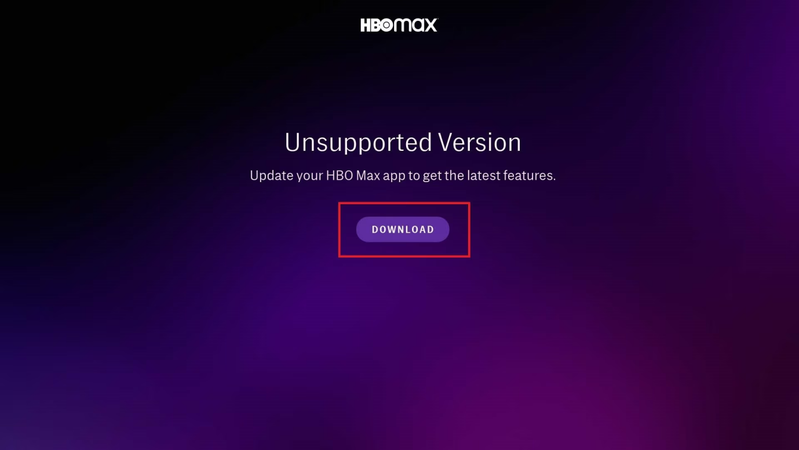
Running an outdated app version can lead to bugs or compatibility issues with your device’s operating system. It’s good to check your app store for updates and install the latest version. Updates often include bug fixes, performance improvements, and security patches.
5. Reinstall the HBO Max App
If clearing the cache or updating doesn’t help, you can reinstall the app to solve deeper issues. Uninstall HBO Max completely, restart your device, and then download the app again.
6. Check VPN or Proxy Services
HBO Max can block connections from VPNs or proxy servers, preventing content from loading. If you’re using a VPN, proxy, or similar service, disable it and try accessing the app again. This often restores normal streaming access.
Decoding HBO Max Error Code & Simple Fixes
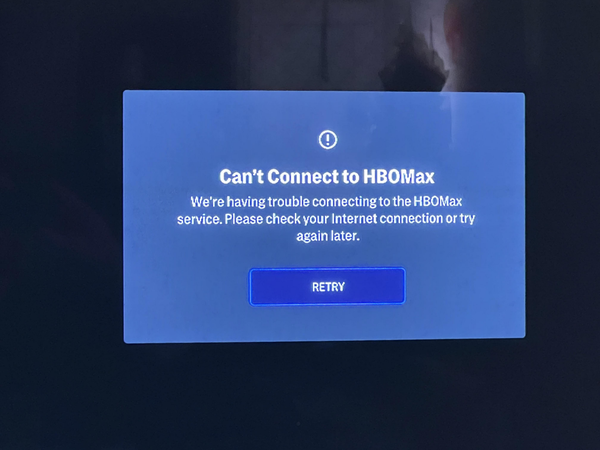
HBO Max sometimes shows error codes instead of loading your favorite shows, which can be confusing. Knowing what these codes mean and how to fix them quickly can save you time and frustration. Below are some common error codes and easy solutions.
1. Network or Playback Errors
These errors, including HBO Max error code 1k-0033, usually indicate network or streaming playback issues. The app can’t communicate with HBO Max servers properly. Causes may include a weak or unstable internet connection, server outages, or interference from VPNs or proxy services.
▼ Simple Fix:
- Check your internet speed and stability. Switch to a stronger network if needed.
- Disable VPNs or proxy services that may block HBO Max.
- Restart your device and the HBO Max app to refresh the connection.
- If the issue persists, wait a few minutes as server-related problems are often temporary.
2. App Cache Errors
Error 905 occurs when the stored cache or app data becomes corrupted. This can cause the app to crash, freeze, or fail to load content. Cached data is meant to speed up performance, but when corrupted, it has the opposite effect.
▼ Simple Fix:
- Go to your device settings and clear the HBO Max app cache.
- On some devices, you may need to clear app data entirely, which will log you out but remove problematic files.
- If clearing the cache doesn’t work, uninstall and reinstall the app to start fresh. This ensures all corrupted files are removed.
▼ Additional Tips:
- Keep HBO Max updated to the latest version.
- Restart your device regularly to prevent minor glitches.
- Ensure your device’s operating system is compatible with the current HBO Max version.
3. Account & Payment Errors
These errors occur when there’s an issue with your HBO Max account or subscription. It could be an expired subscription, a payment failure, or a temporary account lock. For example, error code 420 often points to billing problems, while ELI-1020 and 60 relate to account verification or access issues.
▼ Simple Fix:
- Verify that your subscription is active and payment information is correct.
- Log out of HBO Max and log back in to refresh account settings.
- If the issue persists, contact HBO Max support for account-specific assistance.
4. Can’t Play Title Error
This error appears when a specific show or movie fails to play due to Digital Rights Management (DRM) restrictions or temporary playback issues. The app may show “Can’t Play Title” along with code 1001.
▼ Simple Fix:
- Restart the app and your device to refresh streaming permissions.
- Make sure your device and HBO Max app are updated.
- Disable VPNs or proxy servers, as they can trigger DRM restrictions.
- If the problem is title-specific, wait a while and try again later; sometimes content availability is temporarily restricted.
5. Device Limit Error
HBO Max limits the number of devices that can stream under a single account simultaneously. Error code 13 appears when you exceed this limit.
▼ Simple Fix:
- Log out of HBO Max on other devices you aren’t actively using.
- Check your account’s device management settings and remove old or unused devices.
- After freeing up a slot, restart the app and try streaming again.
Overview of HBO Max Error Codes and Fixes
As we just discussed, HBO Max may display different error codes depending on the issue, from network problems to account-related errors. It’s good to know what each code means and how to fix it quickly. Here’s a handy, quick overview of common HBO Max error codes.
| Error Type | Error Codes | Common Cause | Simple Fix |
|---|---|---|---|
| Network or Playback Errors | 100, 201, 321, 1K series (e.g., 1k-0033) | Weak/unstable internet, VPN/proxy interference, server issues | Check internet connection, disable VPN/proxy, restart app & device |
| App Cache Errors | 905 | Corrupted app cache/data | Clear app cache or reinstall the app |
| Account & Payment Errors | 420, ELI-1020, 60 | Expired subscription, payment failure, and account login issues | Verify subscription/payment, log out and log back in, contact support if needed |
| “Can’t Play Title” / DRM Issues | 1001 | DRM restrictions, temporary playback issues | Restart app & device, update app/device, disable VPN/proxy, try again later |
| Device Limit Error | 13 | Exceeded the simultaneous device streaming limit | Log out on unused devices, manage account device settings, and restart the app |
When Everything Fails: Watch HBO Max Offline without Issues
You tried all the fixes, but HBO Max not working or still won’t load, or keeps showing errors. Sometimes the app or the internet has issues that don’t go away. In this case, downloading movies and shows to watch offline is very helpful. You can enjoy them anytime, anywhere, even without the internet.
To download movies from HBO, you can use UltConv Video Converter. It’s an all-in-one tool that allows you to convert videos and audio into formats compatible with any device. You can download movies or shows in MP4 or MKV format from HBO Max, Netflix, Prime Video, Paramount, etc. From movies to music videos or workout sessions, UltConv ensures smooth, high-quality playback offline. You can convert your audio and videos into 100 different formats. Also, the tool has a simple interface and fast conversions, batch processing, and device-friendly outputs.

- Download from any website and save videos or music from thousands of sites
- Convert video to audio in formats like MP3, AAC, or FLAC with one click
- Enjoy super-fast speed to convert or download files in seconds
- Use batch conversion to process multiple videos at the same time
- Keep HD quality and preserve 4K or 8K resolution without losing clarity
- Works on all devices, including phones, tablets, and computers
▼ How to Download HBO Max Videos Using UltConv Video Converter?
Here’s a simple guide on how to use UltConv Video Converter to download and save HBO Max videos for offline viewing in high quality. Just follow these easy steps to get started.
Download and install UltConv Video Converter on your computer. Once installed, open the program to begin.
FREE DOWNLOADSecure Download
FREE DOWNLOADSecure Download
Go to the Premium Video tab and open the HBO Max Converter.
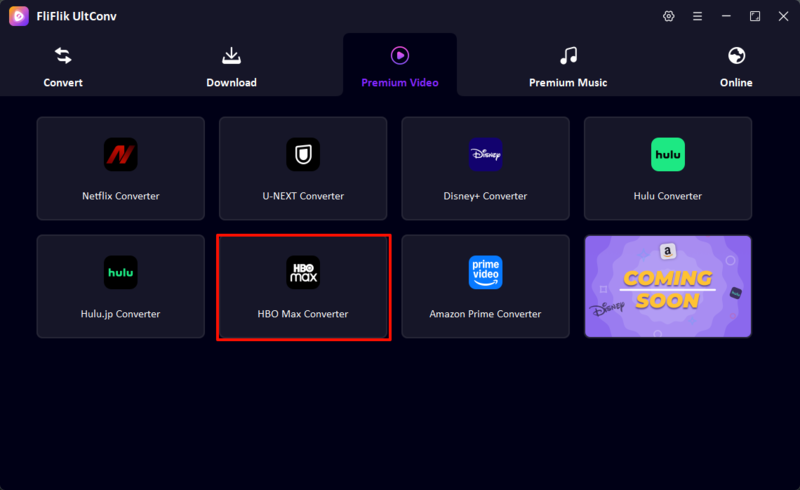
Log in to your HBO Max account the find the movies or shows you want to download.
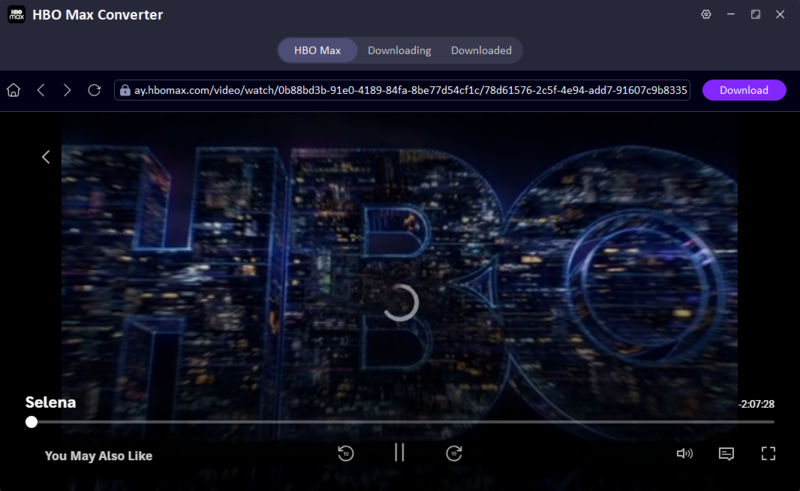
Click on the Download button, select the episodes you want to download and confirm. UltConv will start downloading the videos instantly. Once it’s finished, you can check all the downloaded content under the Downloaded tab.
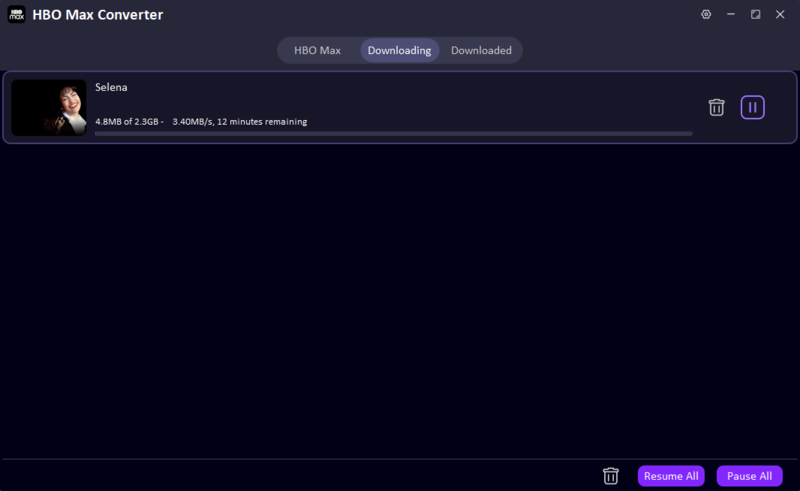
To Wrap Up:
If HBO Max not working and continues to interrupt your streaming time, don’t stress, it happens to everyone. Most issues can be fixed with simple steps like checking your internet connection, clearing the app cache, or updating the app. But when nothing seems to help, UltConv Video Converter is your best backup. It lets you easily download and save HBO Max videos in high quality, so you can enjoy your favorite shows and movies offline anytime, without interruptions or loading errors.

