Instagram Reels are now among the most favorite means of sharing artistic short videos. At times, you edit a Reel for hours, but you don’t want to post it right away or perhaps you don’t intend to ever post it. In these cases, knowing how to download draft reels from Instagram without posting can save your work, let you share it on other platforms, or simply keep it in your phone’s gallery.
This tutorial will tell you why you need to download Instagram reels without posting and how to do this on both Android and iPhone.
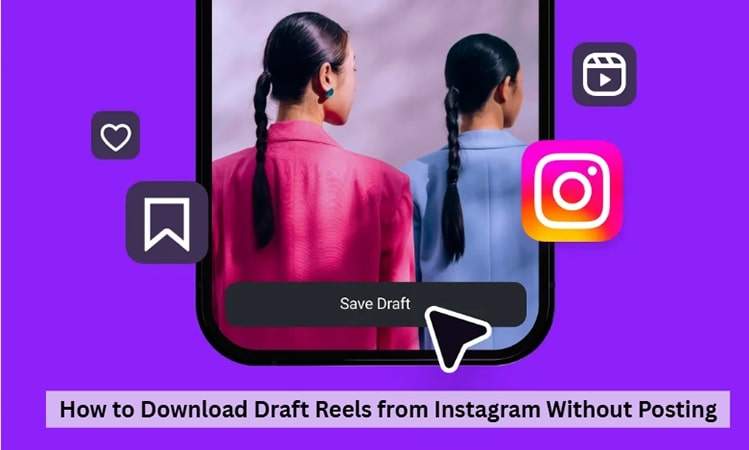
Part 1: Why Should I Download Draft Reels from Instagram Without Posting?
There are a number of reasons you might download Instagram reel without posting:
- Backup your content: Instagram drafts are kept within the application. In case you log out, uninstalls the application, or your account gets deleted, you lose your drafts. By saving them, you ensure you have a backup.
- Share on other platforms: You may wish to post your Reel on TikTok, YouTube Shorts, Facebook, or other apps without requiring you to post it on Instagram initially.
- Edit later with other tools: Occasionally, Instagram’s editing options aren’t sufficient. You can perfect it using video editors like CapCut, InShot, or Premiere Pro by downloading the draft.
- Avoid unwanted posting: Perhaps the Reel is private, a test, or simply not good enough for your audience. Downloading it allows you to keep it to yourself.
- Free up Instagram storage: Drafts may occupy app space. Saving it to your gallery and removing from drafts might make the app perform better.
Part 2: How to Download Draft Reels from Instagram Without Posting
Here are three simple ways to how to download draft reels from Instagram without posting on Android and iPhone.
Method 1. Screen Recording (Built-in Screen Recording Tools on Android or iPhone)
In case Instagram doesn’t have a save option for drafts, you can download Instagram reels without posting by using the inbuilt screen recorder of your phone. This method is available on iPhone as well as Android.
For iPhone:
Step 1: Navigate to Settings > Control Center and include Screen Recording if it’s not already included.
Step 2: Launch Instagram, navigate to Profile > Reels > Drafts, and choose your draft.
Step 3: Swipe down from the top-right corner and hit the Record button.
Step 4: Play the draft in full screen, then stop recording when it ends.
Step 5: The recorded video will be stored in your Photos app.

For Android:
Step 1: Swipe down from your screen’s top edge and click Screen Recorder in Quick Settings.
Step 2: Open Instagram and go to the Drafts section.
Step 3: Begin the recording, play the full-screen draft, and end the recording when finished.
Step 4: The recorded file will be found in your Gallery or Photos app.
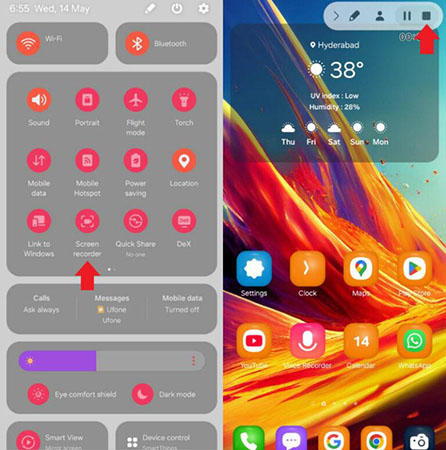
Method 2. Save Your Instagram Draft Reels to Gallery
Certain Instagram accounts have an in-built feature to save drafts to the phone’s photo gallery. This allows you to preserve the video without sharing it, although drafts with Instagram music will save audio-free.
Step 1: Launch Instagram and access your Profile.
Step 2: Tap the Reels tab and access the Drafts section.
Step 3: Pick the draft you wish to save and tap Edit.
Step 4: From the editing page, press the Download or Save icon.
Step 5: Your draft Reel will be saved in your Photos or Gallery application.
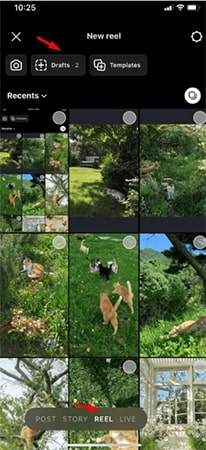
Method 3. Save Draft Videos Through the Instagram Story
This method utilizes the Story option to save your draft Reel but not post it. You place it in a Story, save on your phone, and then leave without publishing.
Step 1: Launch Instagram and navigate to the Drafts tab.
Step 2: Tap the Reel you need to save and tap Share.
Step 3: From the list of share options, tap Add to Story.
Step 4: In the Story preview screen, tap the three-dot menu at the top right and choose Save.
Step 5: Close the Story editor without publishing; your Reel will be saved on your phone’s gallery.
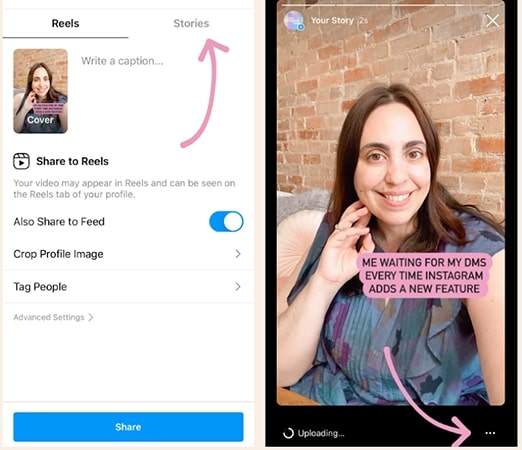
Additional Tips: How to Batch Download Videos from Instagram Without Watermark
If you have to save more than a single draft, or download several Instagram videos or Reels without watermark, FliFlik UltConv is a convenient option. This is a Windows and Mac desktop software and not an online service, so it is usable even if your internet browser is shut down. It is compatible with downloading from Instagram, YouTube, Facebook, Vimeo, Twitter, TikTok, and over 10,000 websites. You can download multiple videos in batches, select formats such as MP4, MKV, MP3, WAV, or OGG, and even receive videos in high resolutions like 4K, 2K, or 1080p without losing anything.

- Download videos from Instagram, YouTube, Facebook, Vimeo, Twitter, TikTok, and others.
- Batch download this or that video/audio files.
- Title videos as MP4, MKV, AVI and audio as MP3, WAV, OGG, etc.
- Download in resolutions such as 4K, 2K, 1080p and audio of up to 320 kbps.
- Transcode video to audio with no quality loss.
- Download entire playlists, channels, and albums with a single click.
- Strip DRM from Apple Music and Spotify and export as MP3, WAV, etc.
If you want to save Instagram videos in high quality without watermarks, follow these steps to use FliFlik UltConv efficiently.
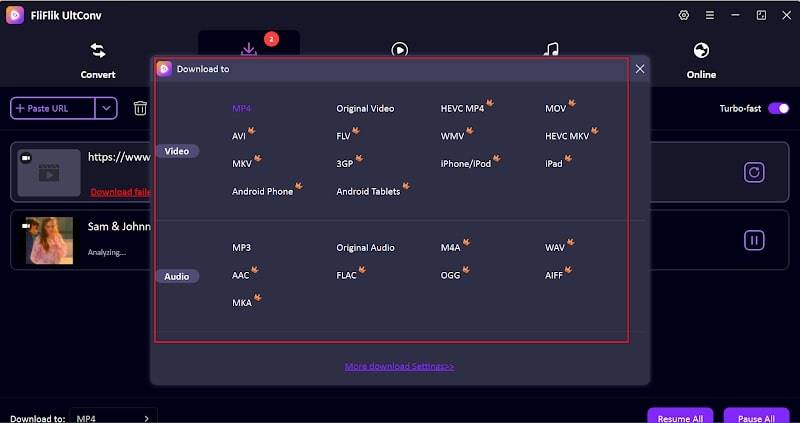
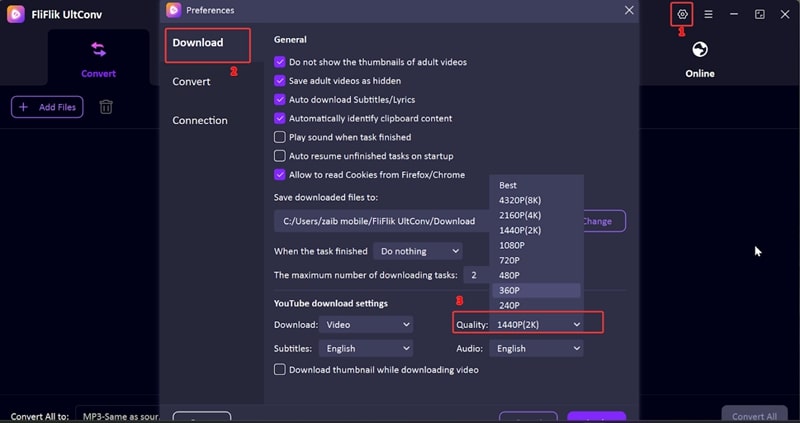
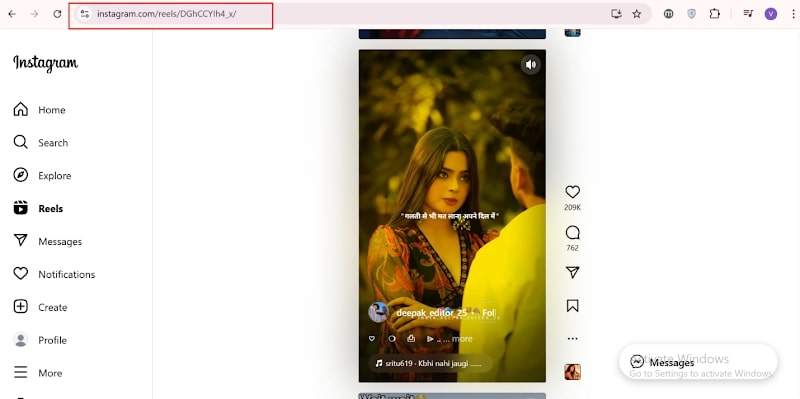
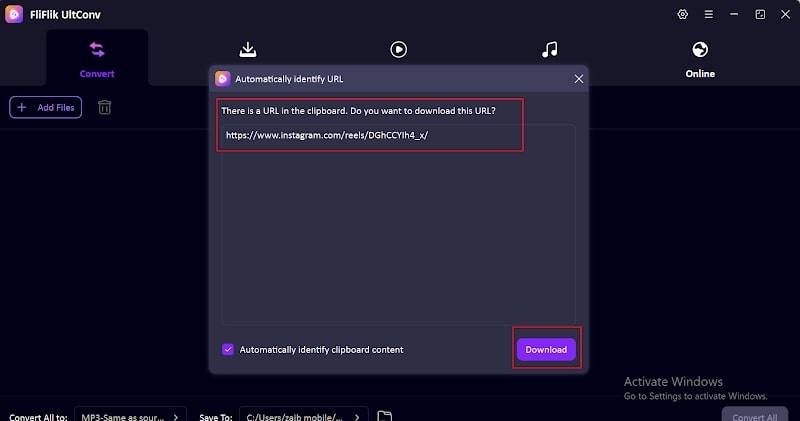
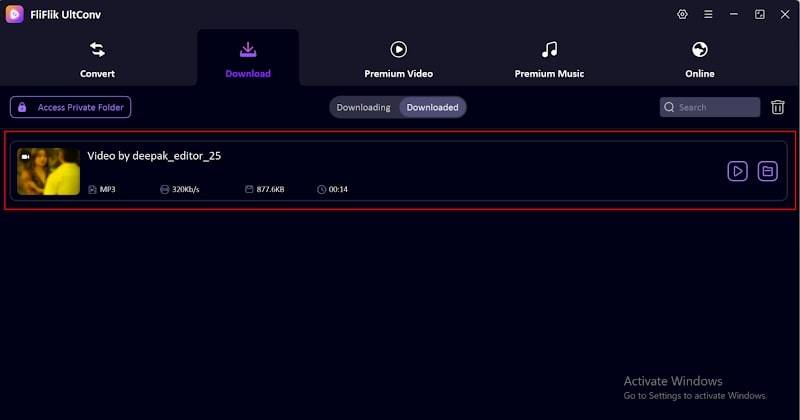
Conclusion
Knowing how to download draft reels from Instagram without posting is helpful for saving your draft, storing a backup, or sharing on other sites. You can apply simple tricks such as screen recording, the save feature within the app, or the Instagram Story trick for specific drafts.
If you need to download many Instagram videos simultaneously without watermarks, FliFlik UltConv is a trustworthy desktop app. It has batch download support, multiple formats, high-resolution support, and compatibility with thousands of websites, making it suitable for both occasional and regular video downloaders.
FAQs
1. How to download Instagram Reels with music without posting?
You can record screen and record both video and audio or download it using the Instagram Story approach. For better quality, utilize FliFlik UltConv to download the Reel from its link directly.
2. Is there a built-in option to download Instagram draft Reels?
Yes, some of these accounts observe a “Save” button on the draft editing page. But it might lack audio from Instagram’s music collection. In that instance, utilize other approaches.
3. Can I download videos from Instagram without watermark?
Yes. Instagram drafts themselves are not watermarked, but public Reels can be. You can employ FliFlik UltConv to save them without a watermark in MP4 or other formats.

