Want to know how to download films from Amazon Prime so you can watch them later? Downloading movies from Amazon Prime Video is a great way to watch movies anytime, anywhere, whether you’re on the road, have limited internet access, or just want to save data. Users can save movies directly with the platform’s built-in download feature, but there are a few important things to know, such as strict expiration, storage limits, and device compatibility. In this article, we’ll show you step by step how to download movies from Amazon Prime. We’ll also give you some tips for smoother viewing and answer common questions about offline playback. So, let’s begin.
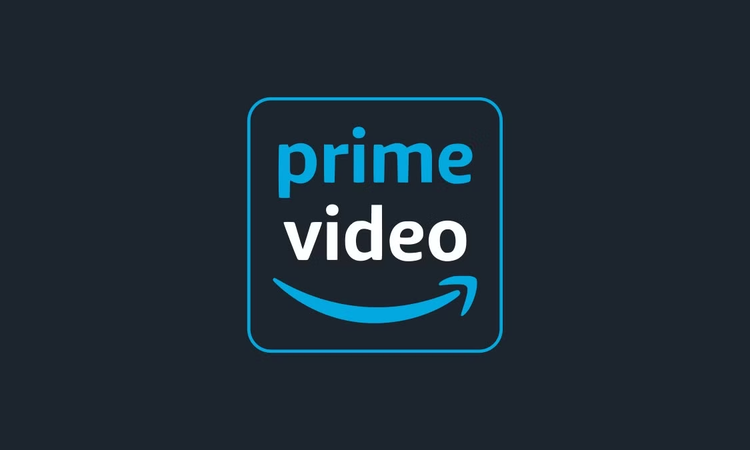
Part 1: Can I Download Films from Amazon Prime with a Free Online Downloader?
A lot of people try to use free online downloaders to save Amazon Prime movies to their computers, but unfortunately, this method doesn’t work. These tools usually don’t work to download at all, or download files from broken links. After downloading, videos will not play. This is because Amazon protects its videos very well. Below are a few main reasons why free online downloaders don’t work with Amazon Prime:
- DRM protection blocks unauthorized copying.
- Security risks from unsafe third-party sites.
- Low-quality output and unstable downloads.
Digital Rights Management (DRM) is used by Amazon Prime to stop people from copying or sharing its movies without permission. Free sites can’t get around this safely, and they often have ads or malware that you can’t see. Even if you do get a video, the quality is usually bad, with missing subtitles or problems with syncing. That’s why we’ve listed three proven, effective methods below that will let you safely download Amazon Prime movies to watch offline.
Part 2: How to Download Movies from Amazon Prime Officially?
You can officially download Amazon Prime movies using the Prime Video app, which works on mobile devices, tablets, and some Windows PCs. It’s the safest and most reliable way since it’s supported by Amazon itself.
▼ Steps to Download Movies from Amazon Prime Officially:
- Step 1: Open the Amazon Prime Video app on your device and sign in with your account.
- Step 2: Search for the movie or TV show you want to download.
- Step 3: Tap the Download button next to the title.
- Step 4: Choose your preferred video quality.
-
Step 5:
Once downloaded, go to the Downloads section in the app to watch offline.
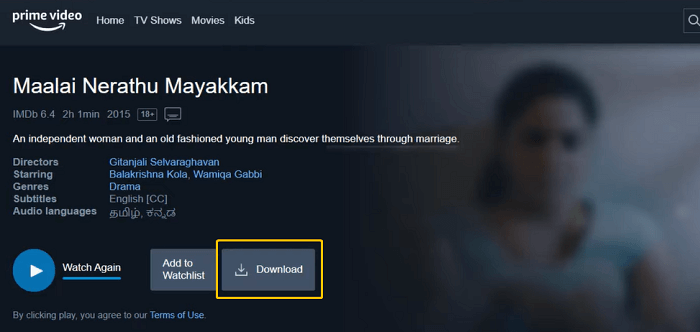
While this method is secure, it does come with a few limitations. Downloaded content has a strict expiration period; most titles expire within 30 days, and once playback begins, you typically have 48 hours to finish watching. Downloads are also protected by DRM, which means you can only watch them inside the Prime Video app and not transfer them elsewhere. Additionally, device limits apply (usually two or three devices per account), and quality options also stay restricted depending on your region or device capability.
Part 3: How to Download Videos from Amazon Prime without Limits
By now, it’s clear that the official Amazon Prime download option comes with plenty of restrictions, limited viewing time, device caps, and no way to transfer your files. If you’re tired of re-downloading or losing access when your subscription expires, there’s a much simpler fix. That’s where FliFlik UltConv Video Downloader makes a real difference.
FliFlik UltConv Video Downloader lets you save Amazon Prime movies and shows directly to your computer free from DRM locks, expiration dates, or format limitations. It converts videos to MP4 or other popular formats, allowing you to keep them forever and play them anywhere you like. Whether you want to watch in 4K on your TV, save a full series for travel, or back up your favorite films, UltConv Video Downloader makes it all possible with just a few clicks.

- Save Amazon Prime videos as MP4 or other common formats
- Remove DRM protection and keep downloads permanently
- Preserve video quality up to 4K resolution
- Batch download movies, episodes, or playlists at once
- Convert and save videos 10x faster than usual tools
- Supports over 10,000 websites for video and music downloads
- Compatible with both Windows and Mac
▼ Step-by-Step Guide to Save Amazon Prime Videos with FliFlik UltConv
-
Visit the official FliFlik UltConv website and download and install the program on your computer.
FREE DOWNLOADSecure Download
FREE DOWNLOADSecure Download
-
Open UltConv and navigate to the “Premium Video” section. From the available options, select Amazon Prime Converter.
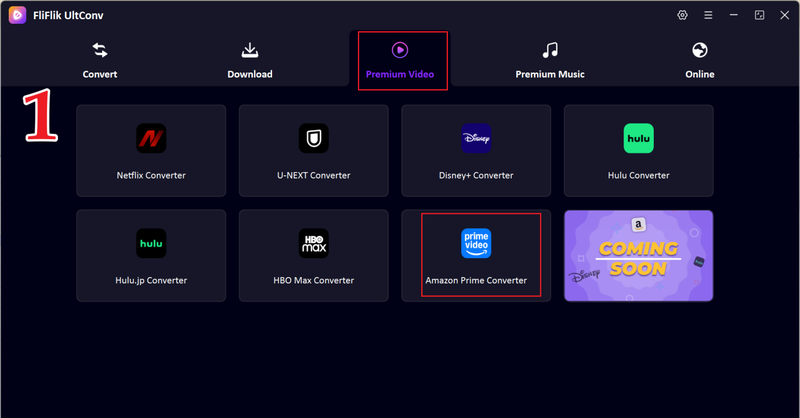
-
Sign in to your Amazon Prime Video account securely within the UltConv interface using your regular login credentials.
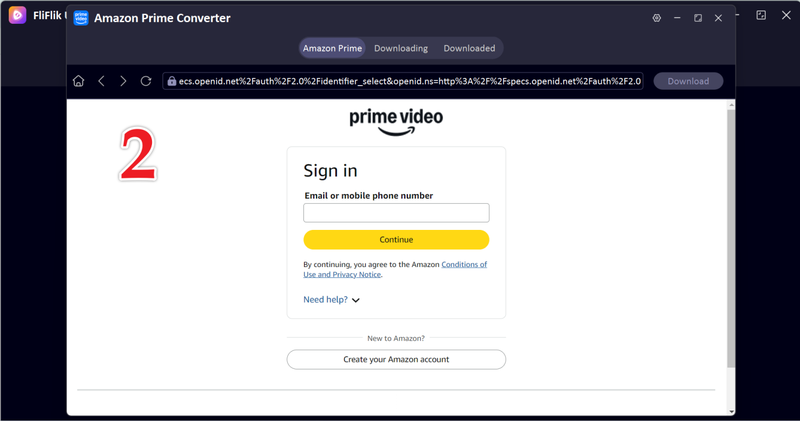
-
Browse the built-in Amazon Prime library inside UltConv and open the film or show you want to save for offline viewing.
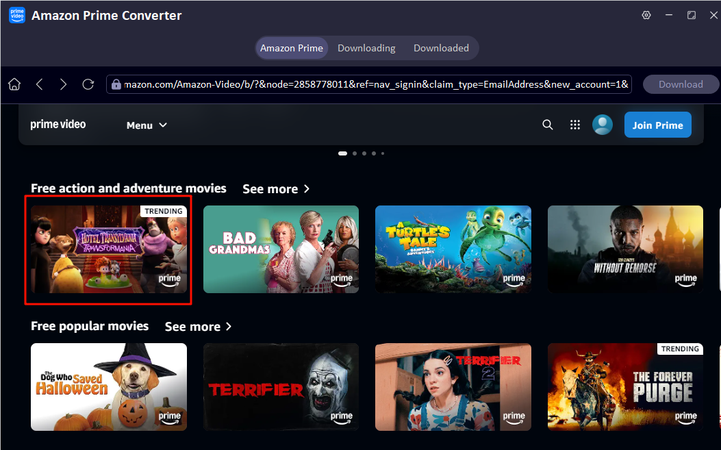
-
After entering the playback page, click the download button in the upper-right corner.
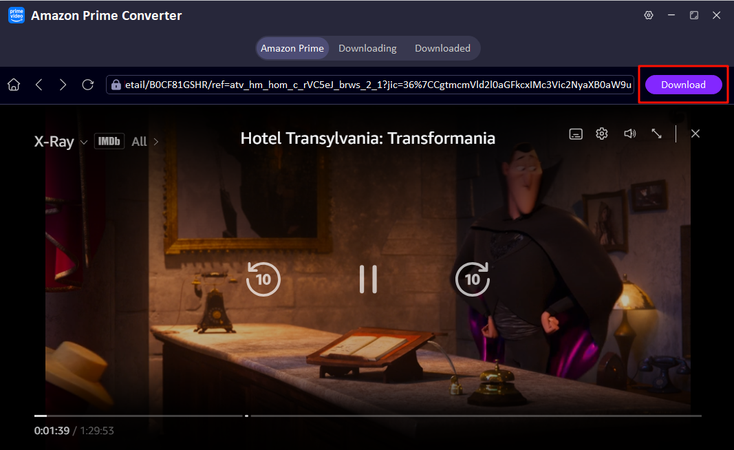
-
Select the resolution and other settings (subtitles language, audio language), and click the download button finally.
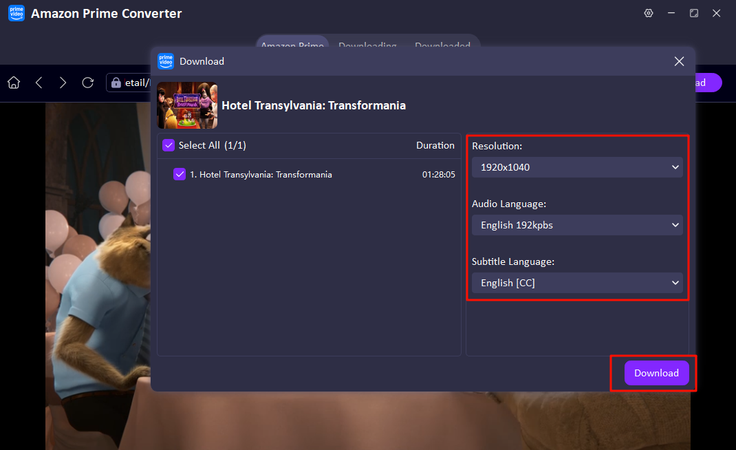
-
You can monitor the progress in the downloading queue.
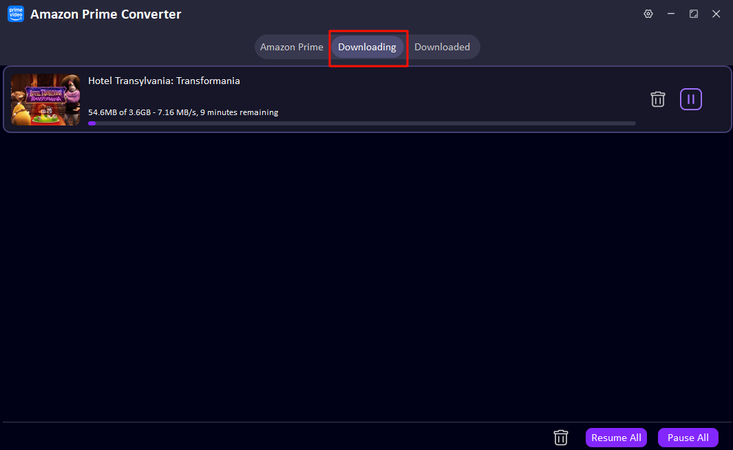
- Completely free
- No sign-up or installation
- HD recording quality
- Watermark-free videos
- Supports multiple inputs
- Requires a stable internet connection
- Long recording time.
-
Step 1:
Go to the FliFlik Online Screen Recorder homepage and click Start Recording.
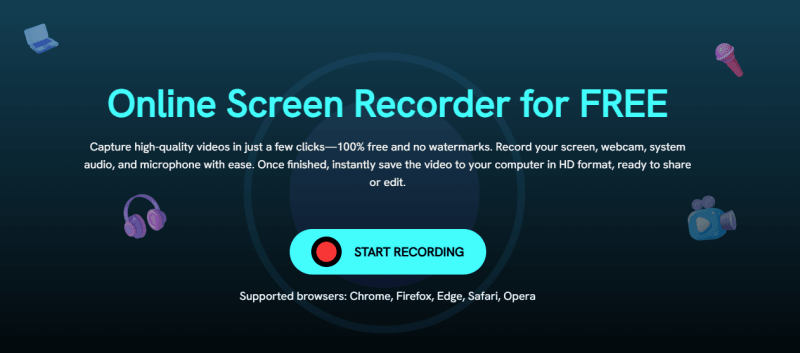
-
Step 2: Choose the screen or window to record and enable system audio, microphone, or webcam if needed. Click Record recording starts after a 3-second countdown.
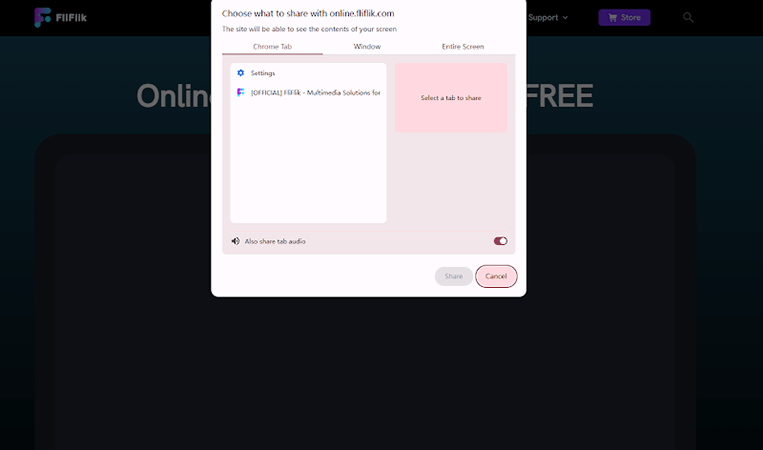
-
Step 3: Click Stop when finished. Preview your recording, save it in HD, or click Record Another to start a new capture.
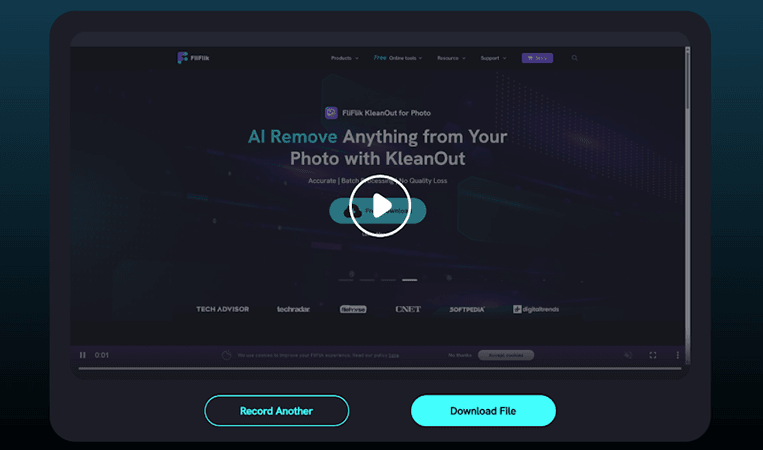
Once the process finishes, you’ll find your saved video in the Downloaded section. You can now watch it offline anytime or transfer it to other devices for convenient playback.
Bonus Tip: How to Record Amazon Prime Videos[100% Free]
If you want to save Amazon Prime videos for offline viewing without installing any software, FliFlik Online Screen Recorder is a great solution. This free, browser-based tool lets you capture high-quality videos, including screen activity, webcam, system audio, and microphone. Everything is saved directly to your computer in HD format, without any watermarks, ready for editing or sharing. It works on all major browsers, including Chrome, Firefox, Edge, Safari, and Opera.
▼ 3 Easy Steps to Record Screen Online:
Final Words
Now that you’ve seen how to download films from Amazon Prime, it’s clear there are a few options. Using official Amazon Prime downloads comes with strict limits like DRM, device restrictions, and expiration dates. Free online downloaders are risky, low-quality, and often fail due to DRM protection. Among all options, FliFlik UltConv Video Downloader stands out as the most efficient solution, offering high-quality downloads, multiple formats, batch processing, and no expiration limits. It lets you save your favorite movies and shows safely for offline viewing, without any restrictions. For anyone serious about keeping Amazon Prime videos permanently and enjoying them anytime, try FliFlik UltConv now and experience hassle-free downloading with all the advanced features in one tool.
FAQs
Q1. Can you watch Amazon Prime offline on a plane?
Yes, you can watch downloaded Amazon Prime videos offline during a flight. Official downloads via the Amazon Prime app allow offline viewing within the app, while tools like FliFlik UltConv Video Downloader let you watch anytime on any device, no internet and no subscription required.
Q2. How long can you watch downloaded Prime movies offline?
Officially, downloaded Amazon Prime movies usually expire within 30 days or 48 hours after starting playback. With FliFlik UltConv Video Downloader, there are no expiration limits; you can keep movies forever and watch them anytime offline.
