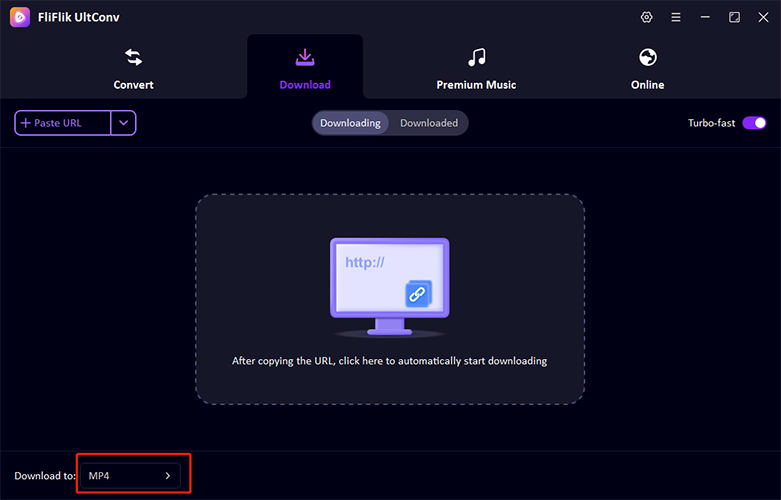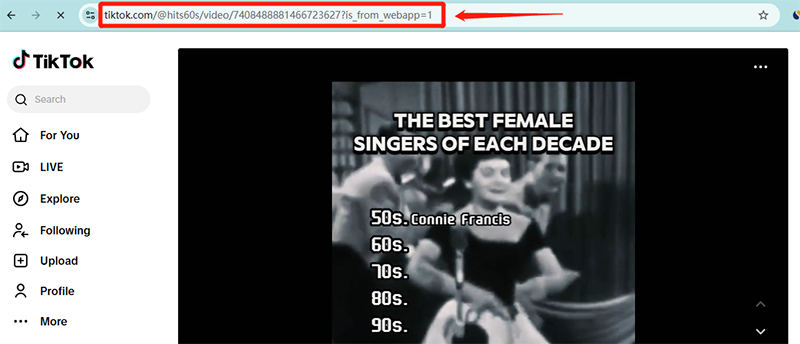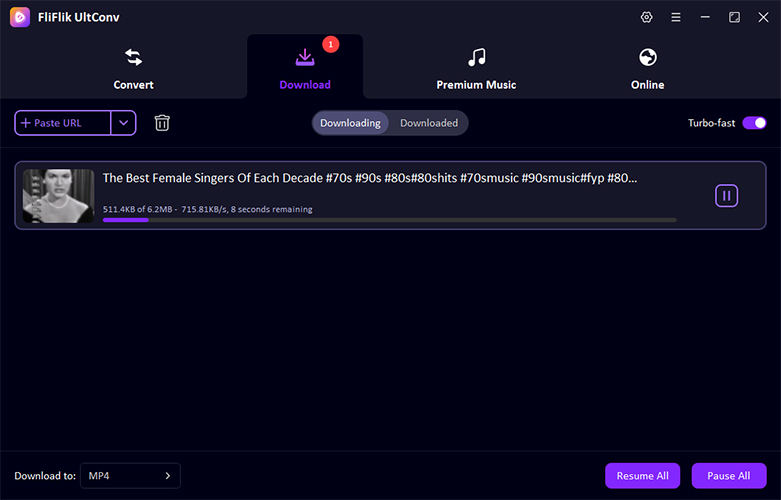TikTok trends have taken the digital world by storm, compelling users to keep the app within arm’s reach. Whether you’re on a Mac or a Windows PC, staying up-to-date is crucial. If you’re looking to dive into the endless stream of entertainment and creativity, this guide is for you. Learn how to download TikTok on Mac and Windows effortlessly, ensuring you never miss out on trending dances, viral challenges, and the latest in popular content.
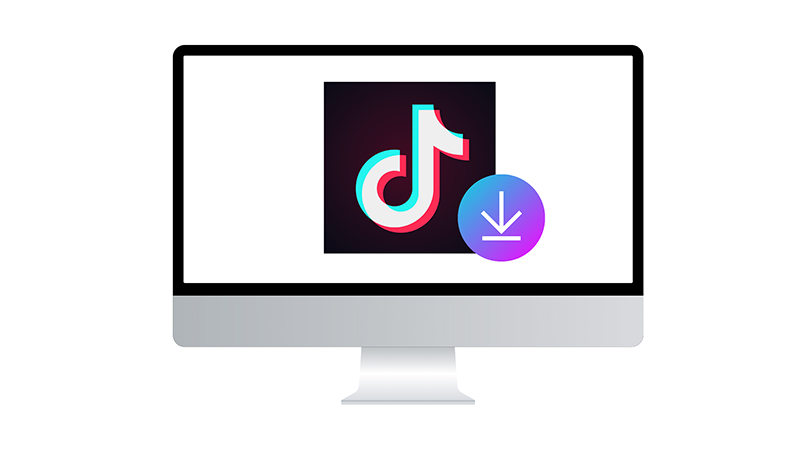
Can You Get TikTok on Mac?
Yes, you can indeed download TikTok on a MacBook, though the process isn’t as straightforward as it is on mobile devices. TikTok does not offer a dedicated desktop app for Mac users, but there are workarounds. One effective method is using an Android emulator, such as BlueStacks or NoxPlayer, which allows you to run the TikTok mobile app on your Mac. This approach ensures you have access to all the features of the mobile version, including uploading videos, commenting, and viewing content. Alternatively, you can access TikTok directly through its website, although some functionalities are limited compared to the app.
How to Download TikTok on Mac
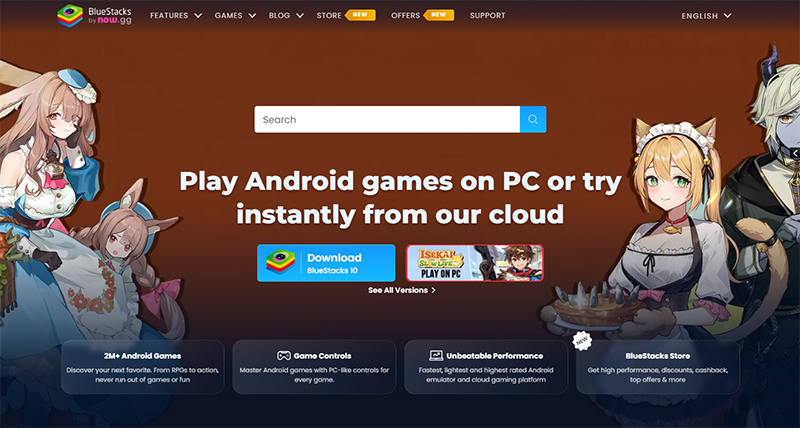
Mac users can enjoy TikTok directly on their computers by utilizing an Android emulator like BlueStacks. This approach allows access to the full range of TikTok features, including video creation and editing, which are usually limited to mobile devices. Installing BlueStacks on a Mac involves downloading the software from the official website, installing it, and then downloading TikTok via the Google Play Store within the emulator. This method bridges the gap between mobile-exclusive apps and desktop usability, offering a seamless user experience.
To Download TikTok on Mac:
- Visit the official BlueStacks website and download the BlueStacks emulator suitable for macOS.
- After downloading, open the BlueStacks installer and follow the on-screen instructions to complete the installation process on your Mac.
- Once BlueStacks is installed, launch the application. You’ll need to sign in with your Google account to access the Google Play Store.
- In the Google Play Store, search for "TikTok" using the search bar, select the TikTok app from the search results, and click on "Install" to download and install it onto your BlueStacks player.
- After installation, you can start TikTok by clicking on the app icon within BlueStacks. Log into your TikTok account or create a new one to begin using TikTok on your Mac.
How to Download TikTok on Windows
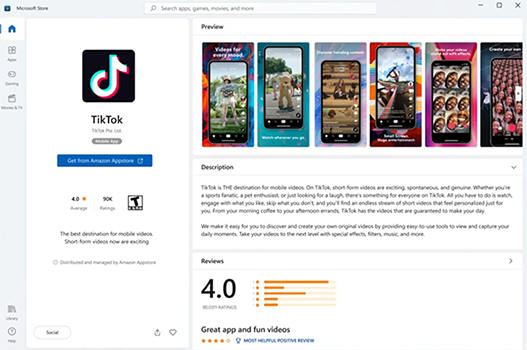
Windows users can easily enjoy TikTok right from their desktops through a simple download from the Microsoft Store. This approach bypasses the need for emulators, offering a more native and integrated user experience. With the app available directly in the Microsoft Store, installation becomes a hassle-free process that aligns seamlessly with the Windows environment. This ensures that users can access all of TikTok’s features, such as viewing, uploading, and interacting with content, just as they would on a mobile device.
To Download TikTok on Windows:
- Click on the Microsoft Store icon on your taskbar or search for it through the Start menu.
- Type "TikTok" into the search bar at the top of the Microsoft Store and press Enter.
- Find TikTok in the search results and click on the "Get" or "Install" button to begin the installation process.
- Once the installation is complete, open TikTok directly from the Microsoft Store or from your list of installed apps to start using it.
How to Use TikTok on Mac/Windows without Downloading the App
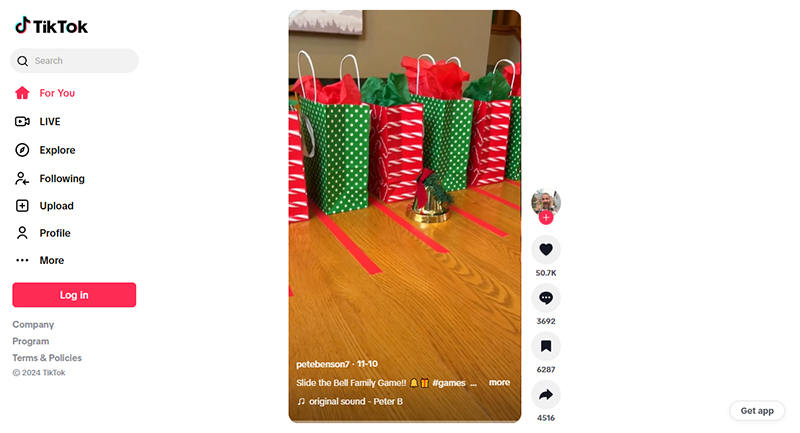
Using TikTok without downloading the app is straightforward and accessible from any Mac or Windows computer. This approach is particularly beneficial for those who prefer not to install additional software or are using devices with limited storage. This method ensures that everyone, regardless of the type of device, can participate in the global TikTok community.
To Use TikTok without Downloading the App:
- Start by opening any web browser available on your computer.
- Type www.tiktok.com in the browser’s address bar and hit enter to visit the official TikTok website.
- You can log in with your existing TikTok account if you have one, or you can explore the content as a guest.
- Once logged in, you can browse through the videos on the main feed, check the trending section, or use the search bar to find specific videos or creators.
- If logged in, you can like, comment, and interact with the videos just like you would on the app.
How to Download TikTok Videos on Mac & Windows
Mac allows users to explore various tools to get the most out of their digital experiences, including downloading TikTok videos efficiently and effortlessly. One such tool is UltConv TikTok Downloader, a versatile software designed to cater to both Mac and Windows users who need a reliable video converter. UltConv simplifies the process of downloading and converting TikTok videos into any desired format, ensuring that the process is both quick and user-friendly. This makes it an excellent choice for users who are looking to save their favorite TikTok content offline in the best possible quality.
-
Go to the official UltConv website and download the version compatible with your operating system. Follow the on-screen instructions to install the program.
FREE DOWNLOAD
Secure Download
FREE DOWNLOAD
Secure Download Open the program and go to the download section of UltConv. Set your preferred format (MP4, MP3, etc.).
![fliflik ultconv select format]()
-
Go to TikTok on your browser and find the video you want to download.
![fliflik ultconv copy tiktok url]()
-
Copy the URL of the TikTok video you wish to download, paste it into UltConv, and begin the conversion process to download the video.
![fliflik ultconv download tiktok video]()
FAQs about Using TikTok on Mac & Windows
Q1: Is TikTok banned in the US?
TikTok is not currently banned in the United States for general civilian use. However, it has faced scrutiny and various restrictions, particularly with its use on government devices. As of April 2023, at least 34 states have implemented bans on TikTok on government-issued devices due to security concerns.
Q2: Is it safe to use TikTok on PC?
Using TikTok on a PC through official means, such as the TikTok website or via the Windows app store, is generally considered safe. However, concerns have been raised about the potential for data privacy issues due to TikTok’s Chinese ownership. The app, like many social media platforms, collects a significant amount of user data.
Q3: Why can’t I post TikToks from my PC?
Currently, TikTok’s desktop version, accessible through a web browser, does not support all the features available on the mobile app. This includes the inability to post videos directly from the desktop interface. Users who wish to upload content to TikTok must do so using the mobile app, which has full functionality for video creation, editing, and posting
To Sum Up
TikTok not only entertains but also challenges users to explore creative content on various devices. For Mac users wondering how to download TikTok on Mac, FliFlikUltConv offers a robust solution. It simplifies downloading and converting TikTok videos into various formats, ensuring compatibility and ease of use across devices. I recommend using UltConv for an efficient and user-friendly experience in managing video content from TikTok.
FREE DOWNLOAD
Secure Download
FREE DOWNLOAD
Secure Download