Have you ever wanted to save something funny or amazing that you saw on Twitch? By downloading, you can relive the best parts of Twitch streams, like a crazy gaming win, a funny reaction, or a short tutorial. The good news is that you don’t have to be a tech expert to download a Twitch clip. It’s easy and quick to save your favourite Twitch clips with just a few tools. In this article, we’ll show you how to download Twitch clips with tools that work 100% so you can keep your favourite moments forever.
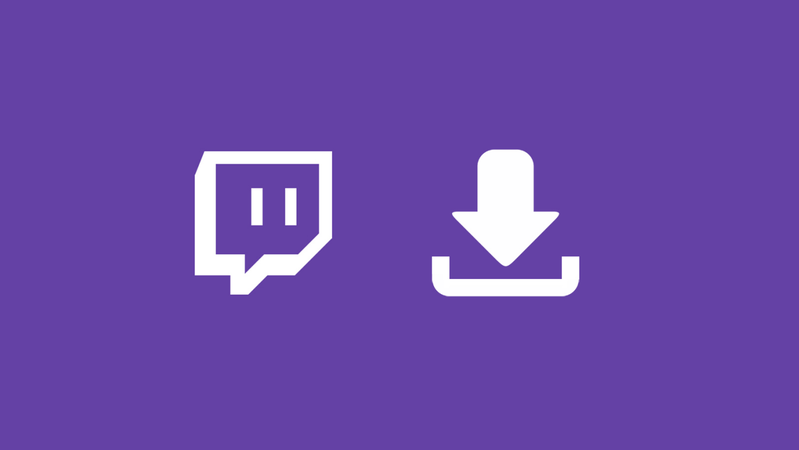
Part 1: What is Twitch?
Twitch is one of the biggest live streaming platforms in the world, mainly focused on gaming but not limited to it. People stream a wide range of things, including gameplay, music, “just chatting,” and creative art. People can watch, talk to, and even help their favourite streamers by giving them money or signing up for a subscription. Twitch is different because it feels like you’re part of the community, not just watching. Twitch has something for everyone, whether you like esports, cooking, or just hanging out with friends.
Part 2: How to Download Twitch Clips in an Official Way
If you only want to download your own clips, it’s easy to do so. You can save your clips directly from Twitch because it has a built-in option for that. But Twitch doesn’t let you download full videos or clips from other users. Follow these steps to do it:
- Step 1: Go to the Twitch website and sign in to your account. Go to the video or channel where the clip was made.
- Step 2: Click on the “Clips” tab that is below the video player for the channel. This will show you all the clips that you have made or saved.
- Step 3: Look through the list and choose the clip you want to save.
-
Step 4: Click the “Share” button on the clip’s player and choose “Download Clip” from the list of options.
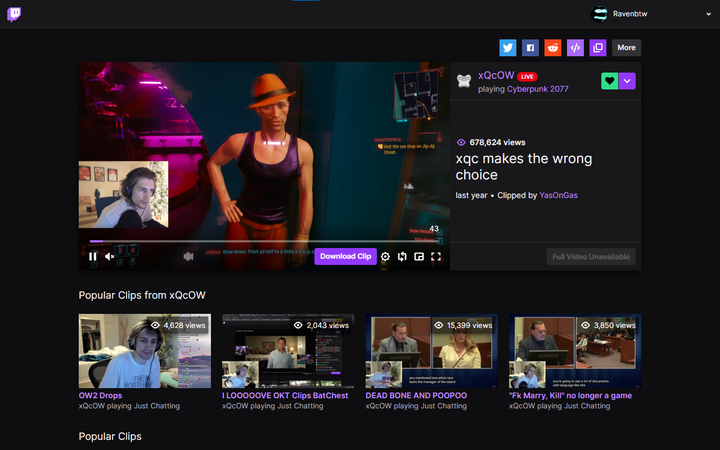
- Step 5: The clip will automatically download to your computer in MP4 format, so you can watch it without an internet connection.
- You can only download clips you made or own.
- It doesn’t support full stream or video downloads.
- The video quality can be limited depending on the source.
- Not ideal for batch downloading or archiving multiple clips.
Part 3: Best Twitch Clips Downloader for Windows and Mac
Free Twitch downloaders may seem like a good idea, but they often have hidden problems: slow speeds, low quality, pop-up ads, or even privacy risks. Some web tools stop working out of the blue or only let you download from shorter streams. If you want to download Twitch clips to your computer in a safer, more stable, and higher-quality way, FliFlik UltConv Video Downloader is a reliable choice.
It works with more than 10,000 websites, including Twitch, YouTube, TikTok, and many others. It works on both Windows and Mac computers. UltConv is different from most online tools because it lets you download videos in HD to 8K resolution, supports batch downloads, and lets you convert videos to MP3 or other formats all in one place.

- Download Twitch clips, full videos, and playlists in one click
- Supports MP4, MP3, and 100+ output formats
- Batch download in 720p, 1080p, 2K, 4K, and even 8K quality
- 10x faster downloads with batch capability
- Save live streams in real-time as MP4
- DRM removal from Spotify, Apple Music, and other music sites
▼ How to Download Twitch Clips with FliFlik UltConv Video Downloader?
In this part, we will quickly show you how to quickly save your favorite clips with FliFlik UltConv Video Downloader.
-
Get FliFlik UltConv Video Downloader for your computer and install it. To choose the output format you want, open the program, go to the Download tab, and click the “Download to” button at the end.

-
Choose MP4 as your output format. You have multiple options available here; you can choose your preferred format.
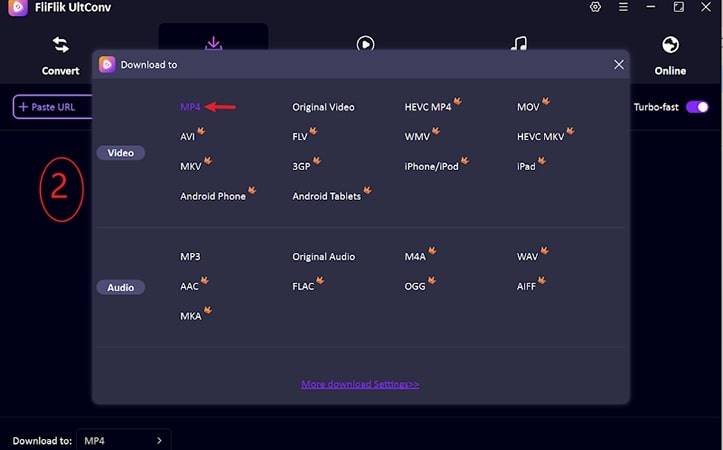
-
Go to Twitch, find the stream or clip you want to download, and copy the link to the video from the share menu. You can also copy the link to your browser.
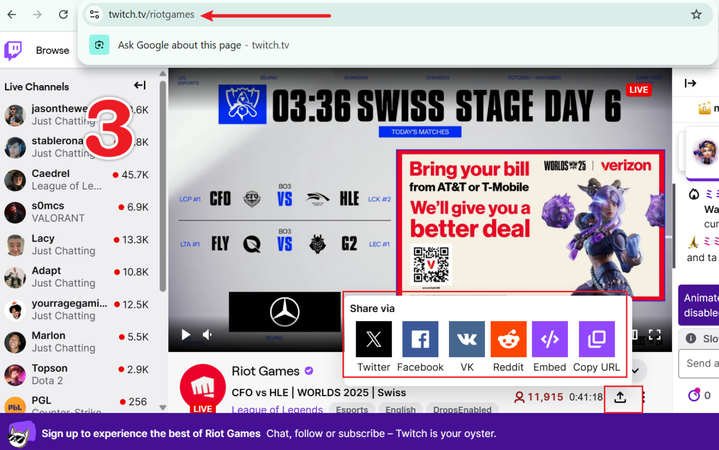
-
Return to UltConv. It will usually find your Twitch link on its own. Just click Download to start.
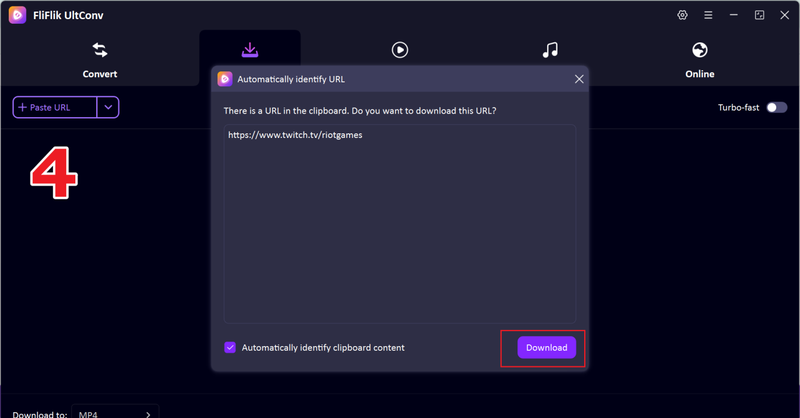
-
If the link doesn’t show up automatically, copy and paste it into the search bar and click Download.
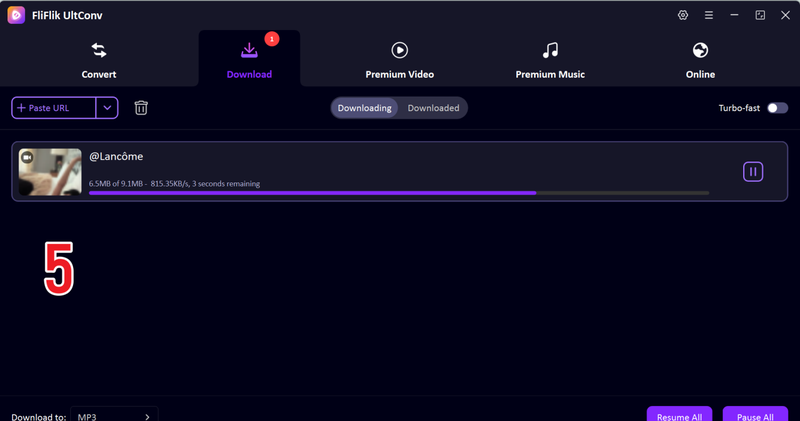
When the process is done, your Twitch clip will be saved as an MP4 file that you can watch, edit, or share anytime, even when you’re not connected to the internet.
Part 4: How to Download Twitch Clips with Online Tools?
If you just want to grab a quick Twitch clip without installing any software, online downloaders are the easiest way to go. You only need a browser and a clip link, that’s it. However, keep in mind that most free online tools come with a few downsides. They often show intrusive ads, limit download quality to 720p, and don’t always guarantee privacy or file safety. Some can even stop working if Twitch updates its system. Still, if you’re after a fast, no-install option, the following two websites get the job done.
1. Twitch Clip Downloader
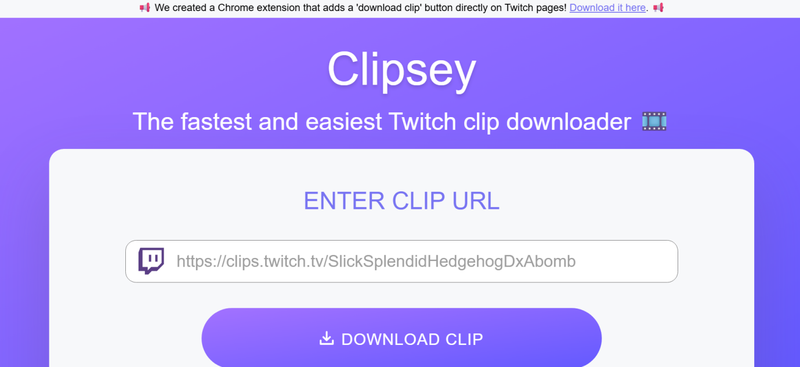
Twitch Clip Downloader is a simple web-based tool that lets you download Twitch clips directly by pasting the link. It doesn’t require sign-up or any additional setup, making it perfect for one-time use or quick saves on the go.
▼ Steps to Download Twitch Clips with Twitch Clip Downloader:
- Step 1: Open the Twitch Clip Downloader website on your browser.\
- Step 2: Go to Twitch and open the clip you want to download. Copy its link from the address bar.\
-
Step 3: Paste the link into the downloader’s input box and click Download.
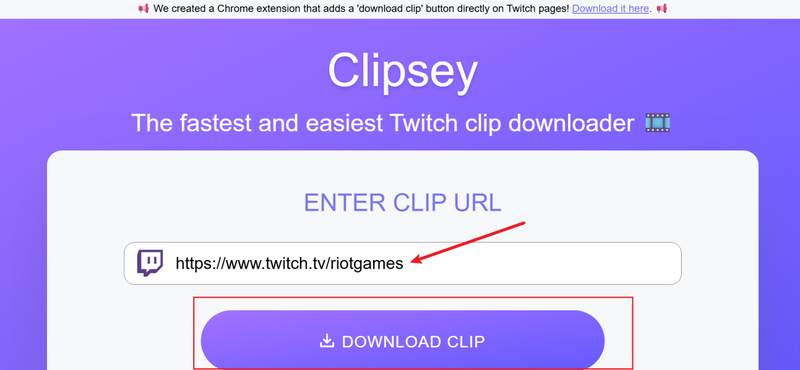
- Step 4: Now click Download Clip to save it to your device.
2. Untwitch.com
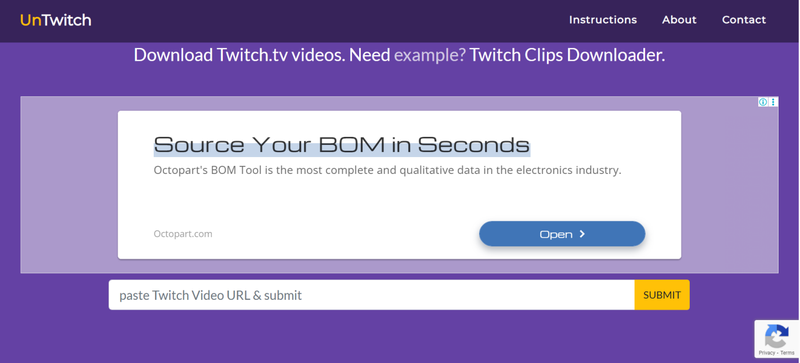
Untwitch.com is another handy online tool made specifically for Twitch clips. It supports both SD and HD downloads, and you don’t need to create an account. The interface is clean, and the process only takes a few seconds.
▼ Steps to Download Twitch Clips with UnTwitch.com:
- Step 1: Open Untwitch.com in your browser.
- Step 2: Copy the Twitch clip link you’d like to download.
-
Step 3: Paste it into the search bar and click Submit.
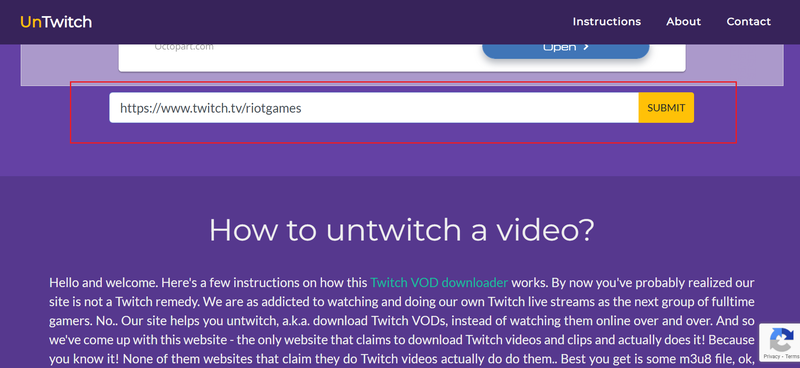
- Step 4: Your clip will be saved to your computer once downloading is finished.
Part 5: How to Download Twitch Clips with the Browser Extension
If you don’t want to rely on websites or software, browser extensions are another easy way to save Twitch clips. They work directly in your browser and let you download videos while you’re watching. One of the most popular and reliable options is Video DownloadHelper, available for Chrome and Firefox. However, browser extensions have their limits. They can sometimes stop working when Twitch changes its layout, they don’t support batch downloads, and they usually only capture short clips instead of full streams. Still, for quick saves, they’re quite handy.
▼ How to Download Twitch Clips with Video DownloadHelper?
-
Step 1:
Open your browser (Chrome or Firefox) and go to the Video DownloadHelper extension page in the Chrome Web Store or Firefox Add-ons. Install the extension.
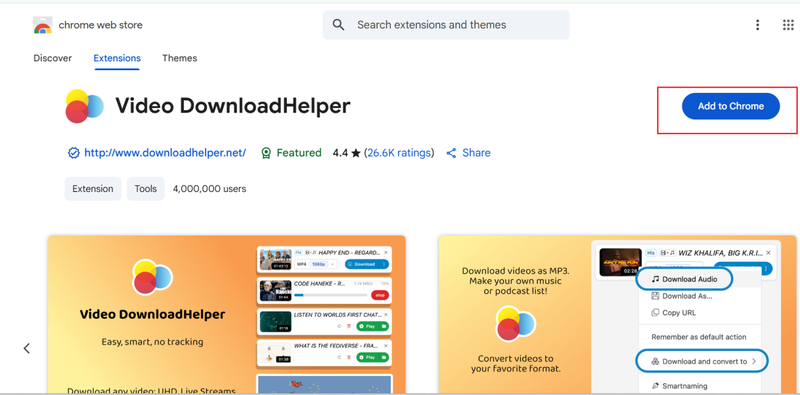
- Step 2: Once installed, open Twitch and play the clip you want to download. You’ll see the Video DownloadHelper icon start to move or light up when it detects a video.
-
Step 3:
Click the Video DownloadHelper icon in your browser toolbar. It will show available video quality options and then click Download.
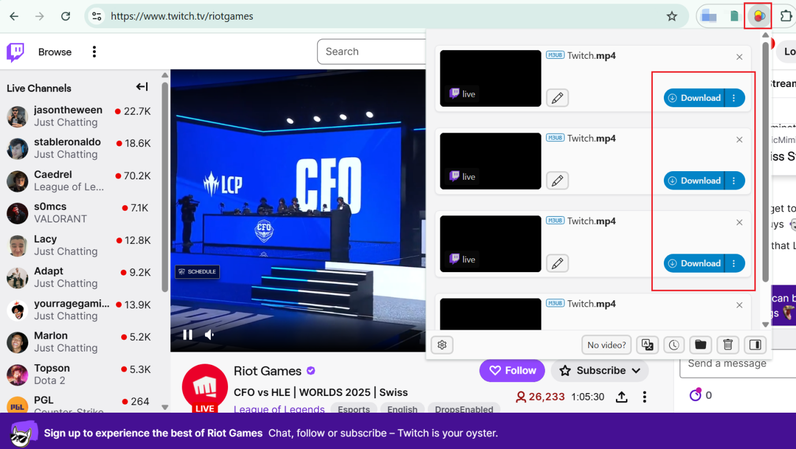
- Step 4: The clip will be saved to your selected folder. You can rename it or organise it later for easier access.
- It often stops working when Twitch updates its site layout.
- Only supports downloading clips, not full live streams.
- No batch downloading, you must download one clip at a time.
- Sometimes inconsistent or fails to detect video links.
Conclusion
And that’s a wrap on how to download Twitch clips easily and safely! Whether you prefer the official method, browser extensions, or online tools, each comes with its own pros and cons. But if you want a faster, ad-free, and more stable experience, FliFlik UltConv Video Downloader is the clear winner. It lets you save Twitch clips, highlights, and even full streams in high-quality MP4s all in just a few clicks. So, why settle for patchy tools when you can download everything you love, offline and hassle-free?
FAQs
Q1. Do I need an account to download Twitch clips?
No, most Twitch clip downloaders don’t require you to log in. You just need the clip link to start downloading it directly.
Q2. Is there a way to download Twitch clips without any ads?
Yes, using reliable software like FliFlik UltConv Video Downloader removes ads completely and ensures clean, distraction-free downloads.
Q3. Is it possible to download multiple clips at once?
Yes, with advanced tools like FliFlik UltConv Video Downloader, you can batch download multiple Twitch clips at once, saving time and effort.

