iMovie is a great editing tool for Apple users, but when it comes to sharing or playing your videos on different devices, the default format (MOV) can be a bit limiting. That’s why many people look for ways how to export iMovie to MP4, a format that works smoothly across all platforms, whether you’re uploading to YouTube, sending to friends, or saving for offline use.
In this guide, we’ll show you step-by-step how to export iMovie to MP4 on Mac, iPhone, and iPad. We’ll also share the best iMovie to MP4 converter if you want more flexibility with formats and quality.
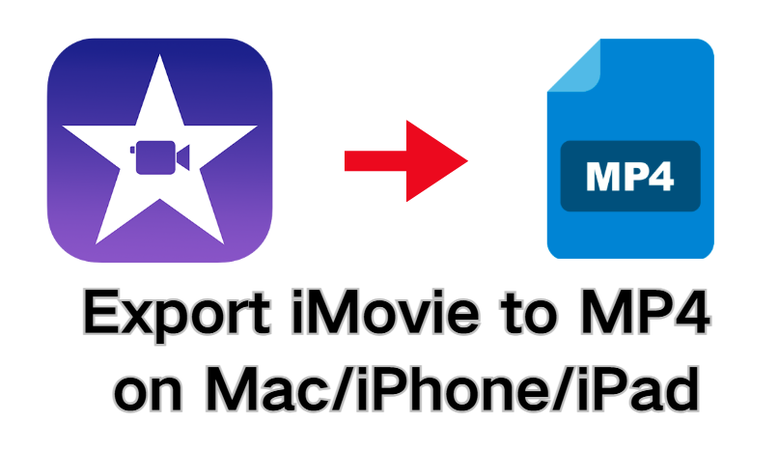
Part 1: How to Export iMovie to MP4 on Mac Directly?
If you’re editing on a Mac, exporting your iMovie project as an MP4 file is quick and straightforward. iMovie allows you to choose export settings so your video is compatible with most devices and platforms. Follow the steps below to export iMovie to MP4 on Mac directly.
-
Step 1: Open iMovie on your Mac and import your video by clicking the Import Media button.
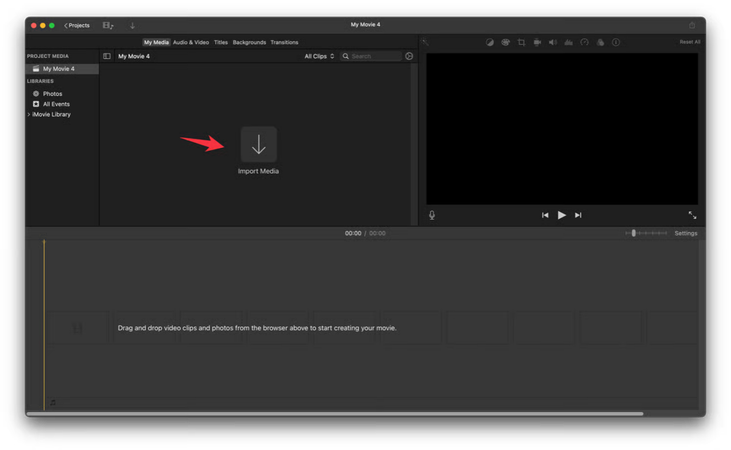
- Step 2: After it’s opened, click the Share icon in the top-right corner of the iMovie window.
- Step 3: Now, in the options, select Export File.
- Step 4: A settings window will pop up. Here you can adjust the title, resolution, quality, and compression. To ensure your file exports as MP4, make sure you don’t select the ProRes option; otherwise, it will save as MOV.
-
Step 5: Click Next, choose a file name and location, then press Save. iMovie will begin exporting your video as an MP4.
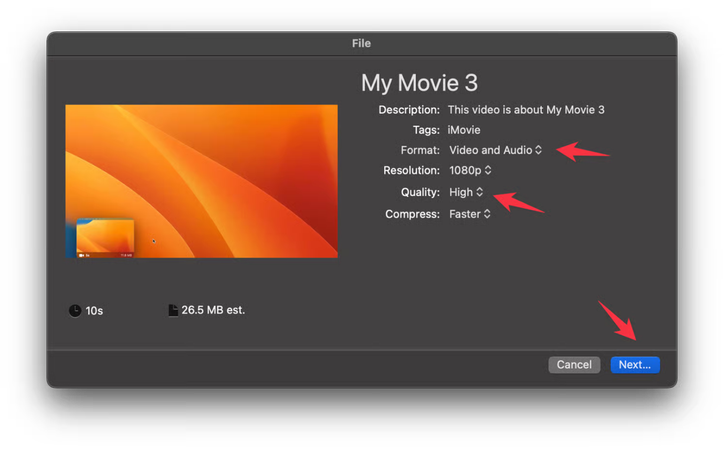
That’s it! In just a few steps, your iMovie project will be ready as an MP4 file, which works on almost any device or platform.
Part 2: How to Convert iMovie to MP4 on iPhone & iPad Directly?
If you’re editing on an iPhone or iPad, you don’t need a computer to get your video in MP4 format. The iMovie app on iOS and iPadOS makes exporting quick and simple. Just follow these steps:
- Step 1: : First, you need to open the iMovie app on your iPhone or iPad.
- Step 2: Next, in the Projects tab, tap on the project you want to export.
- Step 3: Tap the Share button (square with an arrow) and choose Export Project.
-
Step 4: From the sharing options, select Save Video. The project will automatically be converted and saved as an MP4 file on your device.
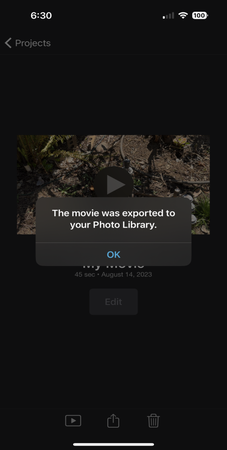
Now your video is saved directly to your Photos app in MP4 format, ready to be shared or uploaded anywhere.
Part 3: Best iMovie to MP4 Converter – FliFlik UltConv Video Downloader
iMovie is great for editing, but its export options can feel a bit limited, especially if you want MP4 files that work everywhere. To overcome these limitations, you can use the FliFlik UltConv Video Downloader. It’s a simple, fast tool that lets you download videos to MP4 without losing quality. You can adjust formats, resolution, or even extract audio, and it works with multiple files at once.
Plus, it’s not just for iMovie; UltConv video downloader supports downloads and conversions from thousands of sites, making it super versatile for any video project.

- Download iMovie projects to MP4, MP3, and 100+ other formats
- Export videos in HD, 2K, 4K, without losing quality
- Batch convert multiple iMovie files at once to save time
- Extract audio from videos and save in MP3, WAV, FLAC, and more
- Works with iMovie and also supports downloads from 10,000+ sites like YouTube, TikTok, and Vimeo
▼ Steps to Download iMovie to MP4 with FliFlik UltConv:
-
Launch UltConv Video Downloader on your PC and then tap on “Download to” on the main page to choose the format.
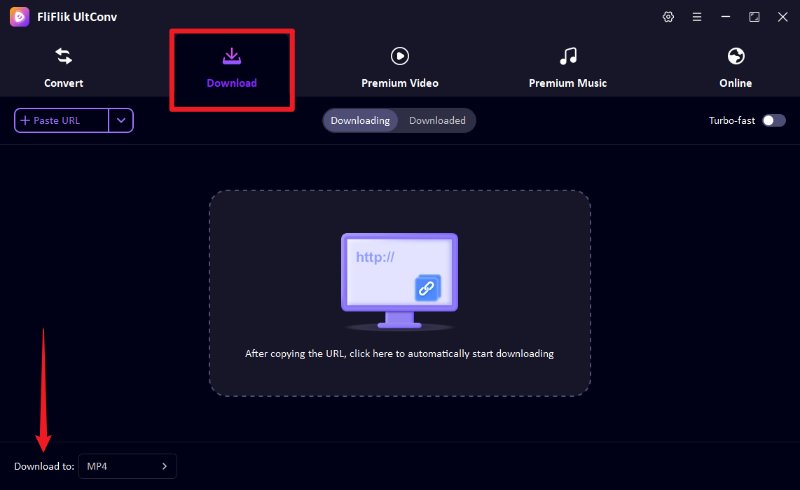
-
Select the desired output format (MP4 for video or MP3 for audio only).
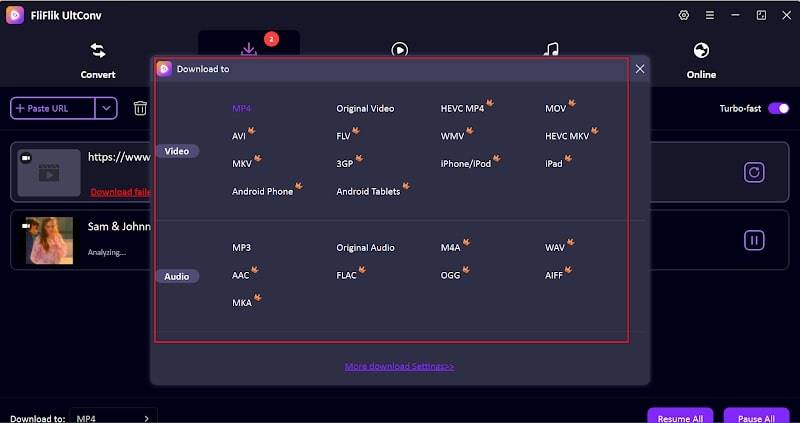
-
Open any website, find the video you want to download, and copy its link from the address bar.
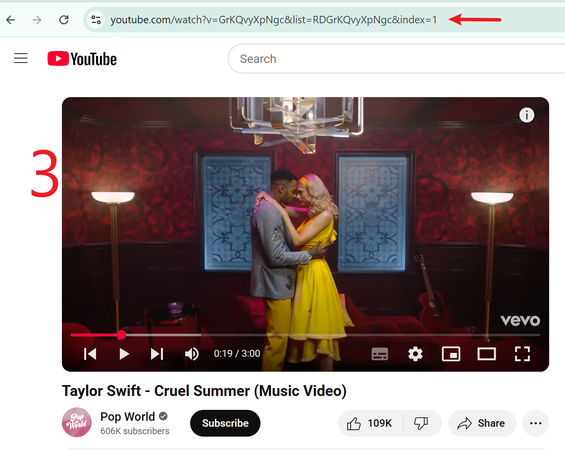
-
The tool will automatically detect the copied link. You will see a pop-up window with the video details. Just click download.
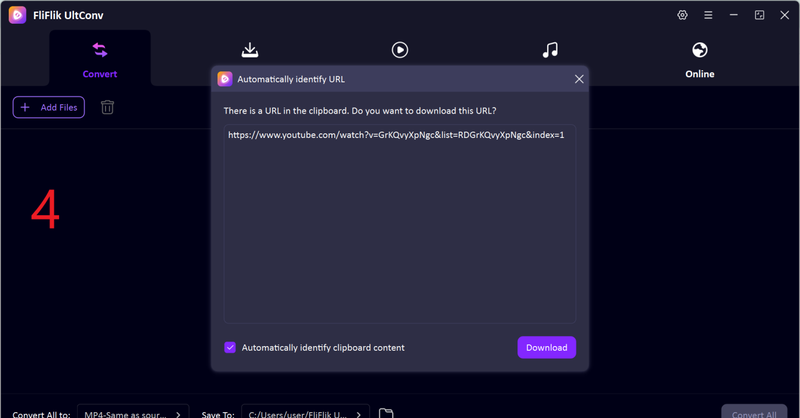
-
If not detected, you can paste manually and press download. The video will be saved to your computer.
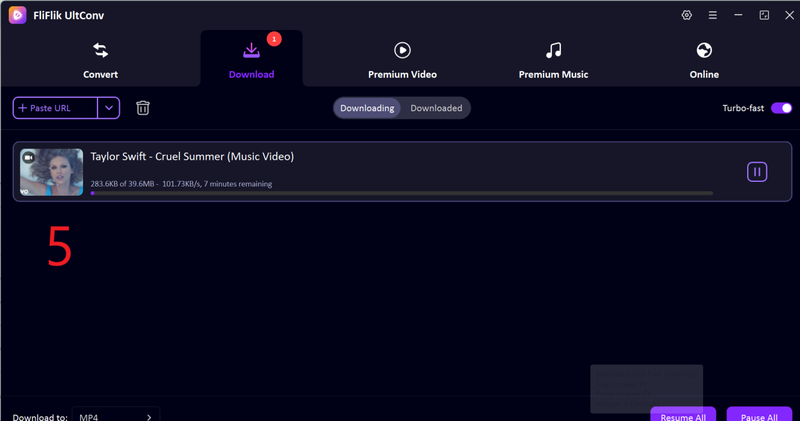
That’s all! In just a few clicks, you’ll have your favourite videos downloaded locally in MP4 format, ready to enjoy and edit offline.
FAQs
How do I export iMovie to MP4?
On a Mac, open your iMovie project, click the Share button, choose Export File, and select MP4 as the format. On iPhone or iPad, simply tap the project, and then hit Share, and select Save Video to export as MP4.
How to save iMovie on Mac?
iMovie saves your project automatically while you work. To make a copy, go to File and choose Save As, or use Share and select Export File to create a separate video file.
How to export an MP4 movie from iMovie on iPhone?
Open your project in iMovie on the iPhone, tap the Share button, select Export Project, and then tap Save Video. The file will be converted and saved as MP4 in your Photos app.
Conclusion
Converting iMovie projects to MP4 is easy, whether you’re on a Mac, iPhone, or iPad. Using iMovie’s built-in export options works well for most cases, but for more flexibility, like batch conversion, different formats, or higher resolutions, FliFlik UltConv Video Downloader is a great solution. With this guide, you can now confidently save, share, and enjoy your videos on any device without compatibility issues.

