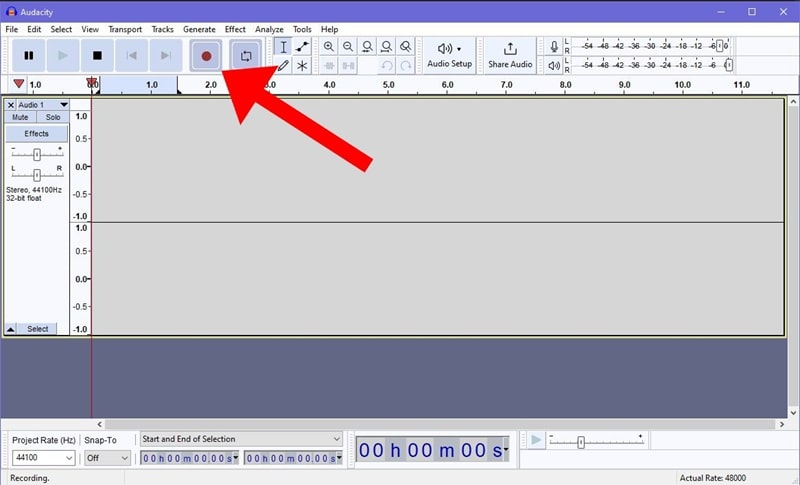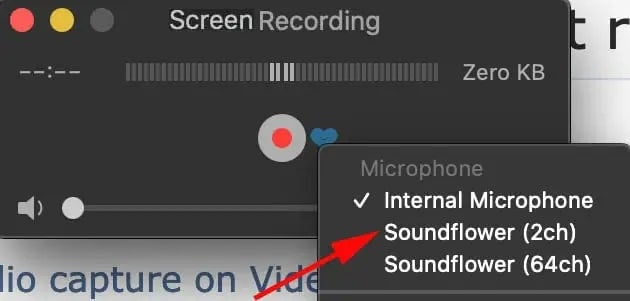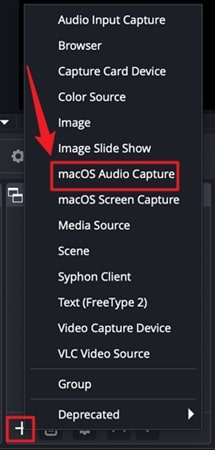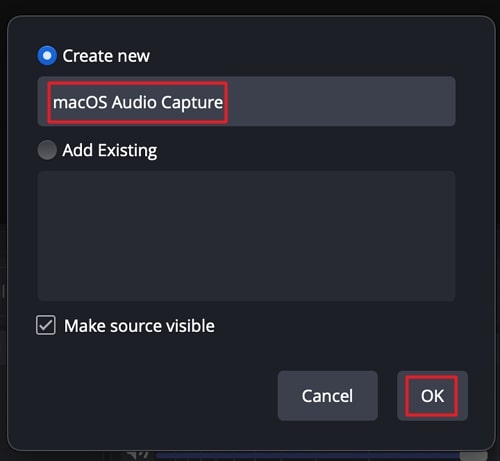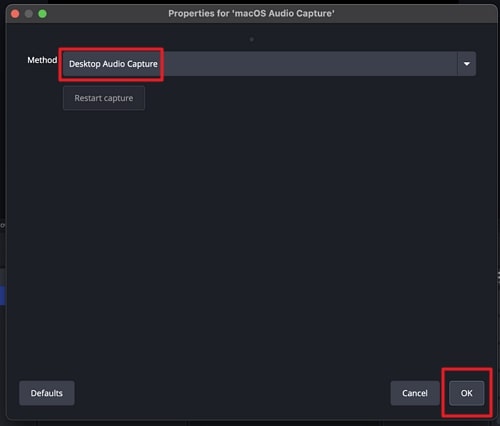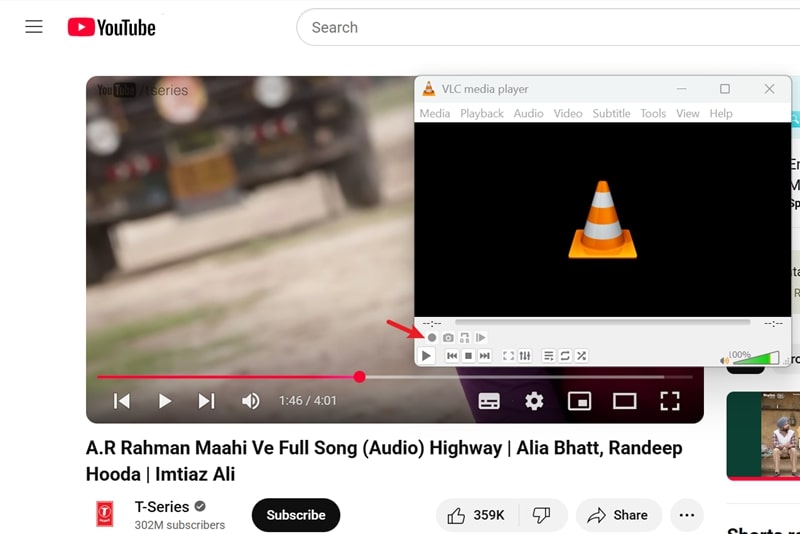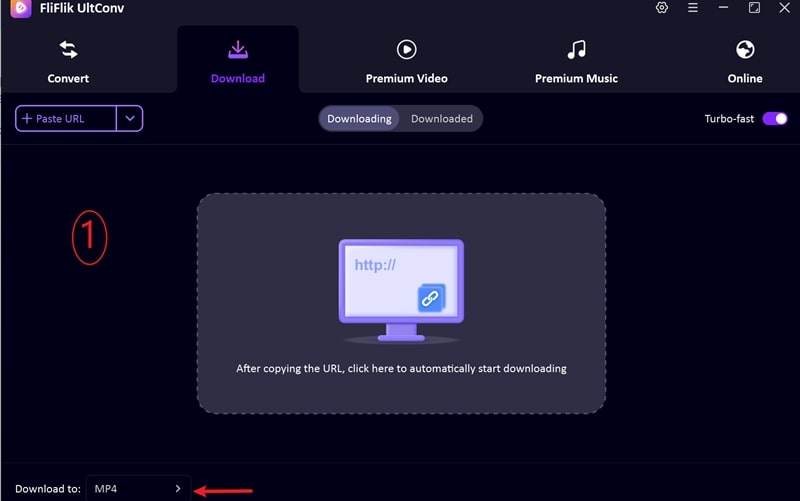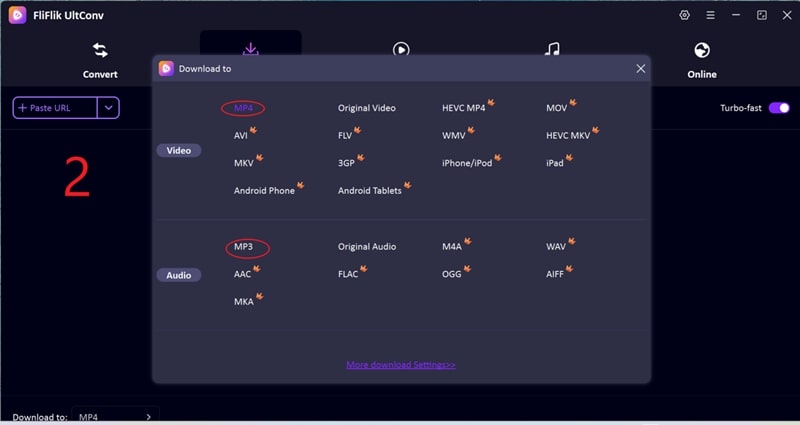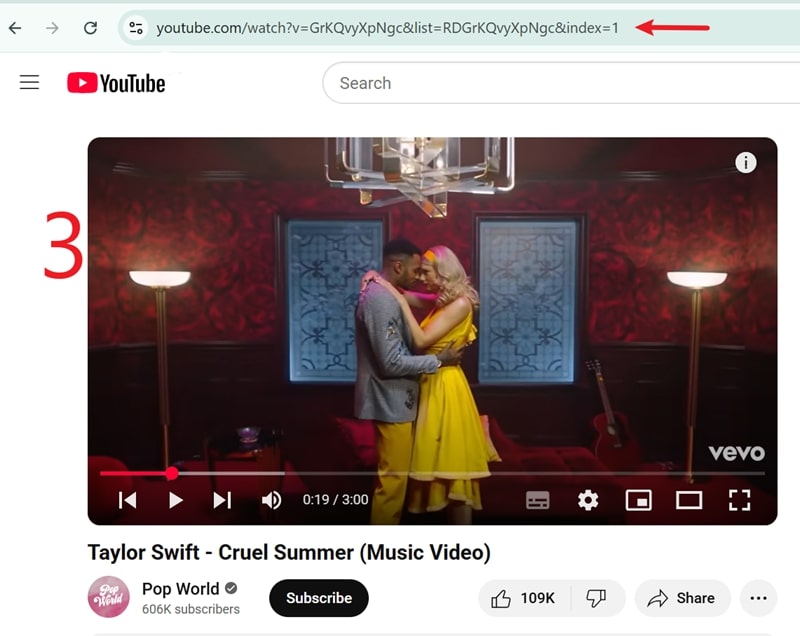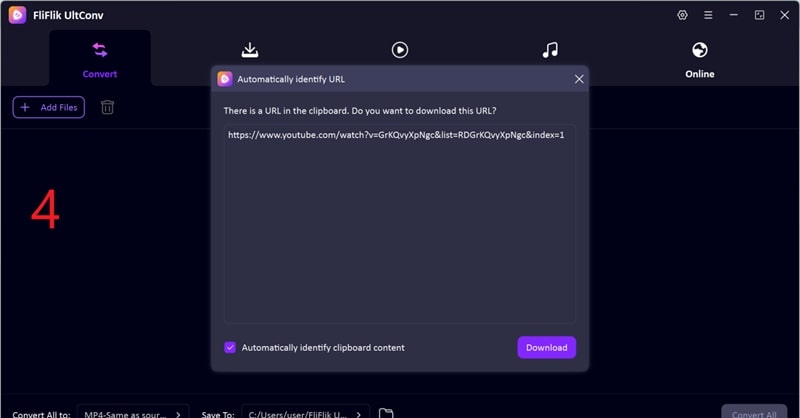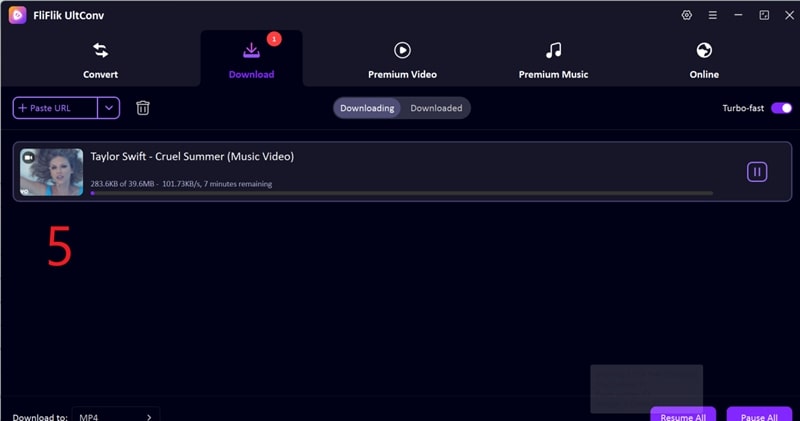Looking for ways to record audio from YouTube to your Mac? It’s not as easy as you might think. YouTube doesn’t offer a download or record button for audio files, and there’s no built-in way to do it in your browser, either. That’s where recording tools come in; they let you record it to your hard drive with no loss in quality.
In this article, we’ll show you some ways to record YouTube audio on Mac, including free apps such as Audacity and QuickTime, as well as more advanced tools like OBS Studio. We’ll also share a bonus tip for you if you want to download videos in bulk and prefer not to record them manually.
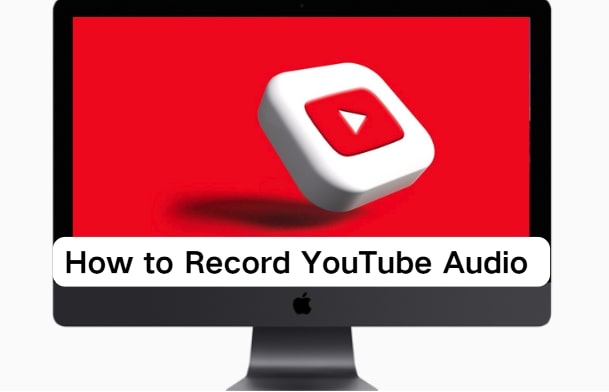
- Part 1: How to Record Audio From YouTube on Mac Using Audacity?
- Part 2: How to Record Audio from YouTube on Mac Using QuickTime
- Part 3: How to Record Audio from YouTube on Mac Using OBS Studio?
- Part 4: How to Record Sound From YouTube on Mac Using VLC Media Player?
- Extra Tips: Bulk or Batch Download Videos from YouTube on Mac&Windows
- Conclusion
- FAQs
Content Table:
Part 1: How to Record Audio From YouTube on Mac Using Audacity?

Audacity is an open-source and free audio recording program that runs smoothly on macOS. It is beginner-friendly to use for recording purposes and has some solid editing features to edit your recording once you’re done. Here is how to record YouTube audio Mac with Audacity without quality loss:
- Step 1: Download and install Audacity on your Mac computer, set it up, and ensure it’s configured properly. If you’re running it for the first time, click the Apple icon, launch the System Settings, and check the sound preferences by selecting the input and output devices.
- Step 2: Launch the application and set the correct recording source. This step is to confirm that the application records the audio from your computer and not through a microphone, which can cause unwanted distortion or quality changes.
-
Step 3: Load your YouTube video you want to record. Press the Record button, and while it’s recording, press play on the YouTube video immediately. This way, you will capture all the audio from start to finish.
![record youtube audio on mac with audacity]()
- Step 4: At the end of the video, click Stop in Audacity. The recording will now show up in Audacity in a waveform view, where you can cut, trim, or otherwise clean up the audio before saving.
- Step 5: Save your file in your desired format, such as MP3 or WAV. You now have a clean version of the YouTube audio, ready for playback or editing.
Part 2: How to Record Audio from YouTube on Mac Using QuickTime
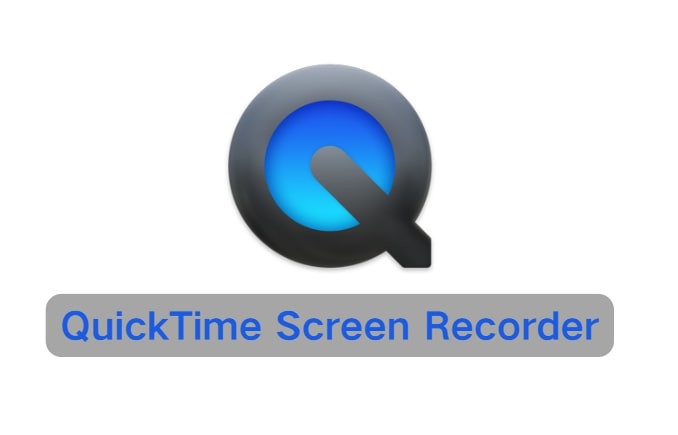
If you don’t want to download another app, the QuickTime Player app can record audio, too, but with a little help. The built-in app can’t capture system sound by default, so you’ll need to install an extension called Soundflower to route the sound there first. Once that’s installed, recording becomes simple.
- Step 1: Download and install the Soundflower extension from its official site. This app will let the QuickTime Player “listen” to system audio.
- Step 2: Open System Settings > Sound and switch the output to Soundflower (2ch). That will route your system audio through that app instead of to your Mac speakers.
-
Step 3: Open QuickTime, then choose File > New Audio Recording. Click on the little arrow next to the record button, then choose Soundflower (2ch) from the list before you press record.
![record youtube audio on mac using quicktime]()
- Step 4: Play the YouTube video you want to record. After you’ve got everything set up, click the red Record button in QuickTime and start playing the YouTube video. Don’t worry if you don’t hear anything while recording. That’s perfectly normal.
- Step 5: When the YouTube video has finished playing, click Stop and save your recording. You can then switch your Mac’s audio output back to the default device to hear playback normally.
Part 3: How to Record Audio from YouTube on Mac Using OBS Studio?
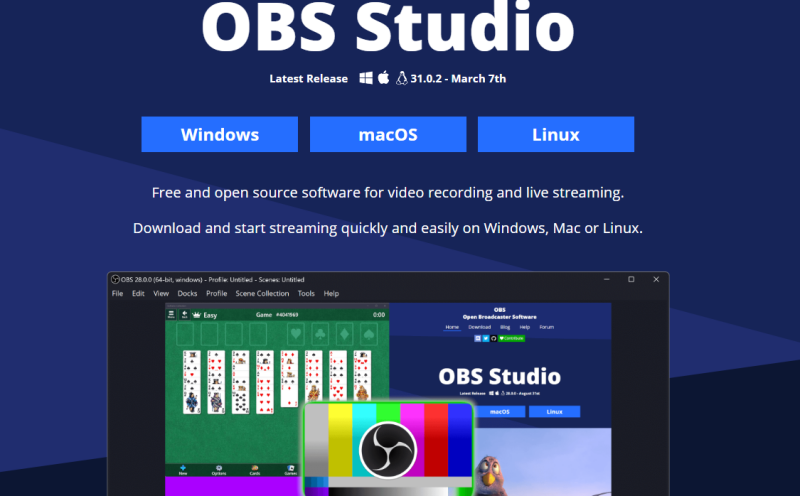
OBS Studio is useful not only for streaming or video recording, but also for system audio capturing. You can set it up to capture sound only, with a black screen, which is great for saving YouTube audio in lossless quality.
- Step 1: Download and install the latest version of OBS Studio for Mac from its official website. Once the installation is complete, launch the app.
-
Step 2: In the main OBS window, go to the Sources panel at the bottom and click the + icon at the centre. Then, from the window, select macOS Audio to add a new audio source.
![select macos on obs]()
-
Step 3: In the pop-up window, select Create New, leave the default name (or rename it if you want) and click OK.
![record youtube audio on mac using obs studio]()
-
Step 4: Choose the audio device you want to record (usually Desktop Audio Capture) and click OK. OBS is now ready to record your Mac’s internal audio.
![steps to record outube audio on mac with obs studio]()
- Step 5: If asked, confirm the settings. If you’d ever like to record video at the same time you record audio, you can add in macOS Screen Capture as another source, but for just audio recording, there’s no need.
- Step 6: Click Start Recording, then start playing your selected YouTube video. OBS is now recording the audio in real time.
- Step 7: Click Stop Recording when you are finished, then go to File > Show Recordings to locate and play back your saved file.
Part 4: How to Record Sound From YouTube on Mac Using VLC Media Player?
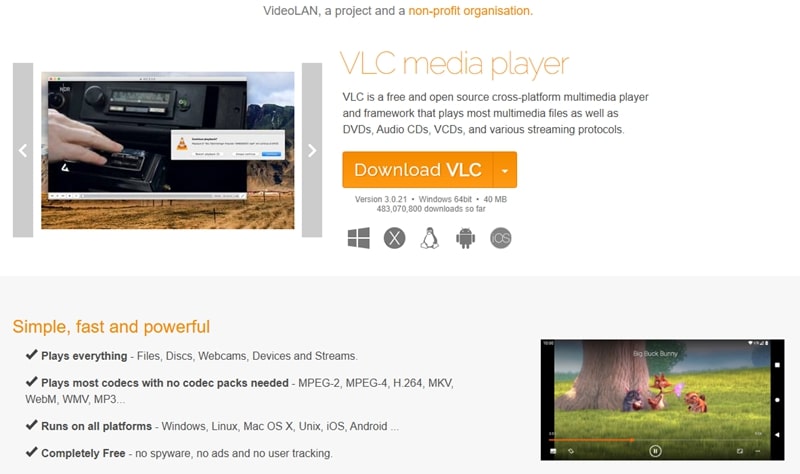
VLC Media Player comes with a built-in recording feature that makes it easy to capture audio directly from your Mac. This is a quick and convenient way to save music, dialogue, or any audio track from a YouTube video.
- Step 1: Open VLC Media Player on your Mac. Go to Window > Advanced Controls to enable the extra toolbar that shows the red Record button. This button is essential for starting and stopping your recording.
- Step 2: Play the YouTube video you want to record in your browser. Once the audio begins, switch to VLC and click the Record button to start capturing the sound in real time. Make sure the audio is clear and at the volume level you prefer.
-
Step 3: When you’re done, click the Record button again to stop. VLC will automatically save the recorded file in your Movies folder, named with the current date and time for easy identification.
![record youtube audio on mac with vlc media player]()
Extra Tips: Bulk or Batch Download Videos from YouTube on Mac&Windows
Sometimes, you don’t just want to record only one song or video, but you simply want to download an entire playlist, channel, or multiple albums in high quality. That’s where FliFlik UltConv Video Downloader steps in. The FliFlik UltConv Video Downloader is perfect for this. It works fast and is designed for beginners who prefer not to fiddle with settings and options. A few clicks, and you can download videos or music in high quality and keep them offline, ready for your convenience.

- Download multiple YouTube videos & music files at a time.
- Download a playlist, a channel, or an entire album with a single click.
- Convert video files to MP3 and other audio formats without losing quality.
- Download videos in 4K, 2K, 1080p quality, or audio in 320kbps for the best sound quality.
- Works with 1,000+ platforms like YouTube, Spotify, Apple Music, Netflix, Prime Video, and more.
▼ Step-by-Step Guide to Download YouTube Videos Using UltConv Video Downloader
-
1 Install UltConv Video Downloader for Mac or Windows PC. In the app, on the main window, click the Download to button to select your destination folder.
![download youtube videos with ultconv video conveter]()
-
2 Select the output format. If you want to save a video, pick MP4. MP3 if you’re downloading audio.
![download youtube videos with ultconv video conveter to any format]()
-
3 Go to YouTube, copy the link of the video, playlist or channel that you’d like to save and go back to the downloader.
![copy youtube video url to download]()
-
4 If the application recognises the link, a pop-up with the preview will automatically appear. Click Download to confirm and save the video.
![download youtube videos with ultconv video conveter on pc]()
-
5 If no pop-up appears, paste the link into the URL field and click Download. Wait a few seconds, and your file will be ready to play without internet connection.
![download youtube videos with ultconv video conveter offline]()
Conclusion
Recording audio from YouTube on a Mac is not as difficult as you might think. All you need is the right tools. The above applications, like QuickTime and OBS Studio, will make your life easy. QuickTime is a great tool if you want to use a built-in method, while OBS Studio offers much greater control. However, if you want the fastest, easiest tool with bulk download capabilities and high-quality audio, then FlikFlik UltConv Video Downloader is a solid pick. It is designed to be both time-saving and provide a premium result for both audio and video recording.
FAQs
Q. Can I record audio directly from YouTube?
Yes, with QuickTime, OBS Studio, or other screen recording software on a Mac, you can record the audio directly. But a dedicated downloader like UltConv Video Downloader works more quickly and easily.
Q. How to download a YouTube video as audio on a Mac?
Use a trusted app like UltConv to convert the YouTube video to high-quality MP3 or another audio format while preserving the original audio fidelity.
Q. Is it legal to record audio from YouTube on a Mac?
You can record the audio from YouTube for personal use on a Mac without issue. However, distributing, selling, or publicly sharing the content without permission might infringe on copyright laws.