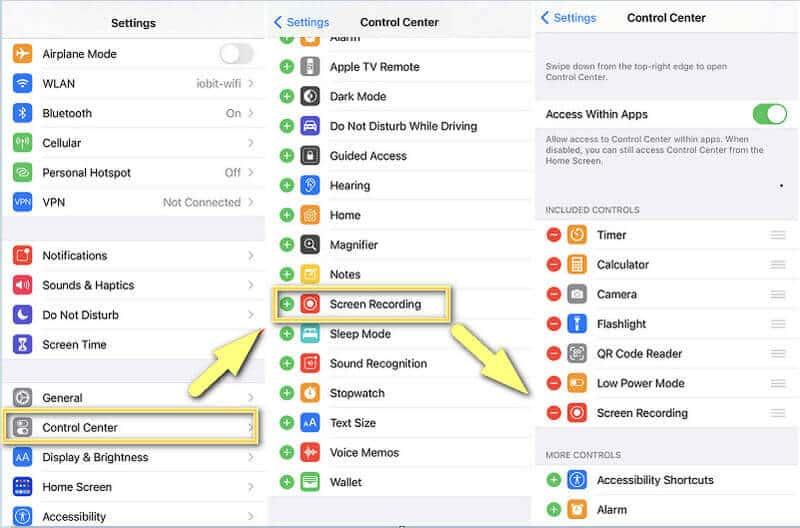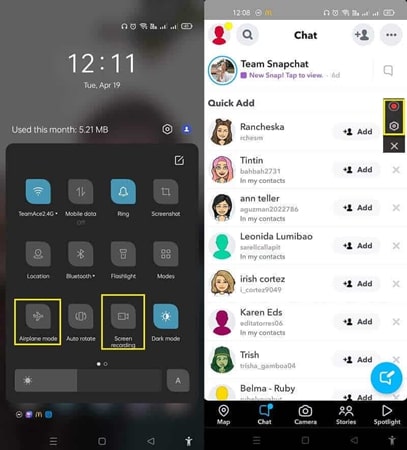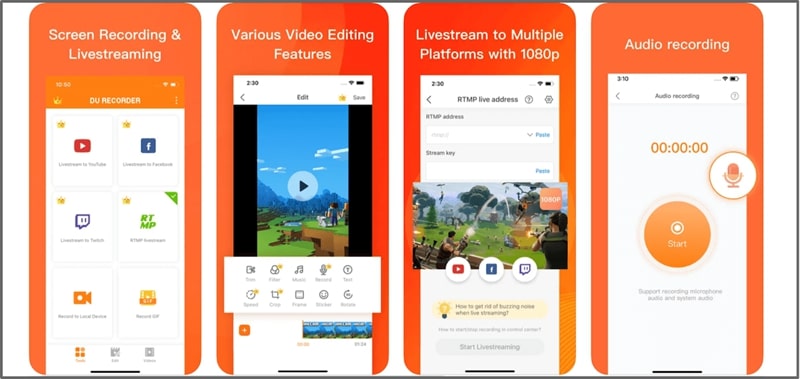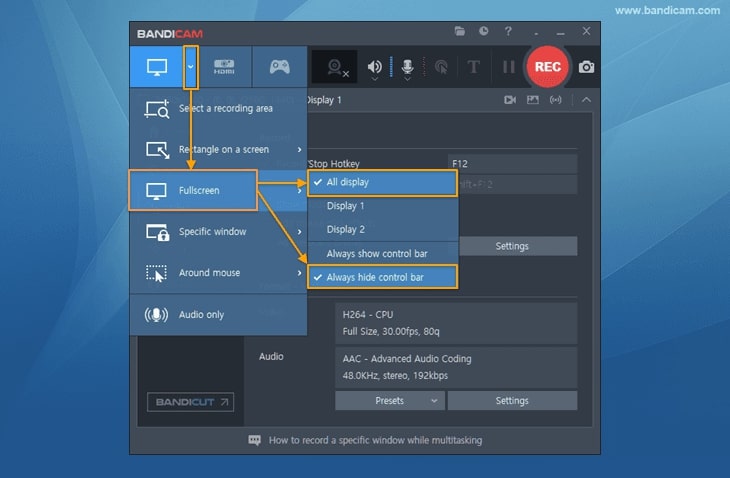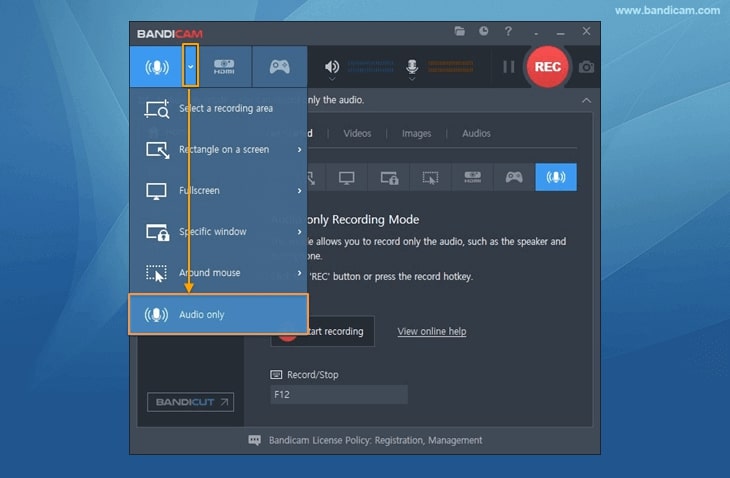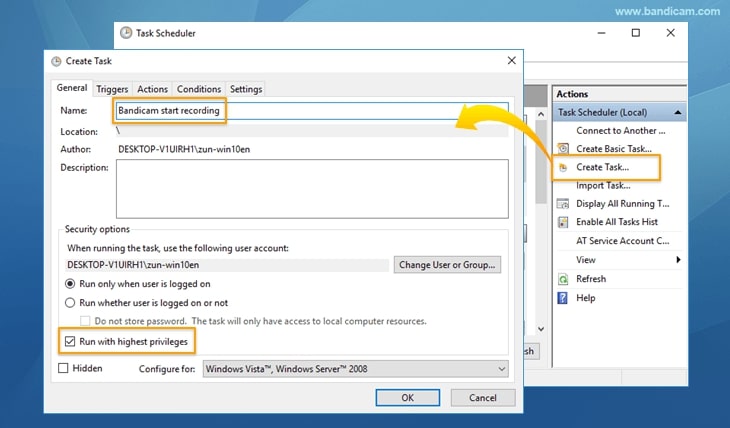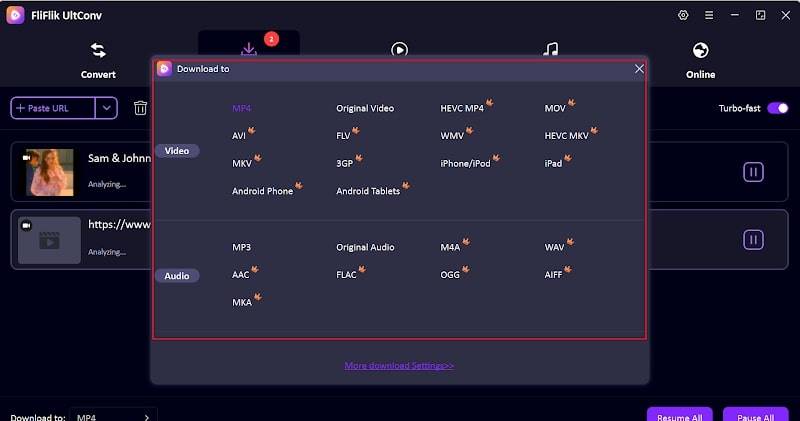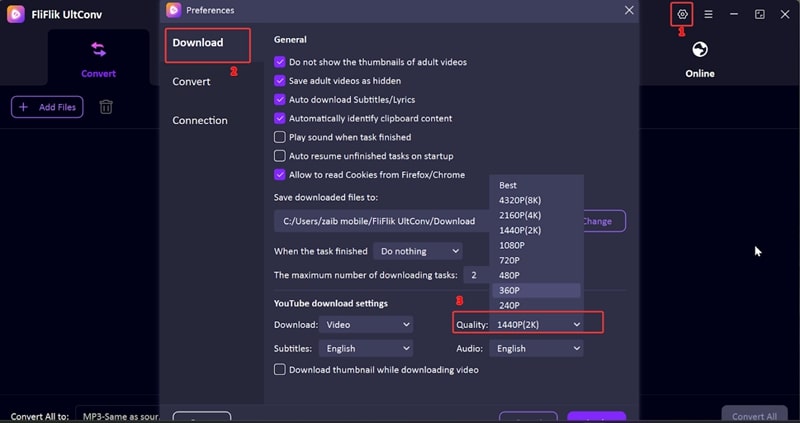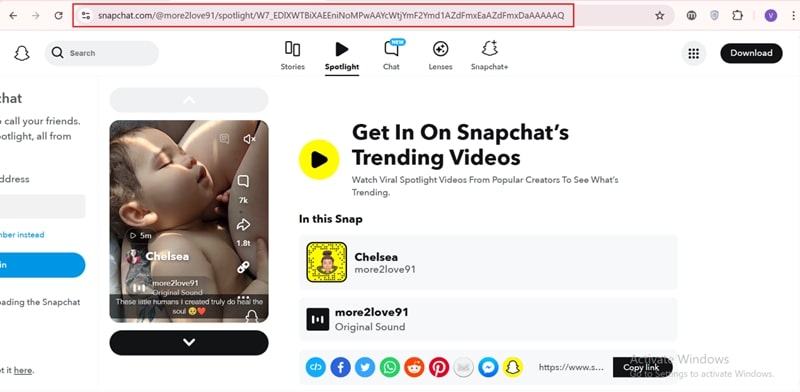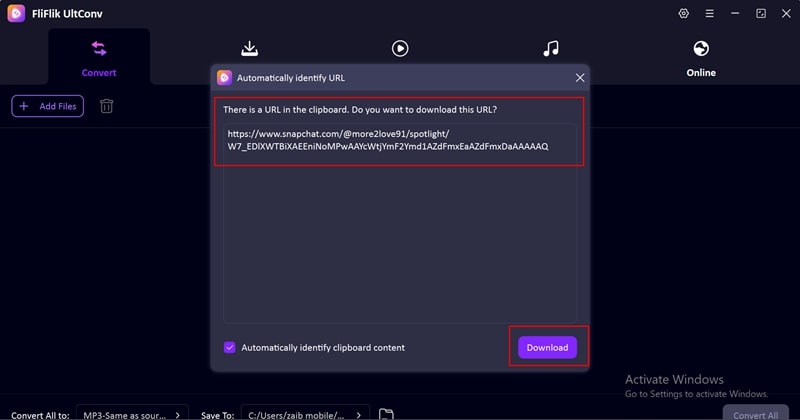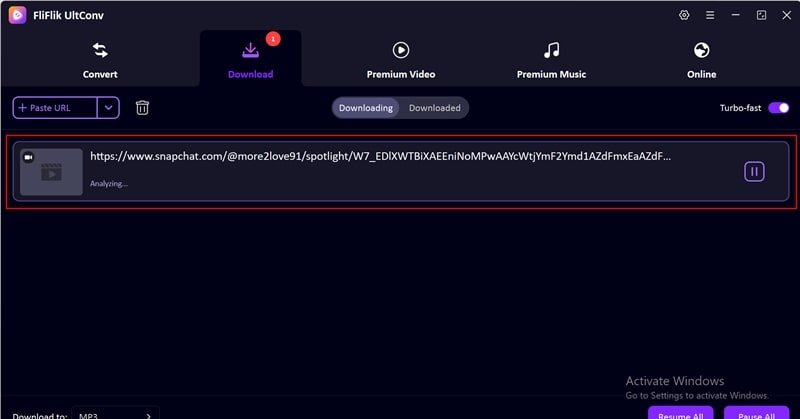Snapchat is one of the most popular social media apps in the present time, allowing users to send snaps and videos which disappear after some limited period of time. Everyone would wish to save snaps for future use or copy special stories. However, Snapchat also has security measures in place, such as sending notifications to the user when a person takes a screenshot or screen record snapchat their material.
In this guide, we explain how to screen record on Snapchat, covering iPhone, Android, and computer steps. We also include some extra tips on how do you screen record on snapchat watermark-free using FliFlik UltConv.
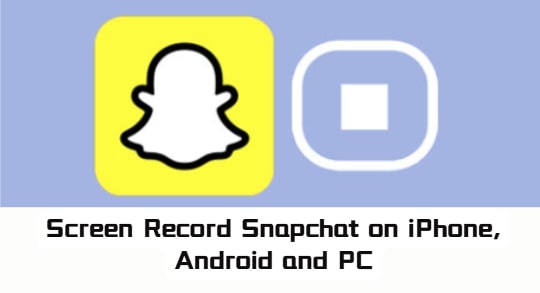
Part 1: Why Does Snapchat Notify You When Screen Record?
Snapchat notifies the user if their content is being recorded or screenshotted to maintain privacy. In this manner how to record screen on Snapchat, people can share snaps and enjoy the confidence that they won’t be saved without permission.
People often record Snapchat videos under different situations. Some of the most usual reasons include:
- Saving a good snap from family members or friends
- Saving a tutorial or instructional video for reference later
- Recording funny or interesting content from Snapchat stories
- Saving inspiration or ideas for personal use
- Although recording is possible, users are informed that Snapchat will alert the sender, hence there is no privacy ensured.
Part 2: How to Screen Record Snapchat on iPhone & Android?
Screen recording Snapchat on mobile devices is easy with the right tools. Whether you want to save a story, video, or snap, both iPhones and Android devices offer ways to capture your screen quickly and securely.
1. Built-in Screen Recording Feature
Most modern smartphones have a built-in screen recording feature, making it simple to record Snapchat without extra apps. This method is quick, safe, and reliable, allowing you to capture snaps or stories directly from your device while maintaining video and audio quality.
▼ iPhone:
iPhones have a simple default screen recorder that captures good-quality videos. Here are the steps to follow:
- Step 1: Go to Settings > Control Center > Customize Controls. Tap the + next to Screen Recording to add it to your Control Center.
- Step 2: Open Snapchat and open the snap or story that you want to record. Swipe from the top-right corner (iPhone X or later) or swipe from the bottom (previous iPhones) to open Control Center. Press the Screen Recording icon. A 3-second countdown will start, and it will record.
-
Step 3: To stop the recording, tap the red bar along the top of the screen and select Stop, or tap Screen Recording again in Control Center. Your recorded snap will automatically be saved in the Photos app.
![iphone built in screen recording]()
▼ Android:
Most Android phones have a pre-installed screen recorder that can record video and audio. Here’s how to do it:
- Step 1: Swipe down from the top of your screen and go to Quick Settings. Press the Airplane Mode icon to avoid interruptions during recording.
- Step 2: In Quick Settings, locate Screen Recorder and press it. A floating toolbar will be visible, by which you can control the recording.
- Step 3: Open Snapchat and navigate to the snap or story you will be recording. Tap the Red Record button from the floating tool bar to start recording. Alternatively, set a preset option like audio source or video quality before recording.
-
Step 4: Press the Red Stop button on the floating toolbar when finished. Disable Airplane Mode if it was turned on. Your video will be stored in the Gallery or Photos app, depending on your device.
![android built in screen recording]()
2. Third-Party App – DU Recorder
DU Recorder is a free Android screen recorder that can record Snapchat videos and photos at 60FPS. It also has other features like video editing and customizable recording settings. The following are the steps to how can you screen record on Snapchat using DU Recorder:
▼ Steps for DU Recorder:
- Step 1: Download and install DU Recorder from the Play Store and grant necessary permissions.
- Step 2: Open the app to enable the floating icon.
- Step 3: Open Snapchat and go to the video or story you want to record.
- Step 4: Tap the floating icon and press Record to start recording.
-
Step 5: Tap the floating icon once more and select Stop. The video will be saved in your gallery.
![du free android screen recorder]()
Part 3: How to Screen Record Snapchat on PC?
If you open Snapchat on your computer using an emulator or web browser, Bandicam Screen Recorder is suitable. If you open Snapchat on your computer using an emulator or web browser, Bandicam Screen Recorder is an easy and handy way of screen recording. Bandicam is able to record your Snapchat videos in high definition and even record several monitors or simply the audio if needed. It also includes advanced features like the Computer Blackbox, which can capture your PC screen non-stop for surveillance.
▼ Steps to Record Snapchat on PC:
- Step 1: Download and install Bandicam from Bandicam website.
-
Step 2: Run Bandicam and select the recording mode: Fullscreen or Rectangle on a screen for the Snapchat window.
![select bandicam recording mode]()
-
Step 3: If necessary, set settings (resolution, FPS, audio source) and confirm Always hide control bar to ensure a clean record.
![set bandicam video settings]()
- Step 4: Open Snapchat and click on REC in Bandicam to start recording.
-
Step 5: Click Stop to finish. The video will be saved automatically to your chosen folder.
![stop save recorded video]()
Extra Tips: How to Download Videos from Snapchat Without Watermark?
Sometimes, you would like to record videos from Snapchat without using the screen recording feature. This is useful because it does not notify the sender and leaves you with a clean video without marks. FliFlik UltConv is one such reliable software designed especially for the same. Unlike online converters, it has to be downloaded onto your PC, but that gives you more security and control over your downloads.
With FliFlik UltConv, you can download Snapchat videos in high quality, choose your preferred video or audio format, and even download multiple videos at once via its batch processing option.

- Download from YouTube, Vimeo, Dailymotion, TikTok, Facebook etc.
- Batch download multiple videos, playlists, and channels at once.
- Convert videos to MP4, MP3, WAV, OGG etc.
- Extract videos in 4K, 2K, 1080p and audio in 320kbps.
- Remove DRM from Apple Music and Spotify in MP3.
- Offline installation ensures safe and individual downloads.
▼ How to Download Snapchat videos without recording or notifications using FliFlik UltConv
-
1 Go to the official FliFlik website and download UltConv on your computer. It supports both Windows and Mac, so make sure to choose the version compatible with your system.
-
2 Open UltConv and click Download. Then, select Download To at the bottom and choose your preferred format MP4, MKV, or MOV for video, or MP3, WAV, FLAC, or AAC for audio. Set the destination folder for saving your files.
![select download format ultconv]()
-
3 Adjust the video or audio quality in Settings. You can select from 720p, 1080p, 2K, 4K, or even 8K for high-resolution downloads.
![set video audio quality]()
-
4 Open Snapchat in your browser or app and find the video you want to download. Copy its URL from the address bar or share link option.
![copy snapchat video link]()
-
5 Paste the copied Snapchat video link into UltConv download box. For multiple videos, enter each link on a new line, then click Download to save them watermark-free.
![paste link ultconv download]()
-
6 Once downloaded, go to the Downloaded tab in UltConv. Your Snapchat videos are now stored locally, ready to watch anytime without using extra data.
![view downloaded videos ultconv]()
Conclusion
Screen Record Snapchat can be done in different ways depending on the phone. iPhone and Android phones have screen recorders built in, but third-party applications like DU Recorder have extra capabilities. For PC, Bandicam might be used to record Snapchat content.
For watermark-free video and no notifications being triggered, FliFlik UltConv is a good utility that supports numerous formats, batch download, and good quality output. Utilize these methods responsibly and take privacy into account when recording or downloading content.
FAQs
1. What does screen recording mean on Snapchat?
Screen recording on Snapchat is technically recording a video of the content that is on your device. It is different from taking a screenshot because it captures whatever is happening on the screen, including stories and snaps. Snapchat typically notifies the sender if their content has been screen recorded.
2. How can you screen record Snapchat on iPhone?
You may also use the screen recording feature on the iPhone by letting it appear inside the Control Center. Open the Snapchat, swipe to view the Control Center, and tap on the icon for screen recording and record. There are third-party apps too and include DU Recorder.
3. Can you see if someone screen records your Snapchat story?
Yes. Snapchat notifies users when a person takes a screenshot or records a story through the in-app recording feature. Third-party apps can bypass this, but that may be a violation of privacy rules.