Have you ever posted a comment on a YouTube video and wanted to see it again later, only to find that you couldn’t find it anywhere? Whether you want to check a conversation with a creator or a user, find out if anyone replied to your comment, or just want to delete something you posted in a YouTube discussion, there is a way to see all of your comments on YouTube, and we will show you how.
Fortunately for you, YouTube still maintains a history of all of your comments made on the platform. In this guide, we will be explaining in detail how to see your comments on YouTube. You will be able to easily check your entire comment history, on either desktop or mobile, with just a few simple steps.
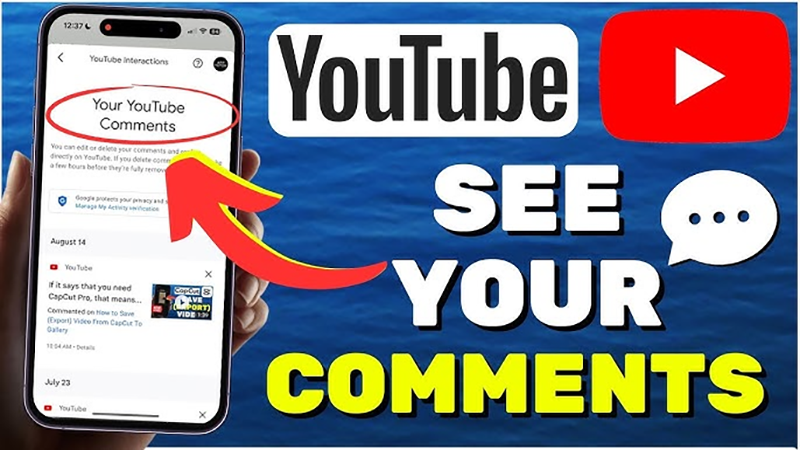
Part 1: How to See All Your Comments on YouTube?
As we know, YouTube has been keeping track of your activity in various forms for many years now. This includes not only your search history, but also your video interactions, such as comments. In this section, we will explain exactly how to see all your YouTube comments on desktop and mobile.
On Desktop (Windows/macOS)
Checking your YouTube comment history on a computer is super easy. You can do this from any web browser in a matter of seconds. Here’s how to see all your YouTube comments;
Step 1: Launch YouTube.com in your browser and sign in to your Google account.
Step 2: Click the ☰ icon in the top-left corner of the screen, then select History.
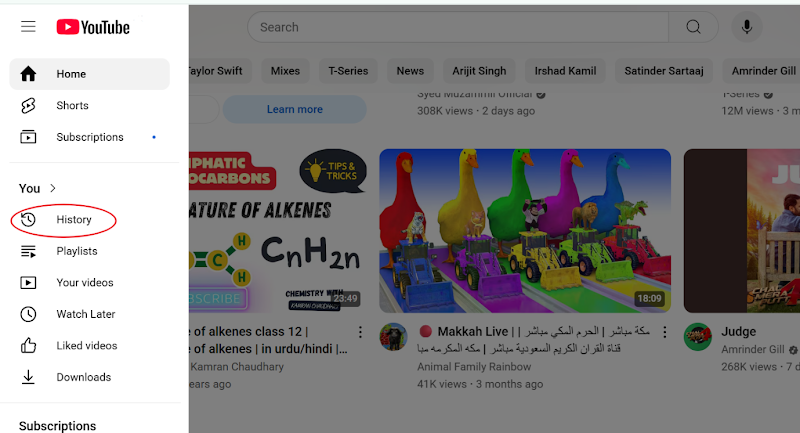
Step 3: On the right panel, click Manage All History.
Step 4: Scroll down on the “YouTube History” page and find the “Video interactions” section, then click Comments and replies.
Step 5: You should now see all of your previous YouTube comments, starting with the most recent at the top. Simply click on any one of them to read them again or delete them, if needed.
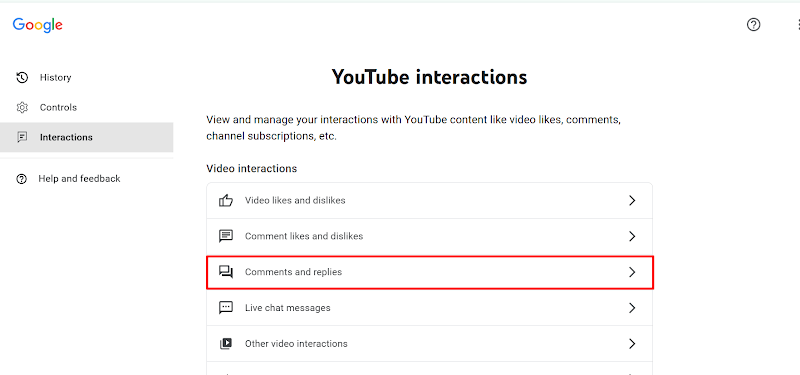
Comments on any deleted videos, or deleted by YouTube, will not be listed here.
On Mobile (Android & iOS)
You can also view your comment history from the YouTube app, but the steps differ slightly depending on your device. Here’s how to do it:
For Android:
Step 1: Open the YouTube app on your Android device and tap on your profile icon (bottom right corner).
Step 2: Tap Settings → Manage all history.
Step 3: You will be redirected to your account activity in your default browser. Tap Interactions, then Comments & replies.
Step 4: You should now see your complete YouTube comment history.
For iOS (iPhone/iPad):
Step 1: Launch the YouTube app on your iOS device and tap your profile icon (bottom right corner).
Step 2: Tap Settings → then History & privacy → Manage all History.
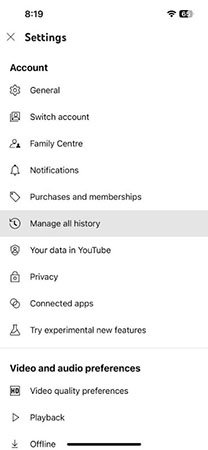
Step 3: You will be redirected to a new page in your browser. Tap on the Interactions tab.
Step 4: Tap on Comments & replies under “Video interactions” to view your YouTube comment history.
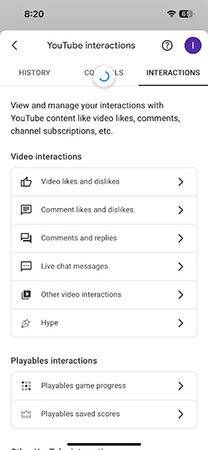
So that’s how to find the YouTube Comments you posted on desktop and mobile devices, both on iOS and Android.
Part 2: How to See YouTube Comments in Your Channel?
If you have created a YouTube channel and uploaded a few videos there, you have probably also gotten some comments on them. Public comments can be very helpful. They can provide you with valuable feedback on your video content, let you know what people enjoy most, and can even give you new ideas for videos.
On Desktop (via YouTube Studio)
So, now let’s take a look at how you can see all the comments on your channel, both from a computer and a mobile device.
Step 1: Go to YouTube.com and sign in.
Step 2: Click your profile icon > YouTube Studio > Content from the left menu.
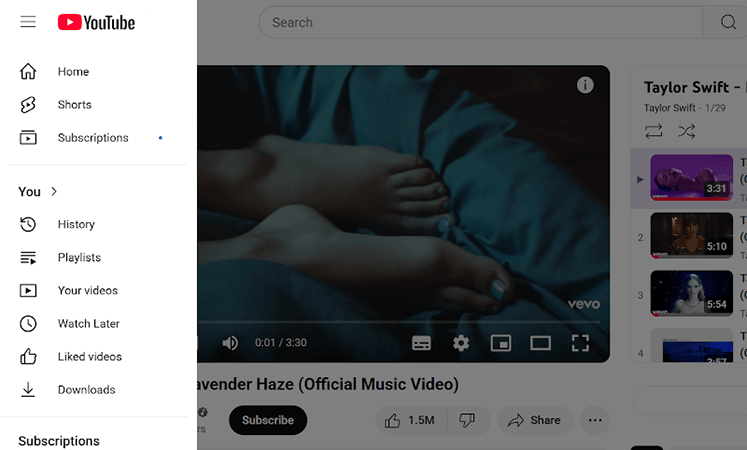
Step 3: In the “Videos” list, you will notice a Comments column next to the titles. Click on the number in the column to view all comments for that video.
Step 4: Or, go to the Comments tab from the left menu to view all recent comments on your channel in one place.
Step 5: Use the 3-dot icon next to a comment to hide the user, report them, or approve comments (if set to “moderated”).
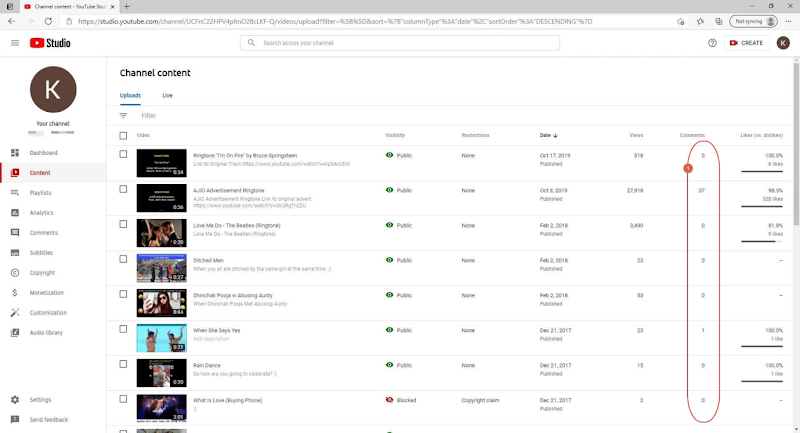
You can also filter by “Unanswered” to see comments you haven’t responded to, or “Hold for review” to see comments that are on hold for your review.
On Mobile (Using the YT Studio App)
Checking and moderating comments on your channel using the YouTube Studio app is very easy:
Step 1: Download and install the YT Studio app from the Play Store or App Store.
Step 2: Open the app and sign in to your YouTube account.
Step 3: Tap the ☰ menu and select Comments.
Step 4: You will now be able to see all recent comments from across your channel.
Step 5: Tap on the 3-dot icon next to a comment to hide the user, or take moderation actions.
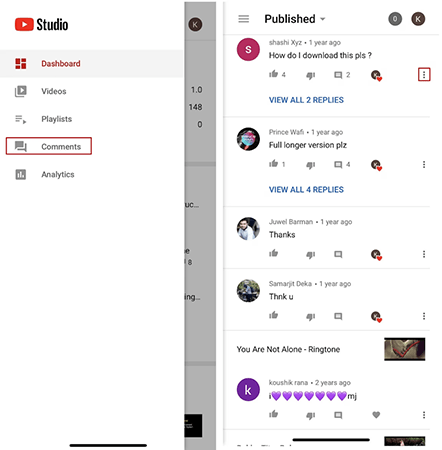
You can also use the YT Studio app on mobile to manage your hold for review comments or set comment approval filters. However, we recommend that you do it from a desktop browser.
Bonus Tips: How to Download YouTube Videos to MP4

- Download YouTube videos in MP4 format, up to 8K resolution.
- Save entire YouTube playlists and channels in one click.
- Convert YouTube videos to MP3 with high-quality audio.
- Extract subtitles and audio tracks before downloading.
- Support to download from 10,000+ sites, including YouTube, OnlyFans, Netflix, Spotify, etc.
YouTube is a great resource for online videos, but sometimes you come across a video you wish to keep for offline use – be it a how-to video, music mixes, or even educational content and documentaries. That’s where UltConv Video Downloader comes in. It’s a reliable and straightforward tool designed to help you download videos from YouTube to MP4 with high quality. Whether you’re saving for offline viewing, avoiding ads, or backing up content, UltConv makes the job easy.
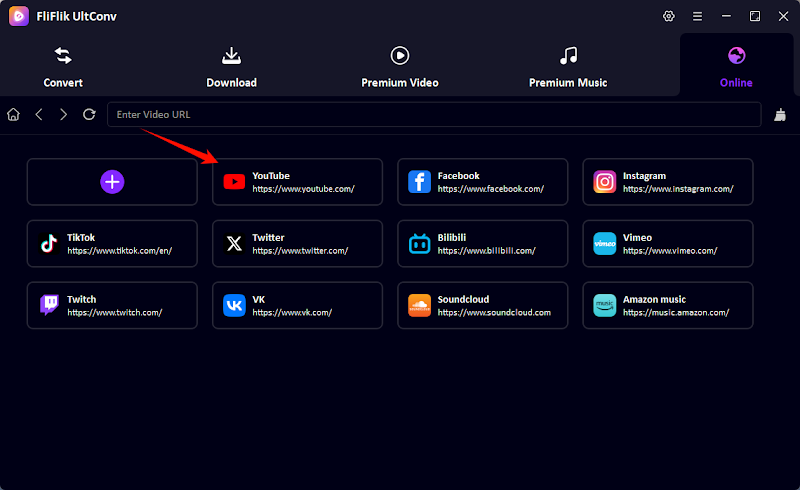
Final Words
Now you know exactly how to see your comments on YouTube, whether you’re using a desktop or your mobile device. It can be very useful if you want to keep track of everything you have been saying in YouTube discussions, or when interacting with other users and creators. If you run your own YouTube channel, it can also be helpful to keep an eye on your own comments on your videos.
And if you want to save YouTube videos for later offline viewing, then make sure to use FliFlik UltConv. It is one of the easiest ways to download YouTube videos or convert them to MP4 and MP3 formats with just a few clicks.
FAQs
Q1. How to see who likes your comment on YouTube?
Neither you nor any other users can see who likes/dislikes a comment on YouTube. Users who like or dislike others’ comments on YouTube are not revealed by YouTube to maintain their security.
Q2. How do you see your comment history?
Go to YouTube Comment History on your browser, sign in to your account, and then scroll down to the “Comments” section under “YouTube activity”. All of your past comments will be displayed there, with the newest ones at the top of the list.
