Sometimes you may not need the entire video; you might want only a highlight, a short clip, or a certain scene. Instead of downloading a big video editor, you can trim and save specific parts of a video using only VLC Media Player. VLC is a free media player for Windows and Mac, but many users don’t realise that it also has a built-in feature for trimming and saving specific parts of any video quickly and easily.
In this article, we will show you how to trim video using VLC on Windows and Mac, step-by-step, with screenshots showing exactly how. We will also show you an even faster alternative method for downloading videos to edit at the end of the guide.
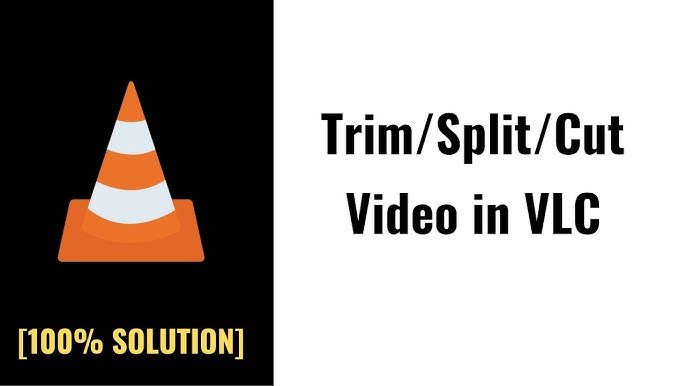
Part 1: How to Trim Video in VLC on Windows?
On Windows, it is quite simple to trim and save short video clips from longer recordings with VLC. There are no special editing skills required, and you only need to follow a few steps. It is really simple, and you can cut any video in a matter of seconds.
-
Step 1. Install the software
ownload, install, and run VLC Media Player on your Windows PC. You can download the latest version of the program from the official VideoLAN website at any time. -
Step 2. Open the file
Open the video file you want to trim in VLC. You can drag it into the player window, click Media > Open File from the menu, or press Ctrl + O and choose the file. -
Step 3. Enable advanced controls
Click on View in the top menu and then Advanced Controls. You’ll see some extra buttons above the playback bar; these are the tools you’ll use for trimming. -
Step 4. Trim the clip
Start playing the video, and pause at the point you’d like the clip to start. Click the Record button (circled in red) in the advanced controls, and let the video play to the point you’d like to stop. Click the Record button again to stop recording. You can also click the Frame-by-Frame button to stop the recording more precisely. -
Step 5. Save and locate the trimmed video
The trimmed video is automatically saved when you stop the recording. It’s saved to your Videos folder by default (Windows: C:\Users\Username\Videos). Search for a filename that begins with vlc-record, then rename the file as you want.
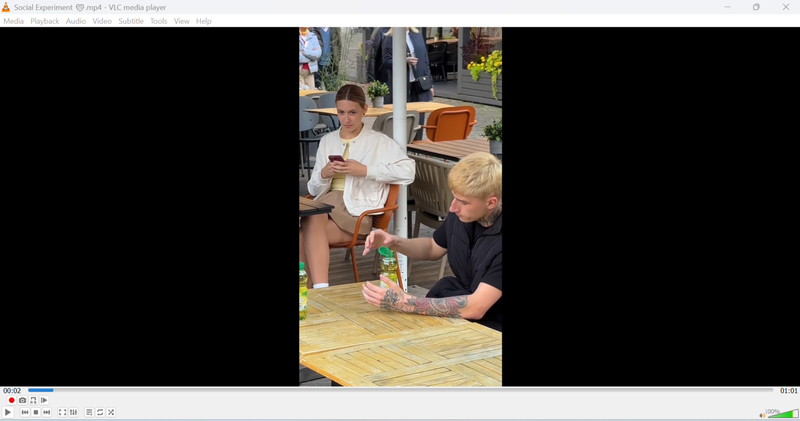
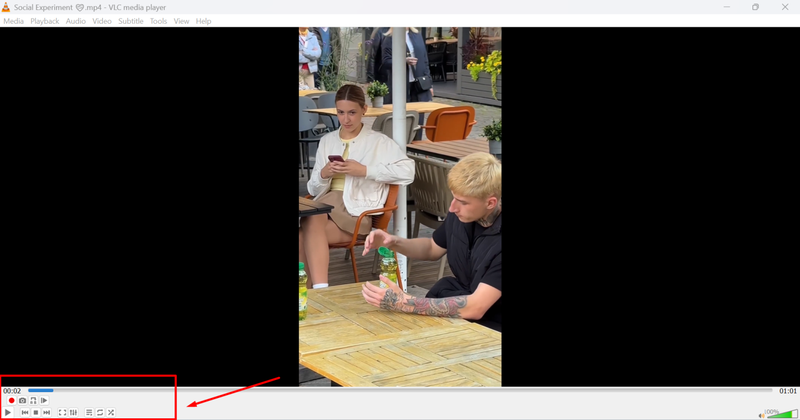
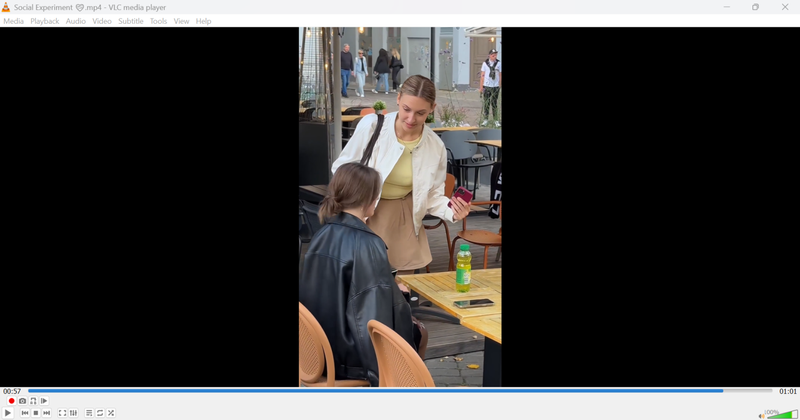
Part 2: How to Trim Video in VLC on Mac?
As with Windows, it only takes a few seconds to trim a video in VLC on Mac. You will not need additional video editing software for this purpose because VLC for Mac has all the required features built in. Let’s see how to create and save the trimmed clip in VLC on Mac.
-
Step 1. Download the software
Go to the official VideoLAN website to download VLC for Mac. Make sure you choose the macOS option from the drop-down menu on the right. Once the file is downloaded, install it and start the app.
-
Step 2. Load the video file
Drag the video file into the VLC playlist, and it will begin playing automatically.Alternatively, you can go to the top menu and click File > Open File, or press Command + O, and then select the video file from the browser.
-
Step 3. Trim the clip
Start playing the video, pause it at the beginning of the part you want to keep. Then, go to the menu bar and select Playback > Record, or press Option + Command + R to begin recording. Let the video play until you reach the end of the part you want, pause the video, and press the same button again to stop recording.
-
Step 4. Locate the trimmed video
Now the VLC will save the clip automatically after you record.
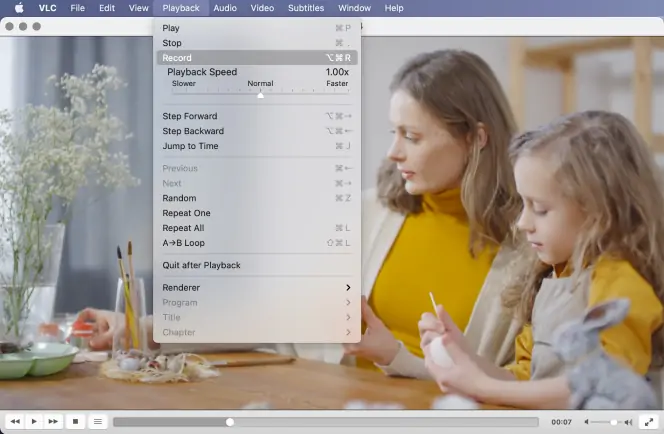
Alternative: Download Videos for Offline Editing Using FliFlik UltConv
VLC can be very helpful when you want to trim or cut parts of an existing video on your computer, but what if you want to download clips, movies, or songs from YouTube, TikTok, or other websites in the first place so that you can edit them later in offline mode for more flexibility? That’s where FliFlik UltConv Video Downloader comes in.
It’s a tool created for anyone who is looking for an easier way to download and save videos and music from thousands of websites on your computer for offline use. Instead of using several different tools to download and convert videos, you get it all in one place with FlikFlik UltConv Video Downloader, including downloading, converting, organising, and even protecting your files.
The idea is not just to download clips, but also to help you create your offline library that you can enjoy at any time, even without an internet connection. If you are a content creator, a student, or just someone who likes to have their favourite videos stored, UltConv can make the entire process easy and stress-free.

- Download videos and music from YouTube, Facebook, TikTok, Spotify, Apple Music, and many other sites with a single click.
- Save entire playlists, channels, or albums at once with no limitations.
- Convert videos to MP4 or audio to MP3 in high quality.
- Download videos in different resolutions, including 4K and 1080p.
- Keep all your downloads safe in a private folder that’s protected by a password.
▼ Download YouTube Videos with UltConv Video Downloader:
First, download the UltConv Video downloader from the official website and then follow the steps below;
-
Open UltConv Video Downloader on your computer and click the “Download to” option from the main “Download” section.
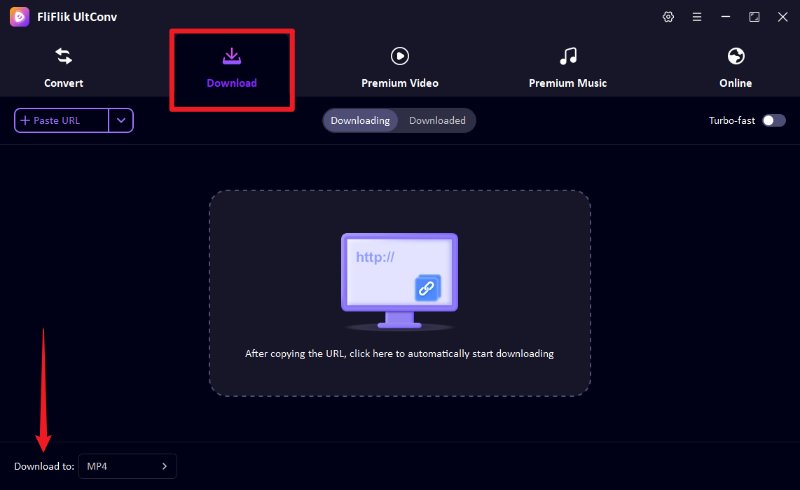
-
Select the output format you want. If you want the video, select MP4; if you only need the audio, choose MP3.
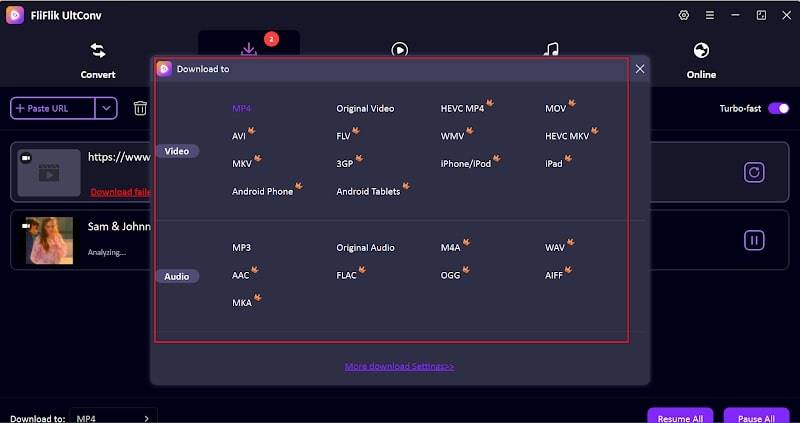
-
Open YouTube. Click on the video you want to download and copy its URL from the browser’s address bar.
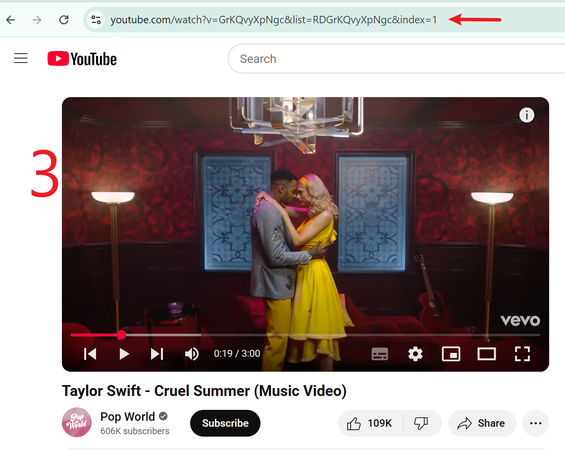
-
If a copied link is automatically detected by UltConv, then a pop-up will appear. Confirm video details and press Download to start.
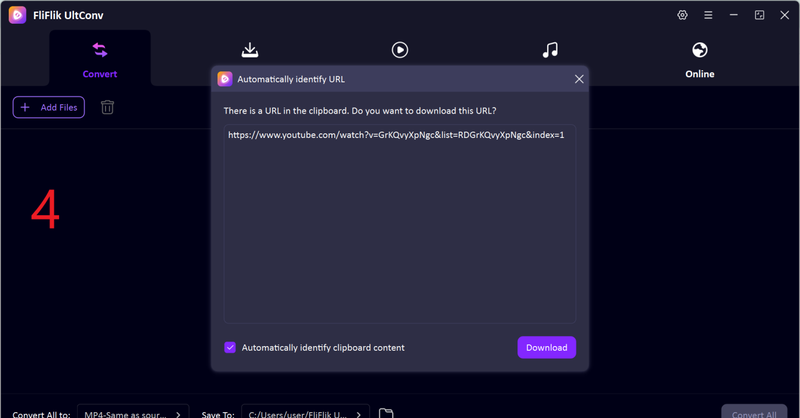
-
If no pop-up window appears, paste the YouTube link directly into the URL box within UltConv, then click Download to save the video file to your computer.
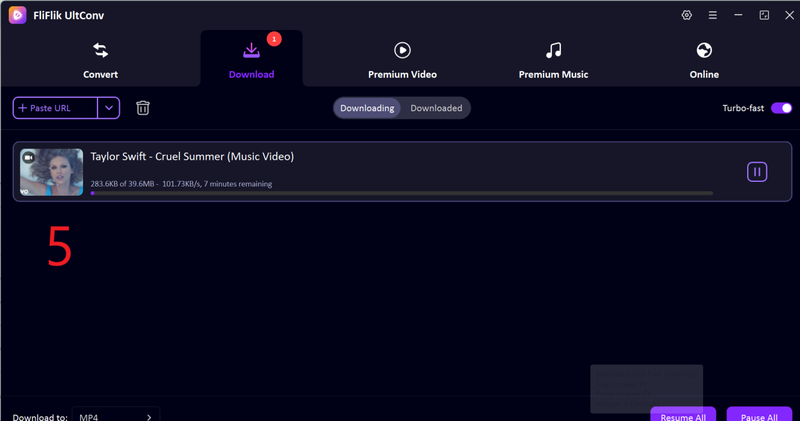
That’s it, now the video is on your device to watch and trim or whatever you want to do with it. This tool guarantees 100% flexibility.
Conclusion
VLC is not only a free video player for Windows and Mac, but also a lightweight editing app that can trim or cut clips. Windows and Mac users can easily use the application to cut or trim clips without downloading complex software. While VLC is an excellent program for simple trims, it is not all-inclusive, especially if you want to download videos from the internet for offline editing. That’s where tools like FliFlik UltConv Video downloader are recommended.
FliFlik UltConv is a tool that can assist you in this respect with advanced features such as batch download, high-quality output, and a downloads accelerator. So give it a try today and build your favourite video library in offline mode.
FAQS
How to cut a video in VLC Media Player on Mac?
Open the video file in VLC, select Playback > Record (or press Option + Command + R) to set the start and end points. The trimmed clip will be saved in the Movies folder.
Can I add a YouTube video to VLC?
Yes. Copy the link of the YouTube video, go to Media > Open Network Stream in VLC, paste the link into the box and press Play. The video will start playing inside VLC.
How to cut a part of a video in VLC?
On Windows, you can enable the Advanced Controls and use the record button to trim the video. On Mac, just use the Record function. Start recording at the start point, let the video play to the end point, and stop recording. The trimmed video will be saved automatically.

