Twitter, which has recently been renamed to X, is a popular social media platform used by people all over the world. Millions of users log onto it daily to consume news, post ideas, watch videos, and update themselves about trends. Autoplay videos, where videos automatically start playing when you scroll, is one of the features of this app. Though this can be handy, the majority of users prefer to control what they view and when.
If you have been wondering about how to turn off Twitter autoplay or how to turn off autoplay on Twitter in order to enhance your browsing experience, then follow this tutorial as it will walk you through step by step for both mobile and desktop.
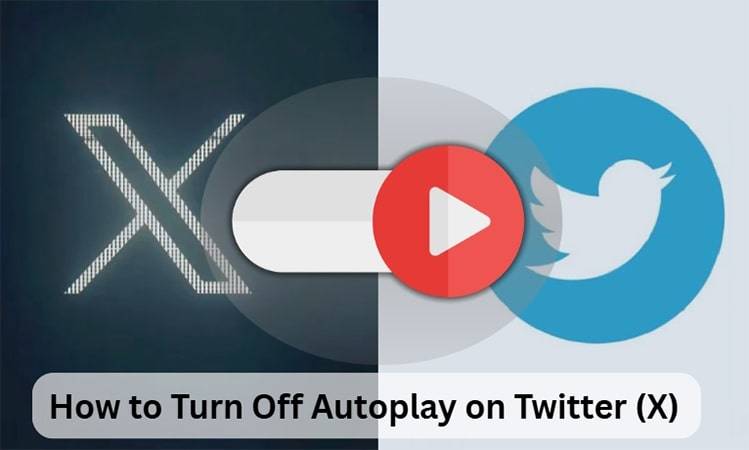
Part 1: Why We Should Turn Off Autoplay on Twitter
There are a few reasons you might turn off Twitter autoplay:
- Save Mobile Data: Autoplay videos consume your mobile data within seconds, especially high-quality videos.
- Avoid Distractions: Autoplay will interrupt your focus when all you want to do is read tweets.
- Prevent Inappropriate Content from Playing: Some videos are not appropriate for all locations, such as workplaces or public spaces.
- Reduce Battery Usage: Video auto-playing consumes your laptop or phone battery at a faster rate.
- Better Privacy: Personal information is revealed through videos or attract unwanted attention in public places.
Whether you call it Twitter how to turn off autoplay or how to turn off autoplay Twitter, the main goal is the same: to give you more control over your feed.
Part 2: How to Turn Off Autoplay on Twitter App
You can easily turn off autoplay if you want more control over your Twitter stream. Below, we walk you through how to turn off autoplay on Twitter step by step for both the mobile app and browser on desktop.
On Mobile App (iOS/Android)
If you’re accessing Twitter from your phone, here is how you can disable autoplay on Twitter on the mobile app:
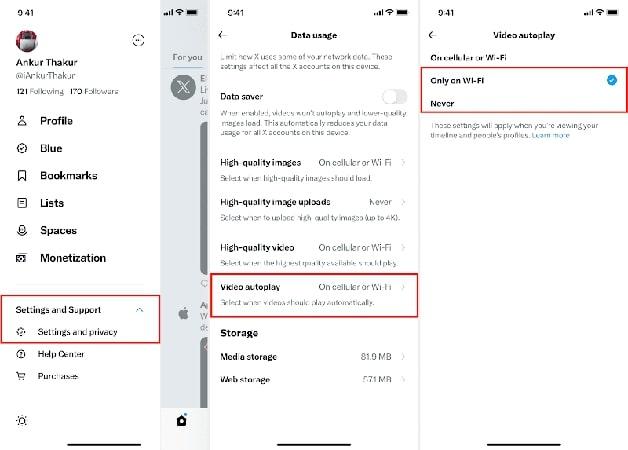
Step 1: Open the X app on your Android or iPhone phone.
Step 2: Press your profile photo in the top left.
Step 3: Select Settings and Support, then go to Settings and privacy > Accessibility, display, and languages > Data usage.
Step 4: Press Video autoplay.
Step 5: Press Only on Wi-Fi or Never to set up your autoplay option.
On Desktop Browsers
If you are using Twitter on your computer, here is the way you can disable autoplay on Twitter desktop:
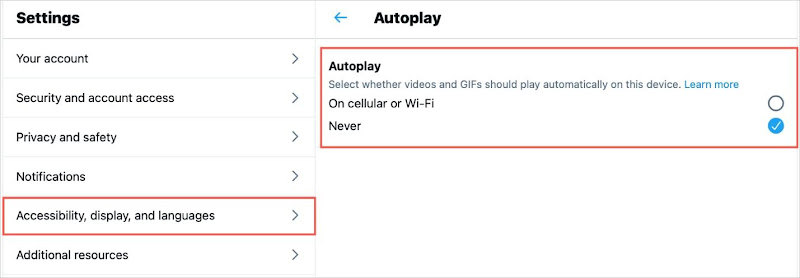
Step 1: Launch your favorite web browser on your PC or Mac and access Twitter.com.
Step 2: Click More on the left menu.
Step 3: Select Settings and Support > Settings and privacy > Accessibility, display, and languages > Data usage.
Step 4: Click on Autoplay and select Never.
After choosing Never, videos and GIFs will no longer autoplay when you browse your Twitter timeline on that browser.
Extra Tips: How to Download Videos from Twitter on PC
At other times, rather than have videos autoplay on Twitter, you might want to download them so you can watch them offline. In such a situation, FliFlik UltConv is a good choice. It is a computer video downloader, not an online converter. You need to download and install it on your computer. With FliFlik UltConv, you can download music and videos from over 10,000 sites such as Vimeo, Dailymotion, TikTok, Instagram, Facebook, YouTube, and Twitter. It’s available in various formats, has high-quality downloads, and even batch downloading, which makes downloading your favorite videos easy and storing them so that you can view them at any time without using internet or autoplay.

- Support a lot of websites such as Twitter, YouTube, Instagram, Facebook, TikTok, Vimeo, and SoundCloud etc.
- Batch download several videos or audio files in bulk to save time.
- Save audio in MP3, WAV, OGG, AAC, and other formats.
- Download in high-quality up to 4K for video and 320 kbps for audio.
- Download entire playlists, channels, and albums from streaming sites.
- Convert audio from video without losing quality.
- Remove DRM from Spotify and Apple Music, saving as MP3.
▼ How to download Twitter videos for offline viewing with FliFlik UltConv
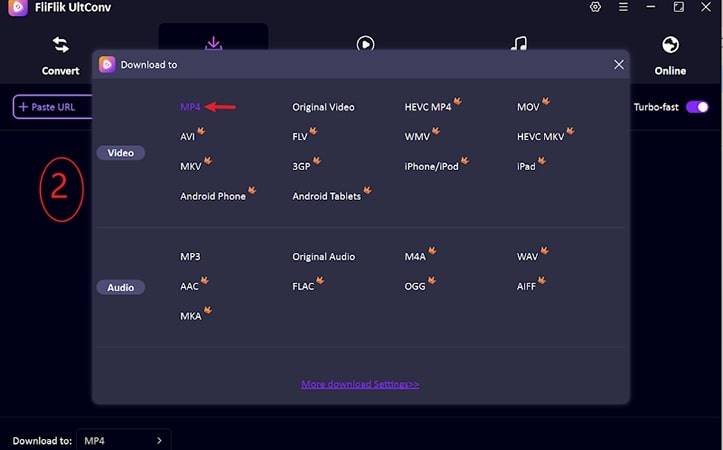
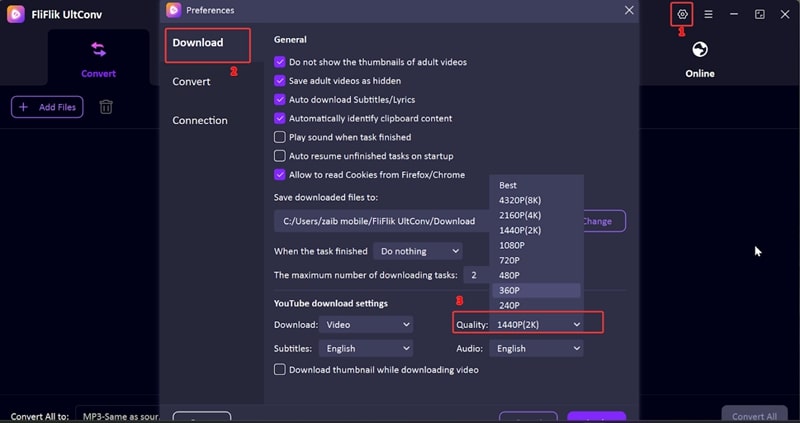
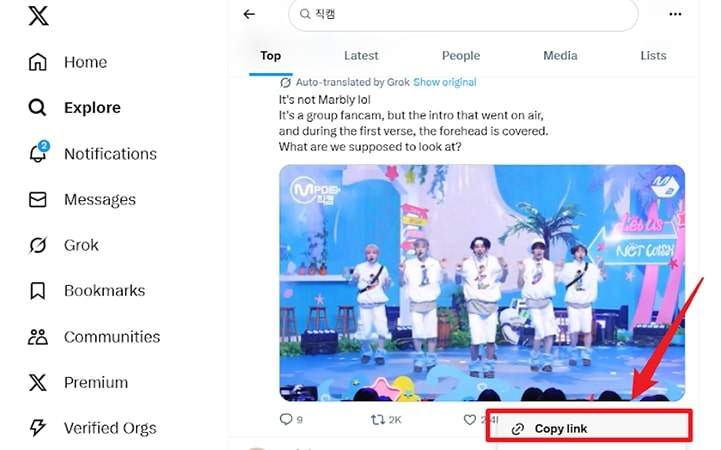
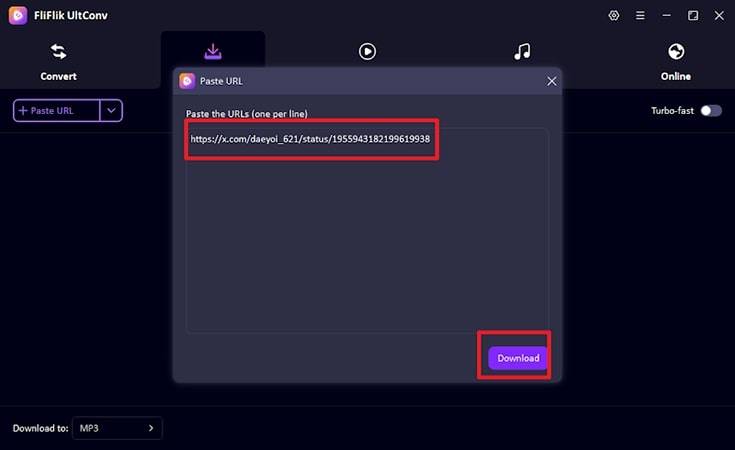
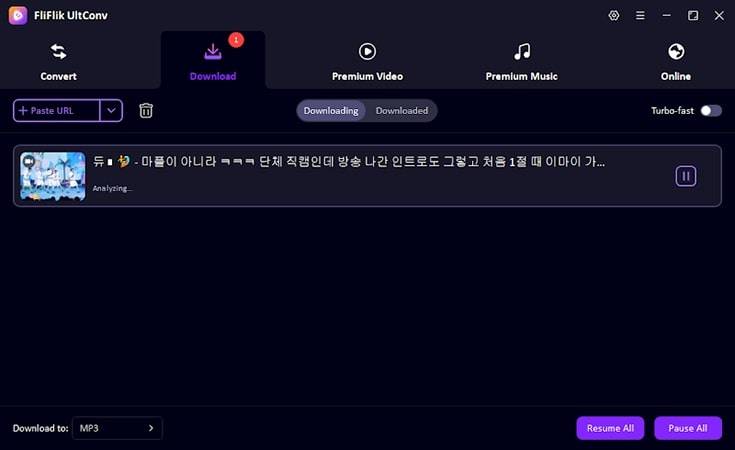
Conclusion
Twitter autoplay videos consume data, drain your battery, and at times cause awkward moments when unwanted content plays in public. Being an expert on how to turn off autoplay on Twitter for both mobile and desktop guarantees that you own your feed and have an easier surfing experience. If your aim is also to save videos to view offline, FliFlik UltConv can be relied upon. It supports downloading from a thousand web sources, offers multiple video and audio formats, batch downloading, and output in excellent quality up to 4K or 320 kbps. This makes it a perfect tool for creating a personal, offline library of Twitter videos.
FAQs
1. How to Stop Autoplay Videos On Twitter?
Go to Settings and privacy > Accessibility, display, and languages > Data usage > Video autoplay and choose “Never” to stop videos from playing automatically.
2. How to Download Video From Twitter (X) on PC?
Use a software like FliFlik UltConv. Copy the video link from Twitter, place it in the application, choose your format and quality, and click Download.
3. How to Turn Off Twitter Autoplay on Android?
Open the Twitter app, go to Settings and privacy > Accessibility, display, and languages > Data usage > Video autoplay, and then tap on “Never” or “Wi-Fi only.”

