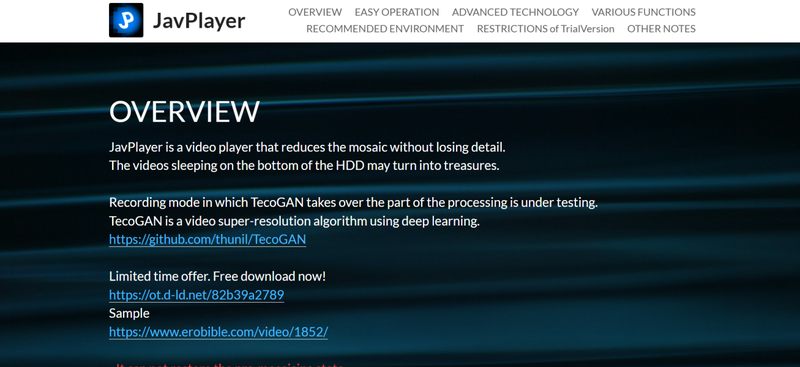
JavPlayer is a video editing program that helps people get rid of or blur mosaics in censored videos, mostly Japanese adult content. It works by looking at the patterns of pixels and partially bringing back hidden areas to make the image clearer. JavPlayer is one of the best ways to improve censored videos, but the results depend on the quality and settings of the video. In this article, we will show you how to use JavPlayer step by step to quickly and safely lower the mosaic.
What is JavPlayer?
JavPlayer is a special program for restoring videos that can reduce or completely remove mosaics from censored videos. It uses AI-based image processing and advanced interpolation methods to fix areas that are blurry or pixelated. The program uses both the CPU and the GPU to do math that makes pictures sharper, smoother, and fills in missing details.
You can get JavPlayer for free or can also pay for it. The paid version has more advanced options for restoring things. The software works best with lightweight mosaics, which are mosaics that are bigger and have fewer missing pixels. In these situations, JavPlayer’s AI can better guess and restore the original image, and it can even do it with up to 90% success when deblurring thin or lightly censored footage.
- AI-powered mosaic reduction and image restoration
- Supports both CPU and GPU processing for faster performance
- Works best on lightweight mosaic grids for higher accuracy
- Adjustable parameters for custom restoration results
- Available in free trial and paid versions
- Can process both videos and still images for mosaic reduction
Is JavPlayer Free?
No, JavPlayer isn’t completely free, but it does have a trial version that lets people try out its features before they buy the full version. The trial version has most of the main features, like mosaic reduction and video playback, but it has some limitations, like a watermark on output videos and slower processing than the paid version.
The paid version provides faster performance, compatibility with external AI models, and better-quality restoration. It is available for around ¥1200 (about $9). So, we can say that it’s fairly affordable for a one-time purchase. Full versions can be purchased through Sellfy, while users who previously bought it on Gumroad or Fanza (DMM) can still use their versions, but won’t receive file updates from Gumroad.
JavPlayer vs. JavPlayerEZ
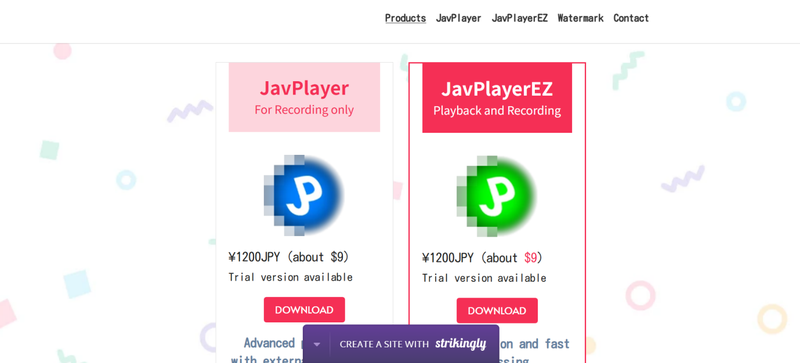
Furthermore, there are two main versions of the software, JavPlayer and JavPlayerEZ, each designed for different user needs. Below, we will show you what both versions have to offer.
▼ JavPlayer:
- Focuses on recording only
- Uses external AI-based tools for advanced mosaic removal
- Designed for Windows 10 & 11 (64-bit)
- Works best with a Core i3 CPU or higher
- Without a GPU, processing can take many hours per video
- Both trial and full versions add a watermark to videos
▼ JavPlayerEZ:
- Supports both playback and recording
- Easier to use with faster processing speed
- Available for Windows 10 & 11 (64-bit), with a tentative Mac version
- Recommended GPU: GTX 1060 or higher for smooth playback
- Also places a watermark on videos in both trial and paid versions
IAs you can see, JavPlayer offers more control and precision, while JavPlayerEZ focuses on speed and ease of use. We recommend you start with the trial version to check compatibility with your system before purchasing the full edition.
How to Use JavPlayer to Reduce Mosaic?
As we discussed above JavPlayer reduces or partially removes the mosaic from videos. The software uses AI and super-resolution technology to analyze and reconstruct the blurred sections. First download the software and then follow below basic steps to use it to reduce mosaic from your videos.
-
Step 1: Open JavPlayer on your computer and upload the censored video you want to process. Make sure the file format is supported by the program before proceeding.
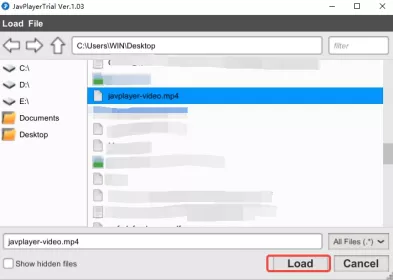
-
Step 2: Now, use the selection tool to highlight the parts of the video that are covered by mosaic blur. The software will focus on these sections for restoration.
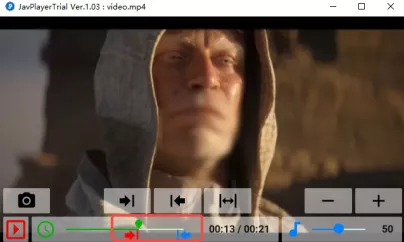
-
Step 3: Next you need to click the “Record” button to begin processing. JavPlayer will use your CPU and GPU to analyze the mosaic and reconstruct the blurred areas. The time required will depend on your hardware performance and the video length.
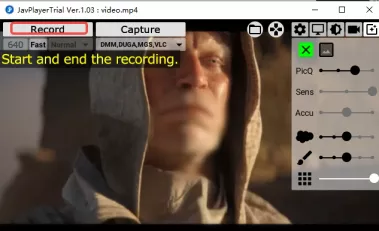
-
Step 4: When the process is complete, the restored video will be automatically saved in the “Movie” folder within JavPlayer’s directory. You can open and review it to check how much mosaic has been successfully reduced.
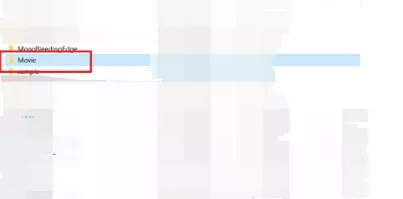
While JavPlayer can significantly improve clarity in many videos, the results depend on the type of mosaic and the video’s original quality. Lighter mosaics generally produce the best outcomes.
Limitations & Risks of JavPlayer
No doubt JavPlayer is a powerful tool for reducing mosaics. However, it has several limitations and risks that you should understand before using it. The program relies heavily on hardware performance and the type of mosaic applied to the video, which can greatly affect results. Here are some points to consider:
Inconsistent Results
JavPlayer works best on lightweight mosaics, but it struggles with dense or complex pixelation. In many cases, the restored image may still look distorted or unclear.
High Hardware Requirements
The software uses both CPU and GPU power for AI processing. Without a strong graphics card, each video can take many hours to process, especially for longer clips.
Watermarks on Output
Both the trial and paid versions of JavPlayer add a watermark to processed videos, which cannot be removed. This can be inconvenient for users who want clean output.
Limited Platform Support
JavPlayer mainly supports Windows 10 and 11 (64-bit). While a Mac version of JavPlayerEZ exists, it’s still experimental and may not run smoothly.
Possible Legal and Ethical Concerns
Restoring or altering censored adult videos may violate copyright laws or privacy regulations in some regions. Users should check local laws before using the tool.
Technical Complexity
JavPlayer requires manual setup, and its interface can be difficult for beginners. Improper configuration of external AI tools or parameters may lead to poor results or program errors.
Bonus: How to Download Video in High Quality from Any Website
If you often download videos from the internet, you’ve probably noticed that many online tools either lower the video quality or fail to support HD and 4K formats. Watching a pixelated version of your favorite movie or tutorial can be frustrating. That’s why having a professional downloader and converter makes a huge difference. With the right tool, you can save videos from any website in full HD or even 8K resolution, while also converting them into the format that works best for your device.
For this task, we recommend that you use UltConv Video Converter. It’s an all-in-one solution that helps you download, convert, and manage your videos or music quickly and easily. You can download videos from those 10,000 websites in MP4 or MKV format. Also, you can convert your videos to more than 100 formats easily. No matter if you want to save YouTube videos, concert recordings, or fitness clips, UltConv Video Converter keeps the original quality intact. It also supports batch downloads, ultra-fast conversion, and a wide range of video and audio formats, making it a reliable choice for both casual users and content creators.

- Download videos and audios from over 1000 websites, including YouTube, Facebook, and more
- Convert video to audio in formats like MP3, AAC, or FLAC with one click
- Enjoy super-fast speed to convert or download files in seconds
- Use batch conversion or download to process multiple videos at the same time
- Keep HD quality and preserve 4K or 8K resolution without losing clarity
▼ How to Download Videos from YouTube by Using UltConv Video Converter?
Here’s a simple guide on how to use UltConv Video Converter to download and save YouTube videos in high quality. Just follow these steps to get started.
Download and install UltConv Video Converter on your computer. After the installation, open the program to begin.
FREE DOWNLOADSecure Download
FREE DOWNLOADSecure Download
Go to the Download section and select your preferred output format, such as MP4, MKV, or MP3, before starting the download.
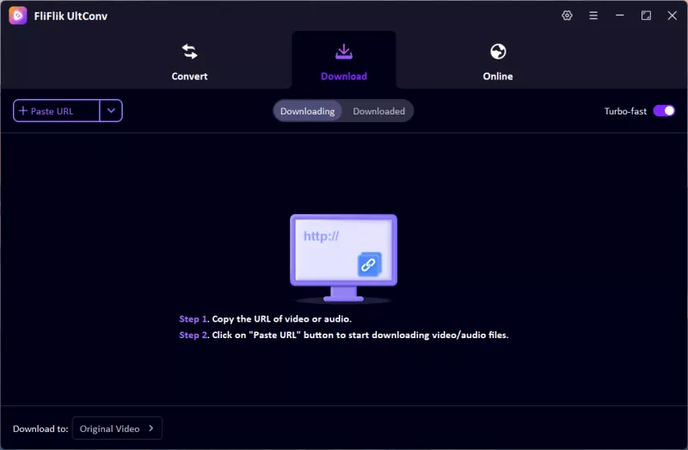
Copy the YouTube video link you want to download, return to UltConv, and paste it into the download field. The program will automatically detect the link and get it ready for download.
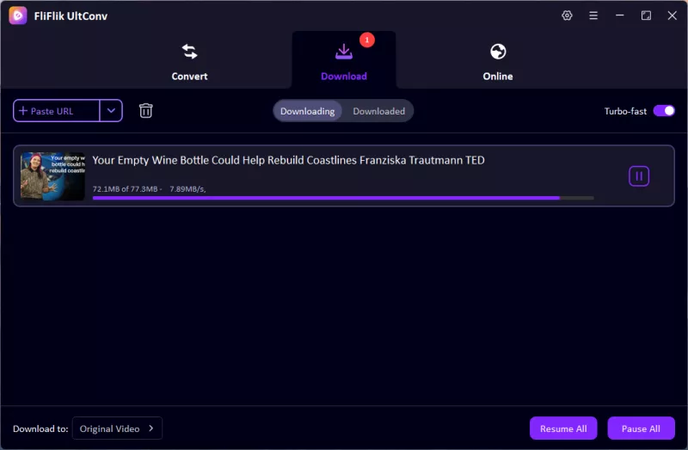
After the download and conversion finish, go to the Downloaded tab to find your video. You can now play it offline anytime you like.

Final Words
While JavPlayer is an impressive tool for reducing mosaic and enhancing censored videos, it comes with limitations like high system demands and inconsistent results. If you’re looking for a reliable, easy-to-use alternative for downloading or converting high-quality videos, UltConv Video Converter is a highly recommended option. With a simple interface, you download high-quality videos. It offers fast performance, excellent output quality, and supports thousands of websites, making video downloading and conversion effortless. So say no to burry video and give try with UltConv Video Converter today.

