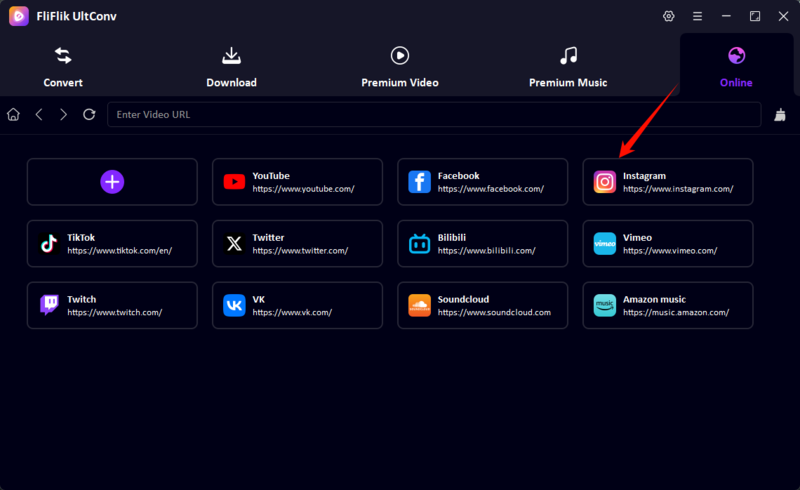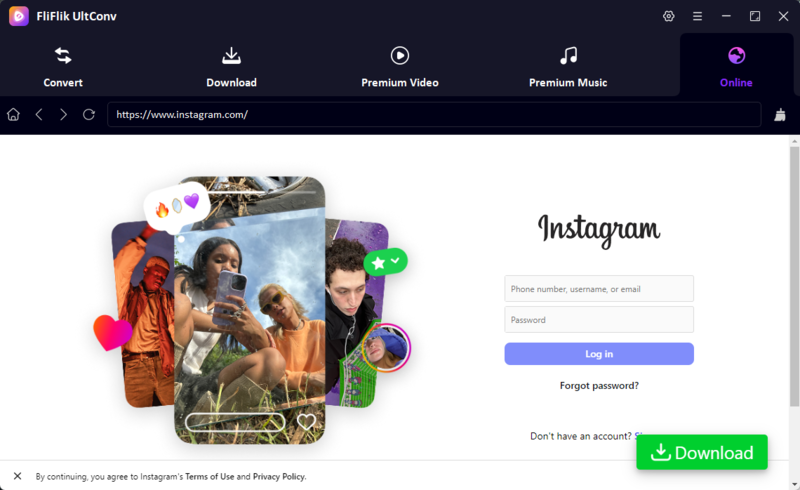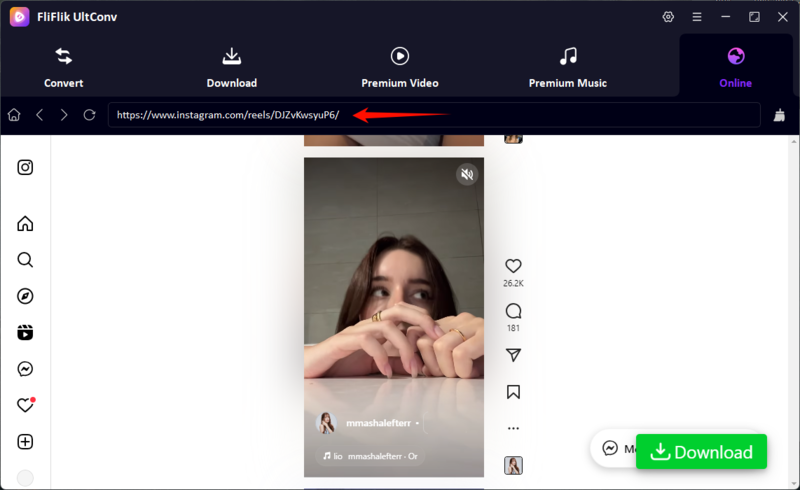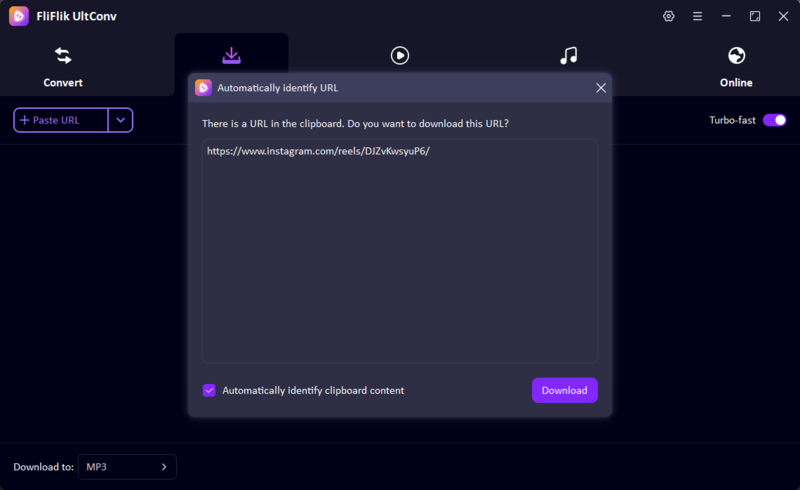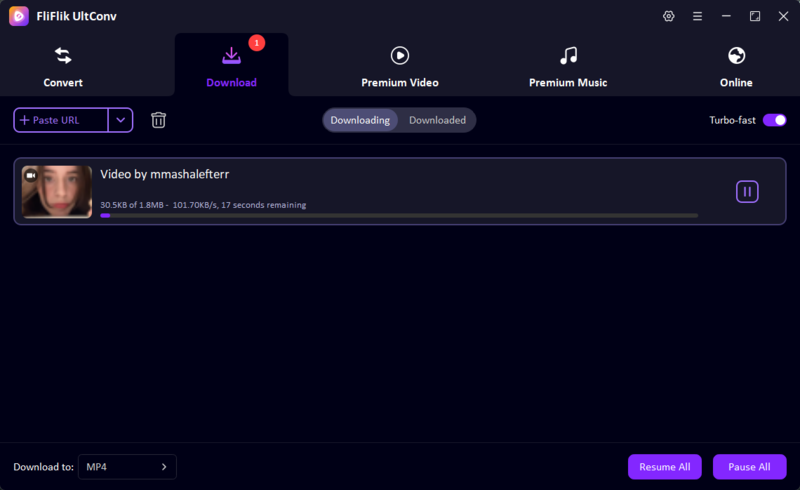Have you ever found an Instagram reel or story that you just had to download, but couldn’t find a download button anywhere? If so, you are not alone. While Instagram is an excellent platform for sharing and viewing videos, you will not always get a download option.
That’s where MP4 downloads come in. By converting your Instagram videos to MP4, you can save them to your device, view them at your convenience, even without an internet connection, and use them for all sorts of creative or personal projects. The process is even easier in 2026 as you don’t need complex tools or technical know-how, just the right method. In this article, I will show you the 5 best methods to download Instagram videos to MP4 , from using quick online tools to the apps that offer more control over the process.
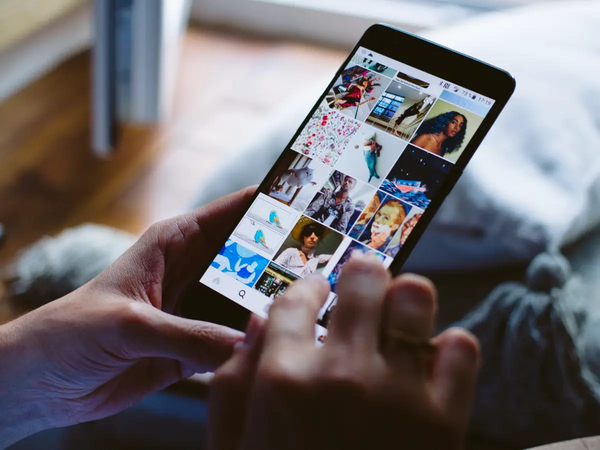
Part 1: Download Instagram Videos to MP4 with UltConv Video Downloader
Downloading Instagram videos as MP4 files is so easy with UltConv Video Downloader. This downloader is a popular and powerful video downloading tool in 2026. You can find dozens of free online converters with a simple Google search, of course, but let’s be real: most of them are slow, riddled with ads, capped by file size limits, or worse, lose video quality in the process. That’s fine if you just want to save that one random clip every once in a while. But if you’re a regular Instagram user who wants to archive reels in crystal-clear MP4 quality, that’s when UltConv Video Downloader steps in and changes the game. You will get high-quality video with just simple steps. Not only is it compatible with Instagram, but you can download from 1000+ streaming sites. You can convert your link to multiple formats like MP3, MP4, MKV, etc. It’s our top recommendation if you want to download Instagram videos to MP4 with ease.

- Save Instagram videos in MP4 with one click.
- Download many reels, stories, or posts in a batch.
- Save videos in HD (720p, 1080p, 2K, 4K, and even 8K).
- Convert to MP3 or other audio formats without quality loss.
- Extremely fast download speeds (up to 10x faster).
▼ Steps to Download Instagram Videos to MP4 with UltConv Video Downloader:
Download and install UltConv Video downloader from the official website. It offers both Windows and macOS version for different users.
FREE DOWNLOADSecure Download
FREE DOWNLOADSecure Download
Open the UltConv Video Downloader app on your PC/Mac and click the Download option on the home dashboard. Choose MP4 from the format selection menu (or change format, if needed).
![ultconv set mp4]()
Open the Instagram in UltConv, login with your account.
![open instagram ultconv]()
![login instagram ultconv]()
Find the Instagram videos you would like to save, and copy the video url.
![copy instagram video url ultconv]()
Simply paste the Instagram video URL in the URL field on UltConv and press Download and the video will be downloaded to your computer.
![paste instagram video url ultconv]()
![downloading instagram video ultconv]()
That’s it! In just a few clicks, your favourite Instagram videos are saved as MP4 files on your computer.
Part 2: Convert Instagram Video to MP4 Online
In case you don’t want to install software like UltConv Video Downloader, you can use an online version instead. You don’t need to download or register anything; just paste a link and you’re good to go. However, online tools are less stable. The website may be down, slower or have a lower video quality. They are not great for heavy usage, but are fine for light use. Here are two reliable options you can try:
1. InDownloader – indownloader.app
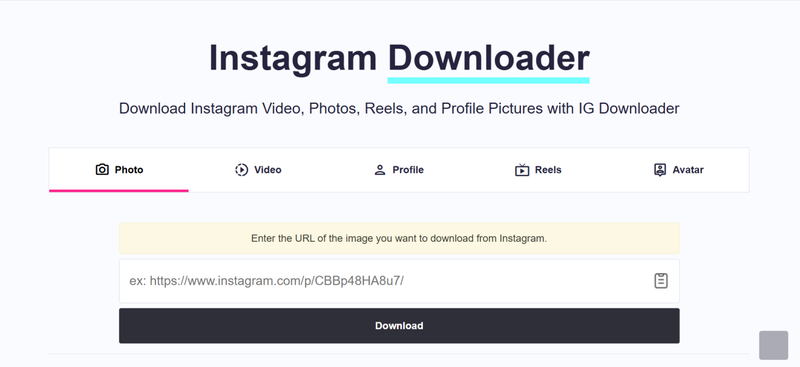
InDownloader is a free online downloader tool that can help you quickly and easily save your Instagram videos in MP4. The application runs in your browser, so there’s no need to install anything.
▼ Steps to use InDownloader to Download Instagram Videos to MP4:
-
Step 1: Navigate to Instagram and copy the link of the video, reel, or story.
-
Step 2: Open indownloader.app.
-
Step 3: Paste the Instagram link into the search box.
-
Step 4: Click on Download, and the video will be converted to MP4.
-
Step 5: Select the resolution you want and save the file to your device.
2. SnapInsta – snapinsta. To
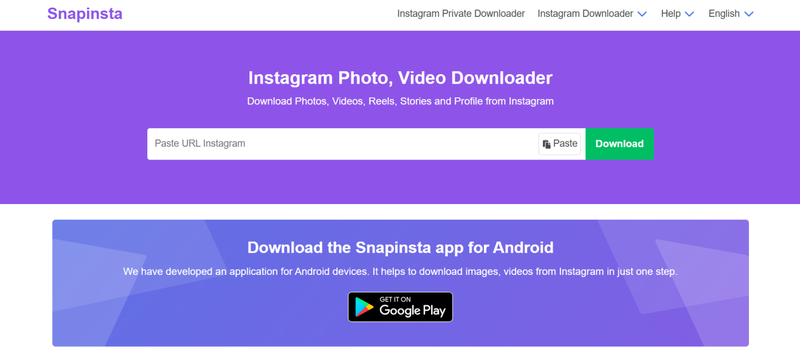
SnapInsta is another popular choice. It’s a clean and fast online downloader created to work with Instagram content. It also supports downloading reels, IGTV, posts, and stories from Instagram.
▼ Steps to use SnapInsta to Download Instagram Videos to MP4:
-
Step 1: Copy the link of the Instagram video or reel you want to download.
-
Step 2: Visit snapinsta.to.
-
Step 3: Paste the copied link in the download box on the homepage.
-
Step 4: Click on Download, and SnapInsta will process and convert the Instagram video to MP4.
-
Step 5: Choose the available quality, and save the video.
Part 3: Download Instagram Videos to MP4 with Chrome Extension
If you don’t want to use online tools every single time and want a permanent solution built right into your browser, then installing a Chrome extension is an ideal choice.
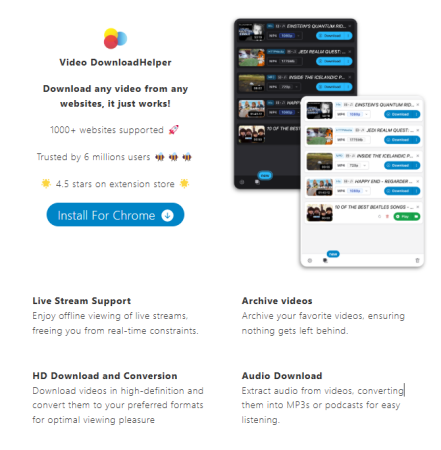
One of the most popular and well-regarded options here is Video DownloadHelper. This is a universal extension that will work across not just Instagram, but many different streaming sites. It provides a small icon in your browser which will allow you to download available streams with a single click.
▼ Steps to Use Video DownloadHelper for Instagram MP4 Downloads:
-
Step 1: Open the Chrome Web Store and search for Video DownloadHelper, and then install the extension.
-
Step 2: After installation, the DownloadHelper icon will be visible next to the Chrome address bar.
-
Step 3: Navigate to Instagram in your browser and open the video, reel, or story that you wish to download.
-
Step 4: Click on the DownloadHelper icon, and it will automatically detect the available video streams.
-
Step 5: Select the MP4 option in the quality that you prefer and click on Download.
-
Step 6: The video will be downloaded directly to your computer.
Part 4: Record Instagram Videos to MP4
Sometimes download might not be possible (maybe the video is private or restricted, or the download is blocked by certain tools). In that case, the easiest solution is to record your screen while the video is playing on Instagram.
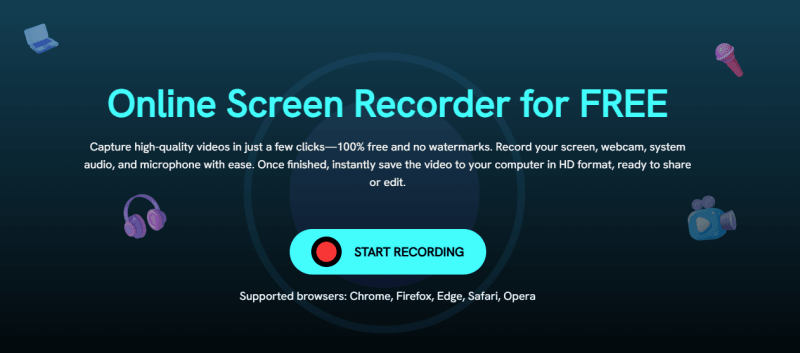
For this, you can use the FliFlik Online Screen Recorder. It is 100% free, has no watermarks, and works right in your browser with no downloads or setups. FliFlik allows you to record your screen, webcam, system audio, or add your own microphone commentary (if required). The video is immediately available in MP4 format after you press Stop, which can be saved, shared, or edited.
▼ Steps to Record Instagram Videos with FliFlik Online Screen Recorder
-
Step 1: Visit the FliFlik Online Screen Recorder homepage and click Start Recording.
-
Step 2: Select the screen or window with the open Instagram. Configure your settings for system audio, microphone, or webcam, then click Record after the countdown.
-
Step 3: Play the Instagram video you want to record. When you are done, press Stop. Preview your recording, and then press Save to download your video in MP4 format.
This is a great way to save the content when the downloaders don’t work for some reason, as you will always be able to save the content you want in HD.
Part 5: Download Instagram Videos to MP4 on Mobile
If you don’t want to switch to a computer but download Instagram videos directly to your phone, then you can use a mobile app for this purpose..
iTubeGo:
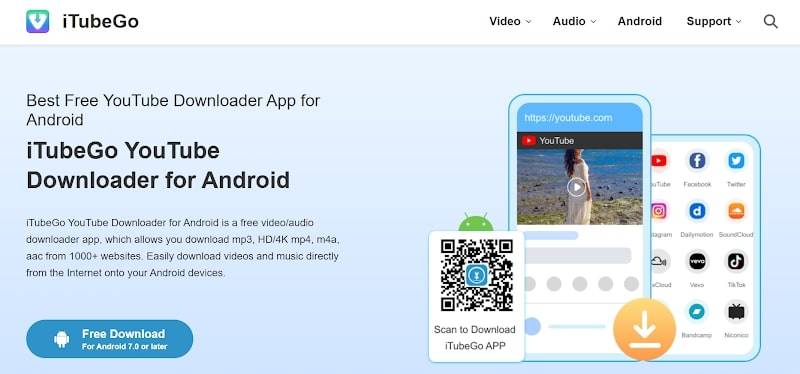
iTubeGo for Android is a solid solution. It is an application for the fast download of videos with the ability to convert them to MP4 in various resolutions (HD, 4K). In addition to Instagram, it works with more than 1,000 sites, including YouTube, Facebook, TikTok, etc. It’s an all-in-one app that’s perfect for mobile users.
▼ Steps to Download Instagram Videos with iTubeGo on Android
-
Step 1: Download and install the iTubeGo app from the official website or the official app stores.
-
Step 2: Open the Instagram app on your Android phone, find the video or reel you want to download and copy the link.
-
Step 3: Open the iTubeGo app, paste the copied link in the search box and tap Search.
-
Step 4: Choose MP4 as the output format and select the resolution of the video you want to save (720p, 1080p, 4K, etc. ).
-
Step 5: Tap Download and wait for the download to complete. You will find the downloaded Instagram video in your Android phone’s gallery and can view it without an internet connection.
That’s it, no computer is required, just an Android phone, a link to an Instagram video, and a few clicks.
Final Words
Downloading Instagram videos does not need to be complicated. From online services to Chrome extensions and third-party downloaders, you can always find a way to download an Instagram video to MP4. Online services are OK if you only do it occasionally, but they are often unreliable and have quality restrictions. Downloading directly from the mobile app is convenient, but apps often come with limits as well.
If you want a powerful all-in-one tool with 10,000+ sites supported, super-fast downloads, and the option to save videos from Instagram to MP4 in HD or even 4K, FliFlik UltConv Video Downloader is the only answer. It comes with great features like batch download conversion and the option to save live streams; it’s much more than a downloader. It’s your all-in-one media companion. So, download FliFlik UltConv Video Downloader today and say goodbye to frustrating downloads.