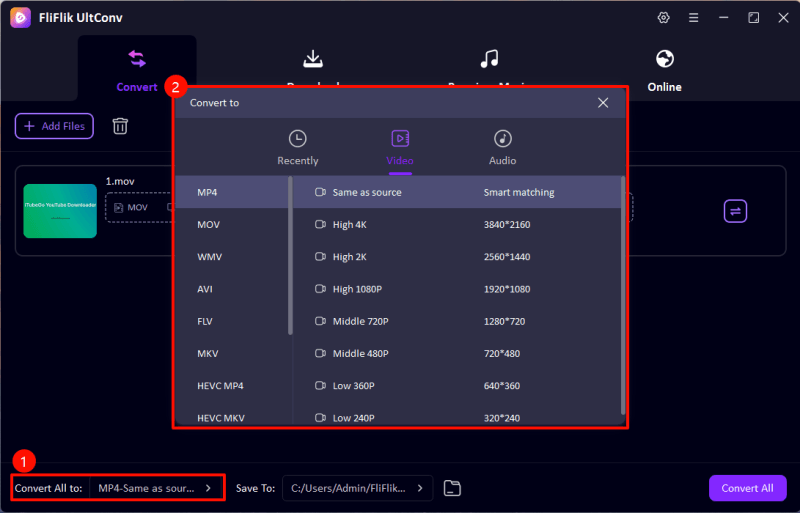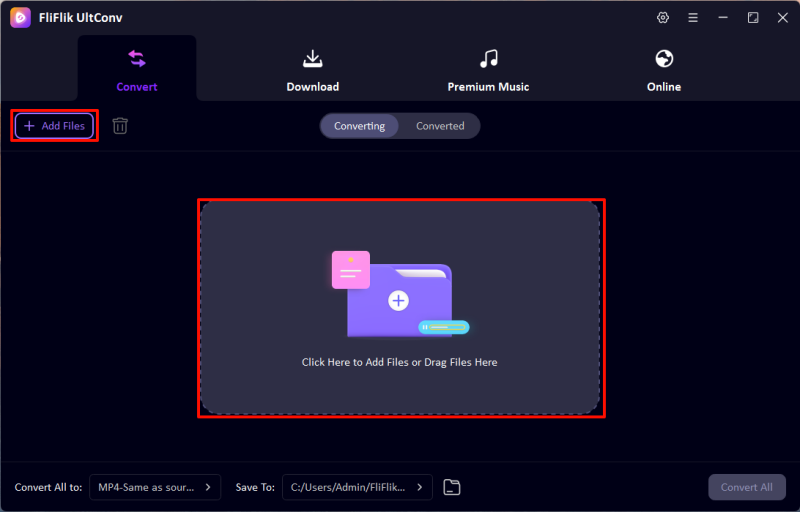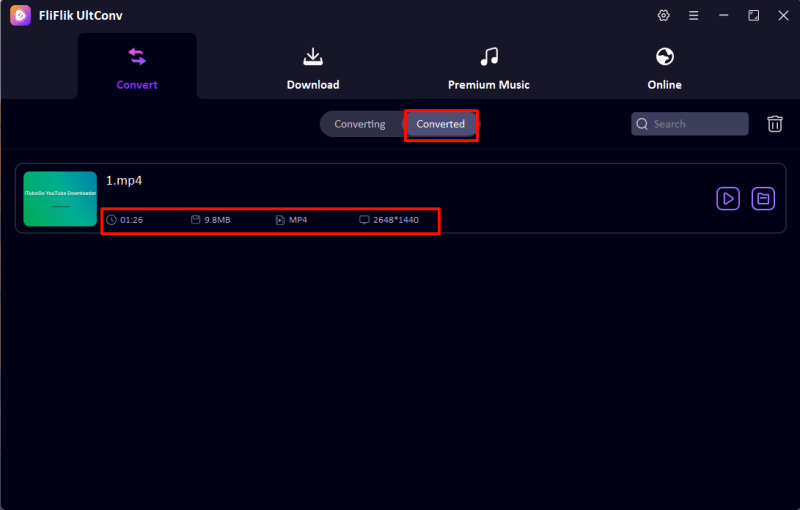Pinnacle Studio is renowned for its powerful video editing capabilities, attracting both amateurs and professionals. However, users sometimes face technical hurdles, such as mp4 files not playing in Pinnacle Studio, which can disrupt the editing flow. This issue can stem from codec compatibility, outdated software versions, or incorrect file import practices. Understanding the root cause is essential for troubleshooting and ensuring a smooth video editing experience with Pinnacle Studio in 2026.
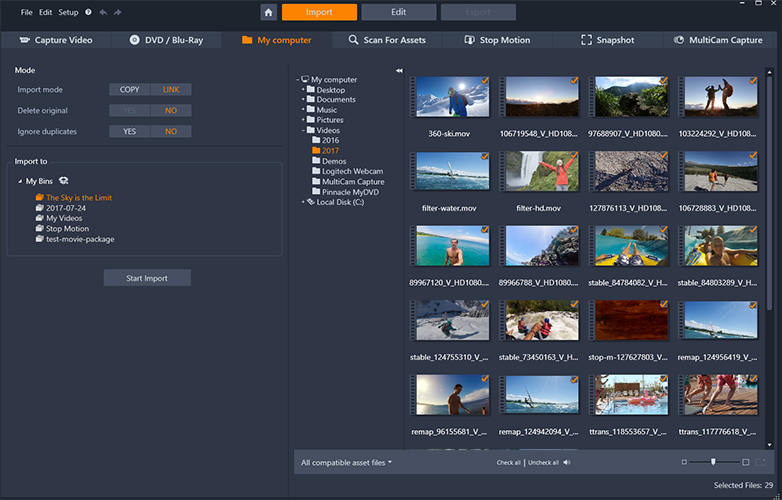
What is Pinnacle Studio?
Pinnacle Studio is a video editing software suite developed by Pinnacle Systems, a division of Corel. It offers a range of features that cater to both beginners and advanced users, including multi-track video editing, live screen capture, and over 1500 effects, transitions, and templates. The software supports editing of 4K Ultra HD video and provides tools for title creation, audio ducking, and more to enhance video projects. Pinnacle Studio is known for its user-friendly interface and the precision of its editing tools, making it a popular choice for home video editors and semi-professionals seeking a robust editing environment.
Why are MP4 Files Not Playing in Pinnacle Studio?
MP4 files may not play in Pinnacle Studio due to several factors, primarily related to codec compatibility and file integrity.
1: Unsupported Video Codec
MP4 is a container format that can house various video codecs. Pinnacle Studio 26 supports specific codecs; if your MP4 file uses an unsupported codec, it won’t play correctly. For instance, while H.264 is widely supported, newer codecs like H.265/HEVC may not be compatible without additional plugins or updates.
2: Corrupted or Damaged Files
If the MP4 file is corrupted—perhaps due to incomplete downloads or storage issues—Pinnacle Studio may be unable to process it, leading to playback problems.
3: Missing or Outdated Codecs
Even if Pinnacle Studio supports the codec used in your MP4 file, missing or outdated codecs on your system can prevent proper playback. Ensuring that the necessary codecs are installed and up to date is crucial for seamless operation.
4: Software Version Limitations
Older versions of Pinnacle Studio may lack support for newer codecs or MP4 standards. Upgrading to the latest version can resolve compatibility issues.
How to Convert MP4 to Pinnacle Studio Compatible Format
When working with Pinnacle Studio, issues with unsupported MP4 files can be frustrating. The solution lies in converting these files into a format Pinnacle Studio readily accepts, such as AVI or MOV. Enter UltConv All-in-1 Converter, a powerful tool designed to simplify this process. UltConv allows you to effortlessly convert files into formats compatible with Pinnacle Studio while retaining high-quality output and metadata. With UltConv, you can ensure smooth importing and editing without worrying about codec issues.
- Convert multiple MP4 files simultaneously into Pinnacle Studio-compatible formats, saving time and effort.
- Ensures your converted videos retain the original quality, perfect for high-resolution editing.
- Supports conversions to formats like AVI, MOV, and more, ideal for Pinnacle Studio editing.
- Retains ID3 tags and file details, maintaining your media files’ organization.
- Converts files at high speed without compromising quality, streamlining your workflow.
- Leverages your computer’s processing power to boost conversion speed, enhancing productivity.
-
Download and install the UltConv software on your PC. Follow the on-screen instructions for a seamless setup.
FREE DOWNLOAD
Secure Download
FREE DOWNLOAD
Secure Download -
Launch UltConv and choose your preferred output format, such as AVI or MOV, under the "Conversion Settings" tab.
![UltConv Converted Formats]()
-
Import your problematic MP4 files by dragging and dropping them into the software or selecting them manually.
![UltConv Upload Video]()
-
Start the conversion process with a single click. Once completed, save the converted files in your desired location, ready to be imported into Pinnacle Studio.
![UltConv Converted]()
FAQs about Pinnacle Studio
Q1: Does Pinnacle Studio support MOV files?
Yes, Pinnacle Studio supports MOV files. These files can be imported and edited seamlessly, provided they use compatible codecs. Ensuring the proper codecs are installed on your system is essential for smooth playback and editing within Pinnacle Studio, particularly with MOV files in professional workflows.
Q2: What formats does Pinnacle Studio support?
Pinnacle Studio supports various formats, including MP4, AVI, MOV, WMV, and MKV for videos. It also handles popular audio formats like MP3, WAV, and AAC, as well as image files such as JPG, PNG, and BMP. Compatibility ensures flexibility in multimedia editing across diverse file types.
Wrapping Up
Here you learned how to resolve the issue of mp4 files not playing in Pinnacle Studio by understanding file compatibility and using the right tools. For a seamless experience, we recommend UltConv Video Converter to quickly convert MP4 files into Pinnacle Studio-compatible formats like AVI or MOV, ensuring smooth editing without any technical hurdles.
FREE DOWNLOAD
Secure Download
FREE DOWNLOAD
Secure Download