
It’s annoying to get a Paramount Plus error code 3005 when all you want to do is relax and watch your favorite show. This error usually happens when there is a problem with playback, which is often caused by a slow internet connection, a glitch in the browser, or sometimes because of an older version of the app. Don’t worry; it’s not hard to fix. In this article we will show you easy, effective ways to fix error code 3005 so you can get back to streaming without any problems.
What is Error Code 3005 on Paramount Plus?
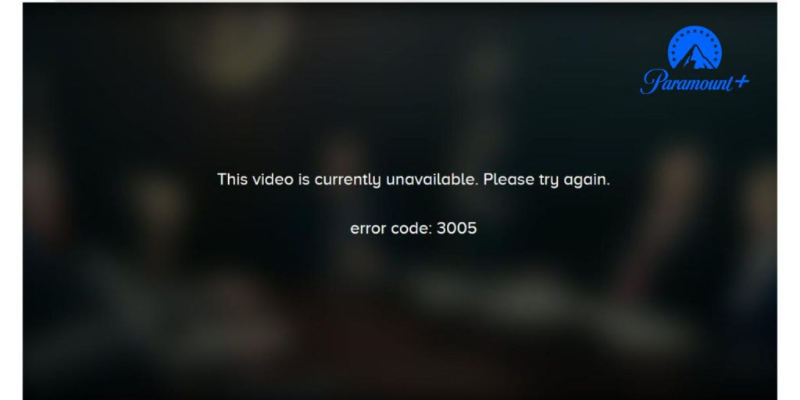
When the video player can’t keep a stable connection to Paramount’s servers, it gets the Paramount error code 3005. This problem is different from authentication or login errors because it only affects streaming. As a result, you will see buffering, video interruptions, or playback failure. There are three main reasons why the error happens. First, it can happen if there are problems with the network, like slow, unstable, or inconsistent internet. Second, the error can happen if the app or browser cache temporary files are broken and get in the way of playback. Third, there may be problems with server-side buffering when Paramount’s content delivery network has temporary problems.
Error code 3005 can be seen on many devices, including Amazon Fire TV, Roku, Samsung, LG, and Vizio smart TVs, Apple TV, PlayStation, Xbox, iOS and Android phones, and desktop browsers like Chrome, Firefox, Safari, and Edge.
6 Simple Ways to Fix Paramount Plus Error Code 3005
When you see Paramount Plus error code 3005, most of the time, the problem has to do with your device, app settings, or internet connection. But luckily, there are a few simple things you can do to fix your streaming problems.
1. Check Internet Connection
A slow or unstable internet connection is one of the most common causes of error 3005. Make sure your Wi-Fi or mobile data is working properly and providing enough speed for streaming. You can try restarting your router, switching to a different network, or running a speed test to ensure your connection is stable.
2. Restart Paramount App
Sometimes, temporary glitches within the app can cause playback errors. Close the Paramount Plus app completely and then reopen it. On mobile devices or smart TVs, you may also need to force stop the app before restarting. This simple step often clears minor bugs and restores normal playback.
3. Update Paramount App
Running an outdated version of the Paramount Plus app can lead to errors like code 3005. Check your device’s app store for any available updates and install them.
4. Clear App Cache
Corrupted cache or temporary files can disrupt playback and trigger error 3005. On most devices, you can clear the app cache from the settings menu. If you’re using a browser, clearing cookies and cached data can help. This removes corrupted files and gives the app a fresh start.
5. Disable VPN or Proxy Services
VPNs and proxy servers can interfere with Paramount Plus’s ability to connect to its servers. If you’re using a VPN or proxy, make sure to disable it and then restart the app. This will resolve playback restrictions and allow the video to load properly.
6. Try Another Device or Browser
If none of the above steps work, the issue might be device-specific. Try accessing Paramount Plus on a different device, such as another smart TV, mobile device, or a desktop browser. Also, switching to different browsers (for example, from Chrome to Firefox) can also help if the problem is related to browser settings or extensions.
When It’s Not You: How to Confirm a Platform-Side Issue
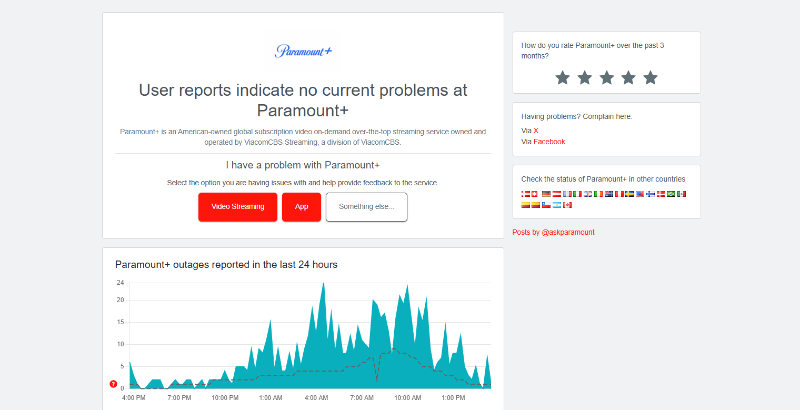
Sometimes, Paramount Plus error code 3005 isn’t caused by your device or internet but by issues on the platform’s side. To check if the problem is from Paramount’s side, look at their server status or online reports. If the same error appears on different devices and networks, or many people are talking about it online, it’s probably a server issue. In that case, contact Paramount Plus support and wait for them to fix it.
Bonus Tip: Watch Paramount Plus Offline without Error
Even after trying all the fixes, Paramount Plus error code 3005 or other issues might still stop your shows from playing. Sometimes, slow internet or app bugs just don’t go away. The best way to avoid this is to watch offline. Download your movies or shows beforehand so you can enjoy them anytime without interruptions.
UltConv Video Converter
is the perfect solution for this. It’s an all-in-one media tool that allows you to download videos from Paramount Plus and convert them to popular formats like MP4, MKV, MP3, AAC, and more. With ultra-fast conversion speed, batch processing, and the ability to preserve HD, 4K, or even 8K quality, UltConv Video Converter ensures your offline content is ready to watch without losing video or audio clarity.

- Download and save videos or music from multiple websites
- Convert video to audio in formats like MP3, AAC, or FLAC
- Super-fast speed to convert or download files in seconds
- Batch conversion to process multiple videos at the same time
- Preserve HD quality and maintain 4K or 8K resolution
▼ How to Download Paramount Plus Videos Using UltConv Video Converter?
Below is a simple guide on how to use UltConv Video Converter to download and save Paramount Plus videos for offline viewing.
Download and install UltConv Video Converter on your computer. Once installed, open the program to begin.
FREE DOWNLOADSecure Download
FREE DOWNLOADSecure Download
Go to the Download section and select your preferred output format, such as MP4, MKV, or MP3, before starting the download.
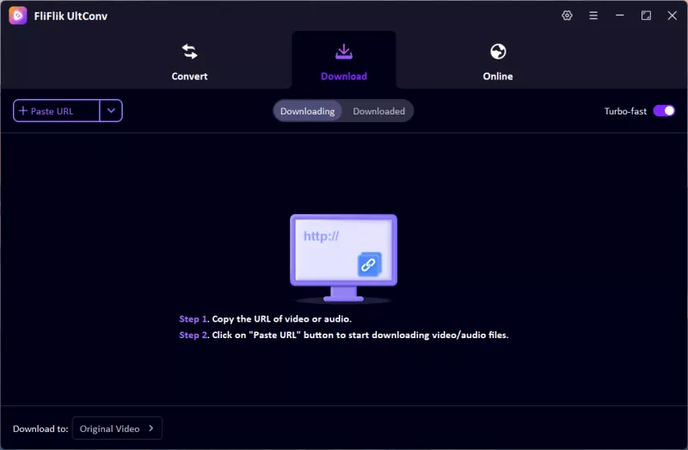
Copy the Paramount Plus video link you want to download, return to UltConv, and paste it into the download field. UltConv will automatically detect the link and prepare it for download.
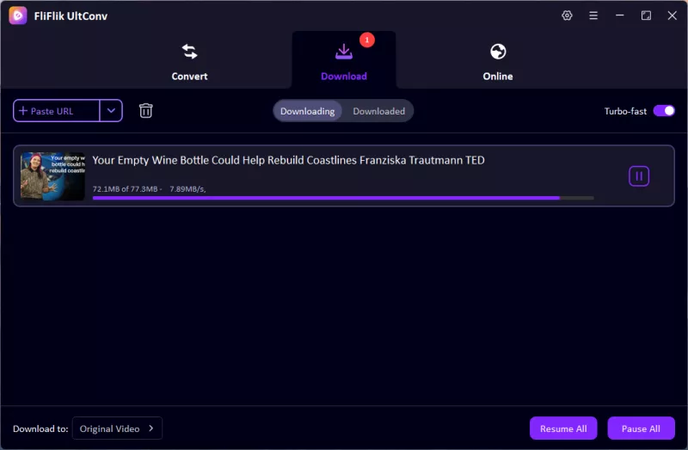
After the download and conversion finish, go to the Downloaded tab to find your video. You can now watch it offline anytime, anywhere, without interruptions.

Final Words
Dealing with Paramount Plus error code 3005 can be frustrating, but most playback issues can be resolved with simple steps like checking your internet, restarting or updating the app, and clearing the cache. For a more reliable solution, you can download your favorite shows for offline viewing as a game-changer. UltConv Video Converter makes this easy and allows you to save and convert Paramount Plus videos in high quality for any device. With UltConv Video Converter, you can enjoy uninterrupted streaming anytime, anywhere, without worrying about errors or connectivity issues.

