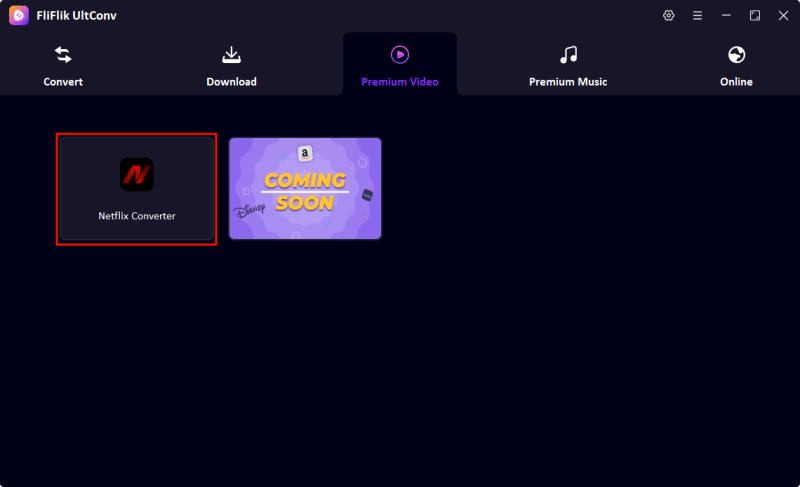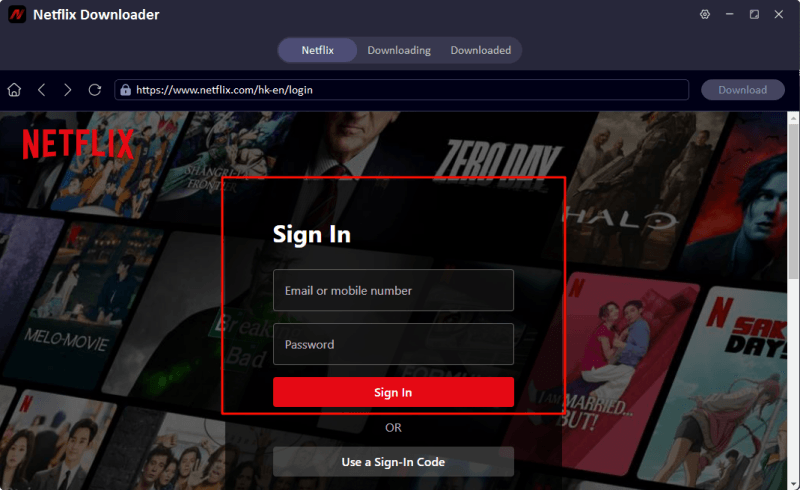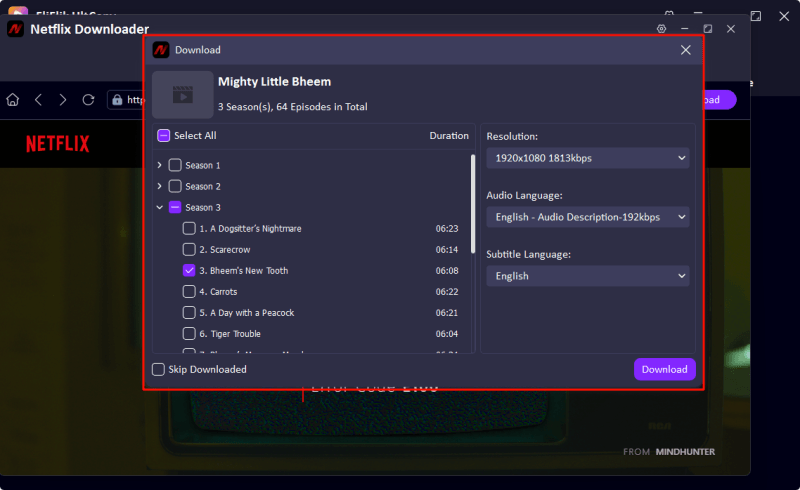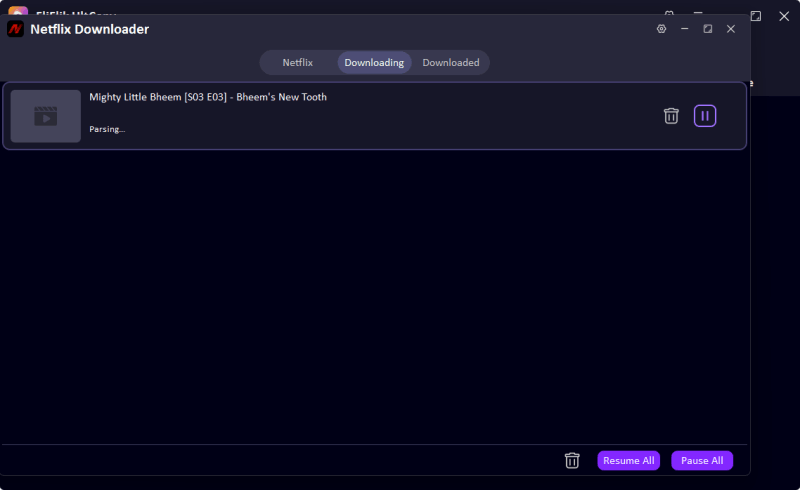Many people want to screen record Netflix to enjoy a more flexible viewing experience, like Stranger Things or The Walking Dead. Netflix is the world’s leading streaming media service platform, providing users with a huge amount of film and television resources through subscription, including popular original series, movies, documentaries, etc.
Part 1: Have You Tried Screen Recording Netflix?
Have you ever tried to screen record a Netflix show or movie, only to see a black screen? Failing to record a Netflix screen can be frustrating, especially when you’re trying to save a video content for later use. So, how to screen record on netflix successfully?
In the next sections, we introduce you several effective no-black-screen Netflix recording tools and specific ways to use them from Windows, Mac, iPhone and Android side respectively.
Before we start, think back again – have you ever tried screen recording Netflix but screen black or no sound? If yes, I’m sure there’s a screen recorder on Netflix out there for you!
Part 2: How to Screen Record Netflix on Windows
We have found the best no-black-screen Netflix recording software for Windows users. You can refer to the instructions and methods and try to use it to screen recording Netflix on your computer.
🟣 Bandicam

Bandicam is a professional Windows screen recording software that features high-performance game recording, 4K high-definition image quality, and low system resource usage. It supports recording games, web videos, camera images, etc. It can capture custom areas, add real-time graffiti tags, and export to MP4, AVI and other formats. Its advantages are high compression rate (maintaining clarity while reducing file size) and no video screen recording time limit.
Here is how to screen record on netflix with Bandicam:
Step 1: Download and install Bandicam from the official website.
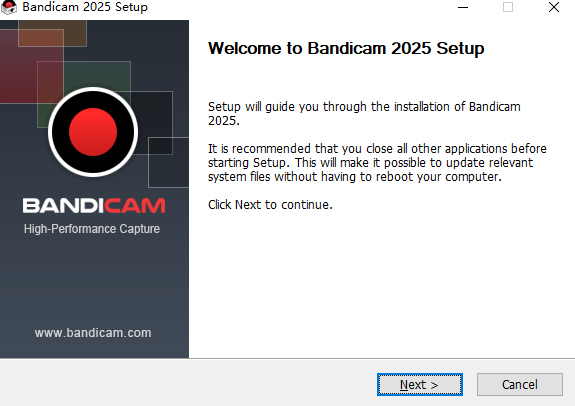
Step 2: Adjust the recording frame to cover the Netflix playback window (or select Fullscreen Recording‘’).
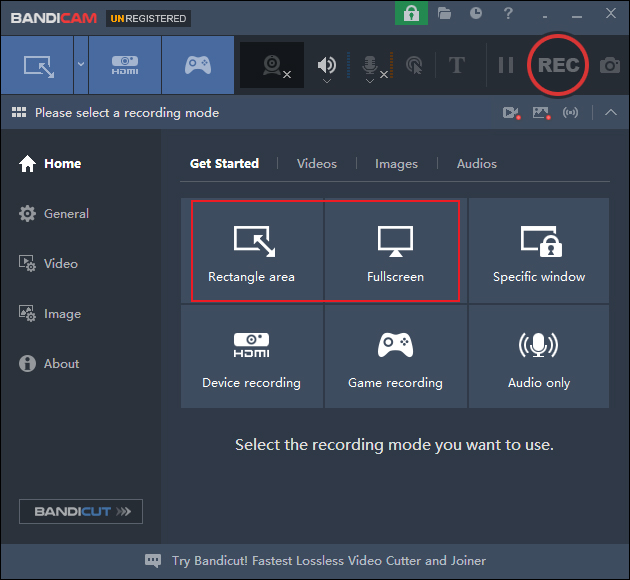
Step 3: Click the Bandicam ‘REC’ button and play the Netflix content in full screen. The recorded file will be automatically saved to your computer.
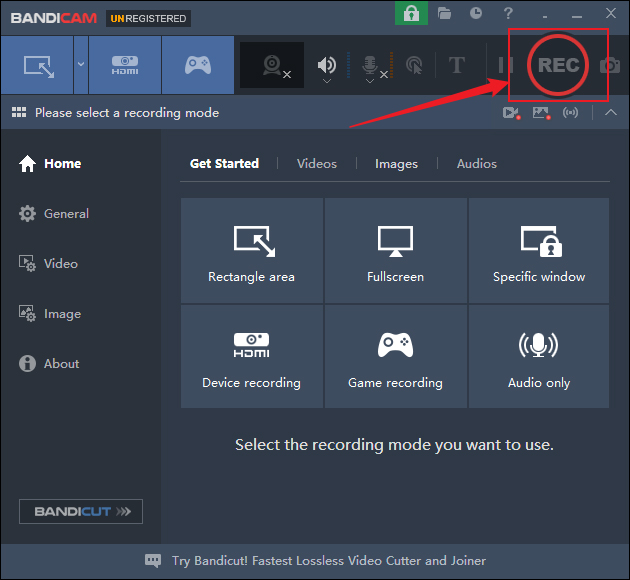
Part 3. How to Screen Record Netflix on Mac
🟣 OBS Studio
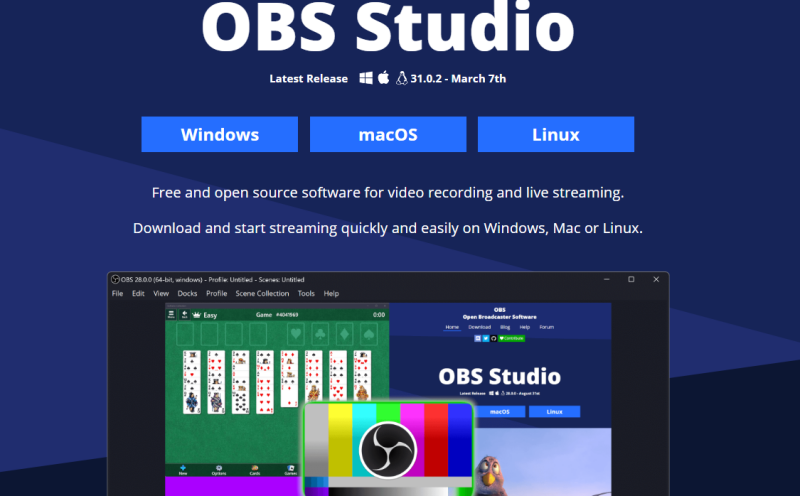
OBS Studio is a free, open-source cross-platform software supporting both Windows and Mac, primarily used for screen recording and live streaming. It supports multi-scene switching, high-definition video quality, and custom audio-visual settings. It is commonly used in game live streams, tutorial production, and more.
Here is how to screen record on netflix with OBS Studio:
Step 1: Enter the obs official website and follow the instructions to download and install the obs studio software.
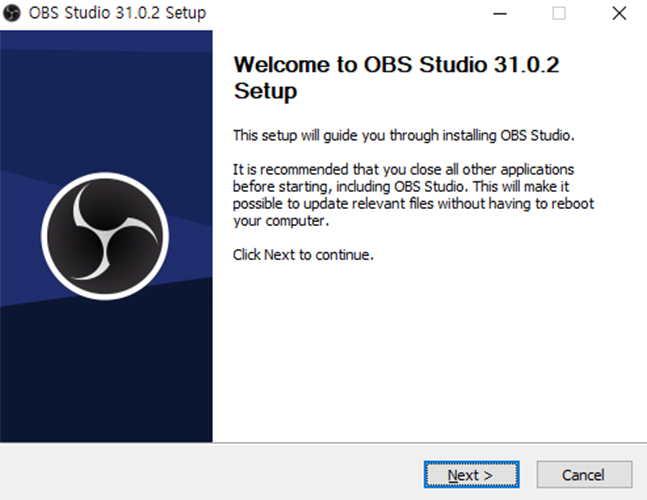
Step 2: Open your browser, then open the Netflix official website and select the video resources you want to record, such as shows or movies.
Step 3: Launch the obs studio software, click on the ‘+’ sign under ‘Scene and Source’, and select the ‘browser’ and rename it to ‘netflix’./p>
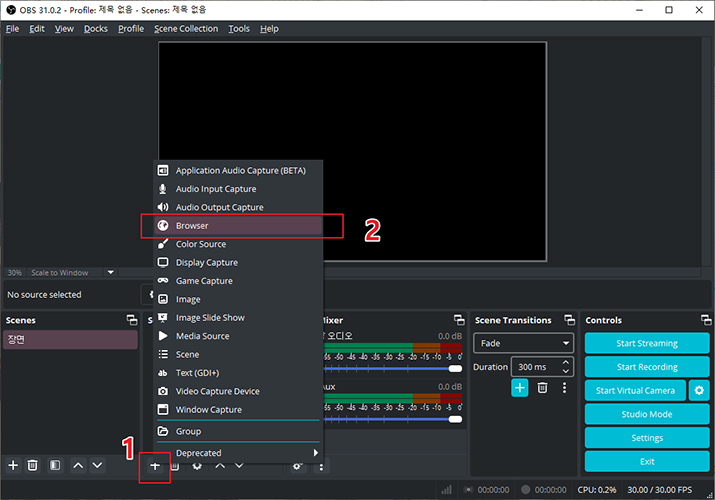
Step 4: Copy and paste the Netflix movie or show link, then click ‘OK’.
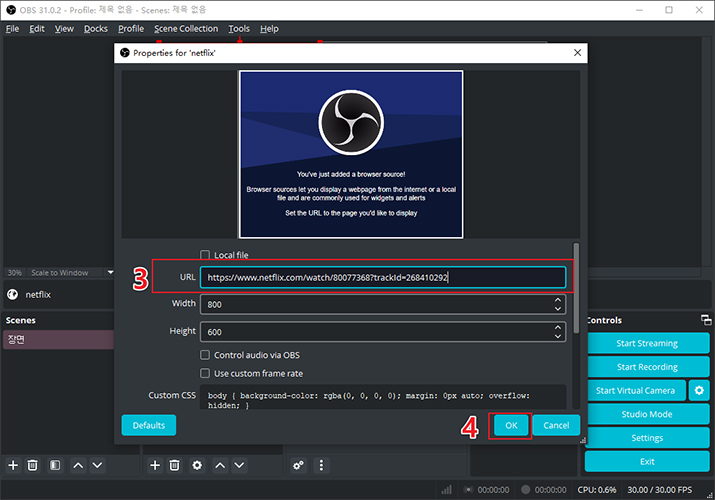
Step 5: Then the video will play on the obs’s main interface automatically; you just need to click the ‘Start Recording’ button right away. After the event, the Netflix video will be saved to your Mac.
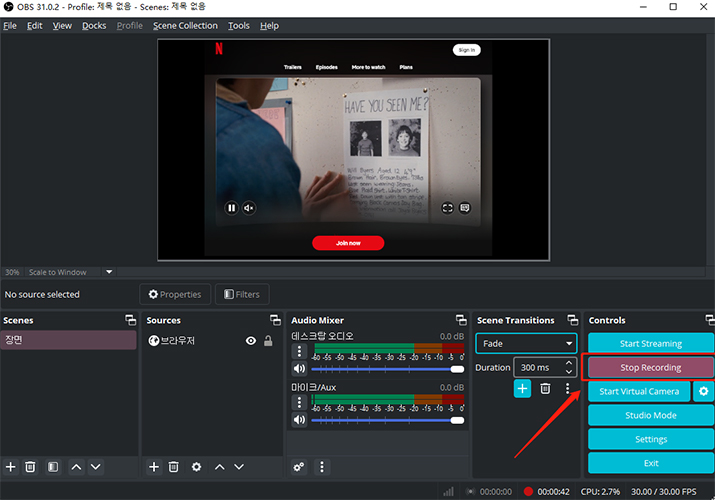
Part 4. How to Screen Record Netflix on iPhone
Is there a way to take a screenshot or even screen record on Netflix on mobile? I have searched for how to do that but they never explain how to do it on a mobile device so if you have a solution can you please share it?
— Reddit user
As most users have reported, directly using your iphone’s screen recording feature when watching a Netflix show or movie can easily result in black screen or no sound. But if you use third-party software cleverly, you can avoid these problems.
🟣 Rave
Rave App is a magic tool for watching movies and binge-watching shows remotely with friends! Connect to Netflix, YouTube, and other platforms to sync playback of the same content, no matter where your friends are. Chat via text, voice, or video while watching. Works on phones and computers—no need to buy extra gear. Perfect for long-distance couples, friend groups, or virtual hangouts to party together!
Here is how to screen record on netflix with Rave:
Step 1: Ensure your iPhone is iOS 11 or later. If not, please update it promptly.
Step 2: Download the Rave app from the app store and launch it. After opening the app, click on Netflix and log in to your Netflix account. Then click on the Netflix show or movie you want to record.
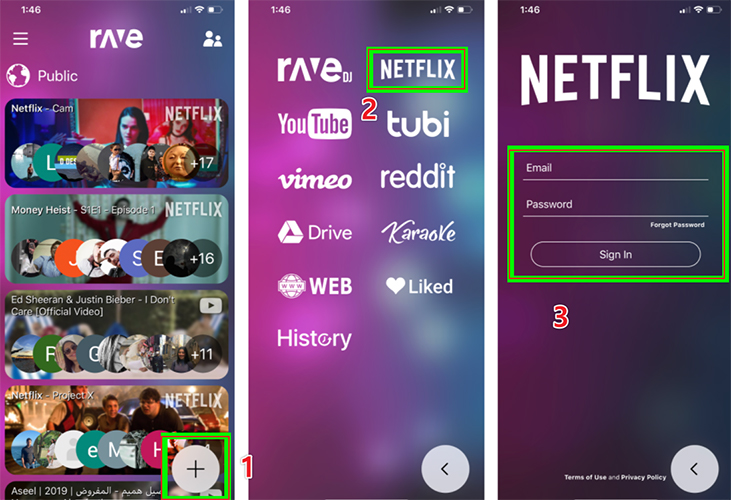
Step 3: Swipe down from the top of the screen to open the iPhone Control Center, find the “Screen Recorder” icon, and then click the “Start Recording” button. After completion, your video will begin recording.
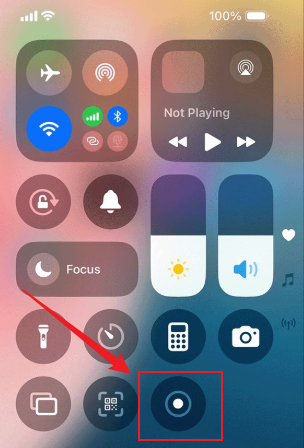
Part 5. How to Screen Record Netflix on Android
🟣 PlayOn Cloud
PlayOn Cloud is a licensed cloud DVR service that lets you legally record shows/movies from Netflix, Hulu, Disney+, etc., and save them to your phone or cloud for offline viewing. It’s also no extra hardware needed, cross-device access (phone/computer/TV), and compliance with copyright laws—perfect for archiving your favorite content hassle-free. Perfect for binge-watchers!
Here is how to screen record on netflix with PlayOn Cloud:
Step 1: Download PlayOn Cloud App from Google Play/App Store.
Step 2: Open the app to register an account and purchase recording credits (paid subscription required), log in to your Netflix account and authorize access.
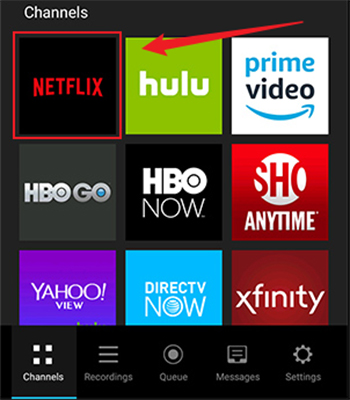
Step 3: Select the movie/episode you want to download from Netflix and click the ‘Record’ button, this step will consume your credits.
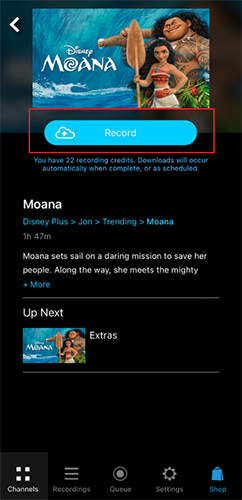
Step 4: After recording, the video will be automatically saved to PlayOn cloud, or you can download it to your phone or play it on other devices (PC/TV).
Best Alternative to Recorders: FliFlik UltConv Netflix Downloader
FliFlik UltConv Netflix Downloader is a third-party software that claims to download high-quality (up to 1080p/4K) Netflix movies/shows directly (no need to record screen). Unlike screen recording software, it claims to bypass DRM restrictions and save videos to MP4, MKV or other formats while preserving subtitles, audio tracks and metadata.
- DRM Removal: Download encrypted Netflix content to bypass Widevine/PlayReady DRM.
- Batch download: Save entire seasons or playlists with a single click.
- Offline playback: Watch downloaded content on any device (no Netflix app required).
- Customization: Choose video quality, subtitles (multilingual), and audio tracks.
- 4K/8K resolution: 4k or 8k output resolution can be selected when stored on your computer.