If you’re looking to keep the video quality intact, converting YouTube to MKV is your go-to option. MKV files store videos in a high-quality format, ensuring they remain intact. In this article, we will show you 5 easy methods to download YouTube videos in MKV format while preserving quality. If you’re new to video conversion or simply want to complete your work efficiently, these methods will help you do so quickly.
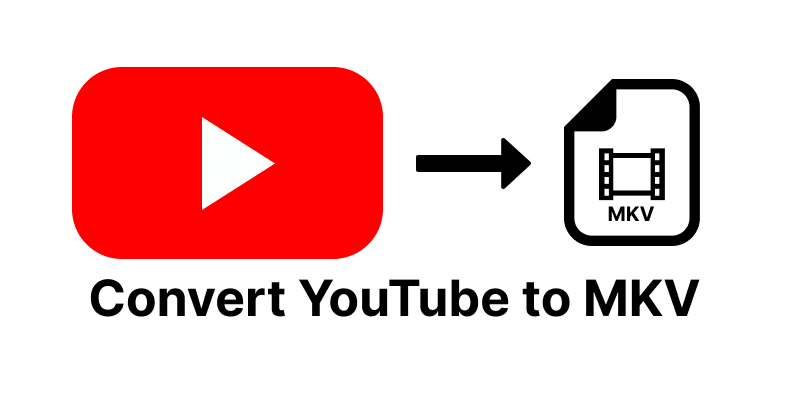
Part 1. Convert YouTube to MKV 1080p with UltConv YouTube Converter
UltConv Video Downloader is a powerful and reliable YouTube to MKV converter. It allows you to convert and download videos from 10,000+ sites. You can batch download videos and music in various formats like MKV without quality loss. It can also download videos in HD 1080p and 4K. Moreover, you can convert videos to audio and many other formats. UltConv Video Downloader is ideal for everyone who wants to convert YouTube to MKV for fast conversions.

- Download YouTube videos in 1080p MKV format
- Batch download the whole playlists or channels
- Convert videos without quality loss
- Supports more than 100 video and audio formats
- Easy interface with one-click download
▼ How to convert YouTube to MKV using UltConv
-
1Go to FliFlik official website and download UltConv Video Downloader to your computer.FREE DOWNLOAD
Secure Download
FREE DOWNLOADSecure Download
-
2Launch UltConv Video Downloader, and in the main menu, select “Download to”. In the list of formats, select MKV for the output format.

-
3Navigate to the YouTube video. Locate the video you wish to convert and copy the link. After that, head back to UltConv.
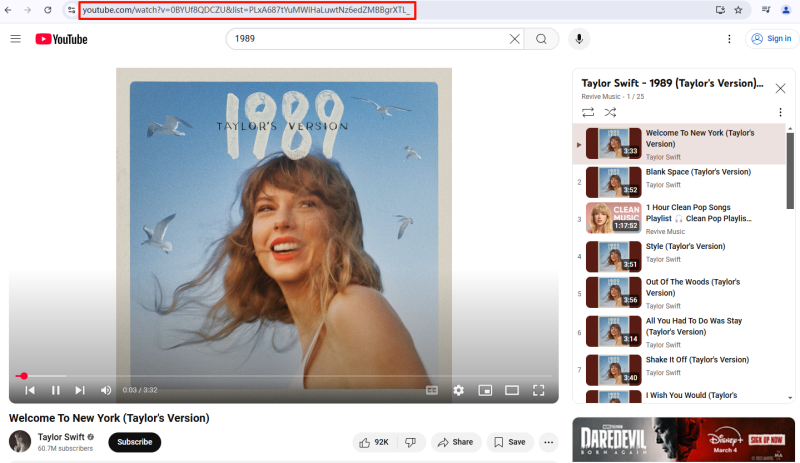
-
4If a video detail window pops up, click Download to start the MKV conversion.
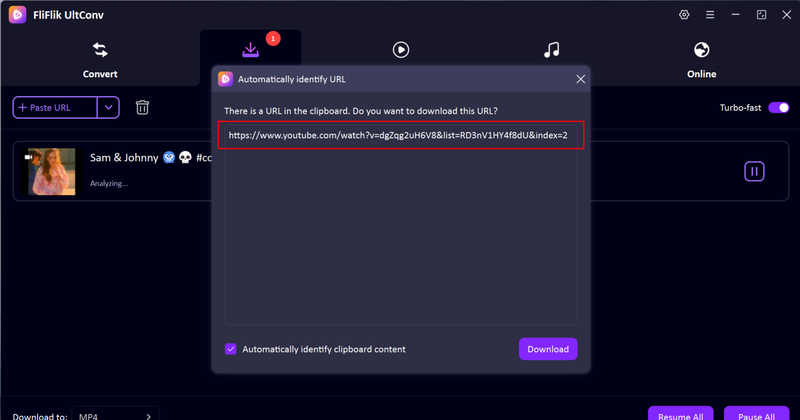
-
5If no window pops up, enter the YouTube URL in the UltConv URL box manually and click Download to retrieve the MKV file to your computer.
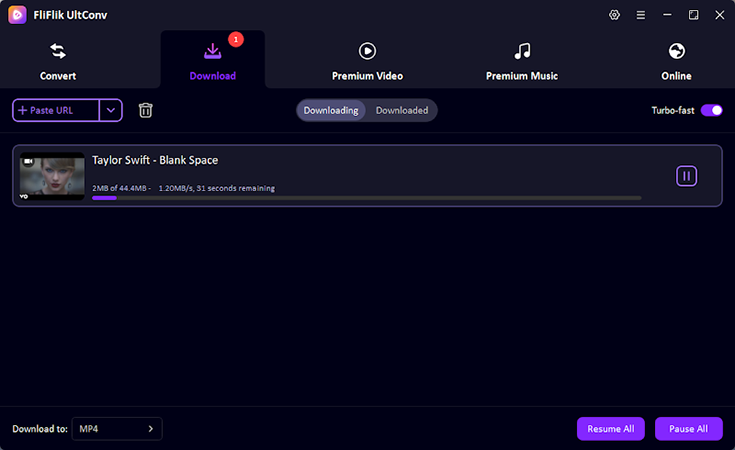
It’s now quicker and easier than ever to convert YouTube videos to MKV format using UltConv. This format lets you edit or enjoy them on any device.
Part 2. Download YouTube to MKV Online
Currently, there is no way to convert YouTube videos to the MKV format online directly. But no worries! This can be done in two steps: downloading the video as an MP4 file, and then converting it to MKV using an online converter.
Download YouTube to MP4 with FliFlik Online Video Downloader
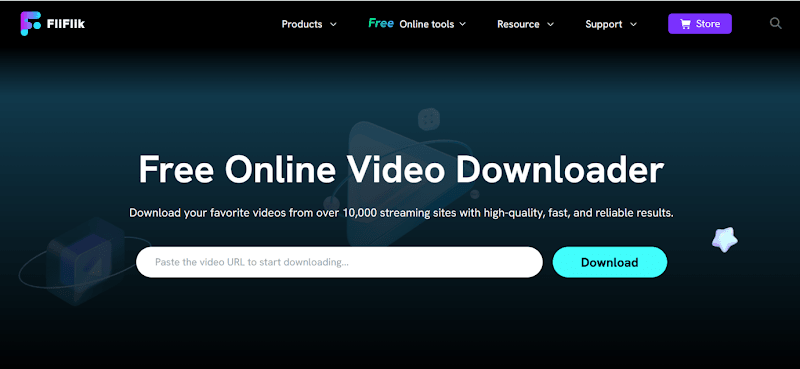
FliFlik Online Video Downloader is an online tool that allows users to download videos from YouTube in MP4 format, free of charge. FliFlik is user-friendly and accessible from any browser.
▼ How to download YouTube to MP4 using FliFlik Online Video Downloader
- Step 1: Open FliFlik in your web browser.
- Step 2: Go to YouTube and copy the link to the video you want to download.
- Step 3: In FliFlik’s search box, paste the video link.
- Step 4: Select MP4 as the format and pick a quality, like 1080p.
- Step 5: Press the Download button to download the video to your device.
Convert the MP4 File to MKV Format with Convertio
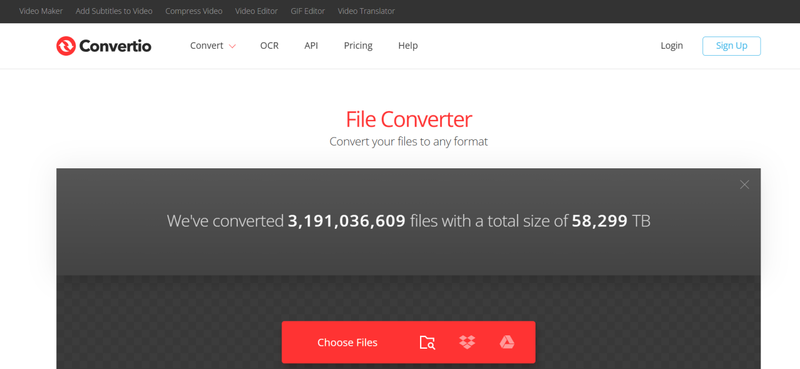
Now you need to convert mp4 video to MKV with Convertio. Convertio is a popular online file converter that supports many formats, including MP4 to MKV. It works fast and doesn’t require installation.
▼ How to Convert MP4 to MKV using Convertio
- Step 1: Go to Convertio’s MP4 to MKV converter.
- Step 2: Submit the MP4 file you downloaded from FliFlik.
- Step 3: Check if MKV is marked as the output format, and if not, click it.
- Step 4: Hit Convert and allow some time for the process to complete.
- Step 5: Download your MKV file and save it.
By using these two methods, you can download high-quality MKV videos from YouTube without needing to install additional software.
Part 3. Download YouTube to MKV with yt-dlp
Another method to download YouTube to MKV with yt-dlp. You can download videos from YouTube using yt-dlp and use FFmpeg to convert them to MKV format. This is the best method for retaining quality, and subtitles can easily be added if needed
▼ Steps to download YouTube to MKV using command lines:
- Step 1: Download yt-dlp and FFmpeg and install them on your PC.
- Step 2: Launch Command Prompt or Terminal
- Step 3: Copy the URL of the YouTube video.
-
Step 4: Execute this command to get the video: yt-dlp [video_url]. This command downloads the video in the highest quality available.

- Step 5: Then, after obtaining the video in MP4 format, execute this command to convert it: ffmpeg -i downloaded_video.mp4 converted_video.mkv.
Replace MP4 with the source file name and MKV with the desired output file name. That’s it! You now have a high-quality MKV video from YouTube.
Part 4. Download YouTube to MKV on Android
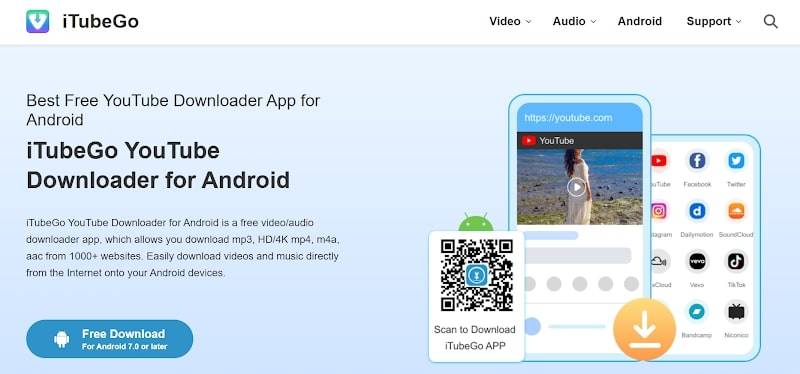
If you prefer to download YouTube MKV videos directly to your Android device, then iTubeGo for Android is an Android application you should consider. It is a user-friendly app and even allows high-quality MKV file downloads. You can download MKV videos from YouTube and many other sites quickly and easily with iTubeGo.
▼ Steps to Download YouTube to MKV on Android using iTubeGo:
- Step 1: Download and install iTubeGo from the official website or other trusted sources.
- Step 2: Launch the app and search on YouTube for the video you want to download.
- Step 3: Copy the YouTube video URL.
- Step 4: Copy the link and place it in the search or download box of iTubeGo.
- Step 5: Choose output format MKV, select desired video quality.
- Step 6: Click Download to save the video onto your device.
It’s effortless to download videos from YouTube in MKV format on Android using iTubeGo. Everything is simple from the start, and there are no additional software requirements!
Part 5. Download YouTube to MKV on iOS
For iOS users, we recommend using Documents by Readdle. It’s not just a simple file management app, but it allows you to download videos directly from the internet, and it works as a file manager as well. Therefore, you can directly visit online sites and download tools that convert YouTube videos in MKV format from the web right to your iPhone.
▼ Steps to Download YouTube to MKV on iOS using Documents by Readdle:
- Step 1: Download and install Documents by Readdle from the App Store.
-
Step 2: Start the application and click on the compass in the bottom right corner to access the built-in browser.
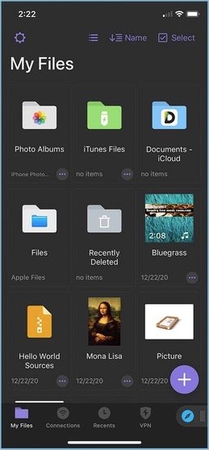
- Step 3: In the browser, go to this URL:https://youtube4kdownloader.com/en88/convert-youtube-video.html
- Step 4: Go to the YouTube app, look for the video, click the Share button and copy the video link.
- Step 5: Now navigate to Documents by Readdle, where you opened the page, and paste the copied link into the box provided. It will automatically analyse the video.
- Step 6: Select the video quality you want, and choose MKV as the format, then click the download button.
- Step 7: After the download is complete, you can find the video in the Downloads folder of the Documents app.
- Step 8: To store the video in your iPhone’s Photos app, click the three dots below the video, then click Share and finally tap Save Video.
Final Words
YouTube videos can be converted easily to the MKV format with various tools out there. If you prefer online or command-line converters, or even tools on Android and iOS, there is always a solution with your preferences to convert YouTube to MKV. For a better experience, you can use a reliable MKV converter, such as FliFlik UltConv. You can start downloading and enjoying your favourite videos in the best format and best quality.
FAQs
Q1. Can you upload MKV to YouTube?
Yes, you can upload MKV to YouTube. It is often better to convert MKV files to MP4 as these files are more widely accepted and easier to upload.
Q2. How to convert YouTube MKV to MP3?
You can download MKV videos from YouTube using UltConv Video Downloader. You can then convert the MKV file to MP3 with the same software very easily.

