Are you looking for a way to change YouTube videos into MOV files? You are not the only one; many people try to find YouTube to MOV converters to utilise videos offline, edit them, or include them as part of a presentation. MOV files are popular due to their impeccable quality and seamless playback, especially on Apple devices. The good news is you do not need to be a techie to do so. In this article, you will find three free and simple methods to convert YouTube to MOV.
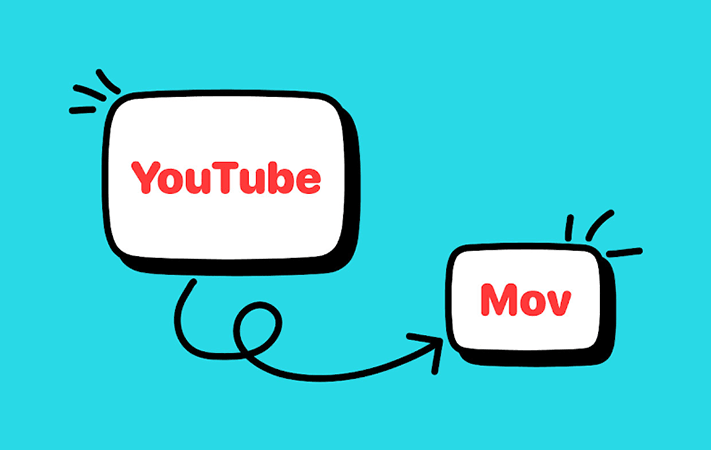
Part 1: Why Convert YouTube to MOV?
The MOV format was created by Apple Inc. and is one of the popular video file formats in the YouTube to MOV conversion world. It is a file format system which provides a user with video and audio streaming services. If you want to enhance your editing prospects or ensure seamless Apple device playback of YouTube videos, you might want to transform your files to MOV files, especially if they are in MP4 format. MOV YouTube conversions guarantee that your videos are ready to be edited in your preferred applications while retaining the required quality.
Part 2: Convert YouTube to MOV 4K with UltConv YouTube Converter
Sick of converters that don’t work as advertised and take forever to get you the format you need? UltConv Video Downloader steps in, which is an intuitive and efficient tool that works just as smoothly on macOS as on Windows. With UltConv Video Downloader, you can save videos from more than 10,000 sites, including YouTube, Facebook, and Instagram, as well as convert them to MOV and other 100 formats. That means any YouTube video can be downloaded as a crisp MOV file in just a few clicks. UltConv is capable of downloading not just single videos, but complete playlists as well, while maintaining the quality of the original content. You can download videos in 4K, 2K, or 1080p resolution, with the audio in 320kbps, which is ideal for editing or for watching offline.

- Download YouTube to MOV with the best quality
- Batch convert multiple YouTube videos at the same time
- Maintain the original audio and video quality throughout the entire process
- Both Mac and Windows systems are fully supported
▼How to Convert YouTube to MOV with UltConv Video Downloader

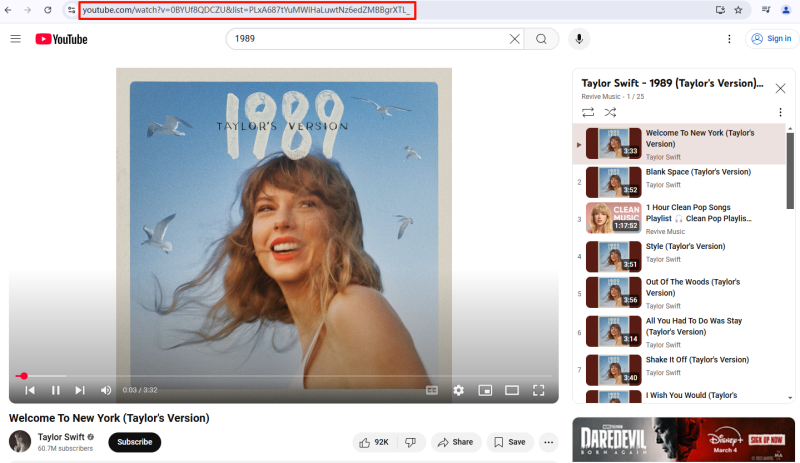

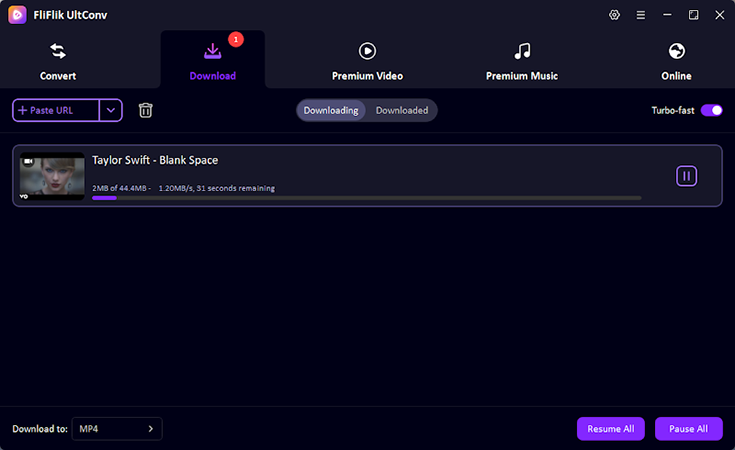
With UltConv, converting YouTube videos to high-quality MOV format is quick, simple, and perfect for editing or playback on your preferred device.
Part 3: Download YouTube to MOV Online?
The most effective way to obtain YouTube videos in MOV format is the one we discussed in Part 2 with UltConv Video Downloader. In case you don’t want to download software, you can still do it: it’s just not as straightforward as the above method. You would first have to download the YouTube video in MP4 format, and then convert that MP4 to MOV.
1. Download YouTube to MP4 with Online YouTube Converter
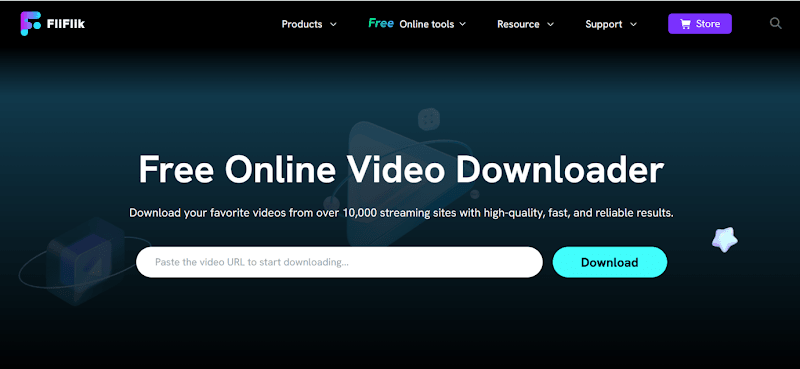
FliFlik Online Video Downloader is one of those rare browser-based solutions that is totally free and works on all devices. All you do is enter the YouTube link, select the format, and download in seconds. No software downloads needed.
▼Steps to Download YouTube to MP4 with FlikFlik Online Video Converter:
2. Convert the MP4 file to MOV Format Online

Convertio is an easy-to-use online file converter that supports hundreds of formats, including MOV. It works entirely in your browser and lets you upload files from your device, Dropbox, or Google Drive.
▼ Steps to Convert an MP4 file to MOV Format Online with Convertio:
- Step 1: Visit Convertio in your browser.
- Step 2: Click Choose Files and upload your MP4 video.
- Step 3: Select MOV as the output format.
- Step 4: Click Convert to start the process.
- Step 5: Download your MOV file once the conversion is complete.
Final Words
Knowing which tools and techniques to use makes converting YouTube to MOV files a breeze. Depending on whether you prefer a quick online solution or a more robust desktop option, you can conveniently obtain high-quality MOV files for editing, playback, or storage. FliFlik UltConv has proven to be one of the best options for speed and reliability. It’s user-friendly, compatible with both Windows and Mac, and allows users to download videos from countless websites in marvellous 4K MOV format. We recommend you try UltConv Video downloader to obtain MOV files in the best possible quality.
FAQs
Q1. Can you upload MOV to YouTube?
Yes. YouTube supports MOV files, but the upload speed may be slower compared to lighter formats like MP4 because MOV files are usually larger.
Q2. Is YouTube better with MP4 or MOV?
MP4 is generally better for YouTube uploads because it offers good quality with smaller file sizes, which means faster uploads and smoother streaming. MOV works fine, but it’s best used for editing or high-quality archiving before converting to MP4 for upload.

