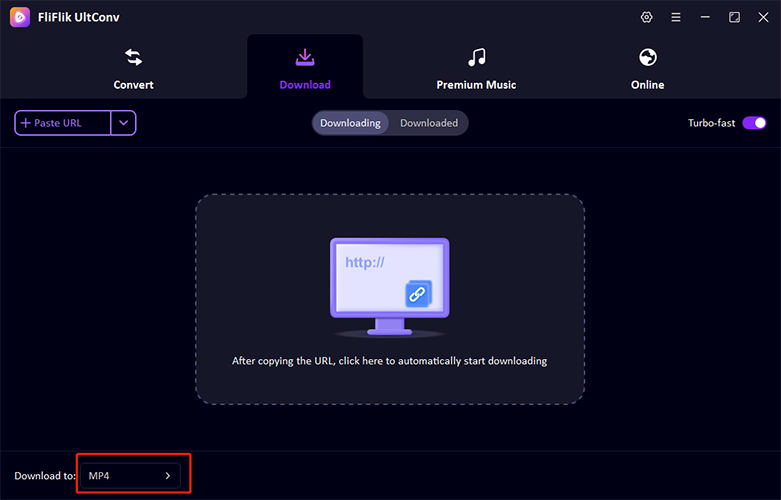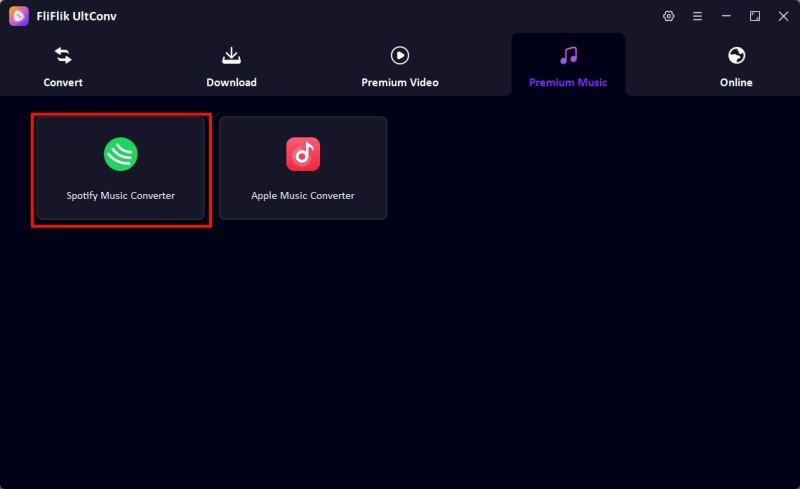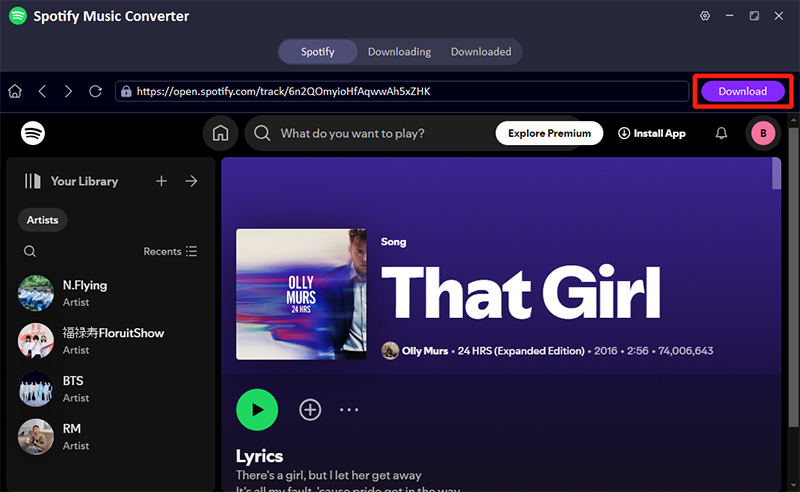Spotify’s updates continually reshape the listening landscape for its users. Notably, in May 2020, the platform abolished the 10,000-song limit from a user’s library, a decision driven by popular demand on the Spotify Community Blog. This pivotal change enabled users to like unlimited tracks, fostering a richer, more personalized streaming experience. As listeners enjoy the freedom to build an extensive library of favorites, one question often arises: how many playlists can you have on Spotify? This discussion delves into Spotify’s playlist policies and explores what these limits mean for both free and Premium subscribers.
How Many Playlists Can You Have on Spotify?
Spotify allows users to significantly expand their music collections by creating numerous playlists. If you’re using Spotify without a Premium subscription, you might wonder, how many playlists can you have on Spotify without Premium? Whether you’re a Premium user or not, Spotify offers the same generous limit: you can create up to 10,000 playlists. This ample cap ensures that even free users can organize their favorite tracks in myriad ways, catering to every mood and occasion without needing a paid subscription.
How Many Songs Can You Have on a Spotify Playlist
Spotify offers vast flexibility in curating your favorite music. For those wondering about playlist capacities, Spotify allows you to add up to 10,000 songs to a single playlist. This generous limit ensures users can compile an extensive collection of tracks for any mood or occasion without having to worry about space constraints. Whether you’re crafting a playlist for a road trip, a workout session, or a themed party, Spotify’s capacity is more than sufficient to accommodate a diverse and expansive array of musical choices.
How to Create a Playlist Folder on Spotify
Sometimes, when your Spotify playlists start to pile up, organizing them into folders can help streamline your listening experience. Playlist folders on Spotify allow you to categorize your music based on genres, moods, occasions, or any other classification you find useful, ensuring a more organized and efficient user interface.
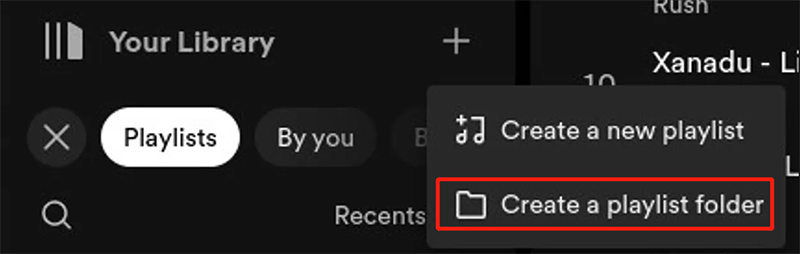
To Create a Playlist Folder on Spotify:
- Step 1: Start by launching the Spotify application on your computer.
- Step 2: Right-click on ‘Your Library’ in the left sidebar and choose ‘Create Folder’ from the dropdown menu.
- Step 3: The new folder will appear as ‘New Folder’ by default. Right-click on it and select ‘Rename’ to give it a more descriptive name.
- Step 4: Drag and drop your existing playlists into the folder to categorize them as desired.
- Step 5: You can continue to add or move playlists into this folder at any time by dragging them in or using the right-click option to ‘Move to folder’.
How to Download Spotify Playlist to MP3
Looking for ways to convert your Spotify playlists to MP3? UltConv Spotify Converter is a versatile tool designed to facilitate this process seamlessly. Whether you’re aiming to store your favorite tracks offline or create a personalized music library, UltConv offers an efficient solution. This software not only handles audio but also converts video files to MP3, supports batch conversions for multiple files, and is compatible across various devices, making it a go-to choice for music lovers. Here are some of its features:
- UltConv simplifies the conversion process, ensuring high-quality output with minimal effort.
- Not just for audio, UltConv can also extract MP3 tracks from video files, expanding its versatility.
- Import and convert multiple files at once, saving time and enhancing productivity.
- The software supports a wide range of devices, ensuring your MP3s can be played back on any platform.
-
Download UltConv and install it on your computer.
FREE DOWNLOAD
Secure Download
FREE DOWNLOAD
Secure Download Go to the download section and choose MP3 as your output format from the available options. UltConv remembers your settings for quicker setups in future sessions.
![fliflik ultconv select format]()
-
Open Spotify Music Convert on the premium music section and log in with your account.
![fliflik ultconv spotify music converter]()
-
Find the songs, albums, or playlists you want to download and click the “Download” button.
![fliflik ultconv download spotify]()
FAQs about Spotify Playlist
Q1: How many playlists can you pin on Spotify?
Spotify allows users to pin up to four playlists at the top of the playlist menu. This feature helps in quickly accessing your favorite or most-used playlists without scrolling through your entire list.
Q2: Can you play multiple playlists on Spotify?
Spotify does not support playing multiple playlists simultaneously. Users must select and play their playlists one at a time. However, you can merge several playlists into one to play a mix of selected tracks continuously.
Q3: Why does Spotify only show some of my playlists?
Spotify may not display all playlists if there are connectivity issues or glitches in the app. Ensuring your app is updated and restarting it can resolve display issues. Additionally, checking your internet connection might help as poor connectivity can affect content loading.
Bottom Line
While Spotify offers ample flexibility with the ability to create and manage up to 10,000 playlists, users often seek more functionality, such as converting playlists to MP3. For this purpose, FliFlik UltConv is an excellent choice. It facilitates seamless media conversions, supports batch processing, and is compatible across all devices, making it an ideal tool for extending how many playlists you can have on Spotify into your own personal collection.
FREE DOWNLOAD
Secure Download
FREE DOWNLOAD
Secure Download