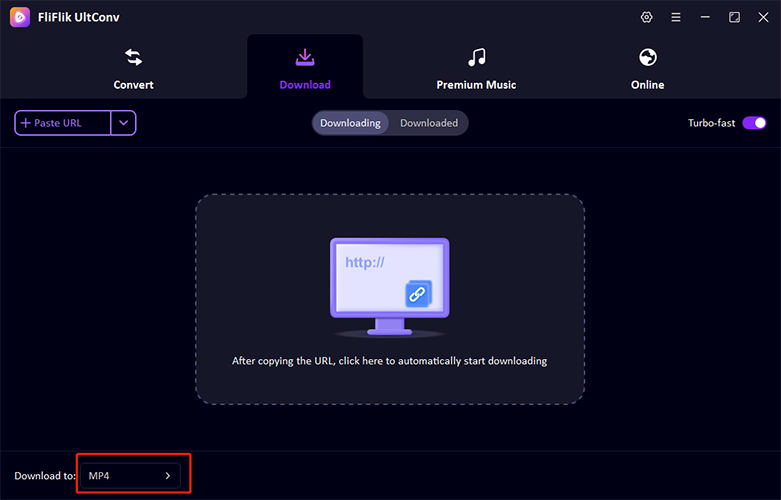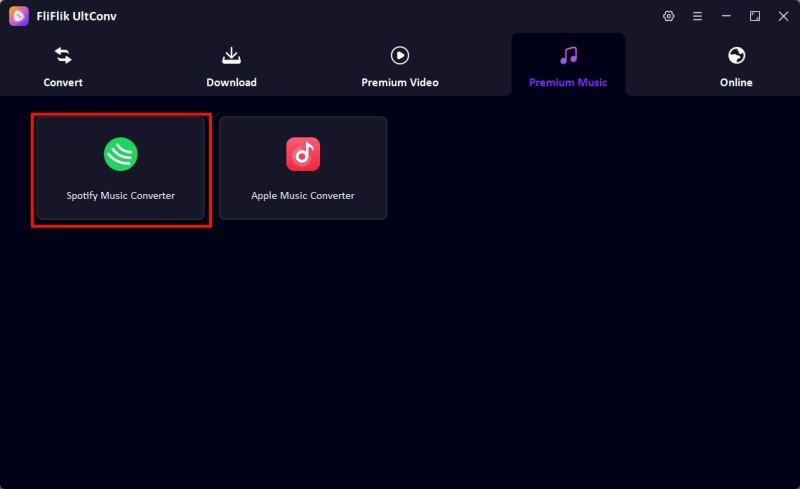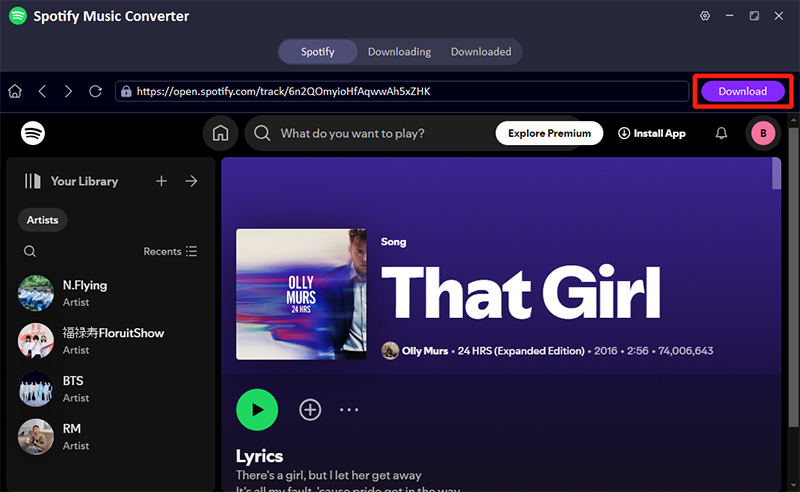Nowadays, Spotify is catching up to the hype, becoming a central hub for music lovers who want to curate vast collections of songs and playlists. However, avid users often bump into a frustrating barrier: the playlist limit. This introduction explores four proven ways to expand your Spotify playlist limit, allowing you to store more music than ever before. Whether you’re a playlist aficionado or a casual listener, expanding your capacity ensures your musical exploration is limitless.
Does Spotify Have a Limit on Playlists?
Yes, Spotify does have a limit on the number of songs you can add to a single playlist. Currently, each playlist on Spotify can hold up to 10,000 songs. While this might seem like an extensive collection, heavy users who curate detailed playlists for different moods, activities, or genres can quickly approach this limit. This cap is designed to maintain system performance and usability across the platform. For users who reach this threshold, the typical workaround is to start a new playlist or refine existing ones by removing less-favored tracks. Spotify’s limit is generally sufficient for most users, but dedicated collectors might find themselves needing to manage their playlists more actively to stay within these bounds.
Why Do You Want to Expand Spotify Playlist Limit?
Users might want to expand their Spotify playlist limits to accommodate a growing collection of favorite tracks without the hassle of managing multiple playlists. This demand especially surfaces when comparing Spotify’s 10,000 song limit per playlist with other music streaming platforms. For instance, some of Spotify’s competitors do not enforce such stringent limits, allowing users more freedom to curate expansive music libraries within single playlists. The desire to expand these limits often stems from the convenience of having extensive music collections in one place, which can enhance the listening experience by reducing the need to switch between playlists or delete older tracks to make room for new ones.
How to Expand Spotify Playlist Limit with Playlist Folder
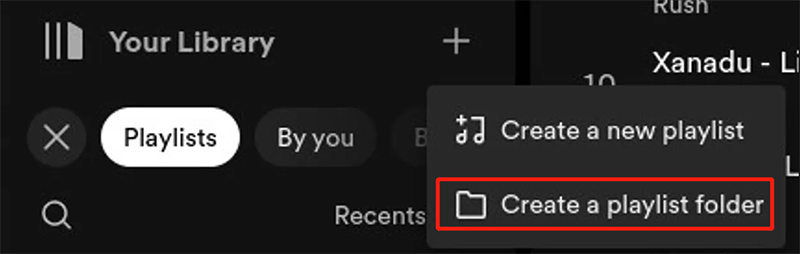
To effectively expand your Spotify playlist limit using playlist folders, you can organize your music into multiple playlists within a single folder. This method doesn’t increase the song limit per playlist but allows for better management of numerous playlists under one umbrella, essentially circumventing the 10,000 song limit by spreading tracks across several playlists.
- Launch the Spotify application on your device.
- Navigate to "Your Library," click the "+" icon next to "Playlists," and select "Create Playlist". Name your new playlist.
- You can add songs individually or in bulk by navigating to the songs or albums and using the "Add to Playlist" option.
- Again in "Your Library," click the "+" icon and choose "Create Playlist Folder". Name your folder.
- Drag your newly created playlists into this folder to keep them organized. This method allows you to manage and access more songs conveniently, grouped by whatever categorization you choose (e.g., genre, mood, event).
How to Expand Spotify Playlist Limit with Liked Songs Feature
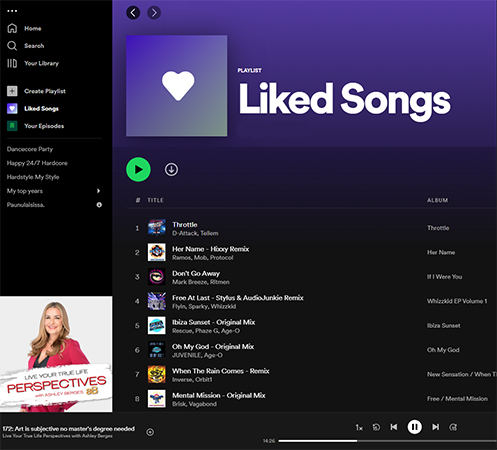
Using Spotify’s "Liked Songs" feature is a strategic way to expand your music collection without hitting the playlist limit. This feature allows you to save an unlimited number of songs, essentially bypassing the 10,000 song restriction found in individual playlists. This is particularly useful for users who want to have extensive access to their favorite tracks without creating multiple playlists.
- Launch Spotify on your device.
- Find the song you wish to save.
- Tap the heart icon or select the "Save to your Liked Songs" button to add the song to your Liked Songs playlist.
- On desktop, use the side menu; on mobile, visit Your Library to open the Liked Songs playlist.
- All saved songs are available here, allowing for easy access and management.
How to Expand Spotify Playlist Limit with Web Browser
Expanding Spotify’s playlist limit via a web browser is technically possible beyond the standard 10,000-song cap found on mobile and desktop apps. By using Spotify’s web player, users can continue to add songs to a playlist even after reaching the app limit. However, this method is not without risks; attempting to play an overly large playlist on the app can cause performance issues or crashes. For a more stable experience, consider organizing music into a playlist folder and playing directly from the folder on desktop, which allows for seamless playback of a mixed music collection without individual playlist constraints.
How to Expand Spotify Playlist Limit with Local Files
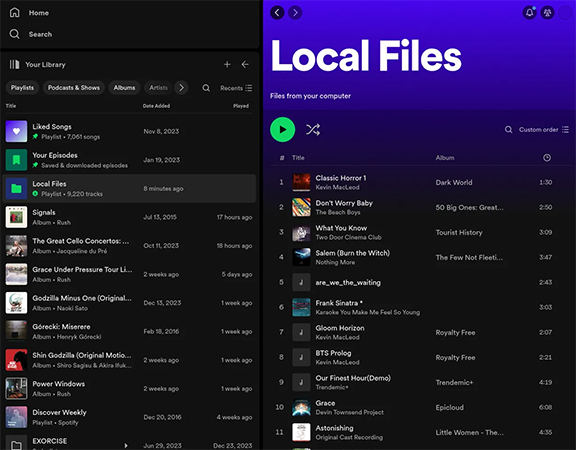
Using Spotify’s Local Files feature to expand your playlist capabilities is an excellent workaround for those who want to bypass the standard playlist limits imposed by Spotify. This feature allows users to integrate personal music collections stored on their computer with Spotify’s streaming library.
- Open the Spotify desktop app, go to Settings, scroll down to ‘Local Files,’ and toggle on ‘Show Local Files.’
- Still in the ‘Local Files’ settings, add the source folders that contain your personal music files by clicking on ‘Add a Source.’
- Once added, your local files will appear under the ‘Local Files’ section on the Spotify sidebar, where you can browse through your personal collection.
- Create a playlist as usual by clicking ‘Create Playlist,’ name it, and start adding songs from your Local Files.
- Drag and drop your local files into the new playlist. This playlist can now include both your personal music files and tracks from Spotify’s online library.
How to Remove Spotify Playlist Limit
All of the methods mentioned above help manage Spotify’s playlist limits, but they have constraints. For unrestricted music management, UltConv Spotify Converter stands out. This tool allows users to download and convert Spotify music, integrating these tracks into personal collections playable anywhere, regardless of Spotify’s limits. UltConv transforms your Spotify experience, making it possible to enjoy your favorite songs without any restrictions, offering powerful features for downloading, converting, and ensuring high-quality audio preservation in a user-friendly platform.
- Convert Spotify music into various formats such as WAV, M4A, or MP3 in bulk, facilitating large-scale music management.
- Easily download individual songs, complete albums, or entire playlists directly from Spotify, offering extensive flexibility.
- Ensures 100% safe operation, preventing any security risks while downloading and converting music.
- Maintains the original quality of Spotify tracks, ensuring that there is no loss in audio quality after conversion.
-
Download UltConv and install it on your computer.
FREE DOWNLOAD
Secure Download
FREE DOWNLOAD
Secure Download Go to the download section and choose MP3 as your output format from the available options.
![fliflik ultconv select format]()
-
Open Spotify Music Convert on the premium music section and log in with your account.
![fliflik ultconv spotify music converter]()
-
Find the songs, albums, or playlists you want to download and click the “Download” button.
![fliflik ultconv download spotify]()
Bottom Line
Now you have all the notes on various strategies to expand the Spotify playlist limit, but if you seek a definitive solution, FliFlik UltConv is your best bet. This robust tool bypasses Spotify’s constraints by allowing you to download and convert music for unrestricted access. We highly recommend UltConv for anyone looking to expand Spotify playlist limit efficiently and with guaranteed audio quality. Embrace the freedom of limitless music with UltConv and transform your listening experience.
FREE DOWNLOAD
Secure Download
FREE DOWNLOAD
Secure Download