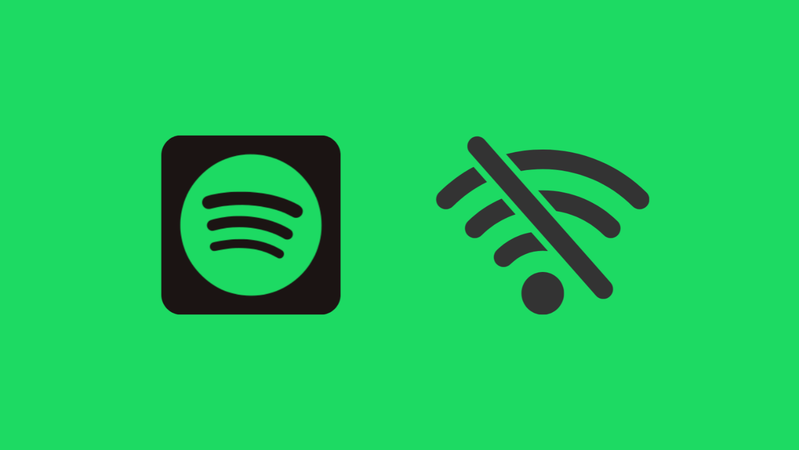
Have you ever opened Spotify and seen the annoying message “Spotify is currently set to offline”? You’re not the only one. There are many reasons why this problem might happen, such as a bad internet connection or a bug in the app. Once you know what’s wrong, it’s easy to fix on both desktop and mobile. In this article, we will show you 9 quick and easy ways to get Spotify back online and streaming without any problems.
- Why Does My Spotify Say It’s Offline?
- Solution #1. Check Internet Connection
- Solution #2. Check If Spotify Offline Mode Is Off
- Solution #3. Log Out of Spotify on All Devices
- Solution #4. Update Spotify to the Latest
- Solution #5. Restart & Reinstall Spotify
- Solution #6. Delete Spotify Cache & Data
- Solution #7. Check If VPN Is Connected
- Solution #8. Check Firewall or Proxy Settings
- Solution #9. Turn Off Data Saver Mode
- Bonus: How to Keep Spotify Songs Available Offline Permanently
- To Wrap Up
Content Table:
Why Does My Spotify Say It’s Offline?
So your internet connection seems to be working fine; however, you still see the message “Spotify is currently set to offline.” There may be some hidden settings or temporary problems that cause this to happen. Below, I am going to list some of the common reasons for this problem:
- Offline mode is enabled manually: You may have turned it on earlier to save data or listen without Wi-Fi and then forgotten to turn it off.
- Limitations on the network: Sometimes, Firewalls, VPNs, or proxy settings can stop Spotify from getting to the internet.
- Outdated app version: Older versions may have bugs that cause false offline errors.
- Corrupted cache or temporary data: Data that is saved can make it hard for Spotify to connect.
- Problems with syncing accounts: If you log in from more than one device or switch networks, Spotify’s connection settings may get mixed up.
- Restrictions on background data: If Spotify is running in the background on a mobile device, it may not be able to use data.
In short, even when the internet is working, problems with the app’s settings or small changes to the way it works are often to blame.
Solution #1. Check Internet Connection
When you see the message “Spotify is currently set to offline,” the first thing you should do is check your internet connection. Even a brief interruption can make Spotify think you’re offline, even if your Wi-Fi or mobile data looks fine. Make sure your connection is stable and active before trying any other fixes. Sometimes that’s all it takes to get things working again.
▼ Here’s what to do:
- Step 1: Open a website or another streaming app to check your Wi-Fi connection in. Restart your router if it doesn’t load.
- Step 2: Try switching between Wi-Fi and mobile data to see if the problem is with one of the networks.
- Step 3: For a few seconds, turn on airplane mode and then turn it off to refresh your connection.
- Step 4: Restart your device to fix any temporary network problems.
Then, open Spotify again. The “Spotify is currently set to offline” message should be gone.
Solution #2. Check If Spotify Offline Mode Is Off
Sometimes, the “Spotify is currently set to offline” message appears simply because the app’s Offline Mode is turned on either by accident or from a previous session. This mode lets you listen to downloaded songs without using data, but it also blocks online streaming and syncing. Turning it off usually fixes the issue instantly.
Turn Spotify Offline Mode On Desktop:
- Step 1: Open the Spotify app and click your profile icon in the top-right corner. Or simply click on your library.
- Step 2: Select Settings from the dropdown menu.
- Step 3: Scroll down to Playback and make sure the Offline Mode toggle is turned off.
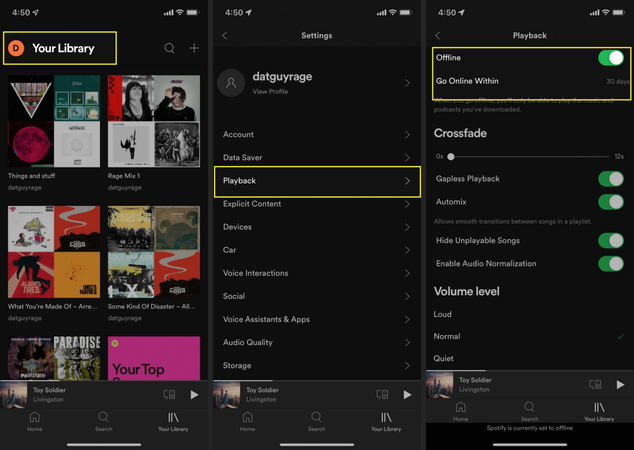
Turn Spotify Offline Mode On Mobile:
- Step 1: Open the Spotify app and go to Home > Settings (gear icon).
- Step 2: Tap Playback.
- Step 3: Turn Offline Mode off if it’s enabled.
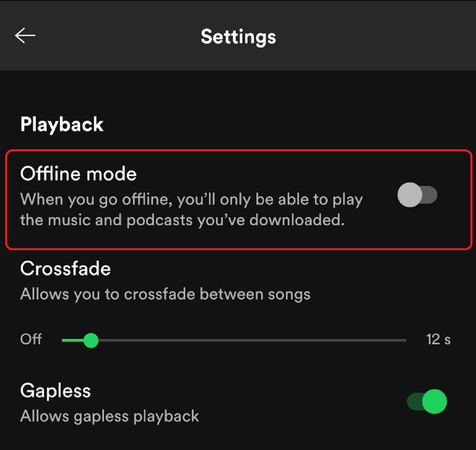
Once you’ve disabled it, Spotify should reconnect to the internet and start streaming normally.
Solution #3. Log Out of Spotify on All Devices
Another reason you might see “Spotify is currently set to offline” is that your account is active on too many devices at once. Spotify limits the number of devices that can download or stream offline content, usually up to 5 devices per account. If you’ve hit that limit, Spotify might force one or more devices offline to prevent sync issues. Logging out everywhere and signing back in helps refresh your session.
▼ Here’s what to do:
-
Step 1: Go to the Spotify Account Overview page in a browser.
-
Step 2: Scroll down and click Sign out everywhere.
-
Step 3: Reopen Spotify on your main device and log back in with your credentials.
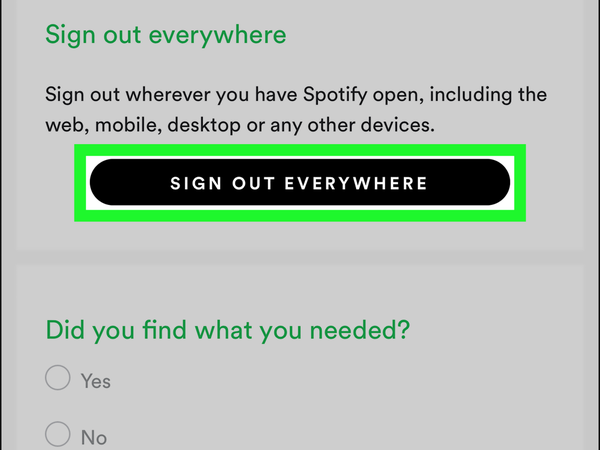
This resets all sessions and removes any device conflicts, helping Spotify go back online smoothly.
Solution #4. Update Spotify to the Latest
An outdated Spotify app can easily cause the “Spotify is currently set to offline” error. Older versions often contain bugs or compatibility issues that interfere with internet connectivity. Updating the app ensures you have the latest fixes, features, and security improvements all of which can help Spotify connect properly.
▼ Here’s what to do:
- Step 1: Open the App Store (iPhone) or Google Play Store (Android).
- Step 2: Search for Spotify.
- Step 3: If an update is available, tap Update.
- Step 4: For desktop, open Spotify, click your profile icon > Help > About Spotify, and select Update Now if prompted.
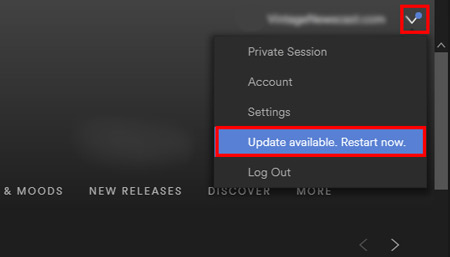
Once updated, reopen Spotify and check if the message disappears.
Solution #5. Restart & Reinstall Spotify
Sometimes the quickest fix is the simplest restarting or reinstalling the app. If Spotify’s internal files are corrupted or a recent update didn’t install correctly, the app might malfunction and appear offline. Reinstalling gives you a clean slate without any hidden glitches.
▼ Here’s what to do:
- Step 1: Close Spotify completely and restart your device.
- Step 2: If that doesn’t help, uninstall the Spotify app.
- Step 3: Reinstall it from the App Store, Google Play Store, or the official Spotify website.
- Step 4: Log back into your account and check your connection.
This method clears up most persistent issues, especially when other solutions fail.
Solution #6. Delete Spotify Cache & Data
Over time, Spotify stores cache files to make your music load faster but when that cache becomes corrupted, it can lead to problems like “Spotify is currently set to offline.” Clearing the cache removes any bad data and forces Spotify to rebuild a fresh connection.
Here’s what to do:
▼ On Mobile:
- Step 1: Go to Settings > Apps > Spotify.
- Step 2: Tap Storage.
- Step 3: Select Clear Cache, and if the issue persists, tap Clear Data (note: this logs you out).
▼ On Desktop:
- Step 1: Open Spotify and go to Settings.
- Step 2: Scroll to Storage and click Clear Cache.
- Step 3: Restart Spotify and log in again.
After clearing cache and data, Spotify will rebuild its files, and the offline error should be gone.
Solution #7. Check If VPN Is Connected
If you’re using a VPN, it could be the reason for the “Spotify is currently set to offline” message. Spotify sometimes struggles to connect through VPNs, especially if the server location doesn’t match your account’s region. Some VPNs also block specific ports Spotify needs to access. Disconnecting or switching servers can usually solve the issue instantly.
▼ Here’s what to do:
- Step 1: Check if your VPN is active on your device.
- Step 2: Temporarily disconnect the VPN and reopen Spotify.
- Step 3: If Spotify goes online, add it to your VPN’s “allow list” or switch to a more stable region/server.
- Step 4: Restart the app and confirm it’s working normally.
Solution #8. Check Firewall or Proxy Settings
Firewalls and proxy servers can block Spotify’s connection without you even realizing it. If Spotify can’t reach its servers because your system’s firewall is filtering it, you’ll see “Spotify is currently set to offline.” Allowing Spotify through your firewall or disabling unnecessary proxies usually fixes the issue.
▼ Here’s what to do:
- Step 1: On Windows, open Control Panel > System and Security > Windows Defender Firewall > Allow an app through firewall.
- Step 2: Make sure Spotify.exe is checked for both Private and Public networks.
- Step 3: On macOS, go to System Settings > Network > Proxy and ensure no unnecessary proxy is active.
- Step 4: Restart Spotify and check if it reconnects online.
Solution #9. Turn Off Data Saver Mode
Data Saver is a handy feature for reducing data usage, but when enabled, it can sometimes interfere with online playback or syncing leading to the “Spotify is currently set to offline” message. Turning it off ensures Spotify can use the necessary bandwidth to stream without restrictions.
▼ Here’s what to do:
- Step 1: Open the Spotify app on your mobile device.
- Step 2: Go to Home > Settings (gear icon).
- Step 3: Tap Data Saver.
-
Step 4:
Turn the toggle off to disable Data Saver mode.
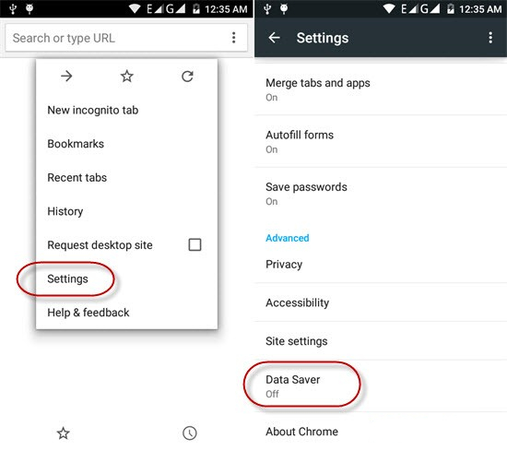
After doing this, Spotify should connect smoothly and stream your playlists without showing any offline errors.
Bonus: How to Keep Spotify Songs Available Offline Permanently
Spotify lets you download songs for offline listening, but those downloads come with strings attached. They’re tied to your Spotify account and vanish once your Premium subscription ends. So, if you want to keep your Spotify songs offline permanently and enjoy them freely on any device, the best solution is to convert them into common, playable formats. That’s where UltConv Spotify Converter comes in.
UltConv Spotify Converter is a lightning-fast, all-in-one media tool that lets you easily convert Spotify tracks (after saving them) or any video/audio files into widely supported formats like MP3, MP4, or FLAC. With its ultra-speed conversion and batch processing, you can transform entire playlists in minutes. Whether you’re creating a personal offline collection or transferring your music to another device, UltConv makes it smooth, quick, and hassle-free.

- Convert Spotify tracks to audio in MP3, FLAC, or AAC formats
- Download Spotify songs in high quality up to 320 kbps
- One-click download Spotify playlists, albums, artists, and podcasts
- Keep all ID3 tags and metadata info for easy organization
▼ How to Convert Spotify Songs with UltConv Spotify Converter?
First, download and install UltConv Spotify Converter on your computer. Launch the program once the installation is complete.
FREE DOWNLOADSecure Download
FREE DOWNLOADSecure Download
Go to the “Premium Music” tab and launch the Spotify Music Converter.
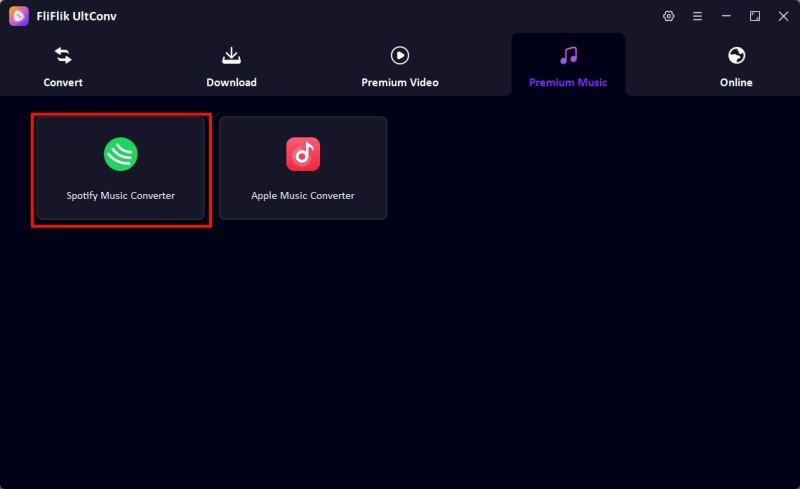
Login to your Spotify account and find the playlist, songs, albums, or artists you want to download.
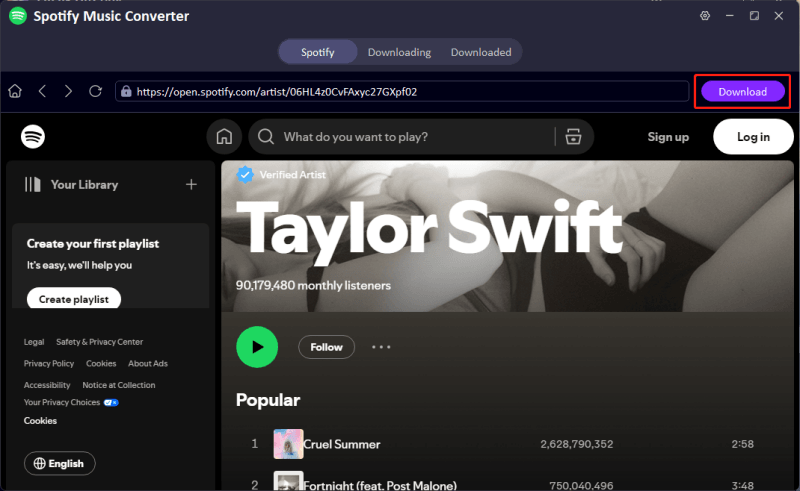
Click the “Download” button and the software will start downloading the selected tracks automatically.
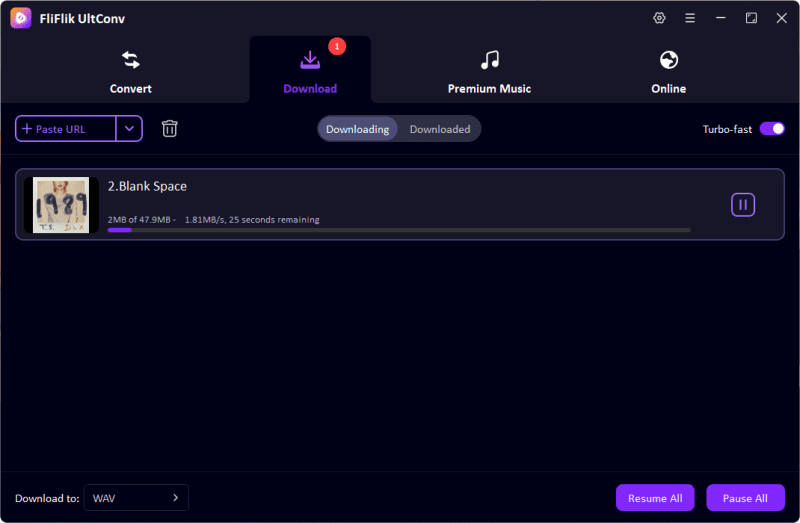
Once the conversion is complete, check your downloaded files in the Downloaded tab and enjoy your media offline anytime.
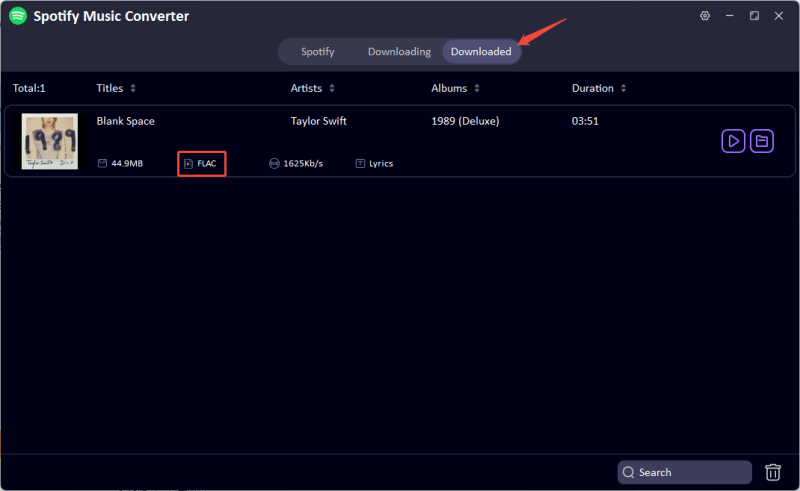
To Wrap Up
If you’ve been frustrated by the “Spotify is currently set to offline” message, the solutions above should help you get your music streaming going smoothly again. From checking your internet connection to adjusting app settings, most issues are easy to fix. And if you’d like to keep your Spotify songs offline permanently, UltConv Spotify Converter is a great tool, fast, reliable, and perfect for converting and saving your favorite tracks in any format you want.

