If you’ve ever used OnlyFans, you probably know the frustration of opening your favourite creator’s profile and wanting to watch their content offline with no “download” button in sight. After all, the whole point of the OnlyFans app is to stream content, not store it. Close the app, lose your connection, and those videos are gone until you find a safe and legitimate way to save approved videos for later viewing. That’s why so many people start looking for a workaround to make it possible to save the OnlyFans content you already have rights to watch whenever and however you want. In this article, we will be sharing the 5 best ways to download OnlyFans videos on iPhone.
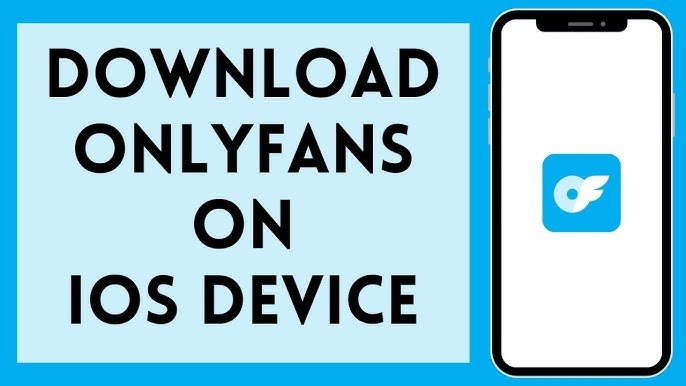
- 5 Best OnlyFans Download Tools – Side-by-Side Comparison
- Part 1. Download OnlyFans Videos with iPhone’s Built-in Screen Recorder
- Part 2. Download OnlyFans Videos on iPhone with StreamFork
- Part 3. Download OnlyFans Videos on iPhone with Online Tools
- Extra Tips. How to Download Videos from OnlyFans on PC [without DRM]
- Conclusion
- FAQs
Content Table:
5 Best OnlyFans Download Tools – Side-by-Side Comparison
| Tool / Method | Batch Downloads | Download Speed | Video Quality | Cost | Security & Privacy | DRM Support | Platform |
|---|---|---|---|---|---|---|---|
| FliFlik UltConv | Yes | Very fast | Up to 4K video / 320kbps audio | Paid (free trial) | High (desktop software) | Yes | Windows/Mac |
| iPhone Screen Recorder | No | Real-time (slow) | Up to device screen resolution | Free | High (built-in iOS feature) | No | iPhone |
| StreamFork | No | Fast (depends on the internet) | Up to 720p for DRM content | Free | Moderate (third-party tool) | Yes (limited) | Chrome extension / Expo app |
| Locoloader | No | Moderate | Varies by source | Free | Moderate (web-based) | No | Web tool |
| iViGo.cc | No | Moderate | Multiple options (up to HD) | Free | Moderate (web-based) | No | Web tool |
Part 1: Download OnlyFans Videos with iPhone’s Built-in Screen Recorder
One of the easiest ways to save a video on your iPhone, without the need to download any other additional applications, is by using the phone’s built-in screen recording feature. This only tool basically records all the activity happening on your display screen in real-time, making it a very simple way of storing videos you have permission to save.
▼How to Use iPhone’s Built-In Screen Recorder to Download OnlyFans Videos:
Step 1: Add Screen Recording to Control Centre
First of all, you need to make sure you can access the screen recording option from the Control Centre in order to be able to download videos in this way. So go to Settings app > Control Centre > Customise and look for the Screen Recording option in the list. Tap the green plus icon to add screen recording to your Control Centre so you can access it with a few simple swipes.
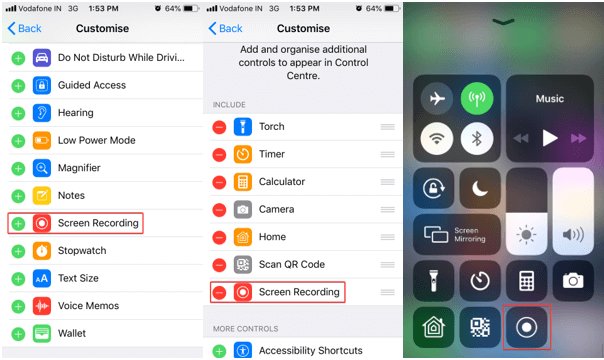
Step 2: Start Recording
Once you have added the recording option to your Control Centre, all you have to do is swipe down from the top-right corner of the iPhone screen to open the Control Centre window. You will see a small circle with a line going across it; this is the screen recording button. Tap on it and after three seconds, the screen-recording function will be active. Your screen will start recording everything on the display in real time. At this point, you will also need to open the OnlyFans app and play the video you would like to save. Remember that screen recording is in real time, which means it takes as long as the video you are trying to save to get it fully recorded.
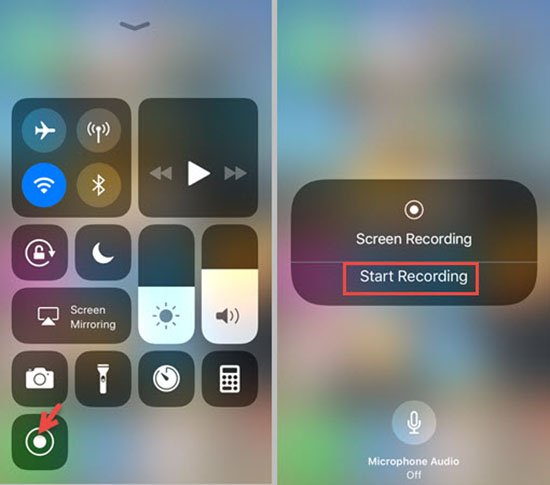
Step 3: Stop and Save
Once the video has played through to the end, swipe down from the top-right of the screen to open the Control Centre again and tap the red recording button to stop. The recorded video will now be saved to your Photos app and ready to be played or watched offline whenever you want.
- No extra apps needed.
- Works instantly on any iPhone.
- Save the video directly to your Photos app.
- Must record in real time (takes as long as the video lasts).
- Quality may be slightly lower than the original.
- Cannot multitask on your phone while recording.
Screen recording is a good quick fix, but it’s not always the most efficient. If you have a lot of content to save or you need higher quality, it might be worth looking into other safe and approved third-party tools.
Part 2: Download OnlyFans Videos on iPhone with StreamFork
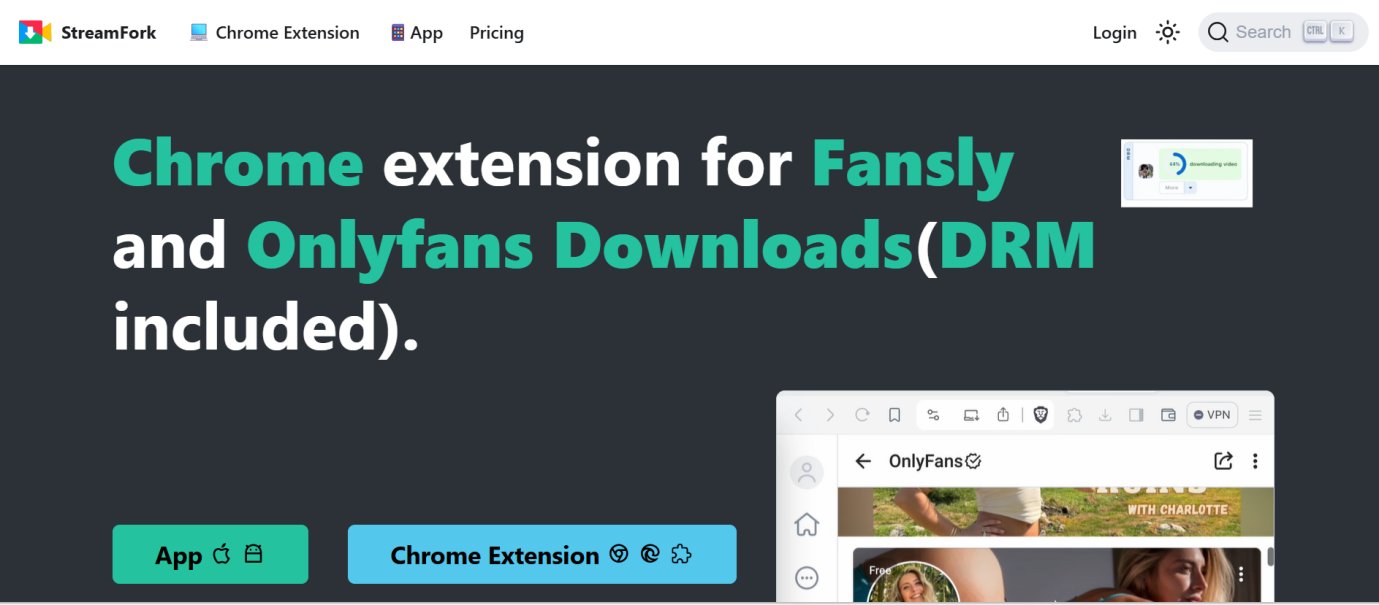
StreamFork is a third-party tool that has been designed with a focus on downloading videos from OnlyFans that you either own or have the right or permission to save offline. StreamFork originally came to the scene as a Chrome browser extension, but it has evolved a lot since then. The extension itself will work for users to download content, including DRM-protected videos, as long as they have already paid for access to them.
For mobile, DRM-protected videos are still an issue and using the StreamFork app (available on Expo) will limit the size of files that you can download to between 200MB and 500MB. This restriction means that file resolution will also be limited in size, generally between 240p and 720p on Android devices. This is low enough to be able to view quickly, but not if you are looking for full HD quality on your saved videos.
▼How to Use StreamFork to Download OnlyFans Videos:
Step 1: Install the StreamFork app (Expo) or Chrome extension from the official website onto your computer or mobile device.
Step 2: Launch StreamFork’s in-browser browser, then sign in to your OnlyFans account.
Step 3: Navigate to the video you want to save, which you have permission to download. StreamFork will detect if the video is downloadable.
Step 4: Click the download button and choose your desired resolution (up to 720p for DRM videos) then wait for the process to finish.

Step 5: Transfer the downloaded file from your computer to your iPhone with AirDrop, iCloud, or USB cable. If downloaded on mobile, it will save directly to your device.
- Built-in browser for easy navigation
- Free to use
- Compatible with DRM-protected videos
- Supports resolutions up to 720p
- No auto-download feature
- No batch downloads
- Limited file size for DRM-protected videos on Android
- Private files not fully secured
Part 3: Download OnlyFans Videos on iPhone with Online Tools
If you don’t want to install any software on your device, you can use online tools. However, note that the online tools come with their limitations, which we will discuss later here. Below are the 2 best tools to use; let’s start with them below;
1. Locoloader
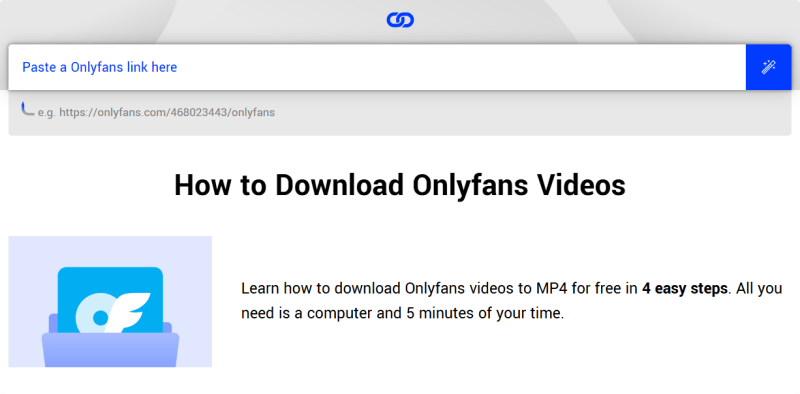
Locoloader is a web-based downloader that allows you to download your favourite videos directly through your browser with no installation required. It’s perfect for people who already have permission to save the content and want a quick tool to download when not dealing with additional software.
▼ How to Use Locoloader to Download OnlyFans Videos:
Step 1: On your computer or mobile device, open a browser and navigate to Locoloader’s OnlyFans Downloader.
Step 2: Log into your OnlyFans account and copy the link of the video you want to download, which you have permission to download.
Step 3: Paste the OnlyFans video link in Locoloader’s search box.
Step 4: Click the download button, select your desired quality, and save the file.
Step 5: Transfer the video to your iPhone using AirDrop, iCloud, or a USB cable if downloaded on a computer.
- No software installation needed
- Works directly in your browser
- Simple interface
- Requires a stable internet connection
- Not optimised for batch downloading
- Video quality depends on the source link
2. iViGo.cc
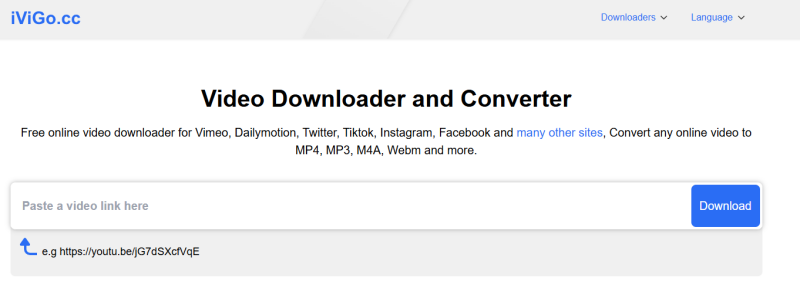
iViGo.cc is another online downloader for OnlyFans videos, similar to Locoloader, and it is also built to be fast and simple. It also works entirely in your browser and therefore doesn’t require you to install any app. You can use it to download any videos from OnlyFans that you have permission to download.
▼ How to Use iViGo.cc to Download OnlyFans Videos:
Step 1: Launch a browser on your device and navigate to iViGo’s OnlyFans Downloader.
Step 2: Log into your OnlyFans account and copy the link of the video you want to download, which you have permission to download.
Step 3: Paste the link into iViGo’s download box.
Step 4: Click the download button and select your preferred resolution, and save the video file.
- Fully browser-based, no app needed
- Simple, user-friendly process
- Offers multiple resolution options
- May not work with DRM-protected videos
- Download speed can vary depending on internet quality
- No batch download support
Extra Tips: How to Download Videos from OnlyFans on PC [without DRM]
Compared to the iPhone’s built-in screen recording or mobile third-party apps, a dedicated PC-based downloader like FliFlik UltConv Video Downloader offers more power and fewer restrictions.FliFlik UltConv is a professional video downloader built for people who want to save online videos in the best possible quality. Unlike mobile apps, it runs on your PC or Mac, which means it can handle larger files, faster downloads, and more formats without hitting mobile restrictions. For OnlyFans creators or approved viewers, FliFlik UltConv offers a smooth way to download OnlyFans videos without DRM limits, making it easier to store and organise content directly on your computer before transferring it to your iPhone or other devices.

- Download OnlyFans videos you have permission to save in resolutions up to 4K.
- Batch download multiple OnlyFans videos or entire collections at once.
- Convert downloaded OnlyFans videos to MP4, MP3, or other formats for easier sharing or storage.
- Preserve the original quality of the video and audio during downloads.
- Organise and rename downloaded OnlyFans files automatically for better content management.
- Handles large OnlyFans files without quality loss.
- Supports multiple downloads at the same time.
- Works with many output formats for flexibility.
- Avoids the size and resolution limits common in mobile apps.
- Requires installation on a PC or Mac.
▼How to use FlikFlik UltConv Video Downloader to Download OnlyFans Videos:
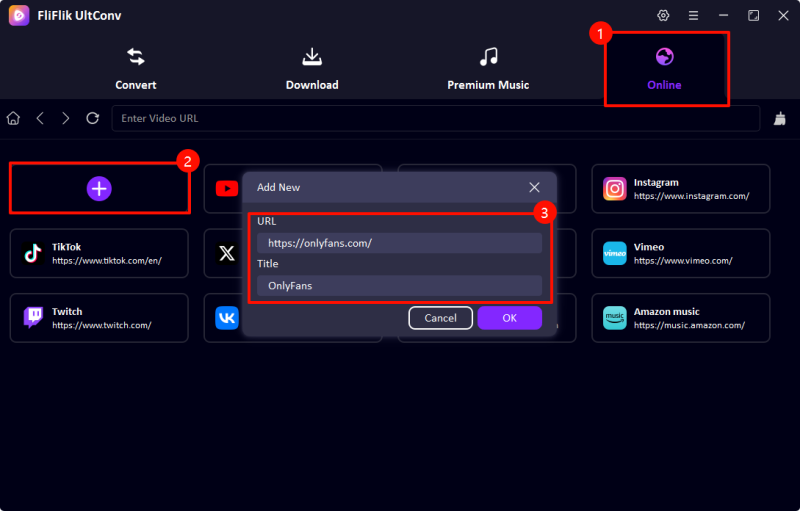
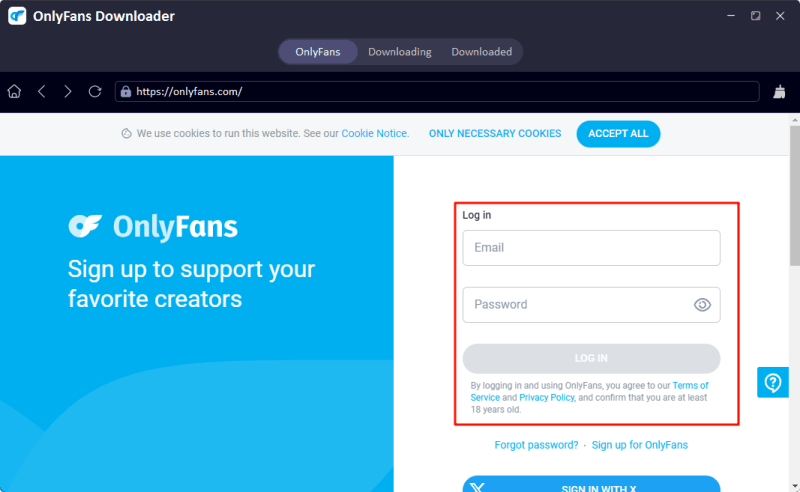

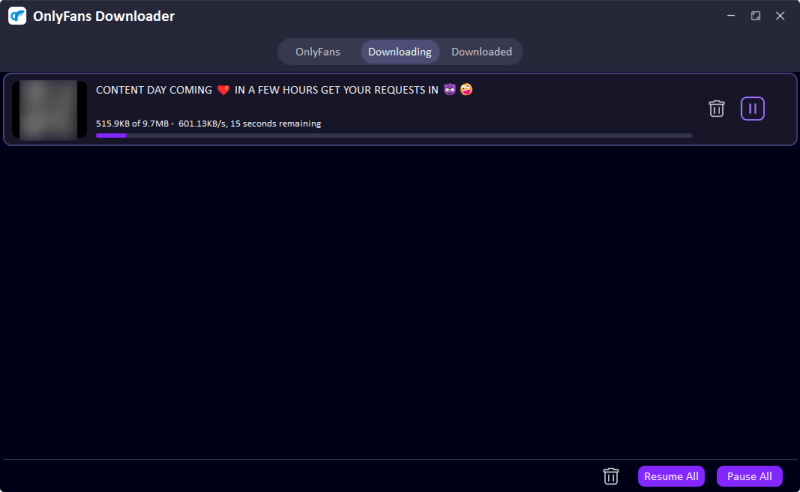
Conclusion
So you can download OnlyFans videos on iPhone in many ways-from using the built-in screen recorder, Chrome extensions such as StreamFork, to online tools like Locoloader and iViGo.cc. Each approach has its pros and cons.
For the smoothest experience with the fewest limits on quality or file size, FliFlik UltConv Video downloader is the best option. It’s powerful, supports batch downloads, and can save your OnlyFans videos in the highest quality possible directly to your PC before you transfer them to your iPhone.
FAQs
Q. What is the best way to download videos from OnlyFans?
The best method varies based on your needs. For occasional downloads on the iPhone, the built-in screen recorder or an online tool works fine. For higher quality, batch downloads, PC software like FliFlik UltConv provides more flexibility and fewer restrictions.
Q. How can I become an OnlyFans creator?
You can sign up on the OnlyFans website, create an account, and apply to become a creator by verifying your identity and setting up payment information. Once approved, you can upload and share content with your subscribers.
Q. How to save OnlyFans videos on iPhone?
You can use the iPhone’s screen recording feature, or you can transfer high-quality videos from your computer after downloading them with tools like FliFlik UltConv Video Downloader.

