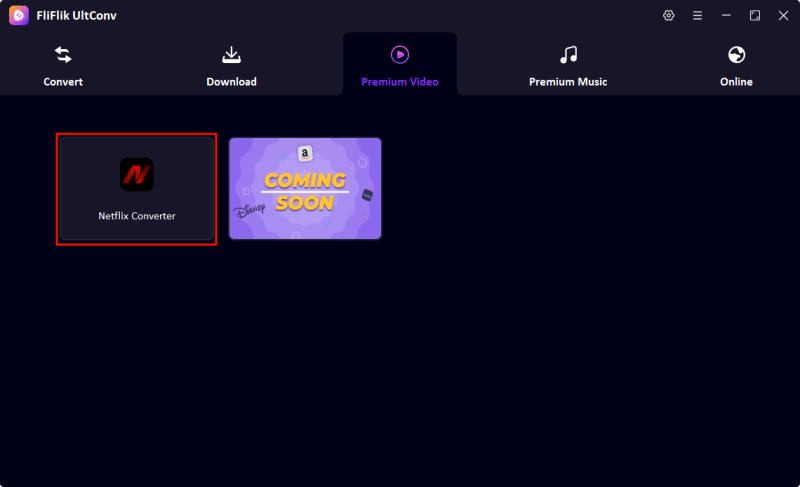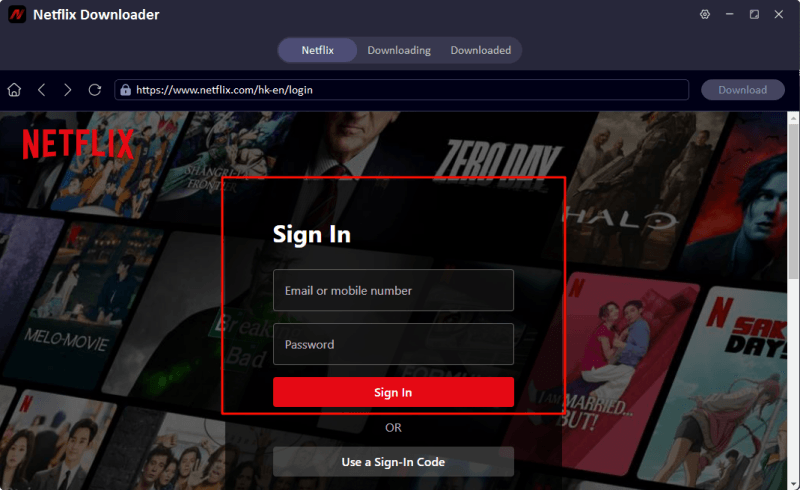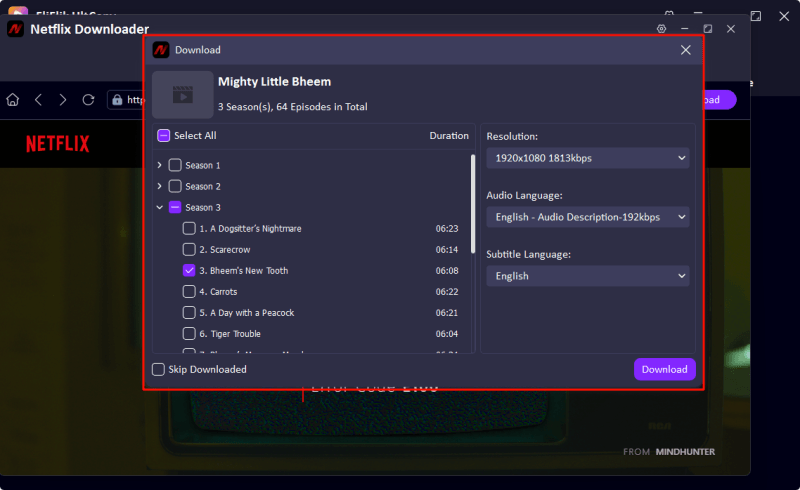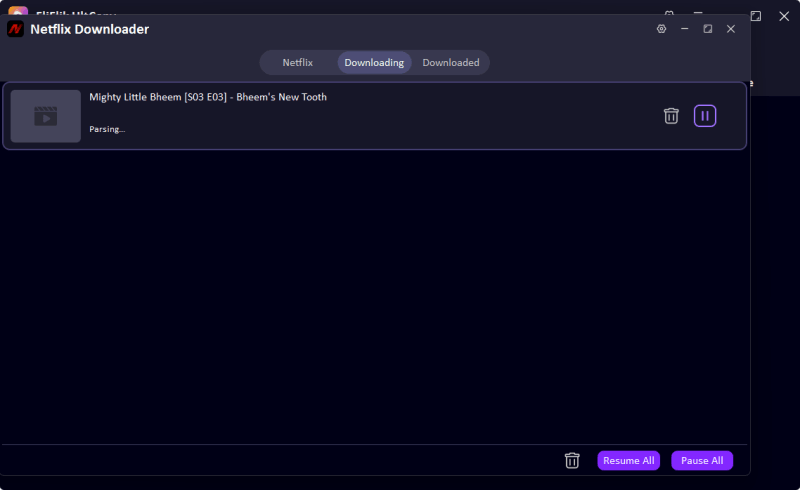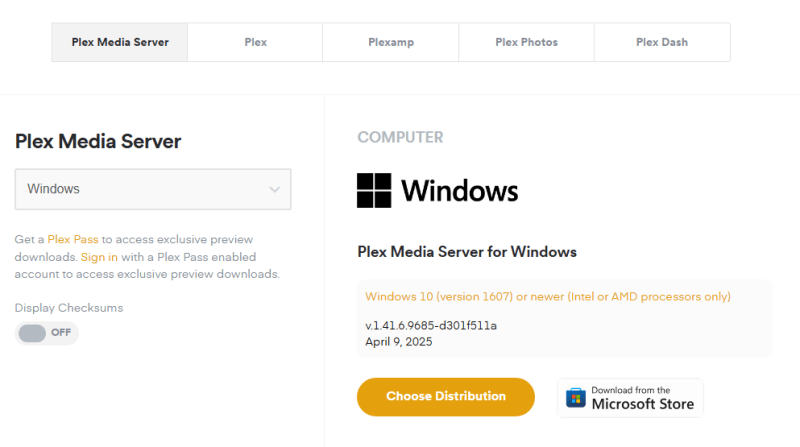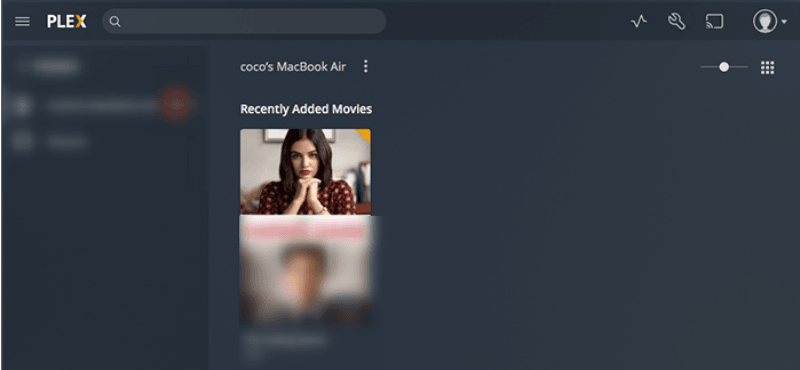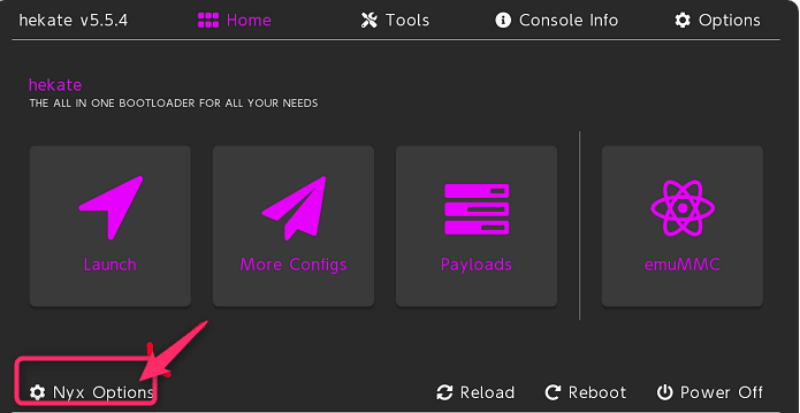Being one of the most popular gaming consoles worldwide, due to its hybrid design and huge game library, it is an entertaining question for many: Is Netflix viewable on the Switch? Unfortunately, there is no official Netflix application for the NS’s online store. So, watching Netflix through Switch is nowhere straightforward as on smartphones, tablets, or even some other gaming consoles.
However, that does not mean it cannot be done. With a little foresight and the right tools, it is altogether possible to watch Netflix on the Nintendo Switch. Whether you want to convert the best shows into playable formats, there are a few workarounds that can get you there. Here, we will look at two of the best ways to run Netflix on Switch, so no waiting for the official launch will be necessary. Now, let us give you a step-by-step solution to make Netflix streaming possible on your Switch console.
Part 1. Convert Netflix to MP4 to Watch It on Switch
If you’re looking for a safe and straightforward way to watch Netflix on Nintendo Switch, converting Netflix videos to MP4 files is one of the best options. Since the Switch doesn’t support the Netflix app, this provides an alternate way to download the shows or movies you want to enjoy from Netflix, with the help of a third party, and then play them via a media app such as Plex.
This is a pretty easy fix that doesn’t require configuring your device or voiding its warranty. We’ll first go through downloading videos from Netflix via UltConv Netflix Converter, and then using Plex to stream them to your Switch in this section. This is the kind of method for people who just want a plug-and-play experience instead of going through complicated setup procedures like installing Android.

- Convert Netflix to MKV/MP4 with 1080p/4k quality.
- Remove DRM from Netflix videos to play anywhere, anytime.
- One-click to save Netflix TV series with all Seasons at once.
- Save multi-language audio tracks and multilingual subtitle.
- Support to convert video from 10,000+ sites, like YouTube, OnlyFans, Twitter(X), etc.
1. Convert Netflix Videos to MP4 using UltConv Netflix Converter
Download the UltConv Netflix Converter’s installer that is compatible with your system. Follow the on-screen instructions to complete the installation.
FREE DOWNLOADSecure Download
FREE DOWNLOADSecure Download
Once installed, launch the software from your desktop or applications folder. Go to the Premium Video section and turn on the Netflix Converter.
![ultconv netflix downloader]()
Log into your Netflix account using your official credentials to access your personalized library, which allows you to download your favorite Netflix title in seconds.
![ultconv login netflix]()
Once located the Netflix title you want to download, click the “Download” button on the right-top corner. You will need to select the episodes if you are saving TV series. Then, select MKV as the output formats, click Download button to start downloading.
![ultconv download netflix videos]()
![ultconv netflix video downloading]()
2. Play MP4 Files with Plex
After the Netflix videos have been converted to MP4 format, the easiest thing to do is to install Plex Media Server to watch them on the Switch. With Plex, your media files can be streamed from the computer onto any device that has a web browser, including the Switch. Just follow these simple steps:
- Head to the official Plex Media Server website from your computer. Click the Download button and install the software by following the on-screen instructions.
![plex media server]()
- After installation, launch the Plex Media Server. Proceed with the initial setup by importing the MP4 videos downloaded from Netflix into your media library as guided by the configuration wizard. Be sure to have the files in folders for easy access.
![plex streaming]()
- Open the web browser on your Nintendo Switch; in the address bar, type the local IP address or Plex URL as seen on your computer. Once connected, your media library will show up; click on the video, and it will start playing on the Switch immediately without the need for any extra applications or tools.
Part 2. Install Android on Switch and Get Netflix Download
While an official Netflix app does not exist for the Nintendo Switch, some techies have just circumvented this issue by installing the Android OS on the console. This method requires technical knowledge and must be attempted only at one’s own risk.
- Prepare the tools needed: a Nintendo Switch (only a patchable unit), a microSD card with minimum 16GB free space, a USB-C cable, and a PC. Search online for a guide to check the patch status of your Switch first, to see if custom firmware can be installed on it.
- Take the microSD card out of the Switch and insert it into the PC. Download the Hekate bootloader, unzip the file, and move the extracted files to the root directory of the SD card. Eject the card safely, then insert it back into the Switch.
- Insert the RCM jig into the right rail of the Switch and power off. Connect your Switch to a PC via USB-C, press Volume + and Power buttons, and hold them until the Switch enters into RCM-mode. Using your preferred software, inject the Hekate payload.
- In Hekate, select Nyx Options and dump the Joy-Con Bluetooth pairing info. Then go over to Partition Manager, allocate 16GB for Android, and proceed with Android installation.
![nyx option]()
- On your PC, download the required Android firmware (e.g., icosa-tab and MindTheGapps), and transfer them to the SD card. Then, boot into recovery mode on your Switch, install the LineageOS zip file, and follow on-screen prompts to finish setup.
- Finally, boot into Switchroot Android through the Hekate menu. From there, open the Google Play Store, download Netflix, sign in, and start streaming your favorite content — all directly on your Nintendo Switch.
FAQs
1. Which streaming apps are on Switch?
The Nintendo Switch is mainly a gaming console, but it does have support for a handful of common streaming apps. At present, users can install YouTube, Hulu, Funimation, Crunchyroll, and Tubi directly from the Nintendo eShop. Such streaming services provide almost all kinds of content, from anime and cartoons to movies and TV shows.
Some big platforms like Netflix, Disney+, Amazon Prime Video, and HBO Max, however, have not yet been launched officially on Switch. Such a meager list can surely disappoint users who want their full entertainment on one device. These downsides, however, can be helped in bringing the streaming features to the console via some workarounds—for example, converting Netflix videos and installing Android.
2. Is it possible to stream on Nintendo Switch?
Yes, streaming is possible on the Nintendo Switch, but with some limitations. Officially, the Switch supports a handful of streaming apps such as YouTube, Hulu, Crunchyroll, Tubi, and Funimation that can be downloaded through the Nintendo eShop. However, major services like Netflix, Disney+, and Amazon Prime Video are not there.
A couple of alternate ways still allow the streaming of content, though. In one way, people install Android on their Switches so that they can get into the Google Play Store and grab the likes of Netflix.
Conclusion
Although the Nintendo Switch does not natively support the Netflix app, there are effective ways to enjoy Netflix on Switch through alternative methods. FliFlik UltConv converts Netflix videos to MP4 format and streaming them via Plex offers a simple and reliable solution without modifying your device. For more tech-savvy users, installing Android on the Switch opens the door to downloading Netflix directly from the Google Play Store, transforming the console into a versatile multimedia device.
While these approaches require some setup, they allow you to watch your favorite Netflix shows and movies on the Switch anytime, anywhere. So, even though you can watch Netflix on Switch is not a straightforward process; these methods provide practical ways to bring Netflix streaming to your Nintendo console.