Do you want to download videos of your favourite Spotify tracks or playlists so you can share them or use them offline? There is no official method of doing this. But we can do this through third-party services that allow us to convert Spotify to MP4. If you have access to the proper tools, you can download your music as a video and maintain the album cover, lyrics, or even visualizers. This article will show you 4 easy methods to get Spotify songs converted to MP4 files, whether you would like to do so on your computer, phone, or in-browser. At the end of it, you will have learned how to download your favourite Spotify songs as MP4 files so that you can listen to them anytime and anywhere you want.
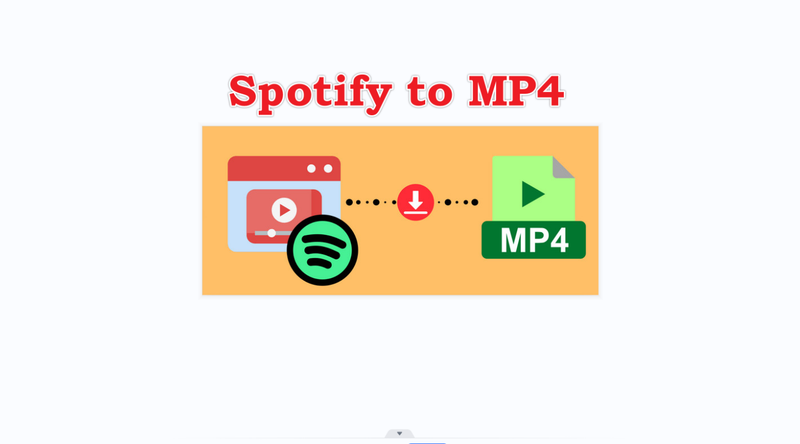
- Part 1: Why You Need to Convert Spotify to MP4?
- Part 2: Download Spotify to MP4 with FliFlik UltConv
- Part 3: Download Spotify Video to MP4 with Votify
- Part 4: Download Spotify Video to MP4 with Canvas Downloader
- Part 5: Screen Recording Spotify to MP4 with FliFlik Online Screen Recorder
- Part 6: Quick Comparison among 4 Methods
- Final Thoughts
- FAQs
Content Table:
Part 1: Why You Need to Convert Spotify to MP4?
Spotify is wonderful for listening to music, but it does have some irritating restrictions. You can only download songs from the Spotify app, and the downloads are DRM-protected, even if you pay for a premium subscription. What this means is that you can’t share them, play them out of the app, or use them in video edits or offline use.
That’s why it is so useful to convert Spotify to MP4. You can play your favourite songs on whatever device you want, add images or lyrics, and even create playlists that you can bring with you wherever you go. MP4 conversion makes your music more versatile by taking away limitations. You can still play it and share it whenever you want.
Part 2: Download Spotify to MP4 with FliFlik UltConv
It’s not easy to convert Spotify to MP4 because of DRM and streaming-only limits. However, a reliable tool can help you with this. FliFlik UltConv Spotify Converter is such a tool that makes it easy to convert your Spotify songs to MP4. You can remove DRM protection from Spotify tracks, keep the audio quality high, and convert songs or whole playlists to MP4 in just a few clicks with UltConv. You can easily download multiple songs at once with batch downloading, which saves you time.
Not only can you change it to MP4, but UltConv Video Downloader supports over 100+ formats. It also keeps all of your metadata safe, which helps keep your offline library organised. UltConv takes care of everything, whether you want your Spotify tracks in MP4 format or MP3 format.

- Save videos and music from 10,000+ sites with a single click
- Batch download Spotify tracks or playlists to MP4, MP3, and 100+ formats
- Remove DRM from Spotify and Apple Music while preserving original quality
- Download videos in 4K, 2K, 1080p, and music in 320kbps
- Built-in browser for seamless exploration and download
- Real-time live stream downloading and metadata preservation for music files
▼ Steps to Download Spotify Songs with FliFlik UltConv Video Downloader:
-
Download and install FliFlik UltConv on your PC.
FREE DOWNLOADSecure Download
FREE DOWNLOADSecure Download
-
Now open FliFlik UltConv, then under the Premium Music category, click to open Spotify Music Converter.
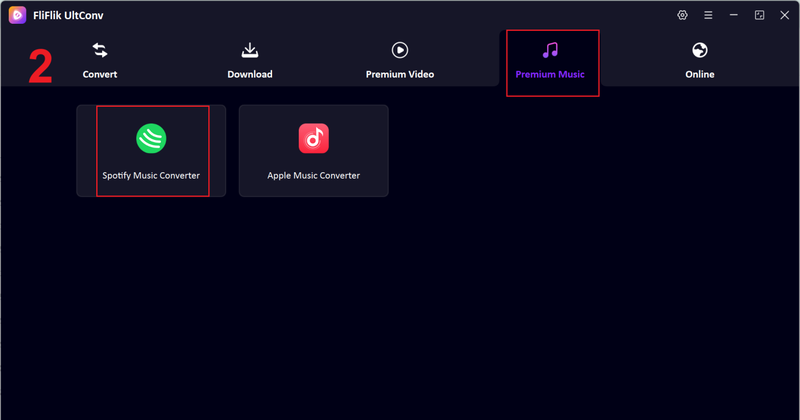
-
Log in to your Spotify account within the converter.
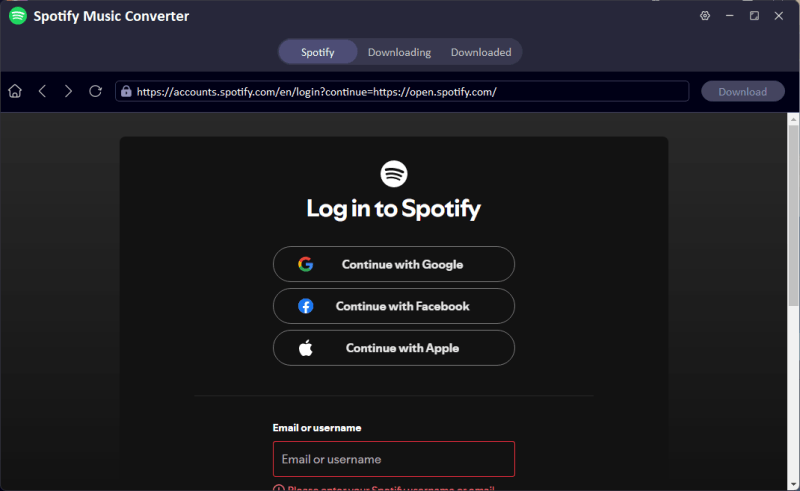
-
Choose the song, album, or playlist you need and tap the Download button.
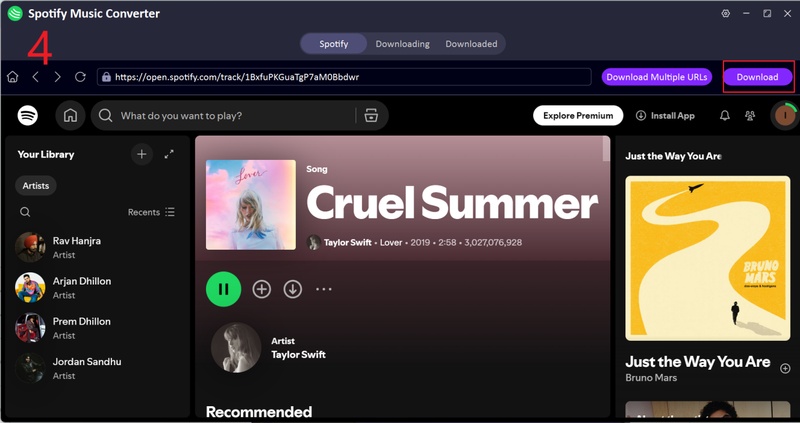
-
After it’s downloaded, go to the Downloaded tab to find your offline music files.
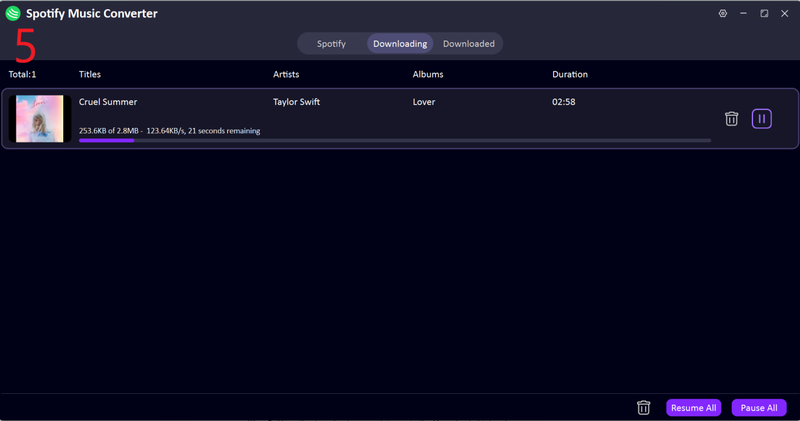
This is the simplest way you can use to convert Spotify songs to any format. We have some other methods that we will discuss in the next part. Keep reading.
Part 3: Download Spotify Video to MP4 with Votify
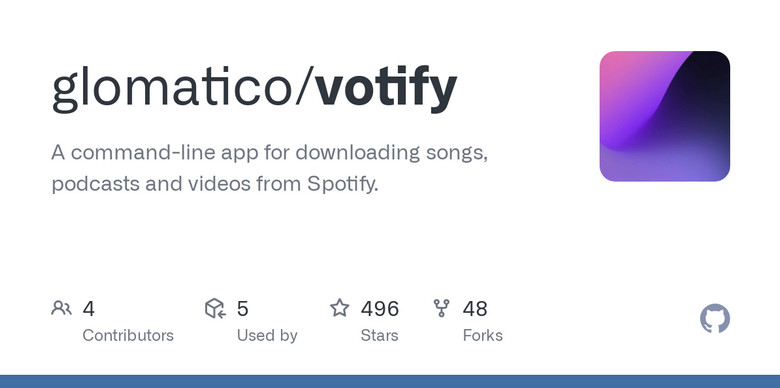
If you’re looking to grab Spotify video podcasts or music videos directly, Votify is a solid free option. Unlike most tools, it focuses on video content and keeps all the metadata intact. However, it’s best suited for tech-savvy users who are comfortable using Python and command-line interfaces. While a little technical, it gives you full control and is lightweight, fast, and open-source.
- Completely free and open-source
- Downloads video podcasts and music videos in MP4
- Preserves metadata like titles, thumbnails, and descriptions
- Lightweight CLI program (<5MB)
- Requires Spotify Premium for video downloads
- Must install Python and FFmpeg
- Needs cookies.txt and .wvd decryption file
- Command-line interface may intimidate beginners
▼ Steps to Download Spotify Videos via Votify:
- Step 1: Install Python 3.9 or above on your computer. Download it from python.org. During installation, make sure to check “Add Python to PATH.” After installation, open your terminal to confirm it’s installed.
- Step 2: Install FFmpeg and add it to your system PATH. On Windows, download from AnimMouse’s FFmpeg Builds, and on Linux, use builds from John Van Sickle. Confirm installation by opening your terminal.
- Step 3: Export your Spotify cookies in Netscape format. In Firefox, use the Export Cookies extension; in Chrome, use Open Cookies.txt. Rename the file to cookies.txt and place it in the folder where you will run Votify.
-
Step 4:
Open your terminal and install Votify by running the installation command.
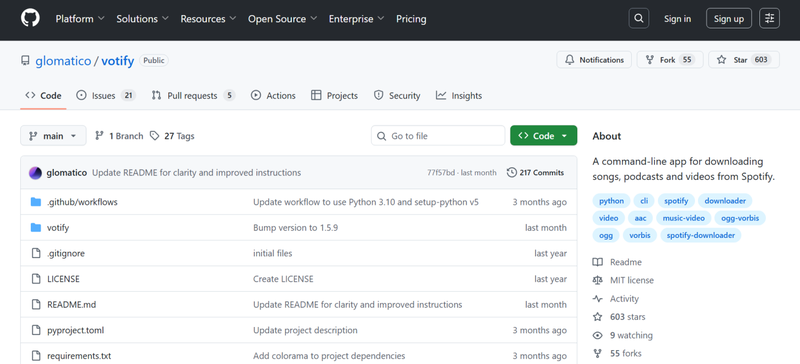
- Step 5: Run Votify and paste the link of the Spotify video podcast episode or music video you want to download. The video will be saved as an MP4 file in your current folder.
Part 4: Download Spotify Video to MP4 with Canvas Downloader
Spotify Canvas videos are those 8-second vertical animations that play with certain songs. While Spotify doesn’t allow downloading them directly, Canvas Downloader makes it easy to save these clips as MP4 or GIF files. It’s a free, web-based tool that works on iOS, Android, PC, and Mac without logging in or installing anything. Perfect for offline use, edits, or social media sharing, it’s simple, quick, and doesn’t require Spotify Premium.
- Free and web-based, no installation needed
- Works on iOS, Android, PC, and Mac
- No Spotify Premium required
- Allows downloading as MP4 or GIF
- Can only download Canvas animations, not full songs or video podcasts
- Limited to Spotify tracks with Canvas clips
▼ Steps to Download Spotify Canvas Videos:
-
Step 1: Open the Spotify app or web player and find a track with a Canvas animation. Copy its link from the share menu.
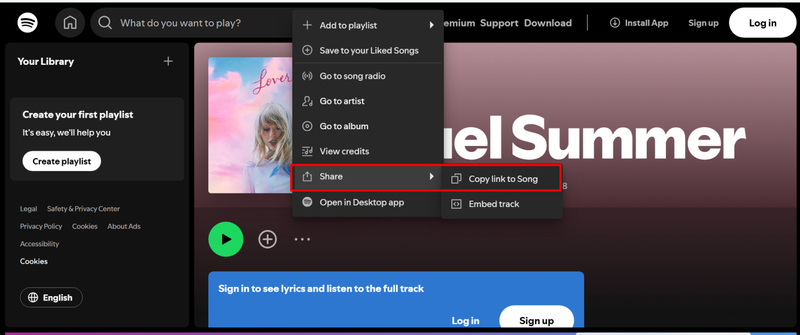
- Step 2: Launch the Canvas Downloader for Spotify in your browser and paste the copied link into the input field.
-
Step 3: Click the Download button. Choose MP4 or GIF format depending on your need.
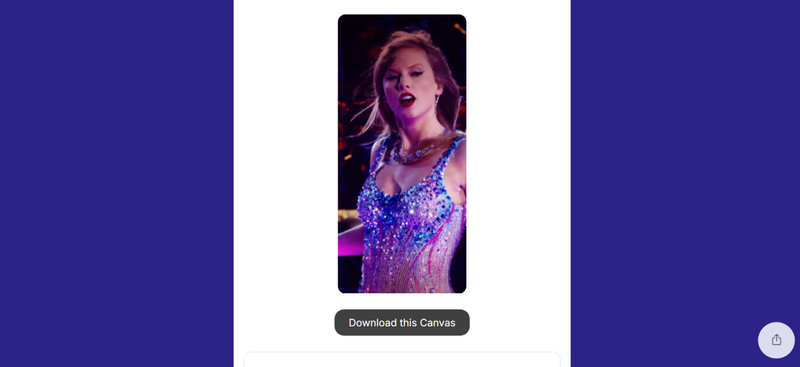
- Step 4: Once downloaded, you can use the animation as wallpaper, include it in edits, or share on social media.
Part 5: Screen Recording Spotify to MP4 with FliFlik Online Screen Recorder
If you want a simple, no-installation method to save Spotify content as MP4, FliFlik Online Screen Recorder is a great option. It captures high-quality videos directly from your screen, including system audio and microphone input. It’s 100% free, watermark-free, and works on all major browsers, making it ideal for recording playlists, podcasts, or even Spotify Canvas animations.
- Free to use with no signup required
- 100% safe and secure, recordings stay local
- Watermark-free HD video output
- Works on Chrome, Firefox, Edge, Safari, and Opera
- Only records what plays on your screen
- Limited editing features after recording
▼ Steps to Record Spotify Using FliFlik Online Screen Recorder
-
Step 1:
Go to the FliFlik Online Screen Recorder homepage and click the Start Recording button.
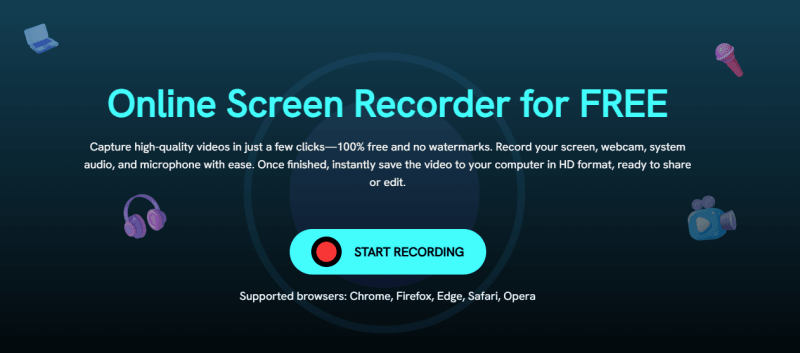
-
Step 2:
Choose the Spotify video you want to capture and select audio or webcam options. Click Record to start after the 3-second countdown.
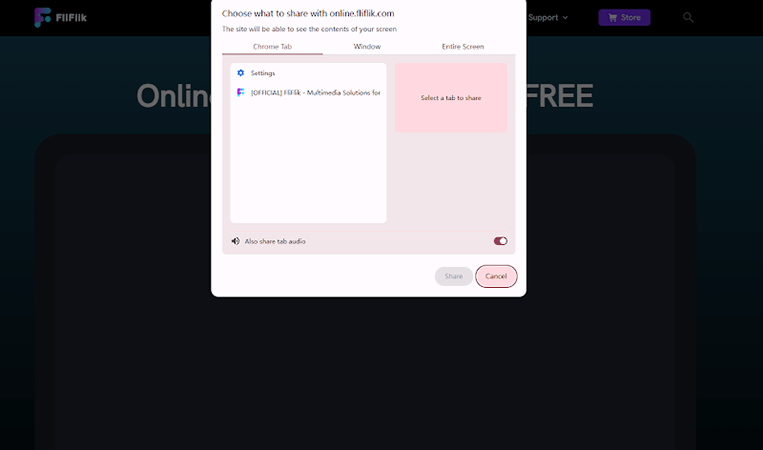
-
Step 3:
When finished, click Stop. Preview your recording and save it to your computer, or click Record Another to start a new capture.
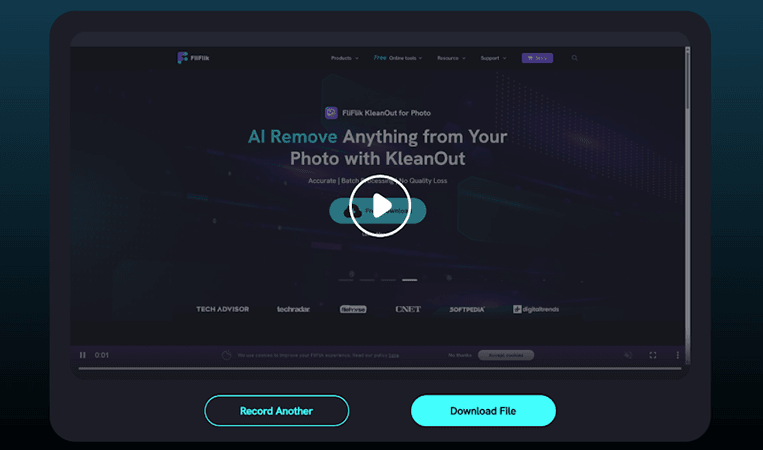
Part 6: Quick Comparison among 4 Methods
Not all Spotify to MP4 solutions work in the same way. Each method has its strengths and weaknesses depending on what you want to download, whether full music videos, podcasts, or Canvas animations. Some tools focus on speed and batch processing, while others are simpler but limited to certain content types. Here’s a quick comparison to help you see which method suits your needs best.
| Method | Conversion Type | Video Content Support | Speed | Batch Capability | Ease of Use |
|---|---|---|---|---|---|
| FliFlik UltConv | MP4, MP3, and over 100+ formats | MVs, Podcasts, Canvas | Very Fast | Yes | Very Easy |
| Votify | MP4 / AAC | Podcasts, MVs | Medium | No | Advanced (CLI) |
| Canvas Downloader | MP4/GIF | Canvas Only | Fast | No | Very Easy |
| FliFlik Online Screen Recorder | MP4 | Any Visible Content | Medium | No | Very Easy |
Final Thoughts
Converting Spotify content to MP4 can open up a lot of possibilities for offline viewing, sharing, and creative projects. While tools like Votify, Canvas Downloader, and online screen recorders each have their place, FliFlik UltConv Spotify Converter stands out with its fast, batch-capable, and all-in-one approach. Whether you want to save music videos, podcasts, or entire playlists, UltConv makes the process simple, high-quality, and hassle-free. If you’re looking for a reliable solution for converting Spotify to MP4, this tool is the ultimate choice.
FAQs
Q1. Can I download a Spotify video as an MP4 file?
Yes, you can download Spotify video podcasts and music videos as MP4 using tools like FliFlik UltConv video downloader. These tools keep the video quality intact and preserve metadata like titles and thumbnails for easy offline viewing.
Q2. Can Spotify Free users download MVs as MP4s?
Unfortunately, most Spotify video downloads, including music videos and video podcasts, require a Premium account. But if you use third-party tools like FliFlik UltConv, you can download spotify MVs as MP4 freely.

