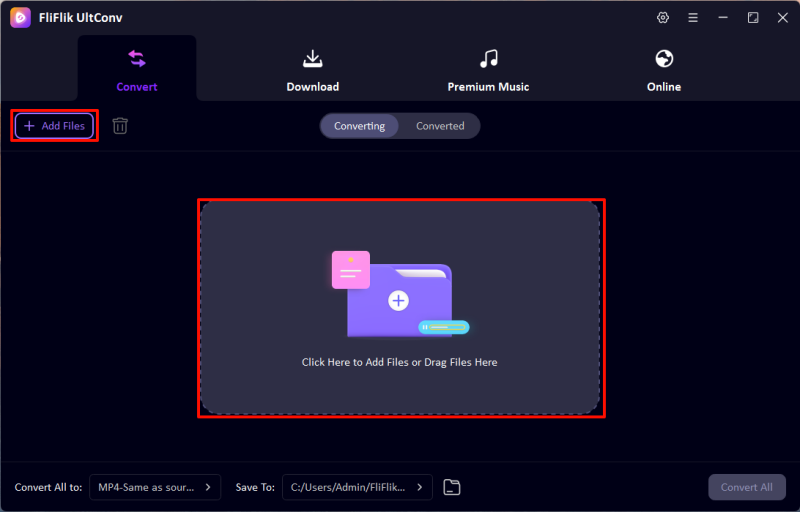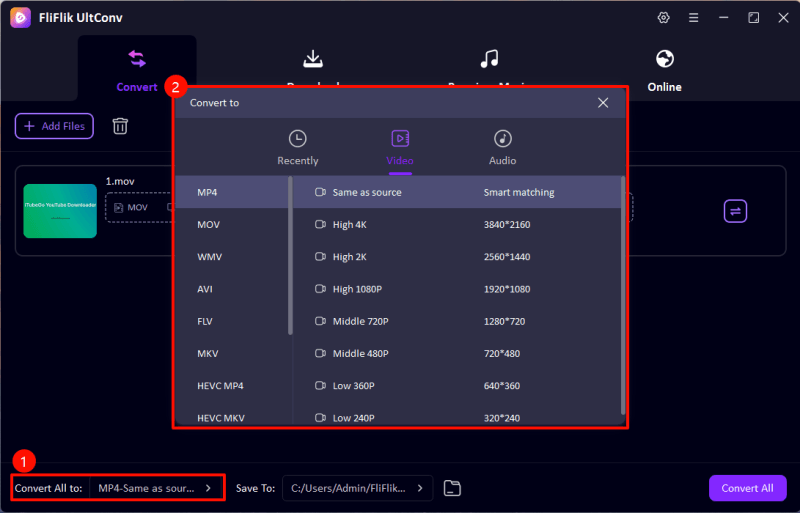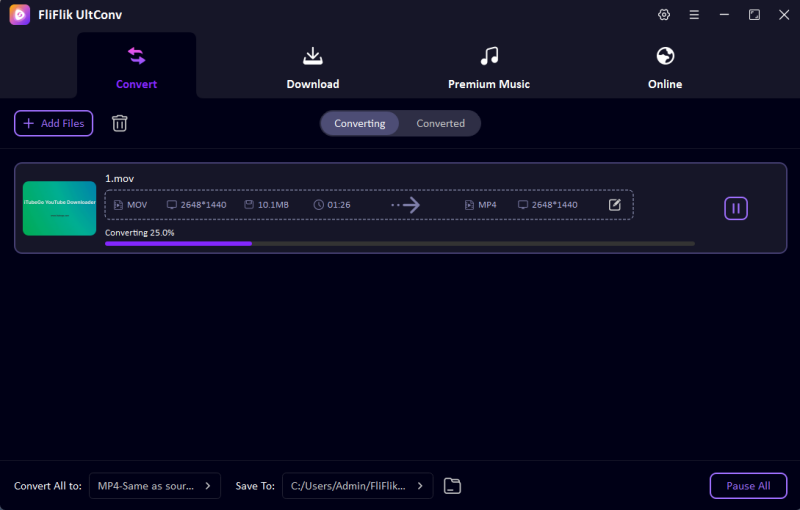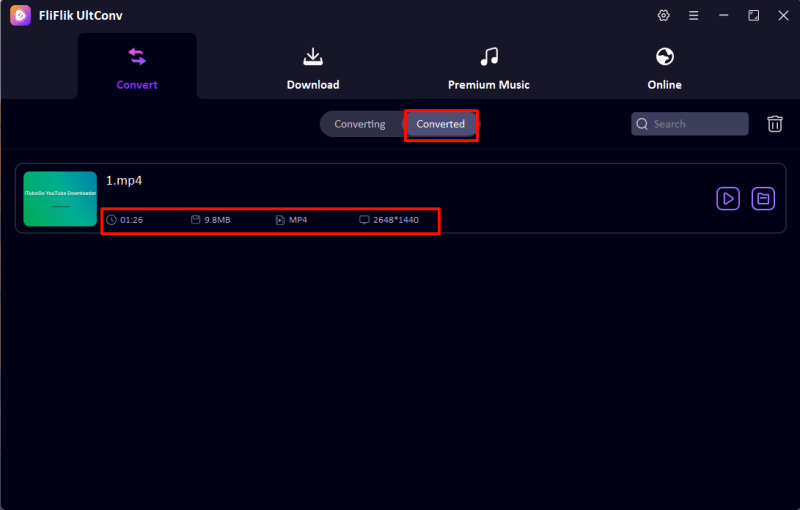MKV (Matroska Multimedia Container) is a popular video file format known for its ability to store multiple streams of high-quality video, audio, subtitles, and metadata. However, there are many scenarios where you may only need the audio portion of an MKV file, such as when extracting a podcast episode, music track, or dialogue. This is where converting MKV to MP3 comes in handy. MP3 is a universally compatible audio format that is lightweight, versatile, and supported across virtually all devices and platforms.
Whether you’re working on a desktop, prefer using an online tool, are comfortable with command-line utilities like FFmpeg, or need a mobile solution, this guide has you covered. We’ll explore four free and efficient ways to convert MKV to MP3 so you can choose the method that best fits your needs.
Best MKV to MP3 Converter on Desktop
For desktop users, FliFlik UltConv stands out as a reliable and feature-rich converter that simplifies the process of turning MKV files into MP3s. The software combines a user-friendly interface with advanced features, offering high-speed processing and excellent output quality. It also supports batch conversion, making it ideal for those who need to process multiple files at once.
Key Features
- Maintains the original audio fidelity without losing quality.
- Convert multiple MKV files to MP3 simultaneously.
- Support 1000+ formats, like MKV, MOV, MP4, MP3, WMV, WAV, etc.
- Adjust audio bitrate to 320kbps, sample rate, and channels to meet specific requirements.
Steps to Convert MKV to MP3 Using FliFlik UltConv
-
Visit the official FliFlik website and download the software. Install it by following the guided steps in the installer.
FREE DOWNLOAD
Secure Download
FREE DOWNLOAD
Secure Download -
Open FliFlik UltConv and click on the Add File button. Navigate to the location of your MKV files, and select the ones you want to convert. Alternatively, you can drag and drop them using the mouse.
![UltConv Upload Video]()
-
In the format dropdown menu, select MP3 under the audio category. If needed, fine-tune additional settings like bitrate or volume adjustments to suit your preferences.
![UltConv Converted Formats]()
-
Specify the folder where the converted MP3 file(s) should be saved. You can find this option in the “Output Folder” section.
![UltConv Converting]()
-
Hit the “Convert” button to start the process. The software will process the files, and once done, the MP3 files will appear in your selected folder.
![UltConv Converted]()
FliFlik UltConv is an excellent choice for both beginners and advanced users. Its ability to handle large files and batch conversions makes it a standout option for desktop users who want reliable results with minimal effort.
How to Convert MKV to MP3 Online
If you prefer a web-based solution, CloudConvert is a fantastic online platform that allows you to convert MKV to MP3 directly from your browser. It’s free, straightforward, and doesn’t require any installation. CloudConvert is particularly useful if you only need to convert a few files or lack storage space for software.
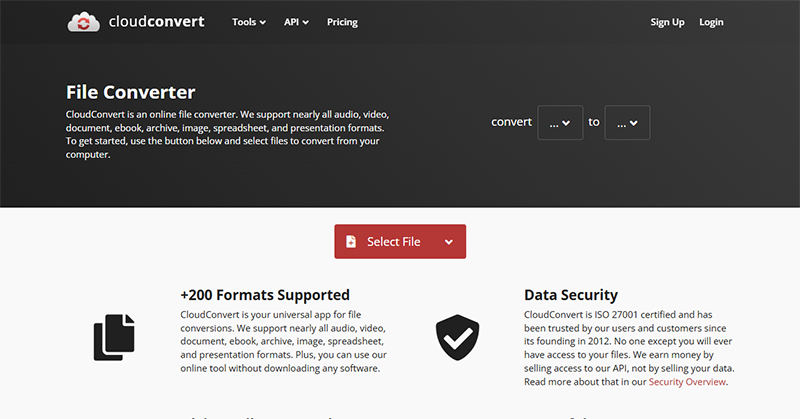
Key Features
- No Installation Needed.
- Wide Format Support.
- Customizable Output like bitrate, volume, and length.
- Works with cloud storage services like Google Drive and Dropbox.
Steps to Convert MKV to MP3 Using CloudConvert
- Step 1: Open your browser and navigate to CloudConvert. Click on the “Select File” button. You can upload the MKV file directly from your computer or select files stored on Google Drive, Dropbox, or via a URL.
- Step 2: In the conversion settings, choose MP3 as your desired output format.
- Step 3: CloudConvert allows you to customize settings like audio quality, bitrate, and file trimming. This step is optional but useful for achieving specific results.
- Step 4: Click on the “Convert” button to initiate the process. The tool will process the file, and once it’s complete, you can download the MP3 file.
Limitations of CloudConvert
- Large files may require a premium plan.
- Requires a stable internet connection.
How to Convert MKV to MP3 with FFmpeg
For tech-savvy users who want maximum control, FFmpeg is a powerful, open-source multimedia framework that enables MKV to MP3 conversion using command-line instructions. While FFmpeg’s lack of a graphical interface may deter beginners, it’s a favorite among professionals for its flexibility and advanced capabilities.
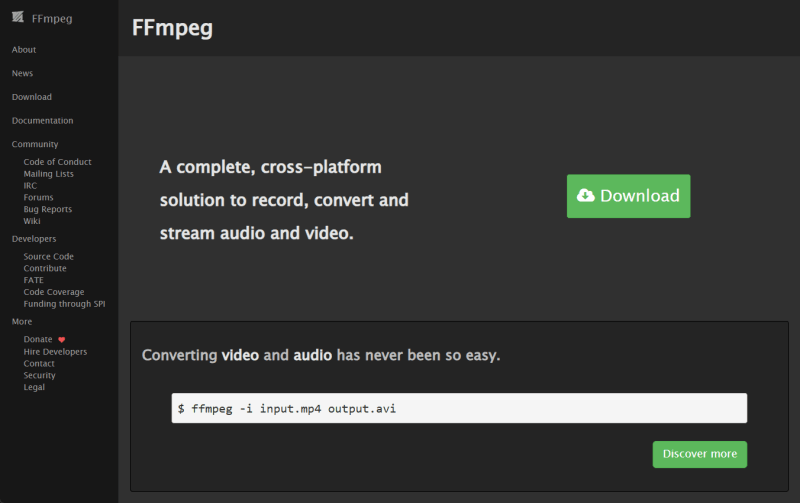
Key Features
- Fine-tune every aspect of the conversion process.
- Minimal resource usage.
- Works on Windows, macOS, and Linux.
Steps to Convert MKV to MP3 Using FFmpeg
- Step 1: Visit FFmpeg.org to download the appropriate version for your operating system. Follow the setup instructions to install the software.
- Step 2: On Windows, open Command Prompt. For macOS or Linux, open Terminal.
- Step 3: Use the cd command to access the directory containing your MKV file. Example: cd /path/to/your/mkv/file
- Step 4: Run the following command: ffmpeg -i inputfile.mkv outputfile.mp3
- Step 5: Replace inputfile.mkv with the file name of your MKV and outputfile.mp3 with your desired MP3 file name.
- Step 6: Once the command finishes executing, your MP3 file will appear in the same folder.
How to Convert MKV to MP3 on Mobile
For users who want a portable solution, the MKV to MP3 Converter app on Android offers a simple and efficient way to convert files directly on your smartphone. It’s available for free on the Google Play Store and is perfect for on-the-go audio extraction.
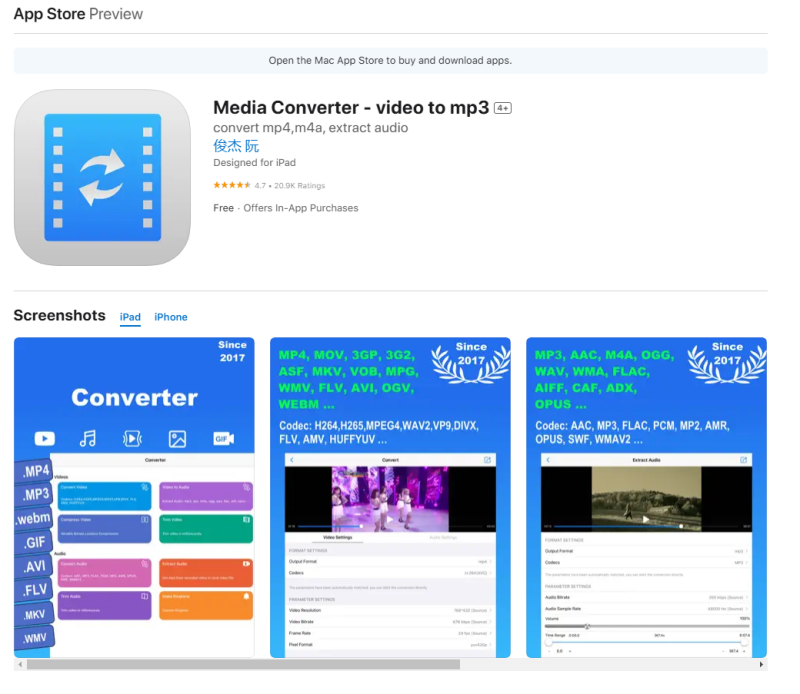
Key Features
- Process files directly on your phone.
- Easy for beginners.
- Options to tweak bitrate and quality.
- Step 1: Download the MKV to MP3 Converter app from the Play Store and install it on your Android device.
- Step 2: Launch the app and tap on “Add File.” Locate the MKV file in your phone’s storage and import it.
- Step 3: Choose MP3 as your target format. Adjust settings if needed, such as bitrate or trimming unwanted portions of the audio.
- Step 4: Press the “Convert” button. The app will process the file, and the MP3 version will be saved to your device.
Conclusion
Converting MKV to MP3 is a common task that can be tackled using various tools and methods. Whether you prefer the full functionality of FliFlik UltConv, the convenience of CloudConvert, the precision of FFmpeg, or the portability of a mobile app, there’s a solution for everyone. By extracting audio from MKV files, you gain greater flexibility in accessing your favorite tracks, dialogues, or recordings across all devices. No matter your needs, these tools make it easy and free to convert MKV to MP3 efficiently!
FREE DOWNLOAD
Secure Download
FREE DOWNLOAD
Secure Download