Are you tired of adding one song at a time and want a faster solution? You’re not the only one. A lot of people who use Apple Music want to know how to download all Apple Music at once so they can listen to it all offline. The good news is that you can get everything at once on your iPhone, iPad, Mac, or PC in a few different ways. In this article, we will show you4 easy ways to quickly and easily download all of your Apple Music songs. These tips will save you time and make sure you never miss a beat, even if you don’t have an internet connection. They work whether you have a few playlists or thousands of songs. Let’s begin.
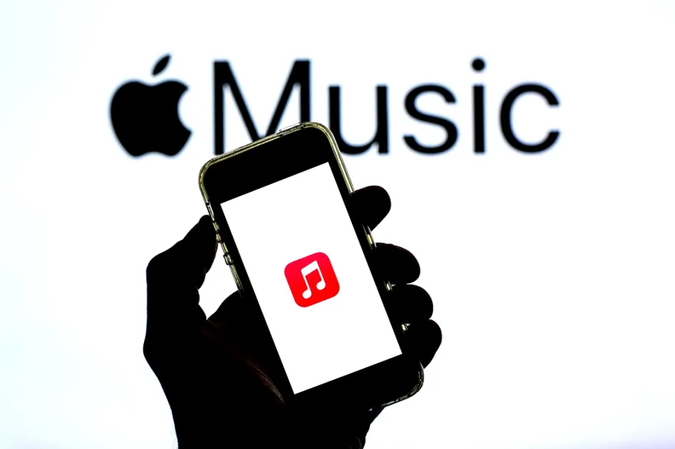
Method 1. Download All Apple Music on iPhone
One of the simplest methods to download all Apple Music songs at once on an iPhone is to use the Shortcuts app that comes preinstalled on all iPhones. With this method, you can create a shortcut that will compile all your tracks into a single playlist. And when you download that playlist, all your tracks will be downloaded in one go!
- Step 1: Launch Shortcuts on your iPhone and tap the Gallery icon. Search for “Music” and select Explore Apple Music.
- Step 2: Scroll down and add the shortcut titled Make Top 25 Playlist.
-
Step 3: Adjust the filter to include as many songs as you want (you can set up your whole library), and then tap Start in the bottom-right corner of the screen.
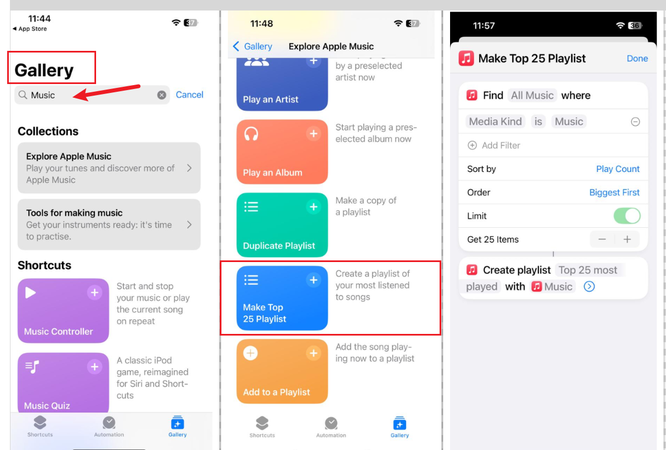
-
Step 4: Head to the Music app and navigate to Library > Playlists. You’ll now see a new playlist with all your songs in it. Tap Download to save all your music for offline playback.
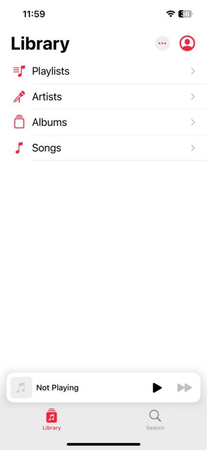
This is a quick and easy way to download your entire Apple Music library on iPhone without a computer.
Method 2. Download All Apple Music on Android
For Android users, the process is just as simple. Start by making a playlist of all of your Apple Music songs (you can use the same Shortcut method on a different device or manually make a playlist and add songs to it). Give it a minute or two to sync with your Apple Music account.
Open the Apple Music app on your Android phone, navigate to the new playlist, and tap the download arrow icon. This will download all of the songs in that playlist to your phone for offline listening, all at once.
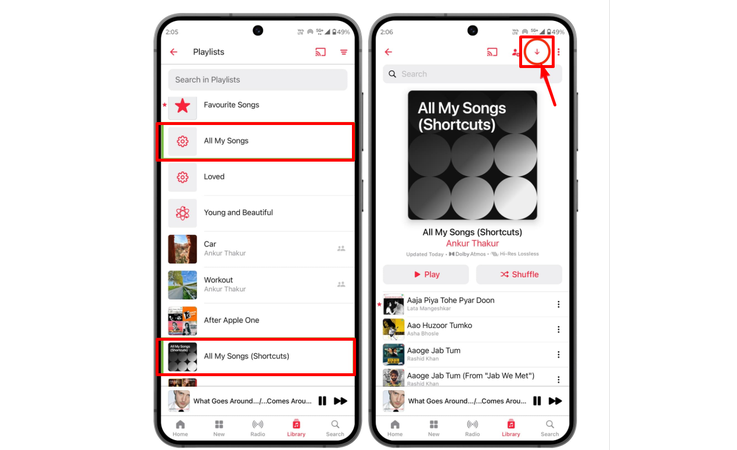
Method 3. Download All Apple Music on Mac and PC
If you want to download your entire Apple Music library to your computer for offline listening, just follow these steps on Mac or Windows:
- Step 1: Launch Apple Music on your Mac or PC and navigate to Library > Songs to view all of your tracks.
- Step 2: Press Command + A (Mac) or Control + A (Windows) to select all songs at once.
- Step 3: Right-click the selected tracks and choose Download from the menu. The app will begin saving all of your songs to your computer.
-
Step 4: Click the ⓘ (Info) button in the bottom-left corner of the app to view your active downloads. You can pause or continue downloads from there.
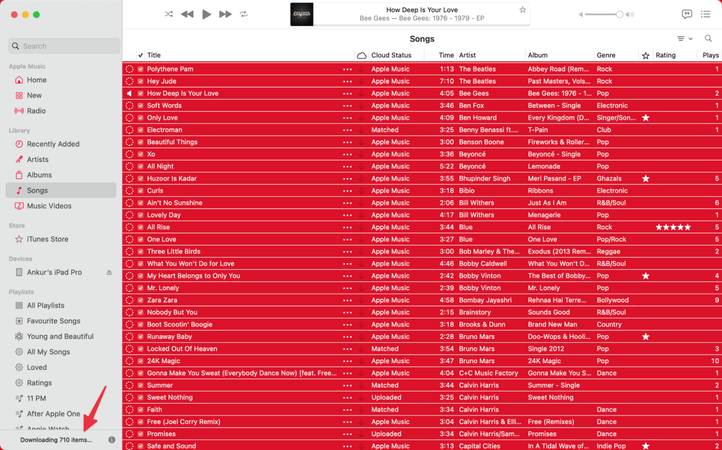
- Step 5(optional): To cancel all downloads, open the Activity window, select all using Command/Control + A, and press Delete.
These steps will allow you to easily prepare your entire Apple Music library for offline listening on your Mac or PC.
Method 4. Download All Apple Music to MP3
If you want to have full control over your Apple Music library and listen to your favourite songs whenever you want, even without the Apple Music app, UltConv Music Converter is the best tool for you. The default Apple Music app only lets you listen to music offline in its own ecosystem. UltConv Music Converter, on the other hand, lets you convert your whole Apple Music to MP3 320kbps or other formats like WAV, AAC, FLAC, and AIFF. The converter not only gets rid of DRM restrictions, but it also keeps all the metadata information, like song titles, album art, artist information, and other metadata. UltConv Music Converter can quickly convert thousands of tracks, playlists, or whole albums at once, which will save you hours of work. After you convert your music, you can play it on any device, including smartphones, tablets, MP3 players, and even game consoles.

- Download Apple Music songs, albums, or playlists in one click.
- Remove DRM protection from Apple Music for unrestricted playback.
- Convert music to MP3, WAV, AAC, FLAC, or AIFF formats.
- Keep all ID3 tags and metadata intact.
- Batch download multiple songs or playlists at once.
▼ How to Download Apple Music to MP3 with UltConv Music Converter?
Follow these steps to save all your Apple Music songs to MP3 or other formats using UltConv Music Converter:
-
Go to UltConv’s official website, download the UltConv Music Converter for Windows or Mac, and install it on your computer.
FREE DOWNLOADSecure Download
FREE DOWNLOADSecure Download
-
Now, open UltConv, and click Premium Music on the home page. Next, select Apple Music Converter from the list.
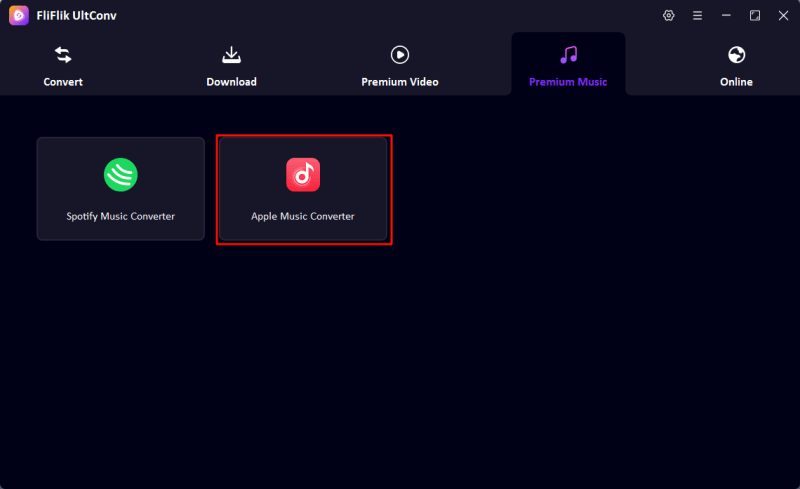
-
Next, in the window, put your Apple ID, and after logging in, your Apple Music library will be displayed in UltConv.
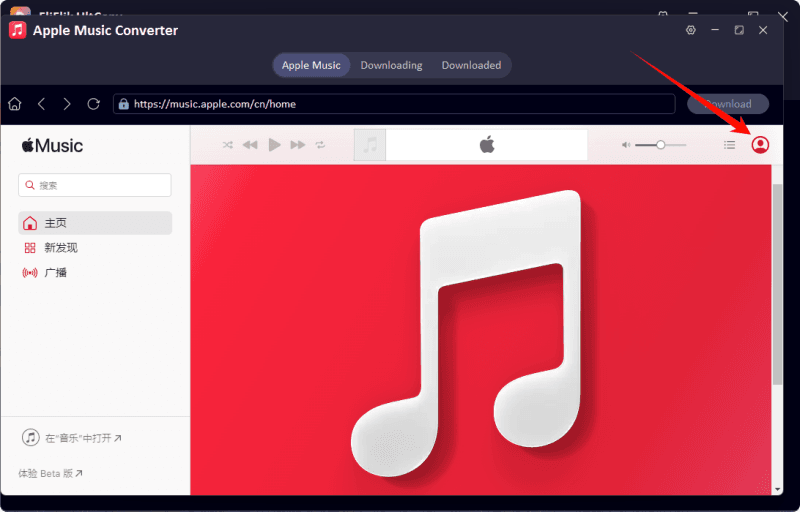
-
Browse Apple Music in UltConv, select the music files you want to download, and click the Download button.
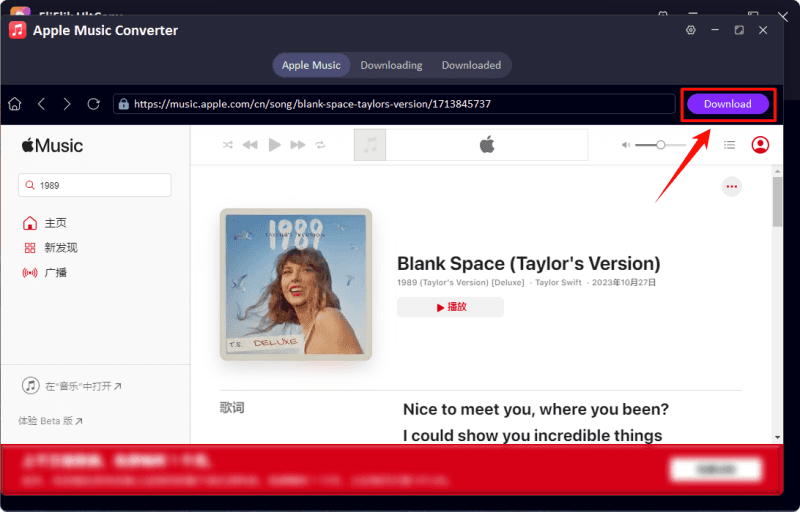
-
Your Apple Music will start downloading. You can see the progress under the Downloading tab.
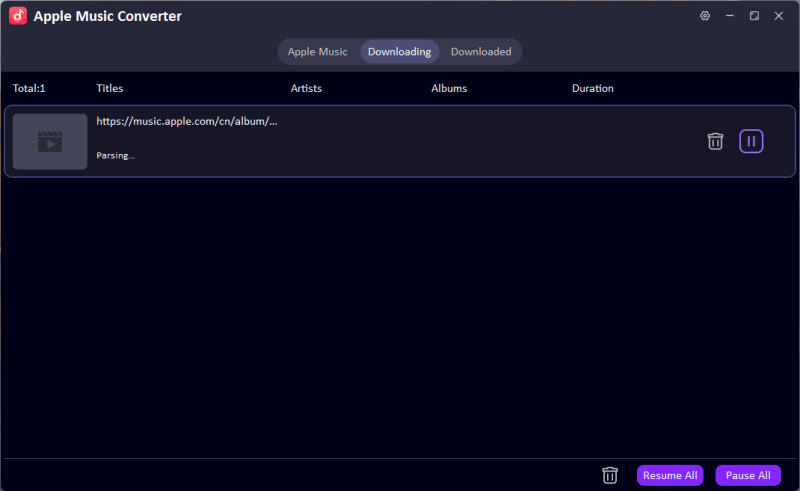
That’s all. Your Apple Music songs are saved as DRM-free MP3 files. This is perfect for people who want to listen to their music library anywhere, even when they’re not connected to the internet, and share it with other devices without losing sound quality.
Final Words
Wondering how to download all Apple Music at once? With the methods shared in this guide, you can quickly save your entire library on iPhone, Android, Mac, or PC for offline listening. If you want the easiest and most versatile solution, FliFlik UltConv is the tool for you. It can download songs, albums, and playlists all at once, remove DRM, keep the original metadata, and change music into MP3, WAV, FLAC, or other formats. UltConv has everything you need to enjoy your music offline, move it to other devices, or make a personal collection without any limits.

