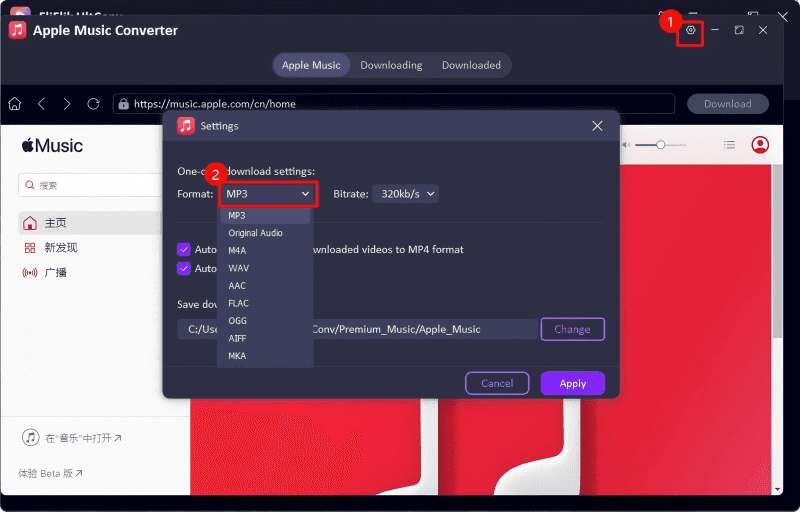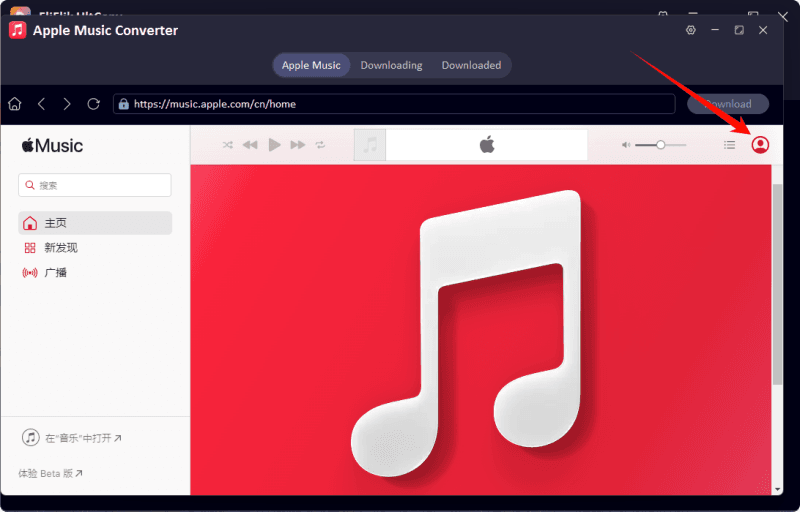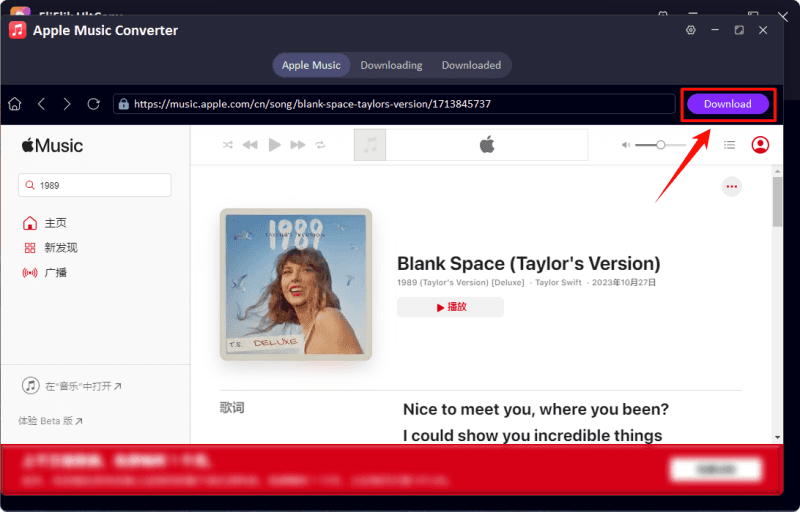Apple Music is a widely-used streaming platform, offering millions of songs for users to enjoy. However, the tracks downloaded from Apple Music come with Digital Rights Management (DRM) protection, restricting how and where you can play them. This means you can only listen to Apple Music songs on authorized devices and lose access to your downloads if your subscription ends.
To overcome these restrictions, you need to remove DRM from Apple Music. In this guide, we’ll walk you through four easy ways to remove DRM and enjoy your music freely on any device of your choice.
Part 1: Remove Apple Music DRM in 4 Easy Ways
1. Using UltConv Music Converter
UltConv Music Converter is a powerful and efficient tool designed specifically for removing DRM from Apple Music tracks. It allows you to convert DRM-protected songs into popular formats such as MP3, AAC, FLAC, or WAV. This software is highly regarded for its lossless conversion process, ensuring the original audio quality is preserved. Additionally, it retains all metadata, including album artwork, track titles, and artist information, making it easier to organize your DRM-free music library.
It also supports batch downloading, allowing users to convert multiple tracks simultaneously, saving time and effort. It can handle a wide range of content, including albums, audiobooks, playlists, and podcasts, providing a versatile solution for managing your entire music collection. With its ability to keep all metadata intact and support various content types, UltConv Music Converter is an ideal choice for those looking to unlock their music library without compromising quality or organization.

- Save songs, albums, and playlists from Apple Music to MP3.
- Remove DRM from Apple Music without any limitations.
- Save Apple Music with the original quality and ID3 tags.
- Convert Apple Music to 10+ widely-used audio formats.
- Support to convert audio from 10,000+ platforms, like Apple Music, Spotify, Amazon Music, SoundCloud, etc.
Remove DRM Apple Music with Best Apple Music Converter
Go to the download section, select the songs you wish to convert and choose your desired output format.
![UltConv select MP3]()
Then, log in with your Apple ID to access your Apple Music Account in the Premium Music section.
![login to apple music in ultconv]()
Find out the music you want to save, and click the “Download” button. UltConv will quickly process your tracks. The music will be saved in your preferred folder without DRM.
![download apple music to mp3]()
2. Using iTunes Match
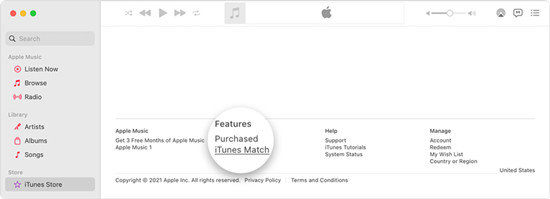
iTunes Match is another reliable method to remove DRM from Apple Music. This tool integrates seamlessly with iTunes, allowing you to convert DRM-protected Apple Music files into DRM-free formats like MP3, WAV, or M4A. iTunes Converter offers high-speed conversion without sacrificing audio quality, making it a popular choice for music enthusiasts who value sound fidelity.
To use iTunes Converter, install the program and launch it alongside iTunes. Your Apple Music library will be automatically loaded into the converter. Choose the tracks you want to process, select an output format, and adjust any settings such as bitrate or sample rate. Once you’ve configured your preferences, click the “Start” button to begin the conversion. This method is straightforward and reliable, enabling you to enjoy your Apple Music tracks across multiple devices.
3. Burning Apple Music to CDs
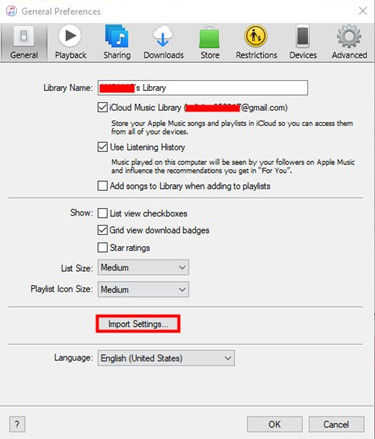
Burning Apple Music tracks to CDs is a traditional yet effective method to remove DRM. Although it requires a CD burner and blank discs, this approach doesn’t rely on third-party software, making it a viable option for those who prefer manual processes. Once the tracks are burned to a CD, you can rip them back to your computer as DRM-free files, which can then be played or transferred to any device.
To get started, open iTunes and create a new playlist containing the Apple Music tracks you wish to remove DRM from. Insert a blank CD into your computer’s CD drive, then select the playlist and click “Burn Playlist to Disc.” After the burning process is complete, use iTunes or another CD ripping tool to import the tracks back to your computer in a DRM-free format like MP3 or WAV. While this method may take more time compared to software-based solutions, it’s a practical way to remove DRM without additional costs.
4. Using an Audio Recorder
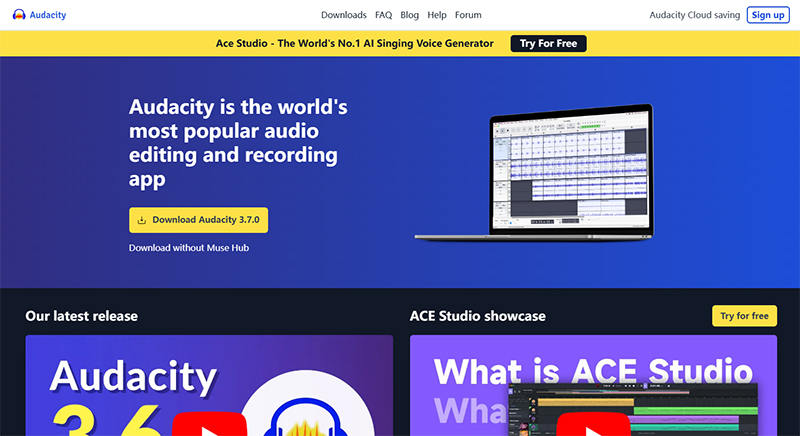
An audio recorder provides a flexible method for removing DRM from Apple Music by recording songs as they play. This approach doesn’t involve breaking DRM encryption directly, making it a simple and accessible solution. Tools like Audacity or other audio recording software can capture Apple Music playback and save it as DRM-free audio files in formats such as MP3, AAC, or WAV.
To use an audio recorder, install the recording software of your choice and configure it to capture system audio. Play your desired Apple Music tracks through iTunes or the Apple Music app, ensuring the volume is set appropriately to avoid distortion. Start recording and let the song play until it’s finished. Save the recorded file to your preferred format and repeat the process for additional tracks. While this method may result in minor quality loss depending on your recording settings, it’s a versatile way to create DRM-free copies of Apple Music tracks.
Part 2: FAQ About Apple Music DRM
1. What Is Apple Music DRM?
Apple Music DRM (Digital Rights Management) is a form of copyright protection applied to downloaded songs from the Apple Music platform. It restricts users from playing these tracks on unauthorized devices or apps and ensures that downloaded songs become inaccessible if the subscription is canceled. DRM is designed to prevent unauthorized distribution but can limit legitimate uses of purchased music.
2. Why Do We Need to Remove Apple Music DRM?
Removing DRM from Apple Music allows you to use your music more freely. With DRM removed, you can:
- Play music on any device without being tied to the Apple ecosystem.
- Keep downloaded songs permanently, even after canceling your subscription.
- Create backups of your music library to avoid losing access to your favorite tracks.
By removing DRM, you can take full control of your music collection and overcome the limitations imposed by Apple Music.
3. Is It Illegal to Remove DRM from Apple Music?
The legality of removing DRM varies by region. In many countries, it’s legal to remove DRM for personal use, such as playing your music on non-Apple devices or creating backups. However, distributing DRM-free copies of Apple Music tracks is illegal and violates copyright laws. Always check your local regulations and ensure that you use DRM removal methods responsibly.
4. Does Removing DRM Affect Music Quality?
When done using professional tools like UltConv Music Converter or iTunes Converter, removing DRM from Apple Music does not affect audio quality. These tools are designed to retain the original sound quality during the conversion process. However, methods like audio recording may result in slight quality loss, depending on the recording settings and software used. For the best results, it’s recommended to use dedicated DRM removal tools that support lossless conversion.
5. Can I Remove DRM from Apple Music on Mobile Devices?
Most DRM removal tools are designed for desktop use, but some mobile solutions exist. For example, you can use apps that record audio playback on mobile devices to capture Apple Music tracks in DRM-free formats. However, these methods may not be as efficient or high-quality as desktop tools. For seamless and reliable DRM removal, it’s best to use a computer-based solution and transfer the converted files to your mobile device afterward.
Conclusion
Removing DRM from Apple Music empowers you to take full control of your music library, enabling playback on any device and ensuring you retain access to your favorite tracks. FliFlik UltConv works best for you and start enjoying your music freely today!