Music lovers desire to download songs and background music from YouTube, but they can’t do it properly due to a lack of proper download methods. If you’re interested in learning how to rip music from YouTube, this guide will walk you through four simple and effective methods. Even when working on a PC, smartphone or online tool, there are applications that simplify your work. You can save YouTube clips as MP3 files, trim them, and save the entire playlist. This article presents 4 reliable methods for ripping music from YouTube videos, accompanied by a step-by-step guide and an overview of the benefits. Choose the option that is most appropriate for your device and proceed with the instructions to begin.
Try Our Free YouTube to MP3 Converter
Part 1: Best Way to Rip Music from YouTube Video on PC
If you’re looking for a powerful tool to rip music from YouTube on your PC, UltConv Video Downloader is your best choice. It’s simple to download high-quality MP3 songs from YouTube videos using this software. You can also trim audio, download entire playlists, and get the corresponding lyrics. It offers MP3 downloads at 320kbps, so you receive the best audio quality. It is ideal for users who require more control over downloads and prefer to save music directly to their PC. Here, learn the main functions of FliFlik UltConv and how to use this tool step by step.

- Download YouTube audio up to 320kbps in MP3 format
- Trim videos before downloading
- Download the full YouTube playlist
- Download lyrics with audio files
- Supports numerous other video websites
▼ Steps to Rip Music from YouTube Using FliFlik UltConv
-
1 Open the Settings tab and select the desired video quality and format.
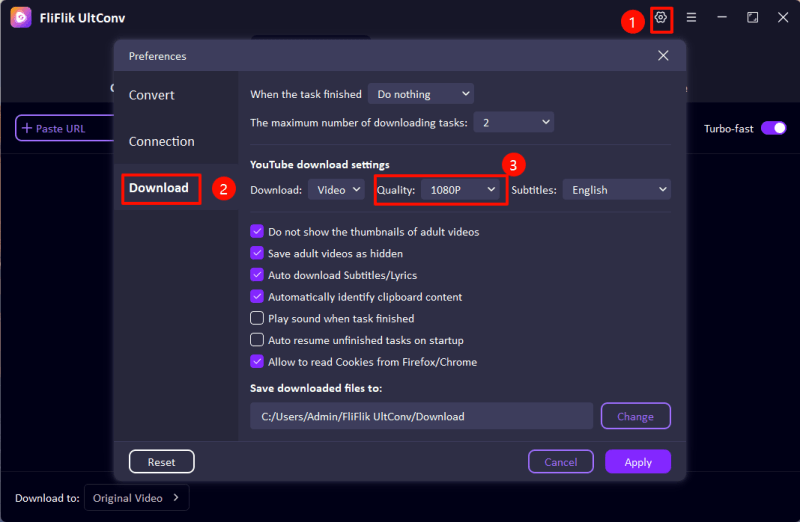
-
2 Go to the website, locate the video you wish to download and paste the URL.
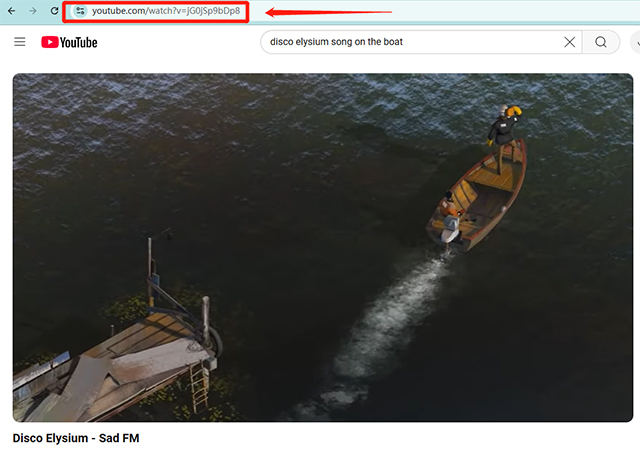
-
3 UltConv automatically identifies the URL. Click the download option to initiate the downloading process.
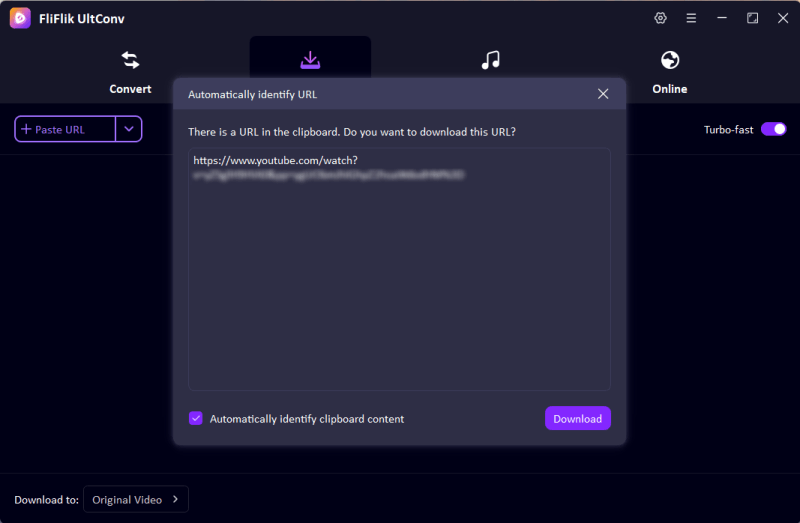
Part 2: Rip YouTube Music with YouTube Audio Ripper Online
Online tools are the most convenient method of extracting music without installation. CNVMP3 is one such website that operates directly in the browser. Simply copy the video link and paste it into the website, and download the MP3 file. It is a simple method of ripping music from YouTube without any settings. This process is best for short videos and individual songs, but not playlists. Let us find out how to utilise the CNVMP3 step by step.
▼ Steps to Use CNVMP3 YouTube Ripper
- Step 1: Go to YouTube.com and search for the target video you want to convert and download.
- Step 2: Copy the video URL address from the browser or click the “Share” button to obtain the URL. The URL is in the following format: https://www.youtube.com/watch?v=abcdefghjkl.
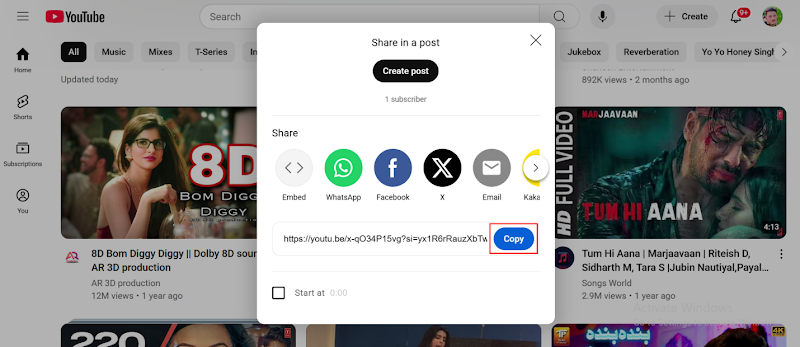
- Step 3: Place the copied link in the converter tool. Choose MP3 (audio) or MP4 (video) as the download format. The MP3 is the default. YouTube Shorts videos are also downloadable.
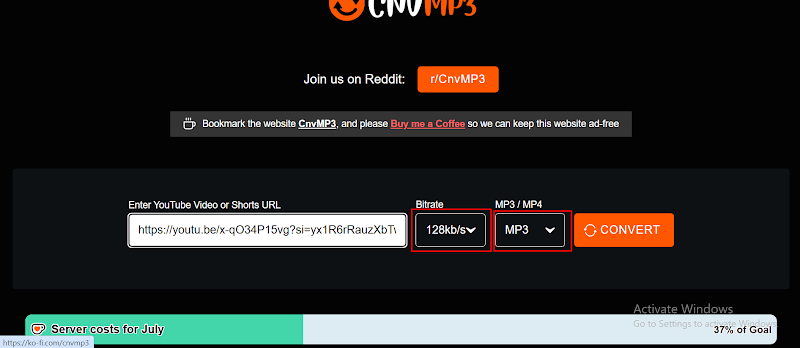
- Step 4: Click “Convert” to initiate the conversion process.
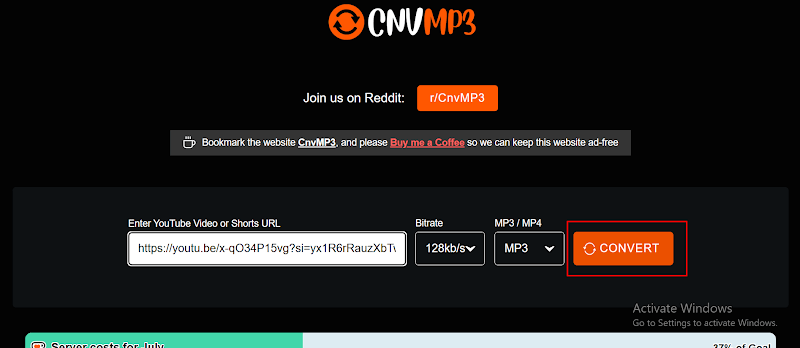
- Step 5: After the conversion is finished, click “Download” to download the file to your device. Select the folder where you want to save the file.
Part 3: How to Rip Music from YouTube on Android
Trying to rip music from YouTube on an Android phone? UltConv for Android is a great way to download YouTube videos and music directly to your phone. This YouTube Downloader Android can save music with high quality in MP3 320kbps. Search for YouTube videos within the application and save them with just a few taps. UltConv for Android also supports other platforms such as Spotify, Facebook, TikTok, Instagram, and etc. Android users have full discretion over what they save on this application.
▼ Steps to Rip Music from YouTube on Android:
-
Step 1: Open FliFlik UltConv on your Android phone. Upon launching, the home screen is displayed, allowing you to access various video websites and tools.
-
Step 2: Search for the song to be downloaded. If the song is available for download, there will be a “Download” button below the track. Click on the “Download” button to save the original audio file.
-
Step 3: The file will be downloaded in the original format (example: MP3, WAV, FLAC, etc.) uploaded by the artist.
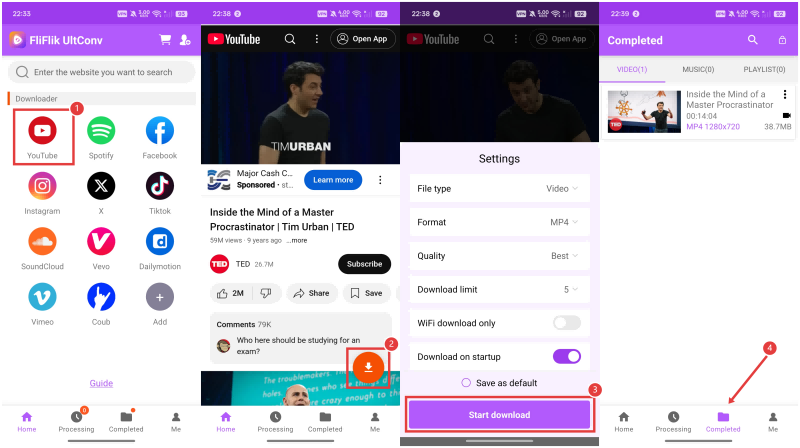
Part 4: How to Rip Music from YouTube on iOS
Even if you have an iPhone or iPad, you can rip music from YouTube without installing the app. EZMP3 is a cost-free site that operates on iOS devices using Safari and other browsers. Download and convert YouTube videos to MP3. No sign-up and fast. It does not support playlists, but it is a good way to download single or background music on the move. Steps for iOS are as follows.
▼ Steps to Rip Music from YouTube on iOS:
- Step 1: Open YouTube and navigate to the video you wish to convert. Take the URL from the address bar. On mobile, click “Share” and choose “Copy Link.” Both normal videos and YouTube Shorts will work.
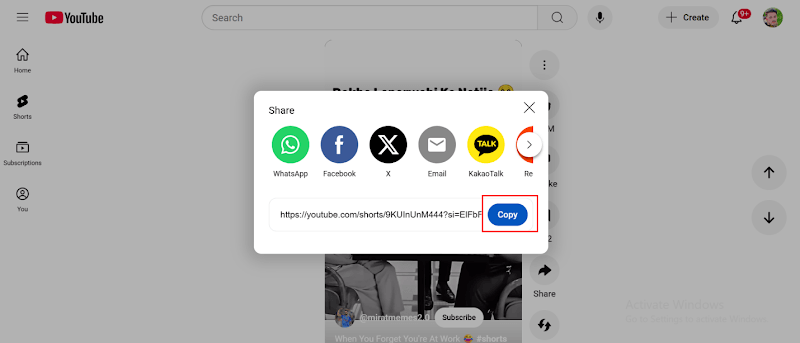
- Step 2: Come back to this page and copy the link from the box at the top. Ensure that it is a public YouTube video link (live stream, age-restricted videos, and clips are not supported).
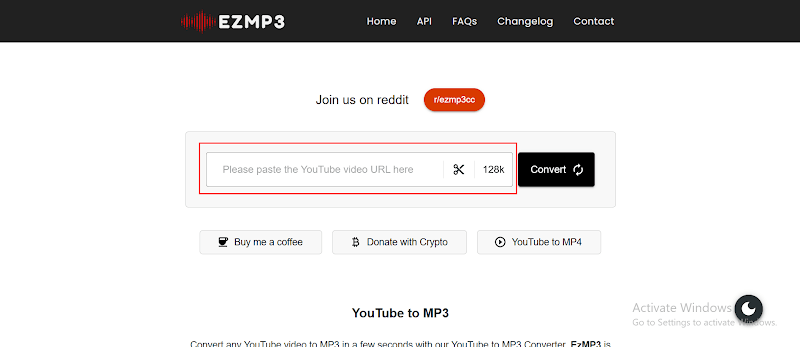
- Step 3: If you only want to extract audio, click the scissors icon next to the URL field. Configure the start and end times, and then click Save to trim the audio.
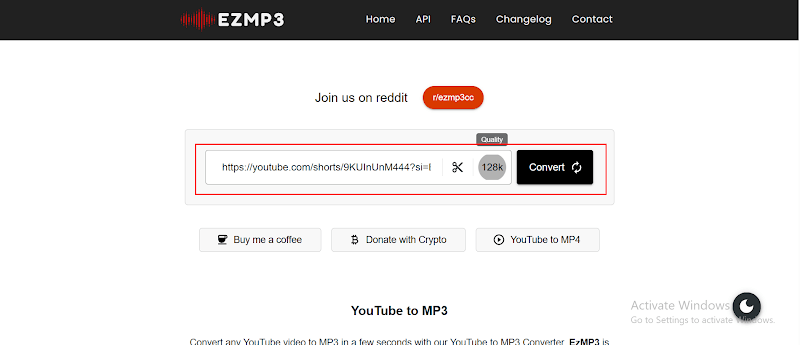
- Step 4: To the right of the scissors icon, choose the audio quality that suits you. Choose 64 kbps if the file size is minimal, and 320 kbps for the best quality. For the majority of downloads, 128kbps is ideal.
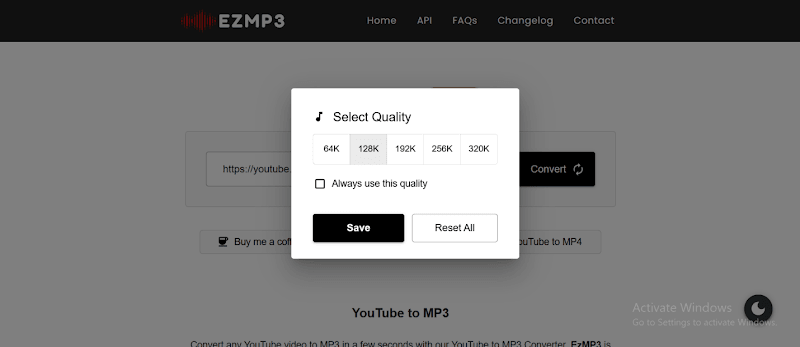
- Step 5: Click the “Convert” button to initiate the process.
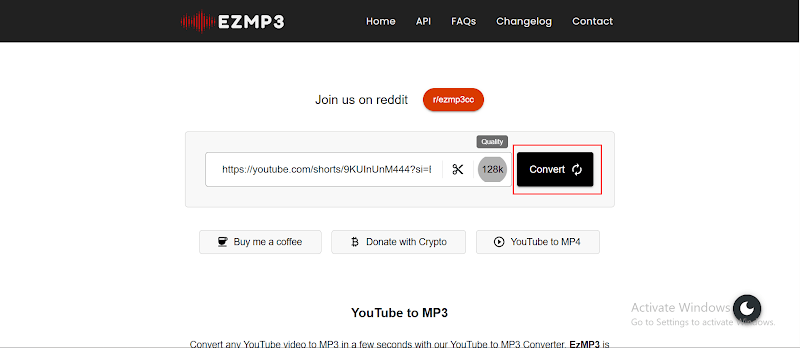
- Step 6: The process is normally done within less than 30 seconds. The same applies to lengthy videos.
- Step 7: After conversion, click the “Download MP3” button to save the file to your device.
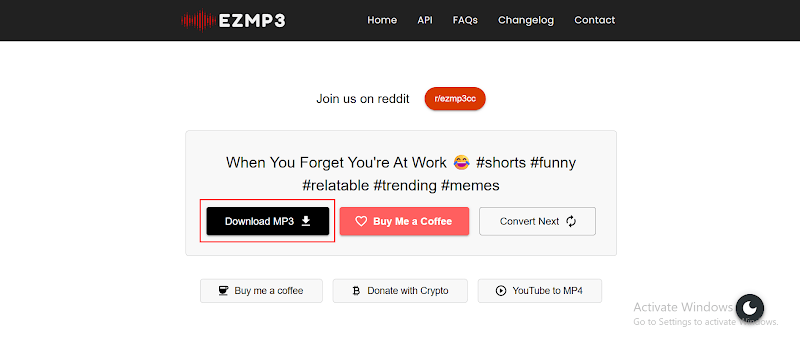
- Step 8: If you enjoy the service, you can support the website by clicking the “Buy Me a Coffee” button that appears after a successful conversion.
- Step 9: To convert other videos, click “Convert Next” and follow the same steps.
Final Words
After you learn how to rip music from YouTube, you can opt for the best method for you. You can use PC software, online web services or mobile apps, and all of these have easy steps and good quality outputs. If you prefer to utilise the best capabilities, such as cropping, 320kbps audio, lyrics, and playlist download, we suggest using FliFlik UltConv. It is completely stable and gives more control over music files.
