Not every video needs to be in MP3 or MP4. Sometimes, you just want the audio in OGG, a smaller file with great sound. The problem? YouTube doesn’t let you download anything directly, and most converters only offer MP3. That’s where YouTube to OGG converters come in. They help you grab audio from any YouTube video and save it in OGG format, fast and easy. You don’t need to install anything fancy or deal with sketchy sites. In this guide, we’ve picked 6 YouTube to OGG converters that work. They’re free, simple to use, and don’t mess around with quality.
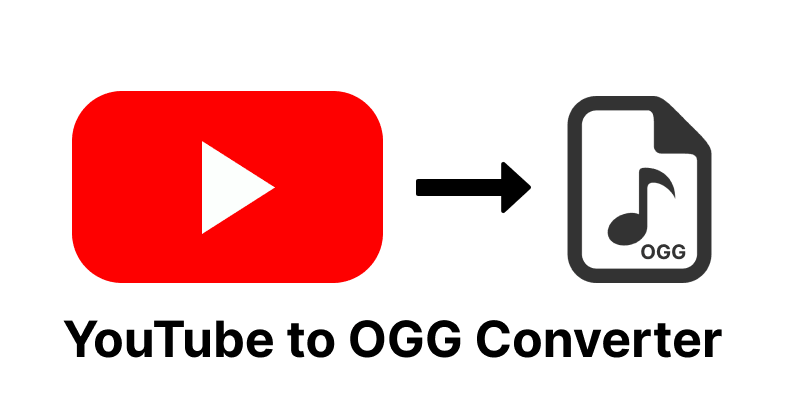
Part 1: What Is OGG
OGG is a type of audio file, kind of like MP3 but open-source and often smaller in size. It still sounds great and works well on many music players, apps, and websites. People like it because it’s free to use, has no licensing limits, and saves space without losing sound quality.
So, why convert YouTube to OGG? If you just want the audio like a song, podcast, or background sound from a YouTube video, OGG is a smart choice. It’s lightweight, clean, and perfect for offline listening or editing. Plus, if your device or software prefers OGG over MP3, converting makes things way easier.
Part 2: Top 6 YouTube to OGG Converter
There are tons of video converters out there, but not all of them support the OGG format. If you’re trying to save audio from YouTube in OGG, maybe for better compression, editing, or compatibility, you’ll want something easy, fast, and reliable. Below are six tools that do exactly that. Let’s start with one of the best.
1. UltConv Video Downloader
If you’re looking for a tool that just works and works well, UltConv Video Downloader is a solid pick. It’s fast, easy to use, and doesn’t ask you to mess around with complicated settings. You can download YouTube videos and convert them to OGG in just a few clicks. Unlike many free tools, it supports OGG output directly, so you don’t have to convert files in multiple steps. You can also adjust bitrate and audio settings to match your needs. It’s lightweight, clean, and works well on both Windows and Mac.

- Convert YouTube videos directly to OGG format
- Download YouTube videos to MP3 320kbps
- Batch convert full playlists or single videos
- Keep original audio quality during conversion
- Works with 10,000+ sites, including YouTube, Apple Music, Spotify, SoundCloud, etc.
▼ Steps to Convert YouTube to OGG with UltConv
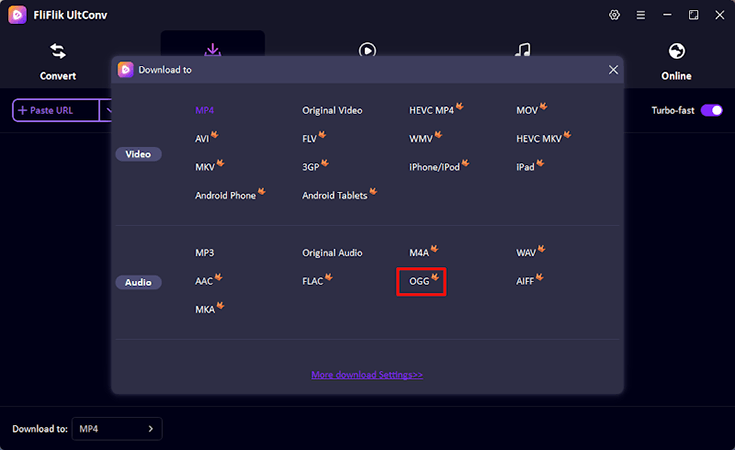
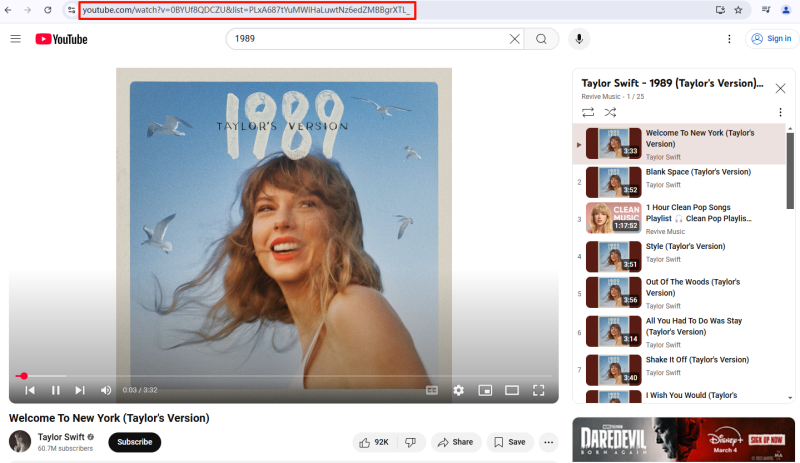
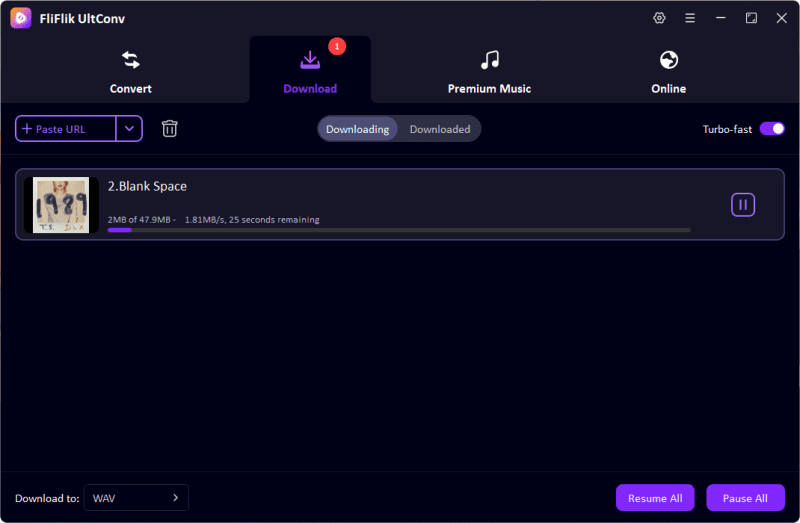
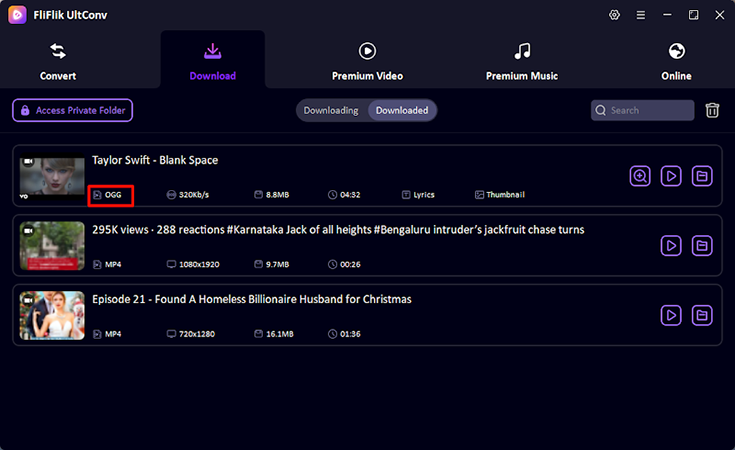
2. Any Video Converter
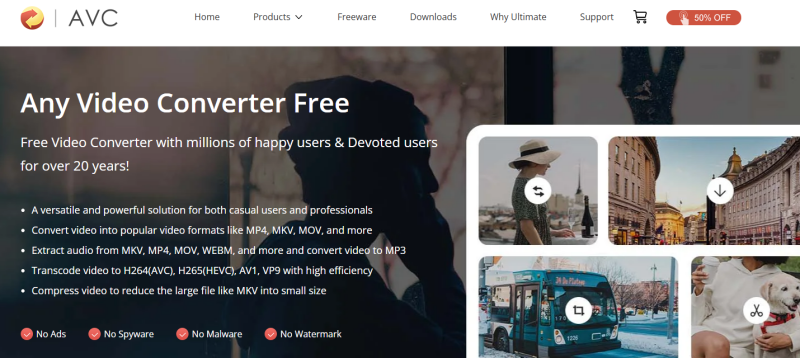
Any Video Converter (AVC) is another well-known desktop app that supports a wide range of video and audio formats, including OGG. It’s great if you want more control over file size, quality, and conversion settings. The software is free, though it also has a premium version with more tools.
▼ Steps to Convert YouTube to OGG with AVC
- Step 1: Download and install Any Video Converter on your computer.
- Step 2: Open the program and click “Add URL(s)” to paste your YouTube video link.
- Step 3: Choose OGG as the output format from the drop-down list.
- Step 4: Click the Convert Now button to start the process. The audio will be saved as an OGG file.
3. Aquapp
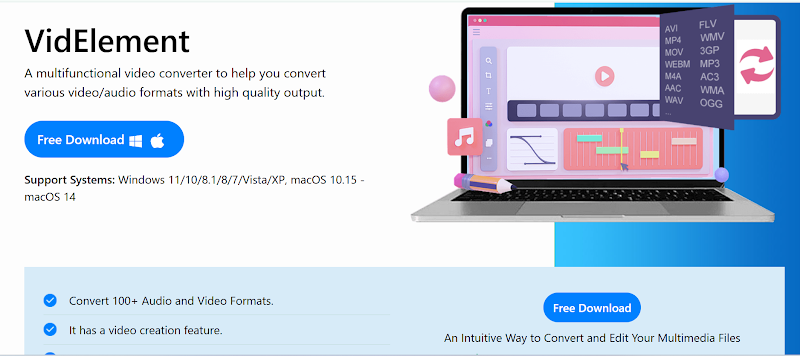
VidElement by Aquapp Studio is a desktop video converter that supports a wide range of audio and video formats, including OGG. It’s a full-featured tool designed for both beginners and advanced users. You can convert YouTube videos, local files, and even entire playlists. The interface is clean, and the software runs smoothly on both Windows and macOS.
▼ Steps to Convert YouTube to OGG with VidElement
- Step 1: Download and install VidElement from the official Aquapp Studio website.
- Step 2: Launch the app and click on “Download” or “Add URL.”
- Step 3: Paste the YouTube video link in the field provided.
- Step 4: Choose OGG as the output audio format.
- Step 5: Click Convert to start. Once finished, the OGG file will be saved to your device.
4. Anything2MP3
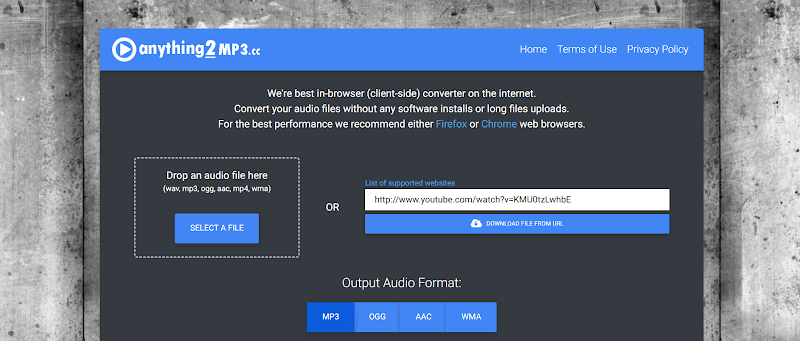
Anything2MP3 is a free online audio converter that works with multiple formats, including OGG. This is one of the older services, but it still works just fine for basic conversions. It’s not fancy and it doesn’t have many options, but if you just want to rip the audio from a YouTube video in just a few seconds, this tool does it. No need to create an account, and you don’t have to download any software either.
▼ Steps to Convert YouTube to OGG with Anything2MP3
- Step 1: Open the Anything2MP3 website (if this link no longer works, just find it through Google).
- Step 2: Paste your YouTube video URL into the box.
- Step 3: Choose OGG as the output format from the list.
- Step 4: Click Convert and wait a few seconds for the process to complete.
- Step 5: When the conversion is finished, click Download to save the OGG file.
5. Catchvideo.net
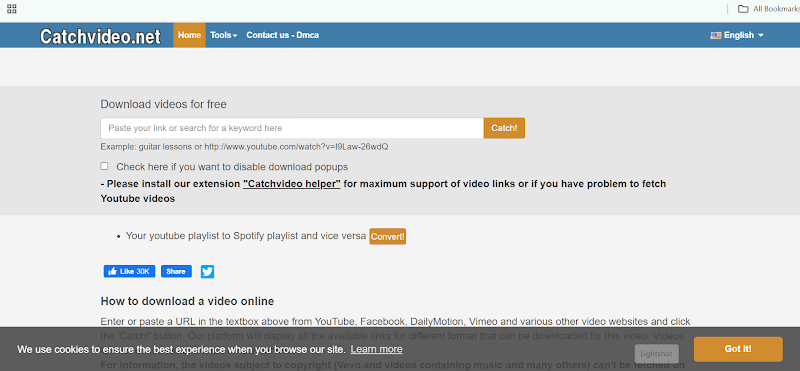
Catchvideo.net is another online converter that can grab the audio from a YouTube video and save it to your computer in various formats, including OGG. It’s not very fancy, but it works and it does so without any ads or annoying pop-ups. You can also use a browser extension for even faster access.
▼ Steps to convert YouTube to OGG with Catchvideo.net
- Step 1: Go to https://catchvideo.net/.
- Step 2: Paste the YouTube video link into the search box.
- Step 3: Click the Catch! button and wait for the video to process.
- Step 4: Scroll down to the list of available formats and find OGG.
- Step 5: Click Download next to the OGG format to download the audio file.
6. NoteBurner Music Converter
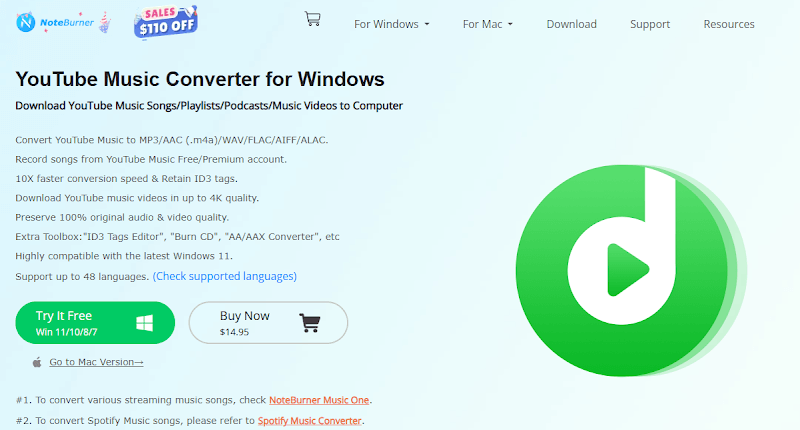
NoteBurner Music Converter is primarily an app to convert music from services like Spotify, Apple Music, Amazon Music, and others, but it can work for YouTube content as well in some versions. NoteBurner offers output support for OGG and gives you full control over sound quality, metadata, and file size. This is a good choice if you need to convert a lot of songs and playlists and want everything in lossless OGG format. The app has a modern interface and is very easy to use. This is also one of the best options if you want a clean, ad-free audio file that you can play anywhere without DRM.
▼ Steps to Convert YouTube to OGG with NoteBurner
- Step 1: Download and install NoteBurner Music Converter on Windows or Mac.
- Step 2: Open the app and log in to your music service or paste the YouTube music URL if supported.
- Step 3: Go to settings and choose OGG as the output format.
- Step 4: Add the song or playlist that you want to convert.
- Step 5: Click Convert and wait for the process to finish. The OGG files will be saved to your computer.
Part 3: Comparison of YouTube to OGG Converters
All six tools listed in this article can be used to convert YouTube videos to OGG. However, they each have a slightly different approach and work a little bit differently. Some are better for quick, one-time conversions. Others are full-featured apps that give you more control over the output.
| Tool | Type | Supports Playlists | OGG Output Quality | Ease of Use | Offline Use | Best For |
|---|---|---|---|---|---|---|
| UltConv Video Downloader | Desktop App | ✅ Yes | 🔊 Very High | ⭐⭐⭐⭐⭐ | ✅ Yes | Full control & batch tasks |
| Any Video Converter | Desktop App | ✅ Yes | 🔊 Basic | ⭐⭐⭐⭐ | ✅ Yes | Advanced conversion settings |
| VidElement | Desktop App | ✅ Yes | 🔊 Basic | ⭐⭐⭐ | ✅ Yes | All-in-one media conversion |
| Anything2MP3 | Online Tool | ❌ No | 🔉 Basic | ⭐⭐⭐ | ❌ No | Quick single downloads |
| Catchvideo.net | Online Tool | ❌ No | 🔉 Basic | ⭐⭐⭐⭐ | ❌ No | Simple, clean online use |
| NoteBurner | Desktop App | ✅ Yes | 🔊 High | ⭐⭐⭐⭐ | ✅ Yes | Music platforms & OGG lovers |
Final Words
Every format has its use, and if you want a lightweight format with better sound quality, YouTube to OGG converters are the way to go. There are lightweight online tools and robust applications in this list, but if you are looking for the smoothest, fastest, and most powerful option, check out FliFlik UltConv Video Converter. It has built-in YouTube to OGG support and many other advanced features like playlist and channel downloads, high-resolution support, and more. Download FliFlik UltConv Video Downloader today and convert YouTube videos to OGG and other formats with just a few clicks.
FAQs about YouTube to OGG
Q1. How to get OGG files from YouTube?
You can use a YouTube to OGG converter like UltConv or VidElement. Just copy the video URL, choose OGG as the output, and click convert.
Q2. Does YouTube support OGG?
YouTube itself doesn’t offer OGG downloads. But you can extract OGG audio from YouTube videos using third-party tools.
Q3. How to convert OGG to MP3?
You can use converters like Any Video Converter or online tools such as CloudConvert. Just upload your OGG file, choose MP3 as the format, and convert.
Q4. Does OGG sound better than MP3?
OGG often sounds better at the same file size. It’s open-source and uses more advanced compression, which can preserve more audio detail than MP3.

