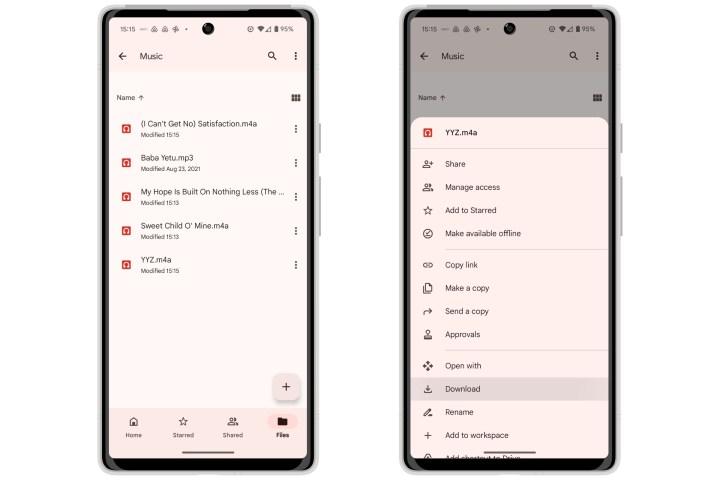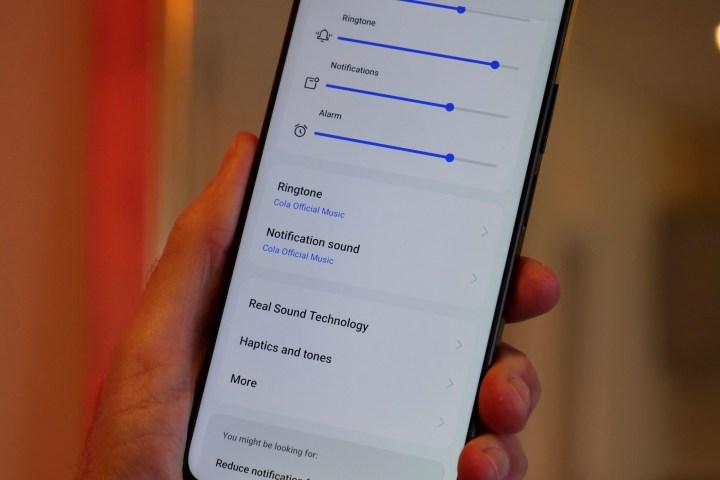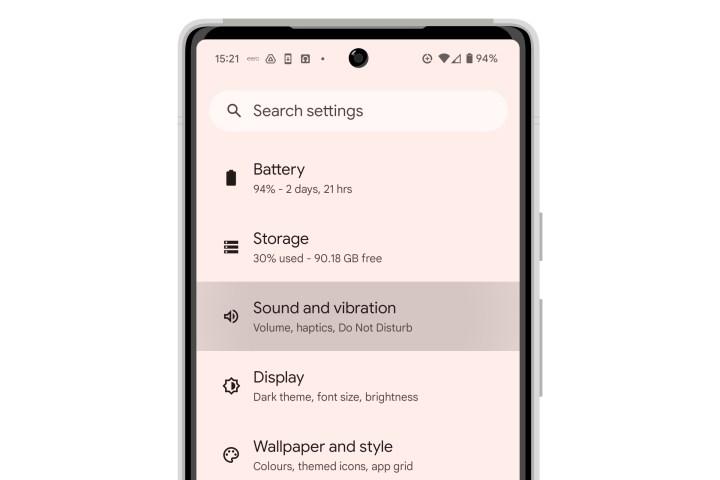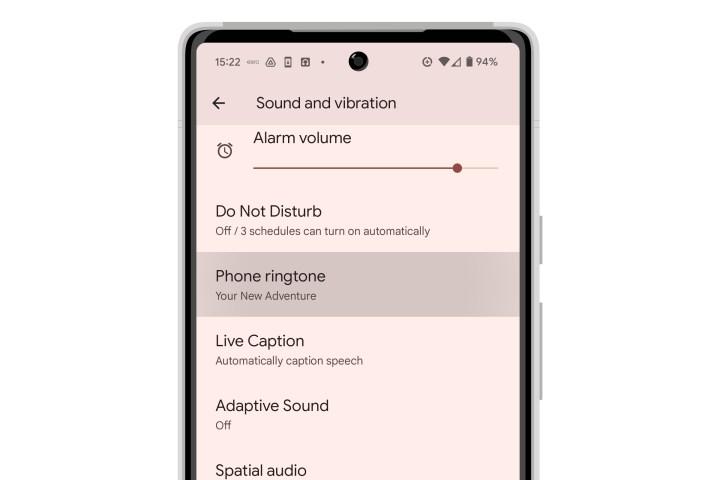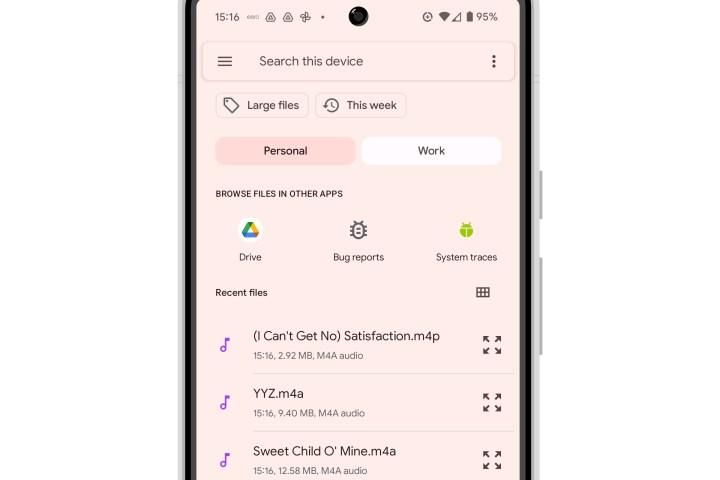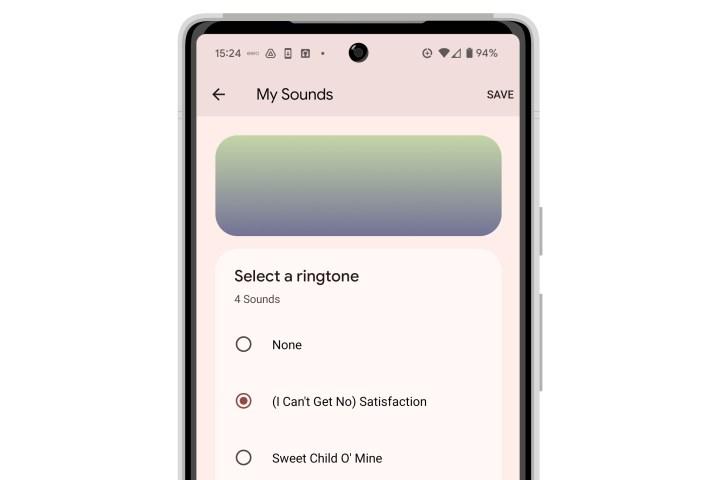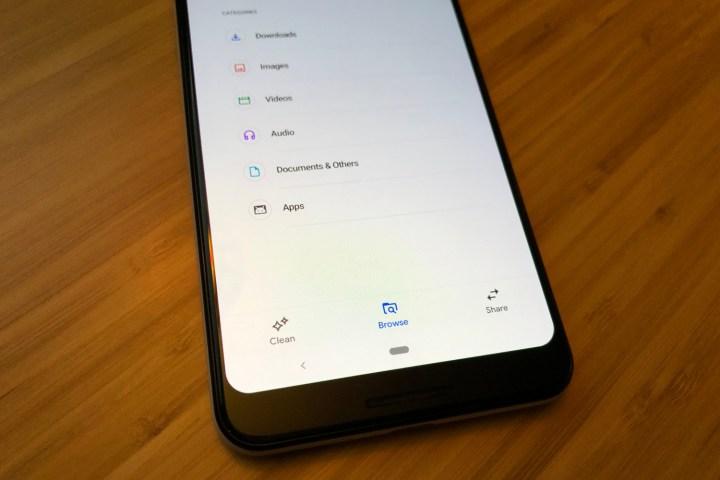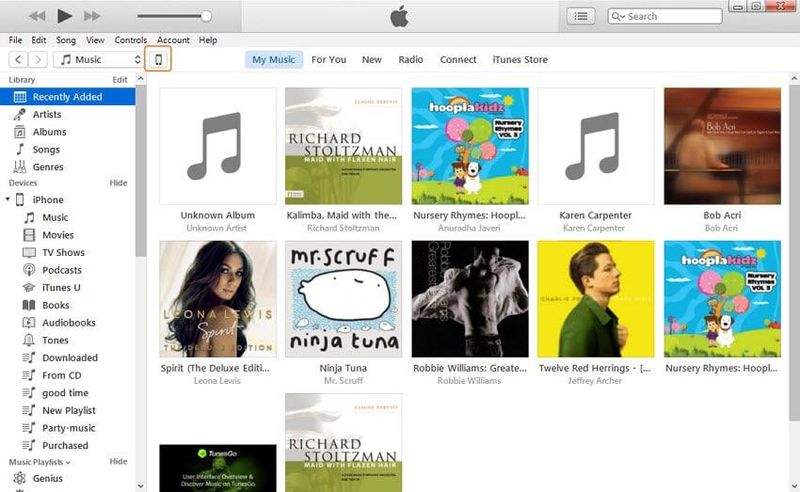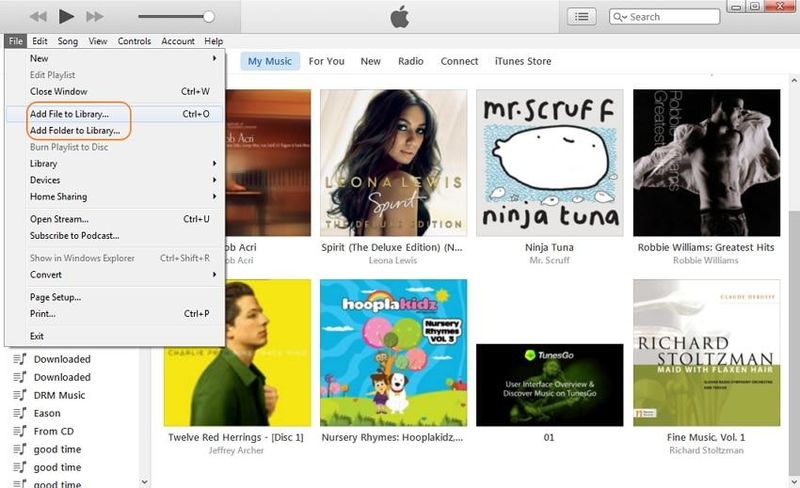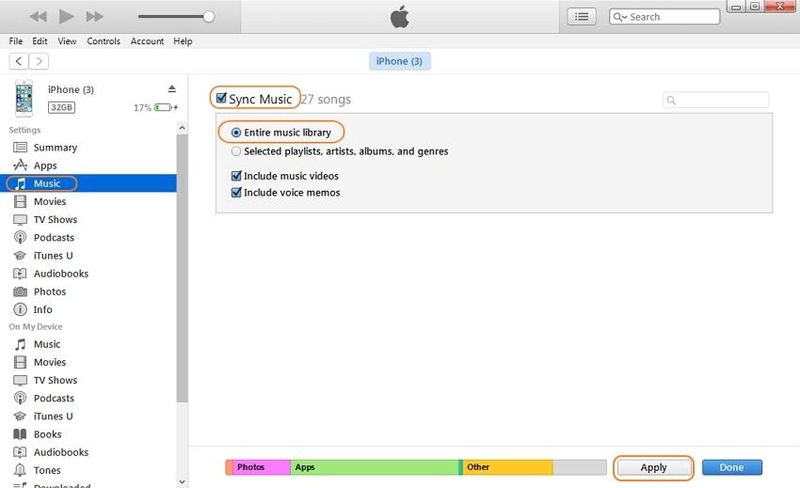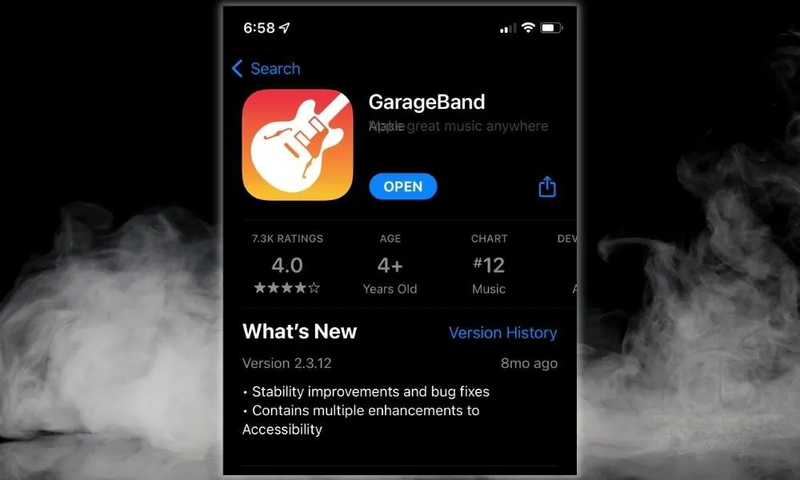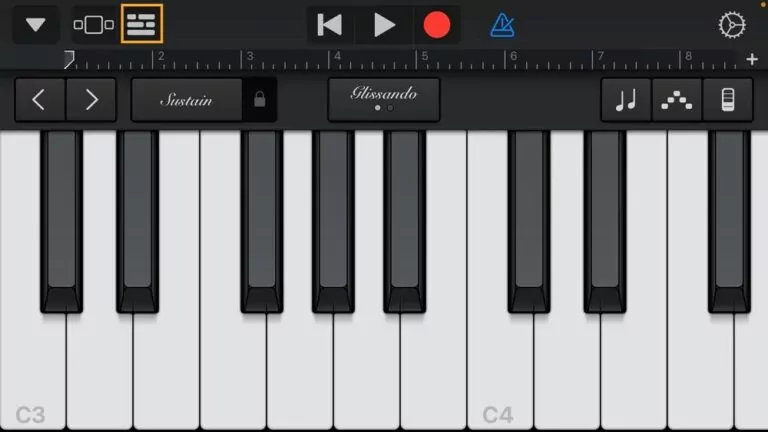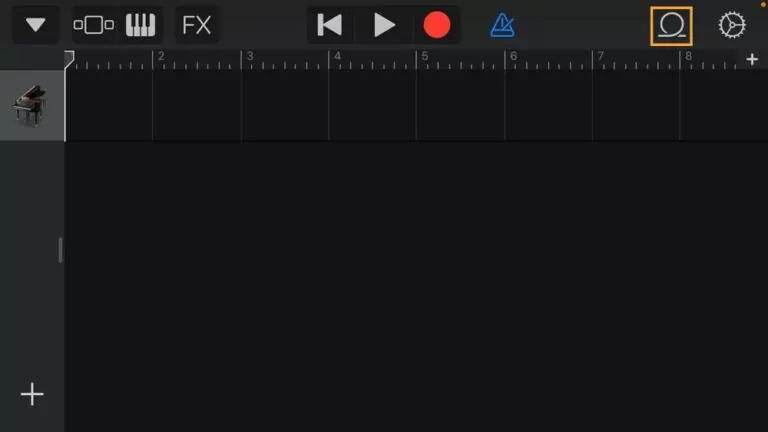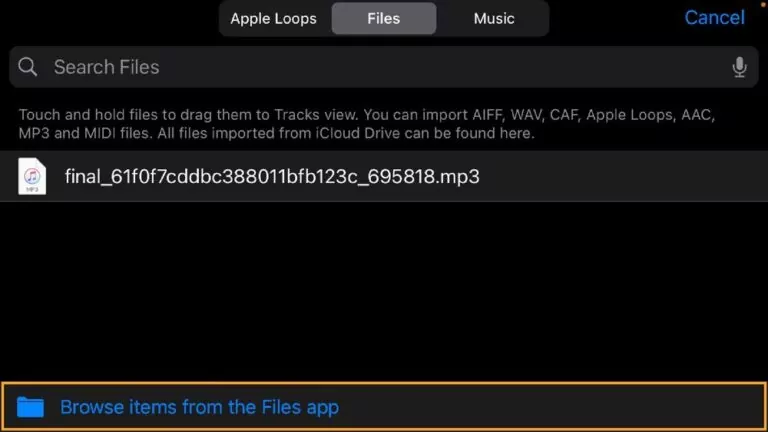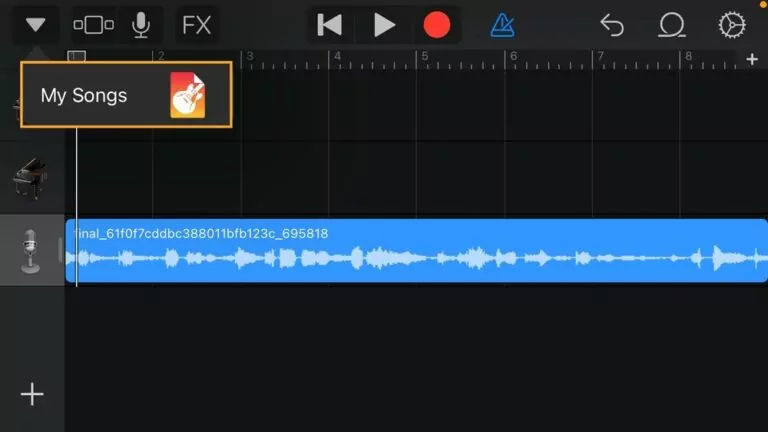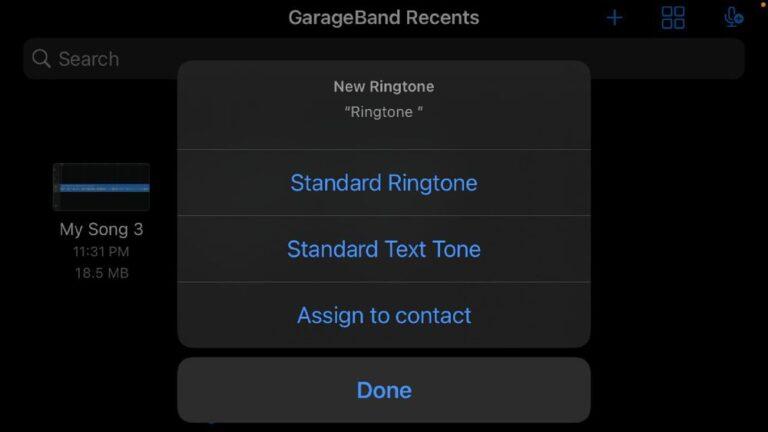You are not the only one who wanted to know how to download ringtones from YouTube. Many people want to convert their favourite songs, sounds and clips into custom ringtones. With the right tools, you can convert YouTube videos to ringtones and use them on both Android and iPhone. This guide explains all the steps from choosing the right converter to transferring the ringtone to the devices. Step-by-step instructions explain YouTube to ringtone download in MP3 and M4R format.
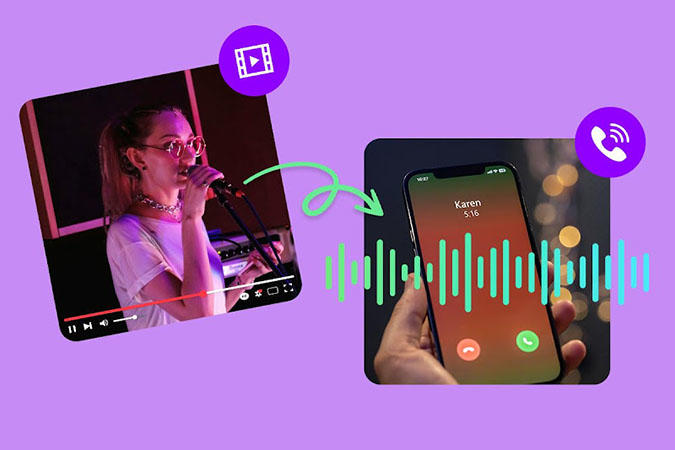
Part 1: What Do You Need to Convert YouTube to Ringtone
Before initiating the process of YouTube to ringtone download, you require some basic tools for seamless conversion and transferring. These tools enable audio files to be saved in the correct format and readily available on the device. Below are the three basic items you require prior to initiating the process:
1. YouTube Converter
Trusted YouTube Converter is the most used tool for making ringtones. This tool extracts audio from YouTube videos to be saved in MP3, WAV, or OGG formats. More than this converter allows trimming a video to give it an ideal ringtone creation look. Within high-quality audio selection, such as 320 kbps support software, ringtones are played clearly and professionally on any device.
2. A File Transfer Tool
After the conversion, you must transfer the ringtone to the phone. File transfer tools are particularly helpful for iPhone users who must deal with the M4R format. With these tools, you can rapidly transfer music files from computer to phone without loss of quality. Convenient to use if you like wireless transfer too. Guaranteed transfer programs save you time and make ringtones usable.
3. USB Cable
In case you like direct transfer, the USB cable is an easy and efficient choice. Plug Android or iPhone into your PC and transfer ringtone files manually. USB cable supports quick transfer and doesn’t require extra software. It is also a great backup option if the file transfer tool is unavailable or if you have to transfer YouTube videos to ringtone files quickly.
Part 2: Get YouTube to Ringtone Download with YouTube Converter
Downloading YouTube to ringtones requires reliable desktop software with high-quality conversion capabilities. UltConv Video Downloader is the best choice for this task. Unlike online tools, UltConv requires installation on your computer, which ensures more stable performance and better output. It supports extracting audio formats for various devices such as MP3, WAV, OGG, etc. One of its biggest features is a built-in trimming feature that enables you to accurately cut out the required 30-40 seconds of clips, making it ideal for creating clear, sound-quality custom ringtones from YouTube videos.

- Get YouTube to ringtone download in high quality.
- Batch download YouTube playlists and channels.
- Convert YouTube videos to MP3, WAV, OGG, etc.
- Download audio in 320 kbps for crisp sound quality.
- Converting video to audio never cuts down on quality.
▼ Steps to Convert YouTube Video to MP3 using UltConv
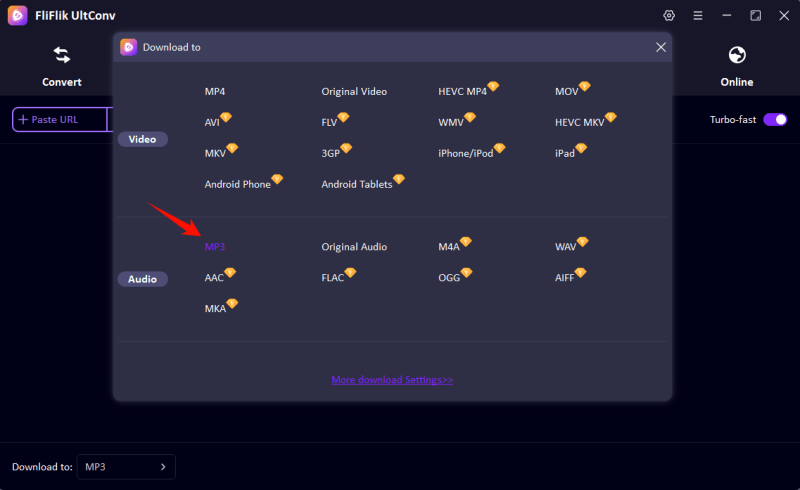
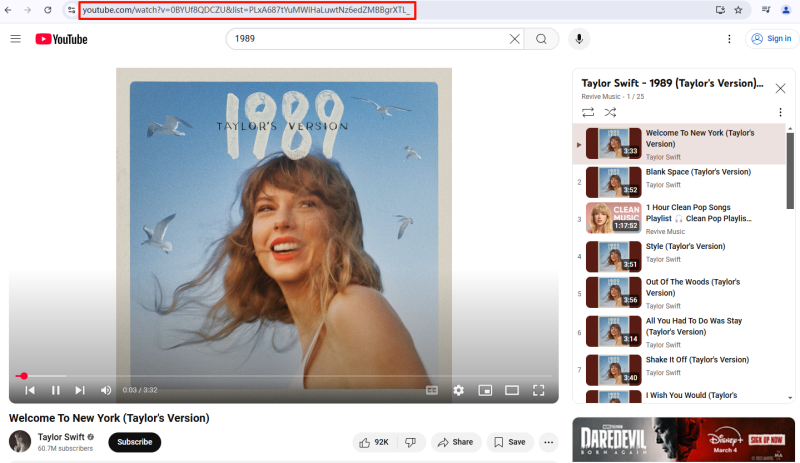
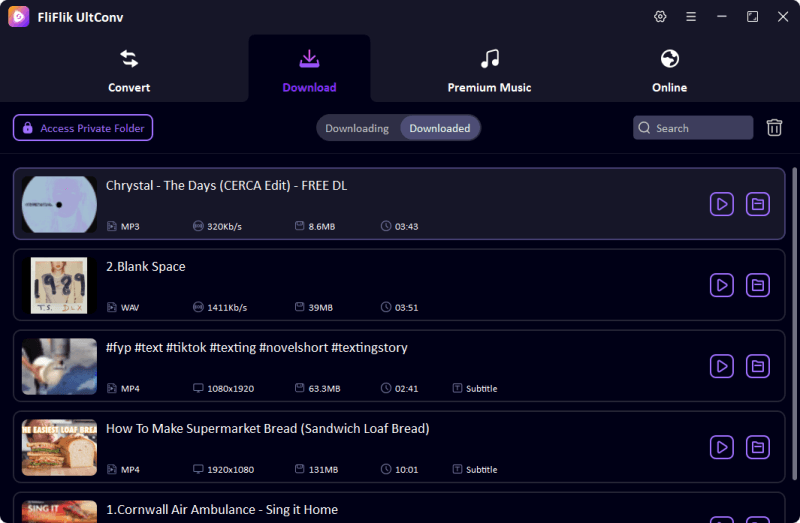
Part 3: Download YouTube to Ringtone to Android
Personalized ringtones can be utilized on Android phones without sophisticated procedures. In previous part, we have introduced how to download YouTube video to MP3. Now, you are ready to transfer the MP3 file to your Android phone via a USB cable or wireless transfer software. After saving the MP3 to your phone, go to the Ringtone directory or click directly on the music file. This will enable YouTube sound to be easily set up as a custom ringtone.
▼ Steps to Transfer Ringtone from YouTube to Android
- Step 1: Upload the downloaded MP3 file to your Google Drive.
- Step 2: For songs saved in Google Drive, open the Drive app, find the track, tap the three-dot menu, and choose Download to save it on your device.
![Download song from Google Drive]()
- Step 3: You can also move music from your PC or Mac using USB cable, Bluetooth, or Quick Share (previously called Nearby Share).
![Transfer music from PC/Mac]()
- Step 4: Open the Settings app on your Android device.
- Step 5: Tap on Sound and vibration from the menu.
![Select Sound and Vibration]()
- Step 6: Select Phone ringtone to open the ringtone settings.
![Choose Phone Ringtone Option]()
- Step 7: Tap My Sounds. Press the plus (+) button in the bottom-right corner to add a new ringtone.
- Step 8: A file browser will open. Recently added files are shown by default. If you don’t see your ringtone, use the menu to navigate to Audio or Downloads.
![Browse Audio Files Android]()
- Step 9: Find and select the song you want to use. You’ll be taken back to the My Sounds screen.
![Select Custom Song Ringtone]()
- Step 10: Tap your new ringtone to preview it, then press Save in the top-right corner to apply it.
![Save Selected Android Ringtone]()
Part 4: Download YouTube to Ringtone to iPhone
In this part, we have two things to do. One is to transfer downloaded MP3 file to iPhone via iTunes, and the other is to set the MP3 as ringtone through GarageBand.
▼ Here is steps to Transfer MP3 to iPhone via iTunes
- Step 1: Connect your iPhone to the computer using a USB cable and launch iTunes. Click on your iPhone icon in the top-left corner of the iTunes main menu.
- Step 2: Go to File > Add Folder to Library or Add File to Library to add the MP3 files or folder you want to transfer to your iPhone.
![Add MP3 to iTunes Library]()
- Step 3: If you have previously synchronized your iPhone with this computer, click on Music > Sync Music and select Entire Music Library. If you prefer, you can choose specific albums or playlists to sync.
![Sync Music to iPhone]()
- Step 4: After managing your music library, click the Apply button in the lower-right corner. Wait for iTunes to transfer the MP3 files to your iPhone.
- Step 5: Once the transfer is complete, disconnect your iPhone and enjoy your MP3 files.
![Disconnect iPhone and Play MP3]()
If you are using someone else’s computer, this method may erase existing music on your iPhone because it can only be synced with one iTunes library at a time.
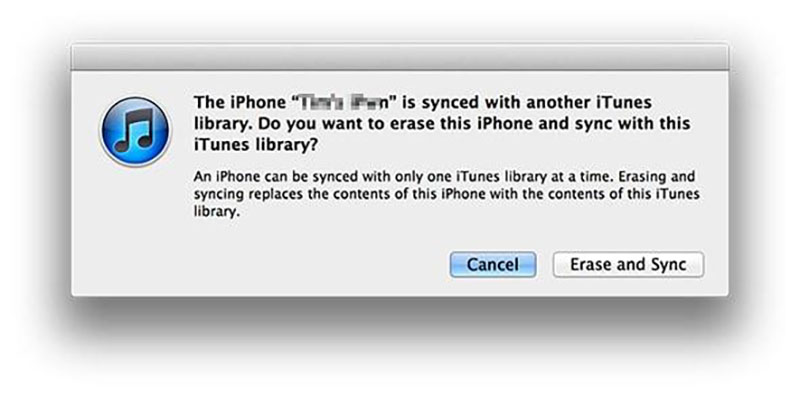
▼ Here is the steps to set MP3 file as ringtone
- Step 1: Download and install GarageBand from the App Store.
![Install GarageBand Import MP3]()
- Step 2: Tap the instrument and tap the project icon in the top left of the screen.
![Tap the Project Icon]()
- Step 3: Tap the loop icon in the top right of the screen, choose “Browse Items from the Files App” and find the MP3 file.
![Tap the Loop Icon]()
- Step 4: Press long to upload and drop the audio layer to the beginning of the track.
![Upload and Drop the Audio]()
- Step 5: Tap the drop-down arrow in the top left, choose “My Song” and long-press the file.
![Tap the Drop-Down Arrow]()
- Step 6: Tap Share > Ringtone. Finally, tap Export and choose Use as Sound to assign the task to a default ringtone, text tone, or contact.
![Set as Default Ringtone]()
Final Thoughts:
Once you know how to download ringtones from YouTube, you can easily create personalized ringtones. FliFlik UltConv allows you to save YouTube videos, crop specific sections, and convert them to MP3 for Android or M4R for iPhone. The ability to download MP3 ringtones from YouTube with 320 kbps clear audio ensures excellent sound quality. Even if you prefer music clips or sound effects, FliFlik UltConv can quickly and reliably YouTube to ringtone download. If you want your favorite songs to be custom ringtones, you can download FliFlik UltConv and create unique ringtones for your device in a few steps.