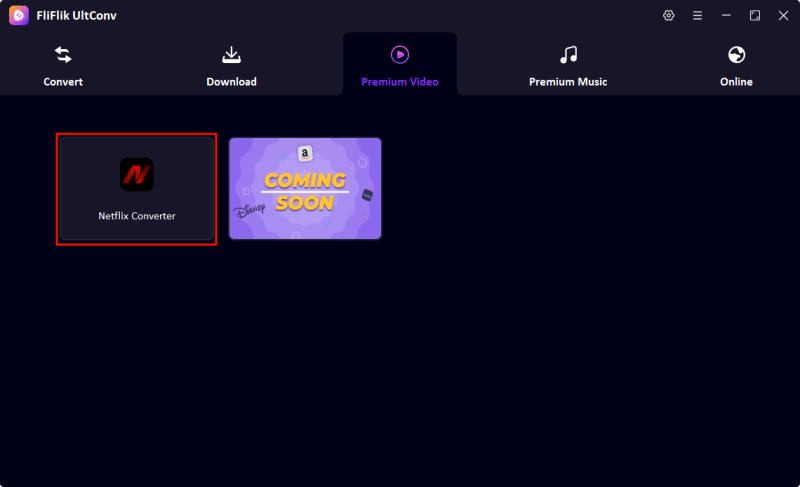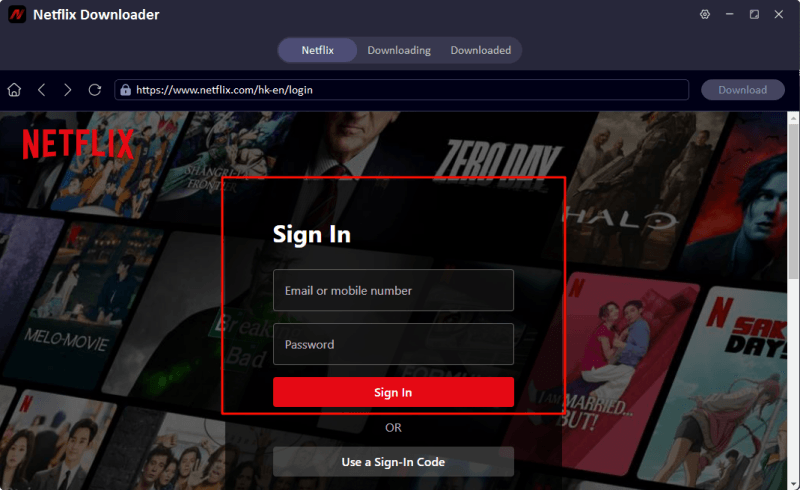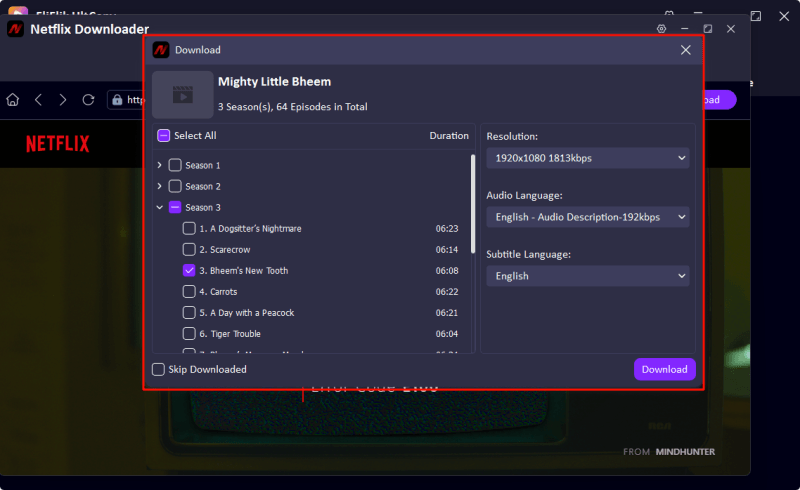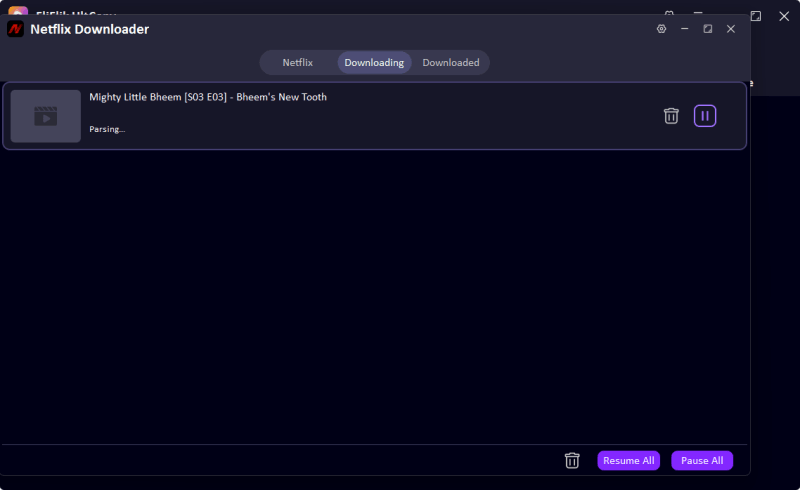Once upon a time, Netflix was that charming red envelope in your mailbox, a DVD fairy that sent you movies at your doorstep. Fast-forward to 2026, and it’s a full-on streaming juggernaut with not a disc in sight. But what if you want to go backward? Yep, we’re talking about turning Netflix streaming content into a physical DVD you can hold, shelve, or give your Wi-Fi-less grandma. Whether you’re aiming to archive, share, or just beat the streaming system for a road trip with no signal, this guide will walk you through how to get from Netflix to DVD without losing your mind.
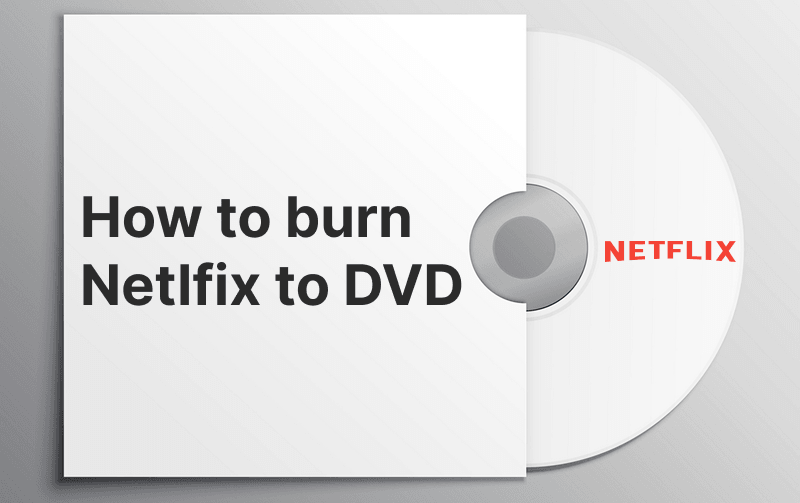
Part 1. What Do I Need to Burn Netflix to DVD?
Before you turn into a digital MacGyver, let’s run down your toolkit.
1. A Blank DVD
Let’s start with the basics. Not all DVDs are created equal. You’ll want a blank DVD-R or DVD+R, which are the most common types used for video burning. DVD-R tends to be more compatible with older DVD players, while DVD+R can offer slightly faster write speeds depending on your burner. Either way, make sure the disc you pick matches what your DVD burner supports.
If you’re planning to burn a full-length film or multiple episodes of a show, consider using dual-layer DVDs. These can hold up to 8.5GB of data compared to the standard 4.7GB on single-layer discs. That means higher video quality and less compression. Be sure your burner supports dual-layer writing before you stock up.
2. A Netflix Converter
You can’t just copy a file from Netflix and expect it to work due to Digital Rights Management (DRM), Netflix content is locked down to prevent piracy. So you’ll need a tool that can legitimately and cleanly convert that content into a usable format like MP4.
UltConv Netflix Converter is an excellent Netflix DRM remover. It can simply convert the Netflix protected content to MP4 or MKV file with keeping the original quality.

- Convert Netflix to MKV/MP4 with 1080p/4k quality.
- Remove DRM from Netflix videos to play anywhere, anytime.
- One-click to save Netflix TV series with all Seasons at once.
- Save multi-language audio tracks and multilingual subtitle.
- Support to convert video from 10,000+ sites, like YouTube, OnlyFans, Twitter(X), etc.
3. A DVD Burner Software
Once you’ve got your MP4 file, you’ll need DVD-burning software to get it onto an actual disc. The DVD burner takes your video file and transcodes it into the DVD-Video format, organizing it in a way that your average DVD player can understand.
For Windows, you have solid free options like DVD Flick or ImgBurn. DVD Flick is particularly good for beginners, with a simple interface and enough customization to keep your disc from looking like a bootleg. It handles the conversion process and will even add basic menus if you want a splash screen. Mac users can turn to Burn. It’s lightweight, effective, and supports both the data and video formats needed.
Part 2. Convert Netflix to MP4 with UltConv Netflix Converter
UltConv Netflix Converter is your go-to in this process. It’s been purpose-built for converting Netflix content and has kept up with the platform’s changes in 2026. No black screens, no poor-quality rips, just a smooth path from stream to MP4.
What sets UltConv Netflix Converter apart is how easy it makes a potentially complex task. Instead of requiring you to screen capture or use clunky browser extensions, it builds Netflix access right into the software. It looks and feels like a downloader to improve the user experience. You can simply convert Netflix titles to MP4 files without DRM protection, so you can burn the MP4 files to DVD.
▼ Steps to Convert Netflix to MP4
Download the installer compatible with your system (Windows/macOS), and complete the installation.
FREE DOWNLOADSecure Download
FREE DOWNLOADSecure Download
Turn on FliFlik UltConv and open the Netflix Converter in Premium Video section.
![ultconv netflix downloader]()
Now, you should log in with your Netflix account to access your movie library.
![ultconv login netflix]()
Search the Netflix movie like you did before in Netflix officila site, then click into the title. You will see the Download button is active. By clicking the button, you can select your desired video resolution, (Tips: 720p is ideal for DVD) , though you can go higher if you plan to store it digitally too. You can also pick audio tracks and subtitle options.
![ultconv download netflix videos]()
Click on the Download button if everything is ok. The software will process the video and save it as an MP4 file on your device, ready for the next step: burning.
![ultconv netflix video downloading]()
Part 3. Burn Netflix to DVD with MP4 Files
So you’ve conquered the Netflix conversion mountain. Now it’s time to burn that hard-earned MP4 to a physical DVD. Let’s break it down for both Windows and macOS users.
🖥️For Windows Users:
- Insert a Blank DVD: Open your DVD drive and insert a blank DVD-R or DVD+R. Make sure your system recognizes the disc.
- Download DVD Flick or ImgBurn: These are free, trusted options. DVD Flick is great for beginners, while ImgBurn offers more customization.
- Import Your MP4 File: Open the software and use the “Add title” or equivalent function to import your Netflix MP4.
- Adjust Your Settings: Choose NTSC or PAL depending on your region. Set menus if you want them, or keep it simple.
- Choose Output Folder: This is where the temporary DVD files will go. Make sure there’s enough space on your hard drive.
- Create and Burn: Hit “Create DVD” or “Burn to Disc.” The software will encode the MP4 into DVD-Video format and begin the burn.
- Test Your DVD: Don’t skip this. Try the disc in a standalone DVD player or console to ensure video quality and audio sync.
💻For Mac Users:
Reminder: Mac users need an external DVD drive to insert DVD.
- Insert a Blank DVD: Slide in your disc and wait for macOS to recognize it.
- Download Burn: It’s free, lightweight, and easy to use. You can find it on the official Burn website.
- Switch to Video Tab: Open Burn and navigate to the Video tab. Drag and drop your Netflix MP4 file into the window.
- Convert to DVD Format: Burn will prompt you to convert the file if needed. Click yes. It will transcode it to the right format.
- Click Burn: Choose your DVD drive, name your disc, and hit Burn. You’ll see a progress bar showing you it’s working.
- Verify the Disc: Once done, play it on your DVD player or a different computer to make sure everything looks and sounds good.
- Test Your DVD: Don’t skip this. Try the disc in a standalone DVD player or console to ensure video quality and audio sync.
Conclusion
There you have it, your full 2026 roadmap from Netflix to DVD. Whether it’s for a road trip, gift, or just the joy of going analog, the journey isn’t as complicated as it sounds. With FliFlik UltConv and a solid DVD burner, you can bring your favorite Netflix moments into the real world. Whether you’re saving a classic, curating a collection, or just proving to yourself that physical media isn’t dead, you’ve now got the tools to make it happen.
FAQs
1. Does Netflix still do DVDs by mail?
Nope. As of 2023, Netflix officially shut down its DVD-by-mail service. It was the end of an era, but not the end of DVDs, thanks to DIY options like this guide.
Back in the day, those red envelopes were iconic. But Netflix saw the writing on the wall: streaming was the future. The DVD division slowly faded until its closure. So if you were holding out for those discs, it’s time to make your own. Luckily, converting Netflix to DVD is very doable today, and maybe even more satisfying than waiting for the mail.
2. Can you record Netflix to DVD?
Not directly. Trying to screen record Netflix usually results in a black screen because of DRM protection. That’s why you need a UltConv Netflix Converter, which processes the stream internally and gives you a proper MP4 file you can burn.
Netflix takes digital rights management seriously. So, recording software or screen capture tools won’t cut it; they’ll either block the content or produce a blank screen. UltConv Netflix Converter gets around this by logging into Netflix inside the app and pulling the stream directly. It’s the only clean, reliable way to go from Netflix to DVD in 2026.