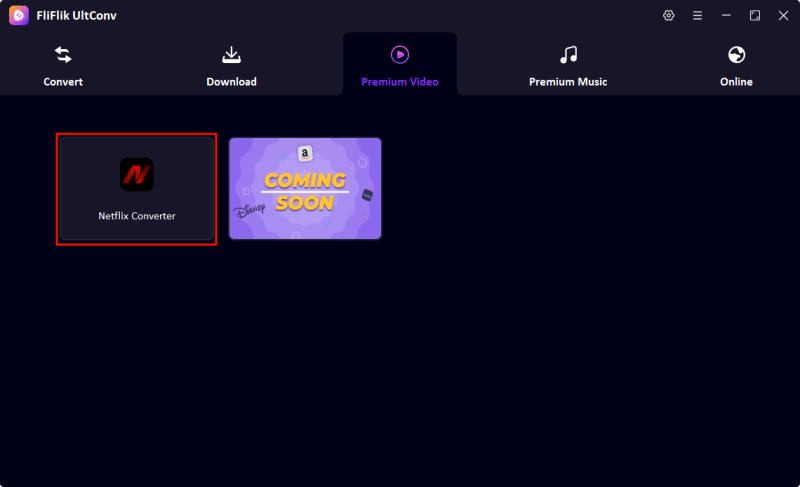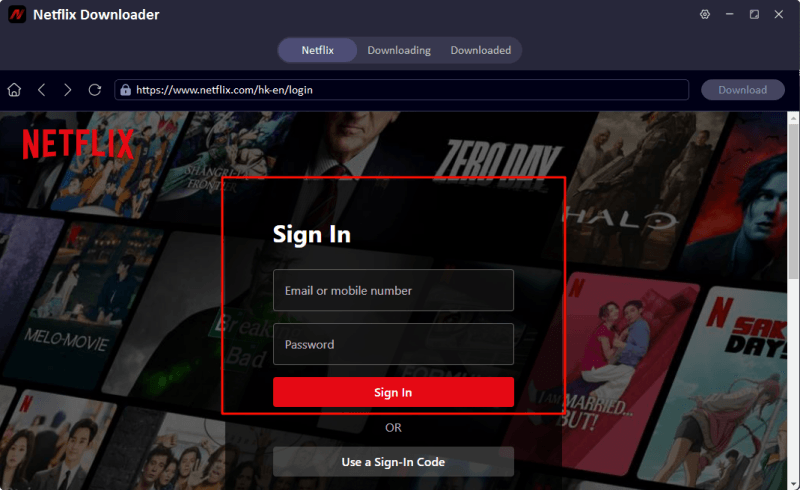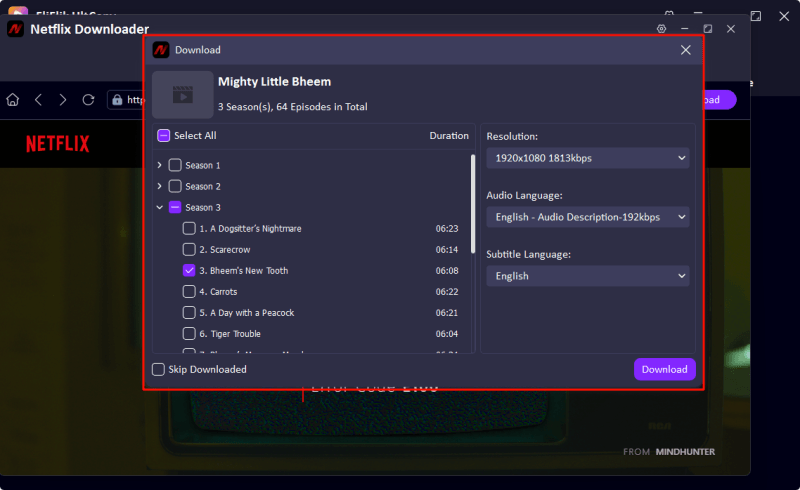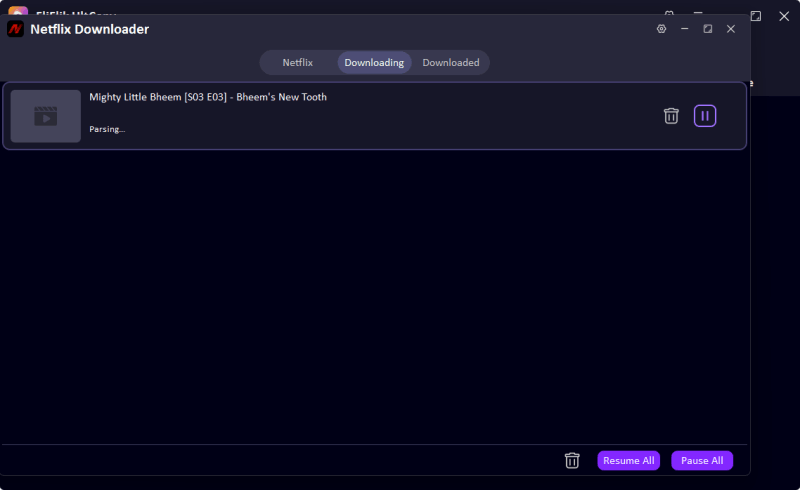Mac users, rejoice! You’re not left out of the Netflix offline viewing party. If you’ve been wondering how to download movies on Netflix on Mac, you’re in the right place. While it’s true that Netflix doesn’t allow direct downloads through Safari or Chrome, there are great ways to enjoy offline viewing, both through official methods and with the help of handy tools.
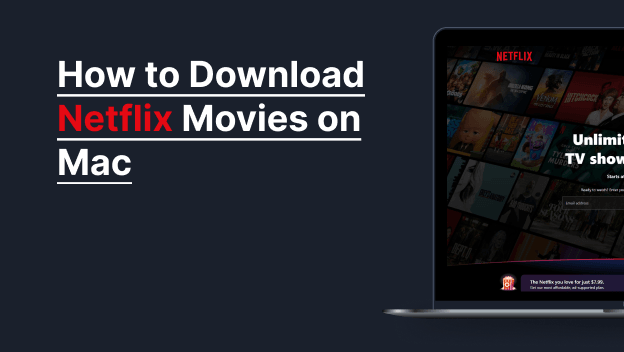
Yes, you can still download and watch your favorite movies and shows offline on your Mac. Whether you want to view episodes while traveling or save them permanently as shareable video files, we’ll walk you through every practical solution. From the Netflix app to third-party converters and even screen recording tools, your binge-watch dreams are totally within reach.
So let’s break free from buffering and dive into how Mac users can make Netflix their always-on companion, even without the internet.
Part 1. Can I Download Netflix on Mac?
Let’s clear this up: You can’t download Netflix content directly from the Netflix website on a Mac web browser. That’s because browsers like Safari, Chrome, or Firefox on macOS don’t support Netflix’s offline viewing features. But that doesn’t mean all hope is lost!
Here’s the good news: You can download Netflix movies and shows on your Mac using the Netflix iOS app, thanks to Apple’s M1 and M2 chips. If you’re using a MacBook with Apple Silicon, you can install the iPhone/iPad version of the Netflix app via the Mac App Store and enjoy full offline access, just like on an iPad. This is an excellent native option that many Mac users don’t even realize exists!
And even if you’re not on an M1/M2 Mac, you’re not left out. There are other tools and techniques available that let you save Netflix content as high-quality, shareable video files. These options give you freedom to move content across devices, store it for long-term access, and even enjoy it without worrying about subscription changes or account limits.
Part 2. How to Download Movies on Netflix on Mac [Easiest Way]

- Convert Netflix to MKV/MP4 with 1080p/4k quality.
- Remove DRM from Netflix videos to play anywhere, anytime.
- One-click to save Netflix TV series with all Seasons at once.
- Save multi-language audio tracks and multilingual subtitle.
- Support to convert video from 10,000+ sites, like YouTube, OnlyFans, Twitter(X), etc.
UltConv Netflix Converter for Mac is the ultimate tool for downloading Netflix content easily and in high quality. Whether you’re looking to save your favorite shows for a long flight or archive movies to enjoy anytime, UltConv makes it effortless.
While the official Netflix app (on iOS or M1/M2 Macs) lets you view content offline temporarily, UltConv Netflix Converter gives you true ownership. You can save Netflix movies and series as shareable video files in HD or even 4K forever. No more worrying about expiration dates, disappearing content, or internet access.
In addition, UltConv isn’t just a Netflix downloader. It’s a full-functional video downloader that supports video and audio downloads from over 10,000+ streaming websites, including YouTube, Facebook, TikTok, Bilibili, Spotify, Patreon, Apple Music, SoundCloud, and more. If you can stream it, UltConv Video Downloader can download it.
▼ Steps to Use UltConv Netflix Converter on Mac
Get the latest version from the official site and install it on your Mac.
FREE DOWNLOADSecure Download
FREE DOWNLOADSecure Download
Turn on FliFlik UltConv and open the Netflix Converter in Premium Video section.
![ultconv netflix downloader]()
Now, use the built-in Netflix Converter to safely log in to your Netflix account.
![ultconv login netflix]()
Browse just like you would on the regular Netflix website, and search the Netflix movie. Click into the title, you will see the Download button is active. By clicking the button, you can select your desired video resolution from 720p to 2160p.
![ultconv download netflix videos]()
Click on the Download button if everything is ok. The software will process the video and save it as an MP4 file on your Mac.
![ultconv netflix video downloading]()
Part 3. Screen Record Netflix Movie on Mac

Looking for another flexible option? Sometimes, the easiest way to get a copy of a Netflix video for offline viewing is to simply record your screen, especially if you want to clip a specific scene or capture something that isn’t available for download. That’s where EaseUS Online Screen Recorder comes in handy.
The interface is intuitive and lets you capture both video and audio in high definition. It records system sound (hello, full movie audio!) and lets you choose exactly what to record full screen, app window, or browser tab. You even get control over frame rate and resolution, which is great if you’re working on different screen setups.
Just be sure to use this ethically and for personal use only. Respect Netflix’s content policies, and you’ll be fine.
▼ Steps to Record Netflix on Mac Using EaseUS
- Visit Online Screen Recorder in your browser. Click “Start Recording”.
- Choose the Recording Area. Play the Netflix Video in Full Screen.
- Click Record and Let It Roll. When the video is finish, click stop and save the video. You can make quick edits or rename the file for easy sorting.
Final Thoughts
So what’s the verdict on how to download movies on Netflix on Mac? Despite the lack of direct download support on the Netflix website, Mac users have multiple excellent options for offline Netflix access: solution. For maximum freedom and format flexibility, FliFlik UltConv is the best choice. It lets you store content long-term, transfer it anywhere, and enjoy high-quality files outside the Netflix ecosystem. If you need a fast and easy method for capturing a scene or show, EaseUS Online Screen Recorder has your back.