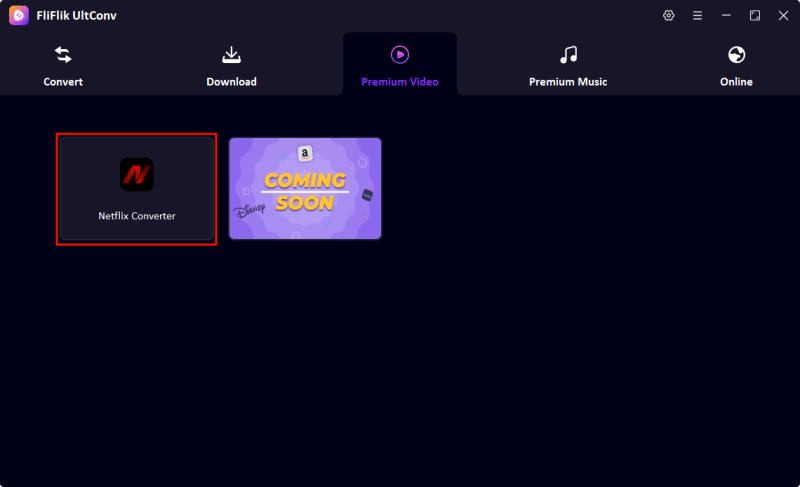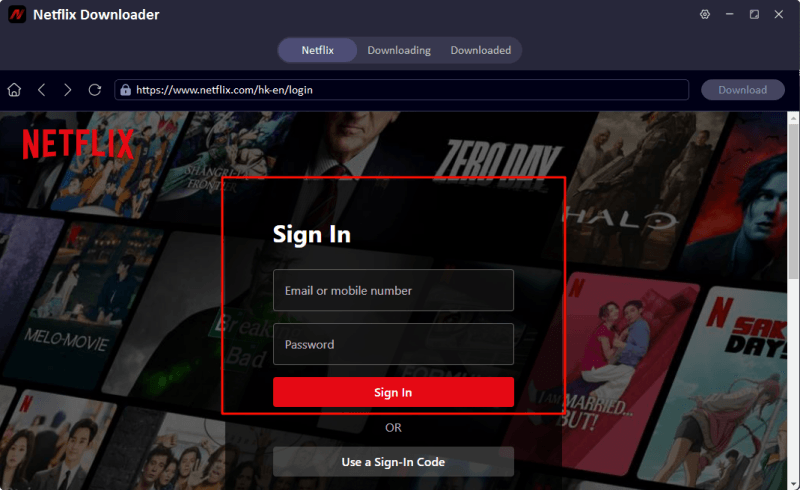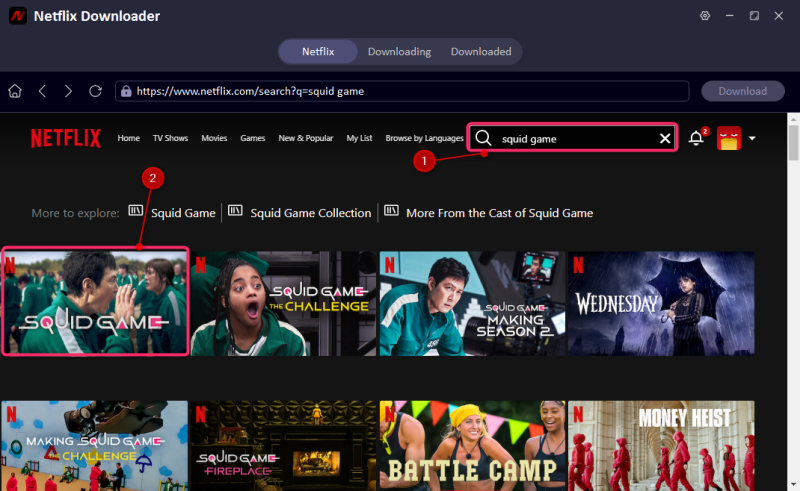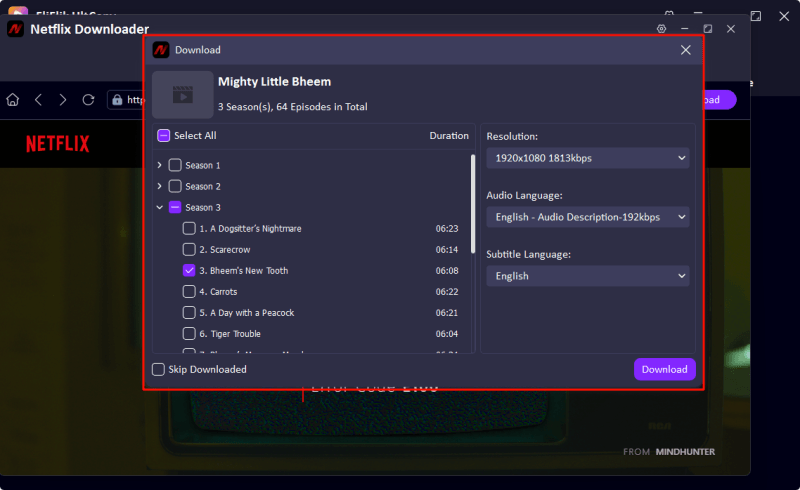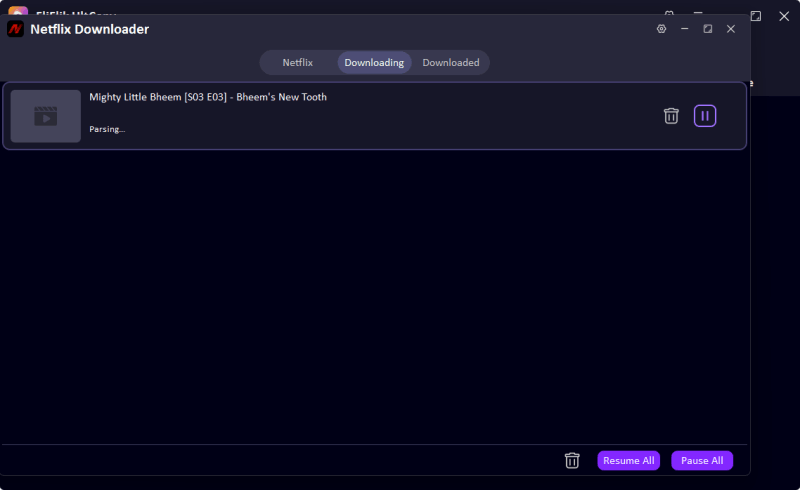So, you want to know how to download Netflix movies to a USB stick. Simple question, not-so-simple answer. If you’ve already tried the Netflix app, you’ve likely noticed there’s no friendly little “Save to USB” button anywhere. That’s because Netflix locks its downloads tighter than a bank vault, all thanks to DRM. But don’t worry—we’ve got the master key. This guide will show you how to use a powerful tool, UltConv Netflix Converter, to download movies, bypass DRM restrictions, and transfer them to your USB like a pro.
Part 1. Download Movies from Netflix to USB

- Convert Netflix to MKV/MP4 with 1080p/4k quality.
- Remove DRM from Netflix videos to play anywhere, anytime.
- One-click to save Netflix TV series with all Seasons at once.
- Save multi-language audio tracks and multilingual subtitle.
- Support to convert video from 10,000+ sites, like YouTube, OnlyFans, Twitter(X), etc.
UltConv Netflix Converter is your one-stop-shop for liberating your favorite movies and shows from the confines of Netflix’s walled garden. Think of it as the digital version of a crowbar—but legal and much more elegant. It doesn’t just download movies; it does it with flair and precision.
▼ How to Download Netflix Movies Using UltConv
Head to the official website and download the software for your operating system—Windows or Mac. Run the installer and follow the prompts to complete installation. Installation takes just a couple of minutes, and the app is lightweight, so it won’t bog down your system.
FREE DOWNLOADSecure Download
FREE DOWNLOADSecure Download
UltConv Netflix Converter comes with an internal browser. Use it to log into your Netflix account just like you would in Chrome or Safari. This built-in browser ensures seamless access and doesn’t interfere with your main browser.
![ultconv netflix downloader]()
![ultconv login netflix]()
Browse Netflix within the app. When you select a title, UltConv Netflix Converter will detect it and offer a “Download” option. The UI is clean, intuitive, and supports search, so it’s easy to find exactly what you want.
![ultconv search squid game]()
Click the Download button. For series, you can choose to download multiple episodes or the full season. The software will process the video and save it to the folder you specified. Advanced settings allow you to queue downloads and even schedule them during off-peak hours.
![ultconv download netflix videos]()
Depending on your internet speed and file size, this can take a few minutes. Once done, your video will be saved DRM-free and ready for transfer. You can check progress in the download manager and even preview content mid-download.
![ultconv netflix video downloading]()
▼ How to Transfer Downloaded Movies to USB
Transferring your downloaded movies to a USB drive is simple but here’s how to do it properly:
Plug in your USB drive: Connect it to your computer and wait for it to appear in File Explorer (Windows) or Finder (Mac).
Locate your downloaded files: Go to the folder where UltConv saved your movies. This is usually something like “Downloads” or a custom directory you selected in settings.
Copy the files: Select the movie files, right-click, and choose “Copy.” You can copy multiple files at once, or entire folders if you’re transferring multiple seasons or a series.
Paste them into your USB folder: Open your USB drive, right-click, and select “Paste.” The files will begin transferring. You’ll see a progress bar that estimates remaining time. Pro tip: use a USB 3.0 drive for faster transfers.
Check your USB formatting: If a file fails to transfer and it’s over 4GB, your USB might be formatted in FAT32, which has a file size limit. Reformat it to exFAT or NTFS (Windows) or exFAT (Mac-compatible) to avoid this issue. Just make sure to back up any existing data first.
Safely eject your USB: Once the files are fully copied, right-click the USB drive and choose “Eject” to avoid file corruption. Removing the drive abruptly could damage the file or even the hardware.
Part 2. How to Watch Netflix Movies via USB Drive
With your movies securely on your USB stick, you’re free to watch them wherever you want—no internet, no Netflix login, no rules.
On a Smart TV
- Insert the USB stick into your TV’s USB port.
- Select the USB source using your TV remote.
- Browse the files and locate your movie.
- Detect and Download the Video
- Play and enjoy. Some TVs may have limitations with MKV files, so use MP4 format for best compatibility or play it through a media box like Roku or Nvidia Shield.
Some smart TVs also offer built-in media players with subtitle support and playback speed control, giving you an experience close to using a PC.
On a PC or Laptop
- Insert the USB drive into your computer.
- Open a media player like VLC.
- Browse the files and locate your movie.
- Navigate to your USB drive and open the movie file.
- Watch offline, no buffering or login required.
You can also create playlists, add subtitles, or tweak playback settings. It’s a perfect setup for travel, especially when you’re stuck on a plane with no Wi-Fi and a dying battery.
On Other Media Players
- Connect the USB stick using USB or USB-C adapters if necessary.
- Use the file explorer on your tablet, media player, or car system.
- Open the movie file using a compatible video app like VLC for Android or Infuse for iOS.
Infotainment systems in many cars now support video playback, making your road trips more entertaining—just make sure you’re not the one driving.
Part 3. Can I Download Netflix Movies Directly to USB
Sadly, no. Netflix is very protective of its content, and their app only allows downloads to internal storage. Even then, the files are encrypted, meaning you can’t move them or play them outside the Netflix app.
So if you’re imagining dragging and dropping straight from the Netflix app to your USB stick, you’ll be disappointed. That’s why UltConv is essential—it takes Netflix’s encrypted streams and converts them into usable files you can move, copy, and keep. It’s a workaround that unlocks your content and puts you in control of your own library.
Final Words
So there it is—you’ve learned the art of taking control of your streaming life. With FliFlik UltConv, you can download what you love, save it how you like, and watch it where you want. No more rebuffering at the worst moments or losing access when titles expire.
Just a USB stick, your favorite movies, and the freedom to binge on your terms. Whether you’re going off-grid, traveling abroad, or just want to preserve that limited-release documentary, this method ensures you’ll never be at the mercy of your Wi-Fi or Netflix’s licensing decisions again.
FAQs
1. Can you download Netflix movies to an external drive?
Not directly through Netflix. But by using UltConv, you can download the movie to your computer and then move it to any external drive—USB, SSD, even a time capsule if that’s your thing.
2. How do I download Netflix movies to my files?
First, forget trying to do it through the Netflix app—it won’t work. Here’s how to do it with UltConv:
- Download and install UltConv.
- Set your output format and video resolution.
- Log in to Netflix via the built-in browser.
- Find your show or movie, hit Download, and let the software do its thing.
- Access your files, then move, copy, or rename as needed.