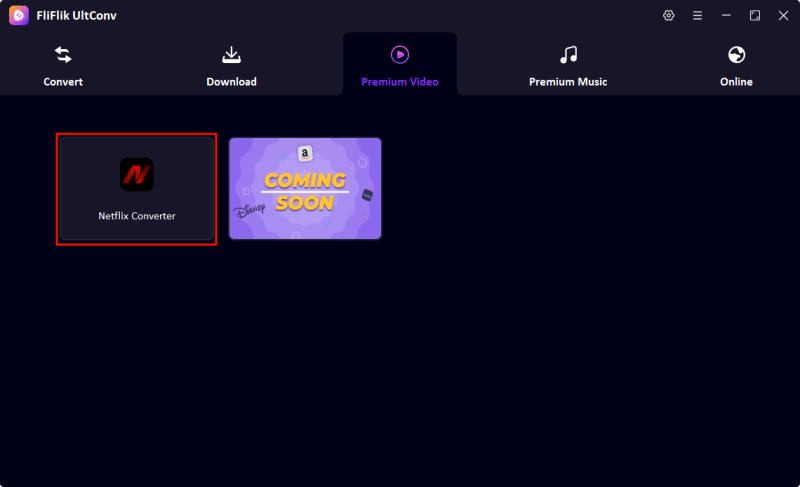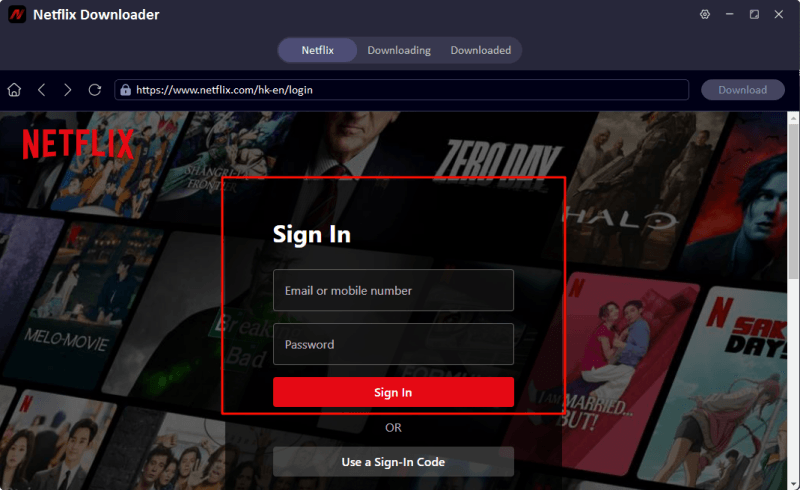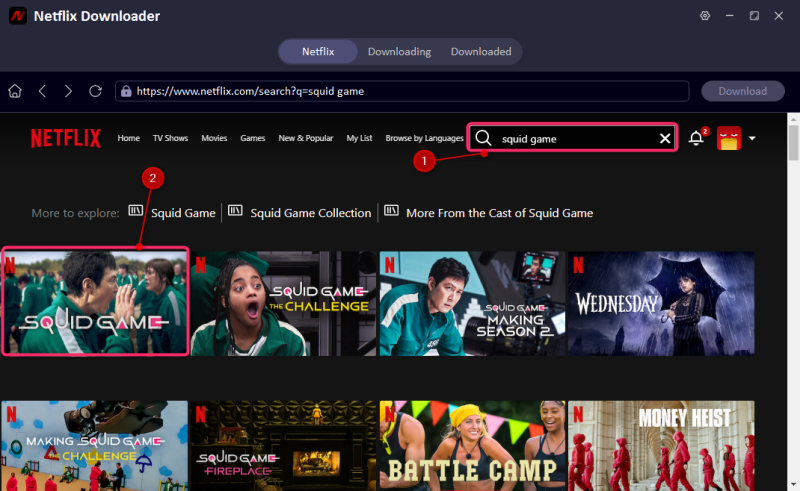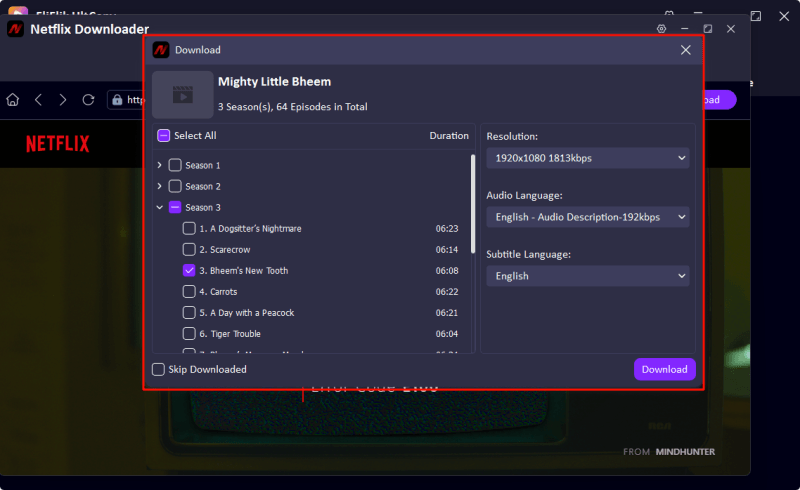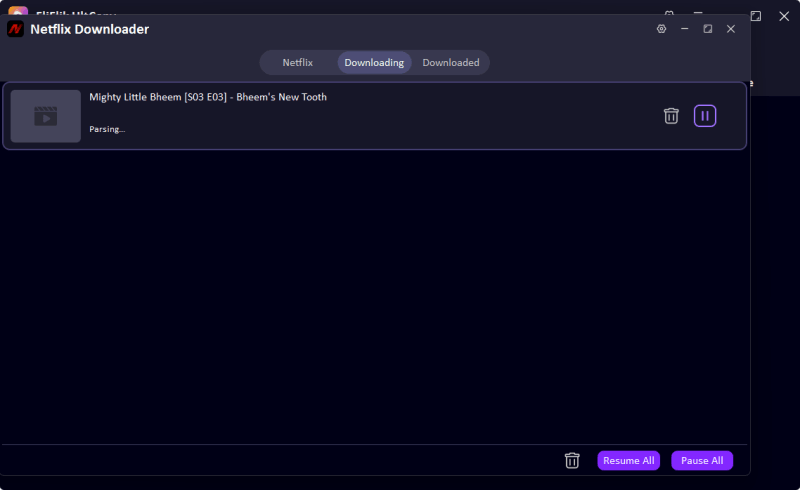Let’s face it: the phrase “netflix tv8 activation code” sounds like a secret command from a spy movie but it’s actually your golden ticket to unlocking Netflix on smart TVs and streaming devices.
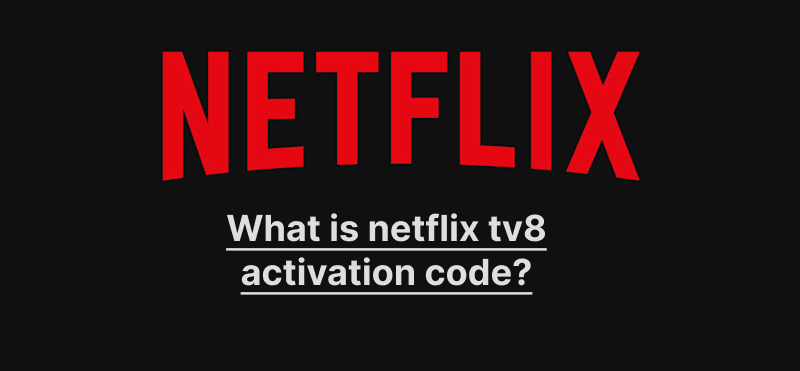
So, what exactly is the netflix tv8 activation code? It’s a unique code Netflix gives you when you’re setting up a new device. Rather than entering your username and password using a painfully clunky remote, you just visit netflix.com/tv8 on your phone or computer, enter the code, and voilà your device is ready to stream everything from true crime documentaries to romantic comedies.
In this guide, we’ll unpack everything you need to know: how the code works, where to find it, how to activate it on Apple TV, Roku, Fire TV, Android TV, and Xbox, and even how to download Netflix videos for offline use using FliFlik UltConv Netflix Converter. Let’s dive in.
Part 1. What is Netflix TV8 Activation Code?
The Netflix TV8 activation code is essentially a temporary pairing code that links your device to your Netflix account. It’s designed to save you the headache of logging in with a remote by instead letting you activate Netflix from your phone or computer.
- When you open the Netflix app on your new smart device, you’ll see a prompt to sign in.
- Instead of typing your email and password using arrow keys (which, let’s be honest, takes forever), you’ll get a short alphanumeric code.
- Head over to netflix.com/tv8, enter the code, and your account will sync with the device.
This method is more secure, faster, and ensures your login details aren’t accidentally saved on a public or shared device. Think of it as digital handshaking—but way more fun.
Part 2. Where Can I Get Netflix.com/tv8 Activation Code?
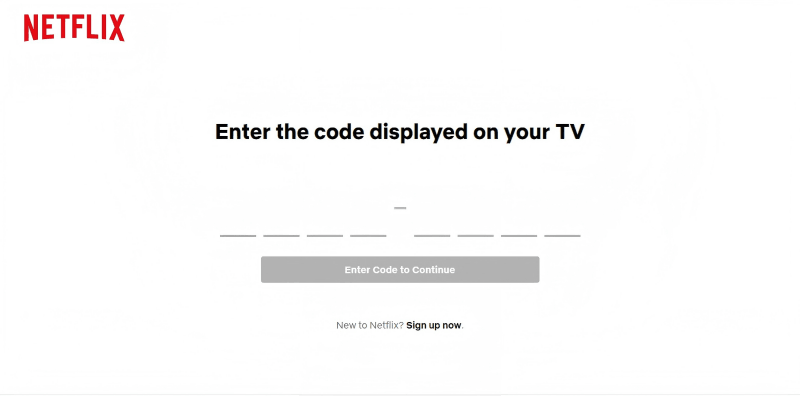
The Netflix.com/tv8 activation code isn’t something you can Google and copy—it’s dynamically generated by your specific device. You can only get it by launching the Netflix app on a supported smart device that hasn’t yet been logged into a Netflix account.
▼ Steps to Get the Netflix.com/tv8 Activation Code
- Turn on your smart device and ensure it’s connected to the internet. You won’t get a code if you’re offline!
- Open the Netflix app—either from the home screen, app drawer, or channel list. Select “Sign In.”
- You’ll see a screen that says something like “Please visit netflix.com/tv8 and enter this code.” Note down the code or keep it on-screen.
- On your phone, tablet, or computer, open a browser and go to netflix.com/tv8.
- Log into your Netflix account, and you’ll be prompted to enter the activation code.
- Type in the code and click “Activate” or “Continue.”
- Within seconds, the Netflix app on your smart device should refresh and log you in automatically.
If nothing happens, don’t panic. Check for typos, expired codes (they time out after a few minutes), or make sure your device is properly connected to Wi-Fi.
Part 3. How to Activate Netflix TV8 Code on Different Devices
Let’s break it down by platform, because not all devices are created equal—and neither is their setup process. Below are device-specific instructions to make sure you get it right the first time.
On Apple TV
- Download or open the Netflix app from the App Store.
- From the home screen, select the Netflix app and open it.
- Tap “Sign In” and wait for the screen to show a six-digit activation code.
- Grab your phone or laptop and open your browser to netflix.com/tv8.
- Log into your account, then carefully enter the code from your TV. Click “Activate.”
- Wait a few seconds—your Apple TV will now log in and refresh with your Netflix profiles.
Bonus tip: Make sure your Apple TV software is up-to-date to avoid app glitches during activation.
On Roku
- Navigate to the Roku Home Screen.
- Scroll to Streaming Channels, then find and open the Netflix app.
- Choose “Sign In” and wait for the activation code to appear.
- On your second device, open netflix.com/tv8 in a browser.
- Sign into Netflix and enter the activation code displayed on your Roku.
- Hit Activate, then return to Roku.
- Netflix will automatically start loading your profiles.
Important: If you’re using a Roku Stick, ensure it’s fully powered and not stuck in standby mode when doing this.
On Fire TV
- Open the Netflix app on your Fire TV or Fire Stick.
- From the welcome screen, choose “Sign In.”
- The app will now display your Netflix/tv8 activation code.
- On a second device, go to netflix.com/tv8.
- Log in with your Netflix credentials.
- Enter the activation code exactly as it appears and click “Activate.”
- Wait for the Fire TV screen to auto-refresh into your Netflix dashboard.
On Android TV
- On the Android TV home screen, scroll to Apps and select Netflix.
- Click “Sign In” and the screen will show your activation code.
- Open a browser on another device and go to netflix.com/tv8.
- Sign into your Netflix account.
- Enter the activation code and click “Activate.”
- Netflix will log in on your Android TV, and your profiles will appear.
On Xbox
- Open the Microsoft Store and install Netflix, if it’s not already installed.
- Launch the app and choose “Sign In.”
- You’ll be given the Netflix activation code.
- Using a second device, visit netflix.com/tv8.
- Log into your Netflix account.
- Enter the code from your Xbox and click “Activate.”
- Netflix should log in automatically on your console.
Part 4. How to Download Netflix Movies for Offline Watch

- Convert Netflix to MKV/MP4 with 1080p/4k quality.
- Remove DRM from Netflix videos to play anywhere, anytime.
- One-click to save Netflix TV series with all Seasons at once.
- Save multi-language audio tracks and multilingual subtitle.
- Support to convert video from 10,000+ sites, like YouTube, OnlyFans, Twitter(X), etc.
Let’s talk about the dream: watching Netflix without internet. Netflix has a built-in download feature—but it’s limited, and the downloaded videos expire or disappear if your subscription lapses. So what’s the solution?
UltConv Netflix Converter is a powerful tool that lets you download Netflix movies and series as MP4 files, which you can watch offline anytime, anywhere, on any device. No expiration. No drama.
▼ Download Netflix to MP4 with UltConv
Download and install UltConv on your Windows or Mac PC from the official FliFlik website.
FREE DOWNLOADSecure Download
FREE DOWNLOADSecure Download
Open the software and log in to your Netflix account securely inside the app interface.
![ultconv netflix downloader]()
![ultconv login netflix]()
Use the built-in search bar to find the movie, episode, or entire season you want.
![ultconv search squid game]()
Hit the “Download” button and let the app process the video.
![ultconv download netflix videos]()
Once downloaded, you can watch the video offline on your phone, laptop, or even transfer it to a USB drive or SD card.
![ultconv netflix video downloading]()
Final Thoughts
And there you have it everything you need to know about using the netflix tv8 activation code to unlock Netflix on Apple TV, Roku, Fire TV, Android TV, and Xbox. From generating the code to activating your devices and even downloading Netflix videos for offline use, this guide has walked you through it all. Whether you’re watching from your living room or 30,000 feet in the air, Netflix can be just a few clicks away if you know how to set it up right. Ready to take full control of your Netflix experience? Download FliFlik UltConv and start saving your favorite shows and movies for offline viewing today. No limits. No internet needed. Just non-stop streaming bliss.