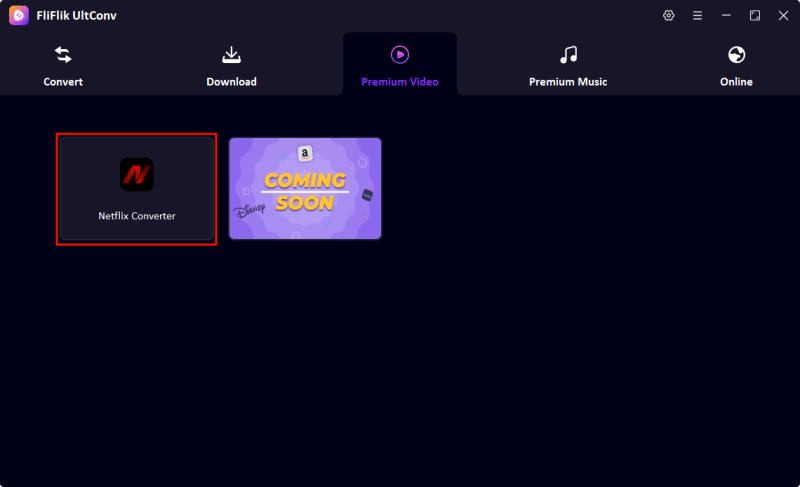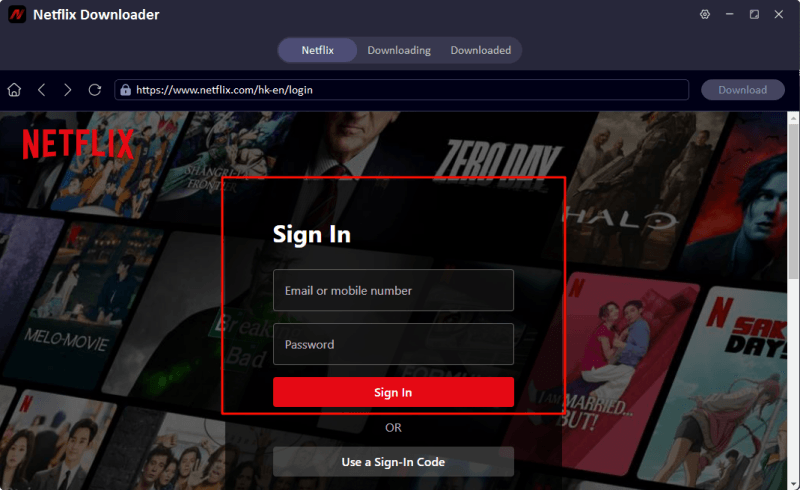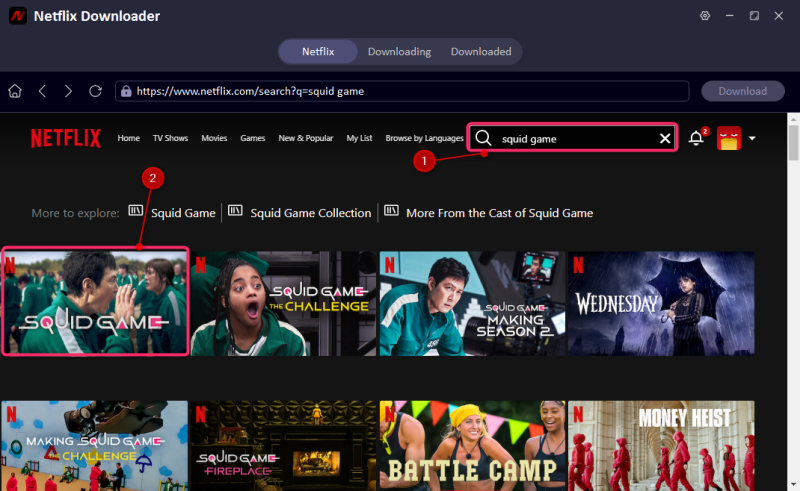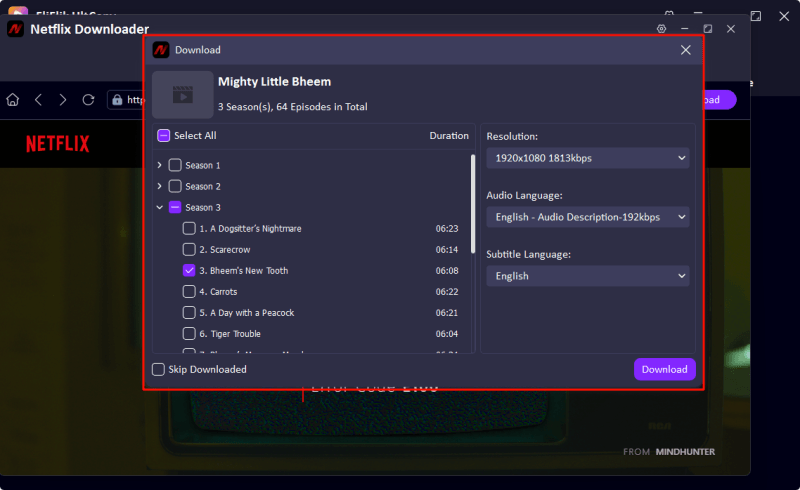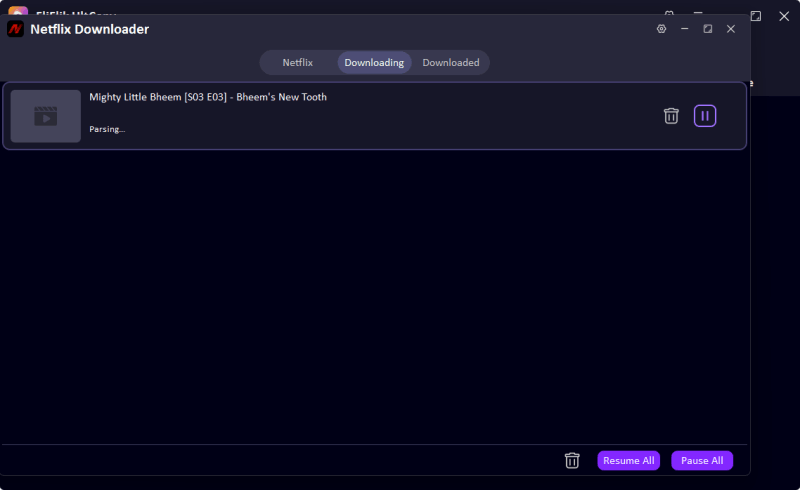In digital times, garnering experiences together with friends and family is something beyond simple text messages and phone calls. One of the most common social bonds among people is binge-watching a show or movies together. But what if your loved ones were far away? If you’re an iPhone user, you would start wondering about the way to watch Netflix on FaceTime. After all, FaceTime has that SharePlay feature that lets you share experiences in real time.
On the other hand, there is one thing that is a damper. Netflix does not cooperate with SharePlay, and any attempts at screen sharing result in an annoying black screen. Does that mean you cannot have a Netflix night with friends on FaceTime? That is not the case.
In this guide, we are going to show you a neat and simple solution to screen sharing Netflix on FaceTime, thanks to the tool called UltConv Netflix Converter. So, whether it’s a full-blown movie marathon or just a quick episode or two, you are all set on how to bring it to life without hitting any DRM walls. Let’s jump right in on how to watch Netflix on FaceTime.
Part 1. Why is my screen black when sharing with Netflix?
If you’ve ever tried to use FaceTime’s SharePlay feature to watch Netflix with a friend and were met with a frustrating black screen, you’re not alone. This has perplexed many who feel they should have been able to share the stream without a hitch. Accordingly, what causes it?
The answer lies here in this monster called Digital Rights Management. DRM is the technology that streaming sites such as Netflix use to protect their content from being shared, recorded, or otherwise distributed without permission. It is another manner of copyright protection that ensures movies and shows cannot be copied, shared, or redistributed beyond the limitations of personal viewing. When you attempt to share a Netflix via FaceTime screen (or any other screen-sharing app), DRM kicks in, and your video feed is just blocked. You hear only the audio, having full black screens.
Can you SharePlay Netflix on FaceTime then? Well, unfortunately, no. As of now, Netflix is not on Apple’s list of supported SharePlay platforms, which includes services like:
- Apple TV+
- Disney+
- HBO Max
- Paramount+
- Hulu
- ESPN+
- TikTok
- Twitch
These platforms have specifically partnered with Apple to allow synchronized streaming via SharePlay. Since Netflix has not joined this list, its content cannot be shared through the native SharePlay feature.
This is also why the answer to “Can I screen share Netflix on FaceTime?” is a bit more complicated. You can’t do it the traditional way due to Netflix’s content protection policies. That said, this doesn’t mean you’re out of options.
However, thanks to third-party tools and smart workarounds, you can still enjoy Netflix content on FaceTime without dealing with black screens. The trick is to convert the Netflix video into a DRM-free format, play it from your device, and then share your screen. In the next section, we’ll walk you through exactly how to do this using the UltConv Netflix Converter.
Part 2. How to Screen Share Netflix on FaceTime
The short answer is no, at least not directly, when asked if you may screen share Netflix on FaceTime. Netflix’s DRM protection and absence of SharePlay mean you cannot stream it via standard screen sharing without experiencing the feared black screen. There is, however, a clever solution using a video converter tool to save Netflix material for offline viewing that enables watching Netflix with friends over FaceTime.

- Convert Netflix to MKV/MP4 with 1080p/4k quality.
- Remove DRM from Netflix videos to play anywhere, anytime.
- One-click to save Netflix TV series with all Seasons at once.
- Save multi-language audio tracks and multilingual subtitle.
- Support to convert video from 10,000+ sites, like YouTube, OnlyFans, Twitter(X), etc.
So, what is this tool, UltConv Netflix Converter, that allows users to share Netflix on FaceTime? It is a user-friendly program, UltConv Netflix Converter, to let you download and transform Netflix movies and television episodes into regular MP4 files. These DRM-free files can be played locally on your iPhone and transferred, hence enabling you to share them via FaceTime screen sharing without any black screen interruptions.
▼ Steps to Convert Netflix to MP4
Visit the official UltConv website, download the installer compatible with your system (Windows or Mac), and follow the on-screen setup instructions to complete the installation process.
FREE DOWNLOADSecure Download
FREE DOWNLOADSecure Download
Open UltConv and sign in using your Netflix credentials through the app’s built-in browser. This grants you access to your full streaming library from within the tool.
![ultconv netflix downloader]()
![ultconv login netflix]()
Use the integrated search bar to find the Netflix title you want to download and share.
![ultconv search squid game]()
Set the output format to MP4 and select your preferred video resolution (1080p is ideal for high-quality playback). You can also choose subtitles and audio options.
![ultconv download netflix videos]()
Click the Download button. UltConv will begin converting the Netflix video into an MP4 file for offline viewing.
![ultconv netflix video downloading]()
▼ Steps to Convert Netflix to MP4
- You can use AirDrop, iTunes File Sharing, iCloud Drive, or third-party apps like VLC or Documents by Readdle to move the file. Ensure it’s playable on your iPhone’s media player.
- Start a FaceTime call, swipe up, and tap Share My Screen. Play the downloaded video, and your friend will be able to watch it with you in real-time, completely black-screen free.
Final Words
Even if Netflix has, by rule, prohibited SharePlay over FaceTime, it does not mean that one cannot watch a movie or their favorite series with friends. However, with FliFlik UltConv, it is an easy matter of simply converting the Netflix content into MP4 format, transferring the MP4 files to the iPhone, then sharing the video through FaceTime screen sharing. This simple solution will answer the most asked question on “How to watch Netflix on FaceTime?” and suggests a bona fide answer for an off-the-grid shared streaming moment. This method allows you to share a movie night or just keep up with a series from afar.
FAQs
1. Can You Watch Netflix on FaceTime Without SharePlay?
Though Netflix does not officially support Apple’s SharePlay extension, there remains an efficient option to share your favorite show or movie experience with friends over FaceTime. With the help of an application like FliFlik UltConv, you can download content from Netflix to your device and opt to share while FaceTime’s screen sharing is active. This was a way to bypass the restriction of SharePlay and gives you complete freedom on how and when to watch Netflix with another person.
2. Can I Share Netflix on FaceTime Without Getting a Black Screen?
Yes, you can. The black screen appears due to Netflix’s DRM protections, which obstruct content from being streamed through screen sharing. Once you convert and download the content into an MP4 format with UltConv, the video will be stored locally on your iPhone. You can then open it in your media player, and share your screen with FaceTime screen will not go black.
3. Is Using UltConv Netflix Converter Legal?
Yes, if it is for personal use. UltConv is intended to help users access content they have already paid for, providing a more flexible way. You are not allowed to redistribute the video, make it available for sale, or upload it elsewhere, although downloading it for private offline viewing, especially if done through FaceTime with close friends or family members, is generally considered a fair use. Preparing yourself for the future by checking local copyright legislation is a good idea; however, such practices are generally okay and convenient for everyday viewing.