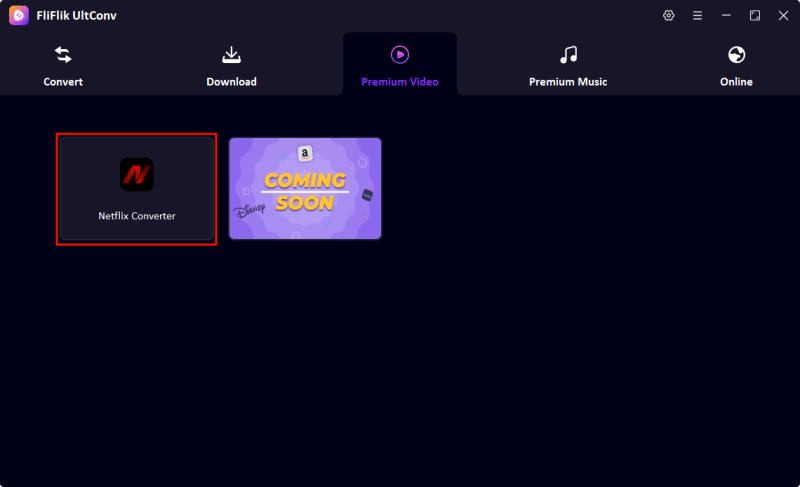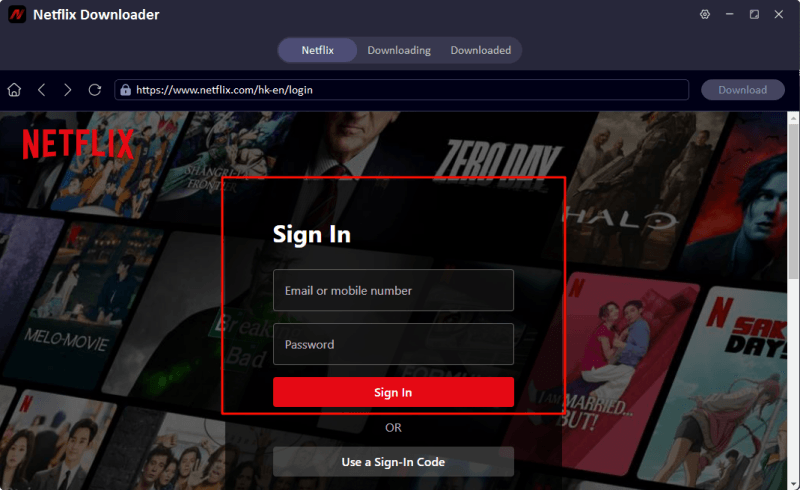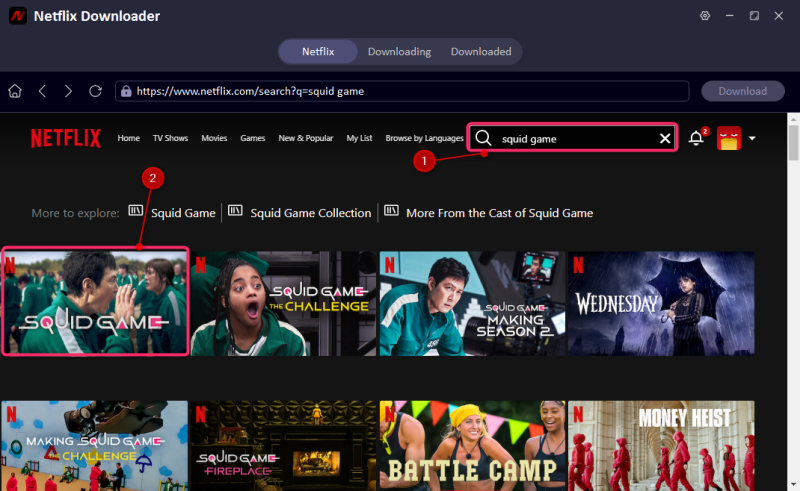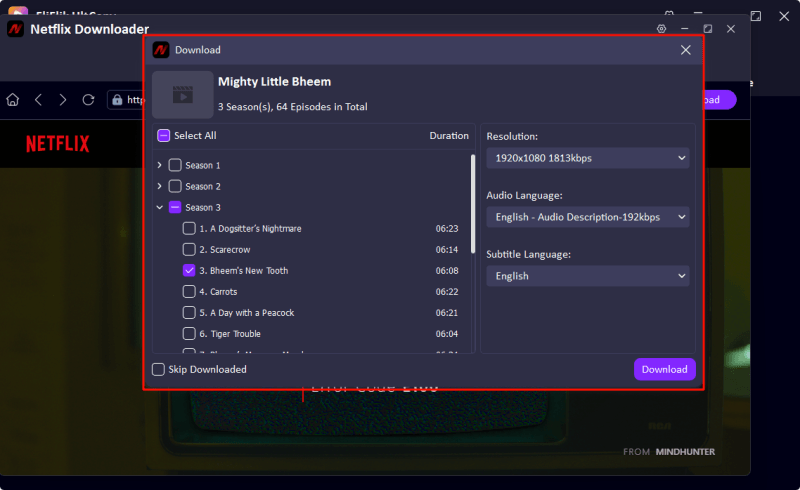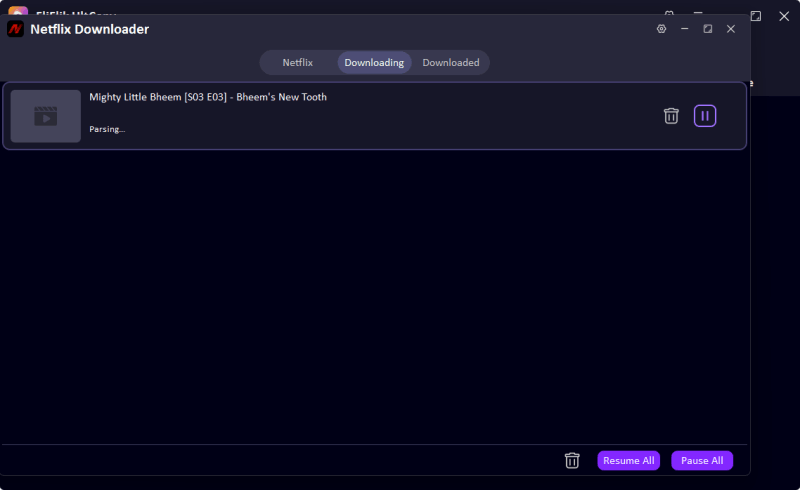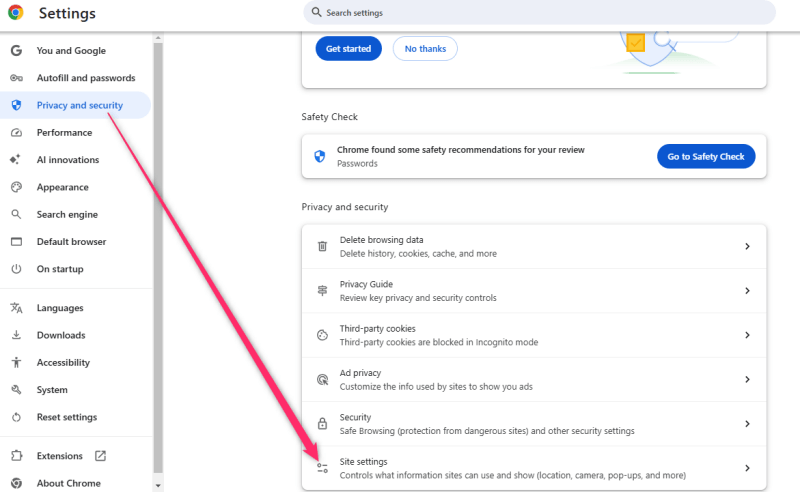You’re sitting in class with your school Chromebook, pretending to be deeply invested in your online textbook. But secretly, all you want is to dive into a Netflix binge session of Stranger Things or The Crown. You try opening Netflix… and boom! Blocked. Not just by the school’s network, but by every layer of digital authority your Chromebook could possibly have. So now you’re wondering: how can I watch Netflix on my school Chromebook? In this article, we’ll dive into why your Chromebook hates Netflix, how to secretly make peace between them, and introduce some smart tools like UltConv Netflix Converter that can help you even watch shows offline. Ready? Let’s Netflix and learn.
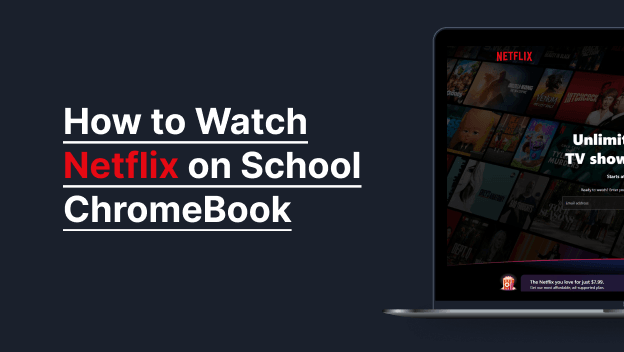
- Part 1. Why I Can Not Watch Netflix on My School Chromebook?
- Part 2. Best Way to Watch Netflix Offline on School Chromebook
- Part 3. How to Watch Netflix on a School Chromebook by Setting
- Part 4. How Can I Watch Netflix on My School Chromebook by VPN
- Final Words
- Frequently Asked Questions
Content Table:
Part 1. Why I Can Not Watch Netflix on My School Chromebook?
Alright, time for a little tough love: your school doesn’t want you watching Netflix. Shocking, right? There are a few culprits behind this Netflix betrayal:
- Network Restrictions: Schools often block streaming services to conserve bandwidth and keep students “focused.” (Sure, as if we’re not scrolling memes anyway.)
- Administrator Lockdowns: Your Chromebook is likely managed via an admin account, which limits what you can install, view, or even touch.
- Blocked Extensions & Apps: Some school-issued Chromebooks don’t allow the installation of the Netflix app or extensions that support streaming.
- Browser Compatibility: In rare cases, some Netflix videos may not stream properly due to outdated or limited versions of Chrome OS.
Basically, it’s like your Chromebook is in a toxic relationship with Netflix — lots of control, zero fun.
According to Eassiy’s Netflix TV8 guide, these issues make traditional log-ins difficult or impossible. But don’t worry — just because Netflix is blocked doesn’t mean it’s out of reach. There are back doors, secret tunnels, and clever tools. Let’s break in — metaphorically, of course.
Part 2. Best Way to Watch Netflix Offline on School Chromebook

- Convert Netflix to MKV/MP4 with 1080p/4k quality.
- Remove DRM from Netflix videos to play anywhere, anytime.
- One-click to save Netflix TV series with all Seasons at once.
- Save multi-language audio tracks and multilingual subtitle.
- Support to convert video from 10,000+ sites, like YouTube, OnlyFans, Twitter(X), etc.
So, how do you get around all that school-imposed nonsense? Simple: download Netflix shows to watch offline no internet or school network needed. Think of UltConv like a magic vending machine. You drop in your Netflix account and out pops an MP4 of your favorite show. No DRM, no limits, and best of all — your Chromebook won’t suspect a thing.
UltConv Netflix Converter is a tool that allows you to download Netflix content in MP4 format that can be played on just about any device including locked-down Chromebooks. You can transfer the downloaded video using a USB or Google Drive. Once it’s there, it’s movie night at school (just don’t get caught watching Too Hot to Handle in biology class).
▼ How to Download Netflix Movies Using UltConv
Install UltConv Netflix Converter on your personal PC or Mac (not the school Chromebook, obviously).
FREE DOWNLOADSecure Download
FREE DOWNLOADSecure Download
Launch UltConv and log in to your Netflix account inside the tool. You can find the Netflix Converter in Premium Video section.
![ultconv netflix downloader]()
![ultconv login netflix]()
Search for the show or movie you want to download — for example, Wednesday or Breaking Bad (classic school rebellion picks). You can click the download button to start the download.
![ultconv search squid game]()
For series, you can choose to download multiple episodes or the full season. The software will process the video and save it to the folder you specified. Advanced settings allow you to queue downloads and even schedule them during off-peak hours.
![ultconv download netflix videos]()
Once done, your video will be saved DRM-free and ready for transfer. You can check progress in the download manager and even preview content mid-download.
![ultconv netflix video downloading]()
▼ Transfer the Netflix Movies to Chromebook
- Open the file with your Chromebook’s video player or install a simple video player like VLC via web store (if allowed).
Boom. You’re now officially watching Netflix offline like a 007 agent with great taste in entertainment.
Part 3. How to Watch Netflix on a School Chromebook by Setting
Now, let’s say you want to stream Netflix directly on the Chromebook without downloading. Can it be done? Yes — but you’ll need to do some tweaking. The folks at UltConv have a sneaky method that works on many school-issued Chromebooks. It requires checking and adjusting your Chromebook settings.
▼ Steps to Adjust Settings and Watch Netflix:
- Step 1: Try using Netflix’s web player: Go to Netflix.com and try logging in.
- Step 2: Use your personal account on a different profile. Some schools allow guest mode or personal Google accounts. Switch to it.
- Step 3: Check Site Permissions in Chrome:
- Open Settings > Privacy and security > Site Settings.
- Make sure Netflix is allowed under JavaScript and pop-ups.
![fdown chrome privacy]()
- Step 4: Try enabling Linux (Beta) on Chromebook:
- Go to Settings > Developers > Turn on Linux.
- Use Linux tools to open alternative browsers or tools like Firefox (which may not be as tightly restricted).
- Step 5: Use screen casting if your phone or home laptop is nearby:
- Cast your Netflix tab to the Chromebook using remote desktop tools like Chrome Remote Desktop or VNC.
Still not working? Don’t give up. The next option is a bit rebellious but totally doable.
Part 4. How Can I Watch Netflix on My School Chromebook by VPN
Ah, VPNs the superheroes of internet freedom. When all else fails, a good VPN can disguise your online identity and bypass network restrictions faster than your teacher says, “Eyes on your own screen!”
Your school blocks Netflix at the network level. But VPNs encrypt your traffic and reroute it through a private server — meaning your school’s Wi-Fi thinks you’re just doing “research” from a faraway server in Canada. How polite.
Here are some VPNs for chromebook:
- NordVPN: Fast, user-friendly, Chromebook-friendly.
- ExpressVPN: Excellent speed, strong encryption, and obfuscation.
- ProtonVPN: Offers a free tier with no data caps.
- Surfshark: Budget-friendly and works on Chrome extensions.
▼ How to Use VPN on School Chromebook:
- Step 1: Visit the Chrome Web Store on your Chromebook (assuming you can access it).
- Step 2: Search for your VPN’s browser extension (e.g., “ExpressVPN Chrome Extension”).
- Step 3: Install and sign in using your VPN account.
- Step 4: Choose a location (choose a country where Netflix is fully supported).
- Step 5: Visit Netflix.com and try again — it should load like magic.
Note: Many school Chromebooks disable extension installation or limit permissions. In that case…
Backup Plan: Use your phone’s mobile hotspot + VPN:
- Turn off Wi-Fi on Chromebook.
- Connect to your phone’s hotspot (with VPN running).
- Boom. Unblocked Netflix, no school surveillance.
Final Words
You may have started this article thinking, “Will I ever get to watch Netflix at school without getting sent to detention?” And now, look at you — equipped with converters, settings hacks, VPNs, and the glorious knowledge of how to bend your Chromebook to your Netflix-loving will. Don’t forget, whether you go the VPN route, mess with your settings, or choose the sneakier path of offline viewing, there’s always a workaround. And if you want the easiest and most reliable method? Just grab FliFlik UltConv and watch offline like a boss. Next time your teacher says, “Any questions?”, you’ll smile quietly, knowing your only question was ever: Where’s the remote? Oh, and remember: If you see “netflix tv8 activation code”, don’t panic — it’s just Netflix’s way of pairing a device. You won’t need it with our guide unless your school lets you use the Netflix app.
FAQs
1. How can I bypass Netflix at school?
Use one of these clever tricks:
- VPN: Encrypts your traffic and lets you access Netflix without your school knowing.
- Hotspot + VPN: Use your phone’s data to create a private network.
- Personal Account or Guest Mode: Switch profiles on your Chromebook.
- Offline Viewing: Use tools like UltConv to download content and play it on your Chromebook.
2. How to get Netflix unblocked on school?
Your best bet is a combination of:
- Chrome settings tweaks
- VPN or proxy extension
- Offline content downloaded via FliFlik UltConv
- Using a personal device or network (like mobile hotspot)