Is the audio out of sync on your Netflix? It can be annoying to watch shows and movies on Netflix when users experience audio delays, where the sound either lags or comes before the video. Numerous factors, such as sluggish internet speeds, trouble connecting via Bluetooth, or malfunctioning apps or device settings, can cause this issue.
In this article, we’ll show you how to fix the Netflix audio out of sync issues on various devices. We’ll also show you how to download videos for offline viewing, which is a more reliable way to enjoy Netflix content without worrying about streaming errors.
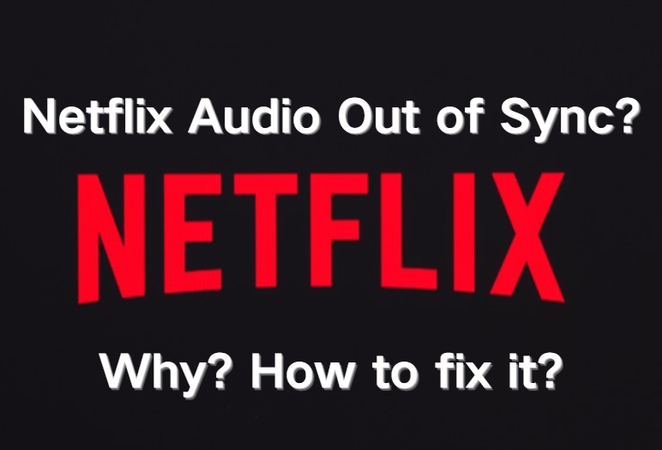
Part 1. How to Fix Netflix Audio Out of Sync Easily?
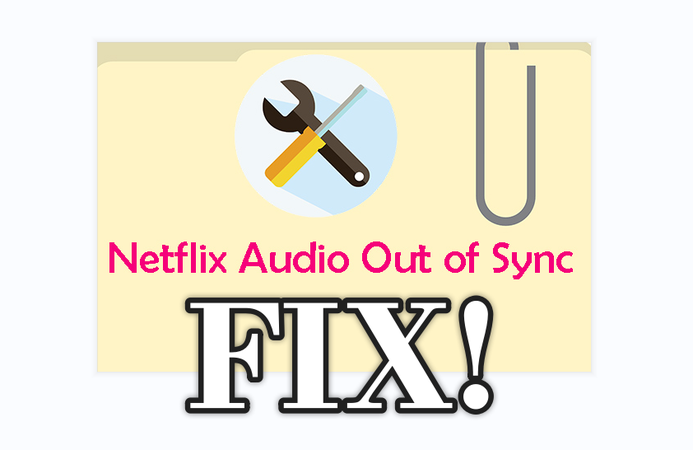
The solutions are straightforward, and you’ll quickly discover what works for you if you test after each step. Try each of the solutions below, and after each one, test playback to see which one worked.
Solution 1. Check Your Internet Connection
One of the most common causes of Netflix audio delay is a weak or unstable internet connection. When your network speed slows down, the video frames may not buffer evenly, which can cause problems with syncing. Netflix suggests that for SD streaming, you need at least 3 Mbps, for HD streaming, you need at least 5 Mbps, and for 4K streaming, you need at least 25 Mbps.
If your internet speed is slow, try moving closer to your Wi-Fi router, switching to a wired Ethernet connection, or restarting your modem and router. Also, stop any downloads or streams that are happening in the background on other devices. Check Netflix again to see if the sound is back in sync once your internet is stable.
Solution 2. Change Device Audio Settings
Sometimes, the issue may not be with Netflix, but with the audio settings on your device. You can change the audio format to 44.1 kHz or 48 kHz on Windows by right-clicking the sound icon and going to Playback Devices. Turning off audio enhancements also helps stop delays in processing. Open Audio MIDI Setup on macOS and change the sample rate for your output device.
If you have a TV or soundbar, turning off surround sound or audio effects might get rid of extra lag. These little changes often bring sound and video back into sync.
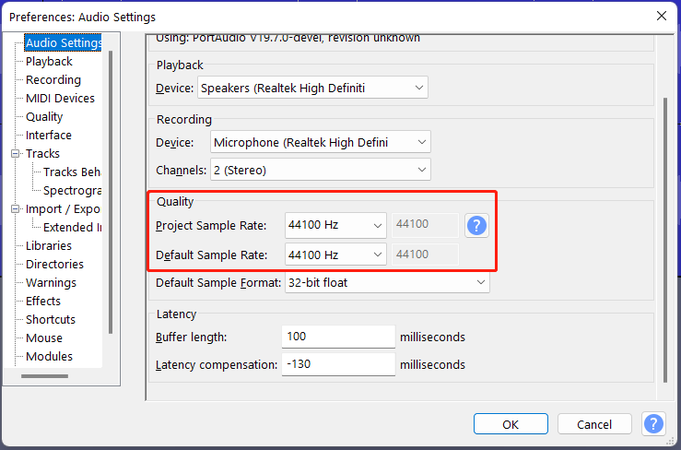
Solution 3. Restart the Netflix App or Webpage
Sound can also go out of sync if there is a temporary problem with the Netflix app or your browser. In many cases, a simple restart will fix the problem. Close the Netflix app completely (not just minimize it), then open it again and try to play the video again. If you’re using a browser, try refreshing the page or starting the browser over again.
Solution 4. Use a Different Browser
If restarting doesn’t work, try using a different browser. Sometimes the problem is that Netflix’s video player doesn’t work well with certain browsers. For instance, Chrome might lag while Firefox or Edge plays the same content without any problems. If you only have sync problems in one browser, switching to another one is a quick fix while you look into the problem more.
Solution 5. Clear the Netflix App Cache
The Netflix app saves files in a cache over time to make loading faster. But if your cache files are broken or out of date, they can cause playback problems, like audio not syncing correctly. To clear the cache on Android, go to Settings, then Apps, then Netflix, and then Storage. To reset the cache on your iPhone, you need to uninstall and then reinstall the Netflix app.
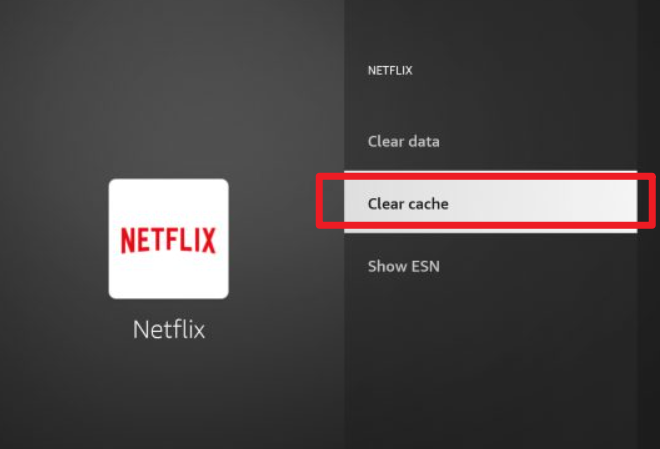
Solution 6. Reconnect the Bluetooth Device
The wireless connection might be causing audio lag if you’re using Bluetooth headphones, earbuds, or speakers. Try unplugging and plugging back in your Bluetooth device, or use wired headphones to see if that fixes the problem. Also, make sure that the drivers for your Bluetooth on your PC or the firmware on your headphones are up to date. You can also reduce latency by getting your device and headphones closer together.
Solution 7. Turn Off Netflix HD Streaming
If none of the above works, try lowering the quality of the stream. To stream in high definition, you need more bandwidth and processing power. If your device has trouble, the audio and video can get out of sync. Go to your Netflix profile, then to Account, then to Playback settings, and choose a lower video quality (Standard or Low). This may mean giving up some visual clarity, but it usually makes playback more stable and gets rid of sync problems, especially on slower networks or older devices.
Part 2. How to Download Netflix for Offline Viewing without DRM
Netflix lets users download some movies and TV shows through its app, but those files are often protected by DRM. With FliFlik UltConv Video Downloader, you can save Netflix videos in common formats like MP4, MOV or MP3, WAV etc. This means you can watch them anytime, even after your subscription ends or when you don’t have internet access.
You won’t have to worry about black screens, playback limits, or downloads that expire with FliFlik UltConv Video Downloader. Instead, you get video files that are clean and high quality that can be played on laptops, phones, TVs, and even external drives. It works well not just for Netflix but also for thousands of other sites that stream.

- Download from 10,000+ sites, including Netflix, YouTube, Hulu, and Twitch.
- Batch converts videos and music to MP4, MP3, WAV, and 100+ formats.
- Save in HD, 2K, 4K, or even 8K with audio up to 320kbps.
- Remove DRM from Netflix, Spotify, and Apple Music.
- Enjoy 10x faster, secure downloads with private folder protection.
▼ How to Download Netflix Videos with FliFlik UltConv Video Downloader
-
Download the FliFlik UltConv Netflix Downloader for your computer (Windows or Mac) from the official website. Run the downloaded installer and follow the on-screen instructions to complete the setup.
-
Open UltConv and go to the Premium Video tab. After that, choose the Netflix Converter option.
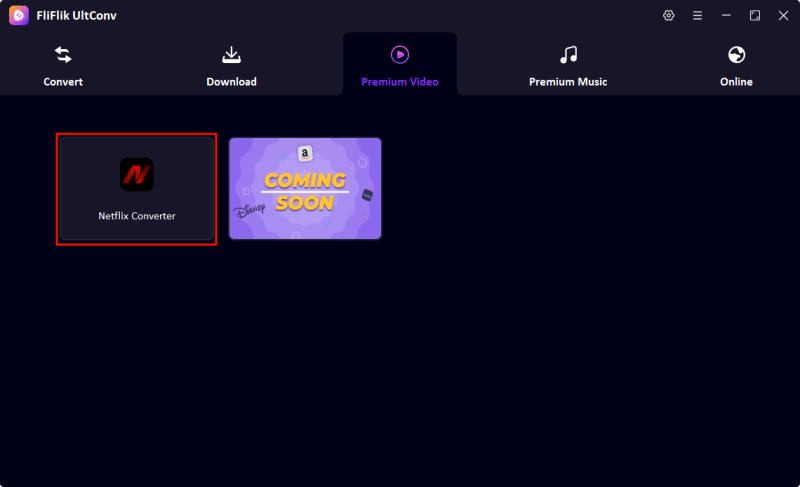
-
To log in to your Netflix account, type in your registered email address and password directly on the downloader’s login screen.
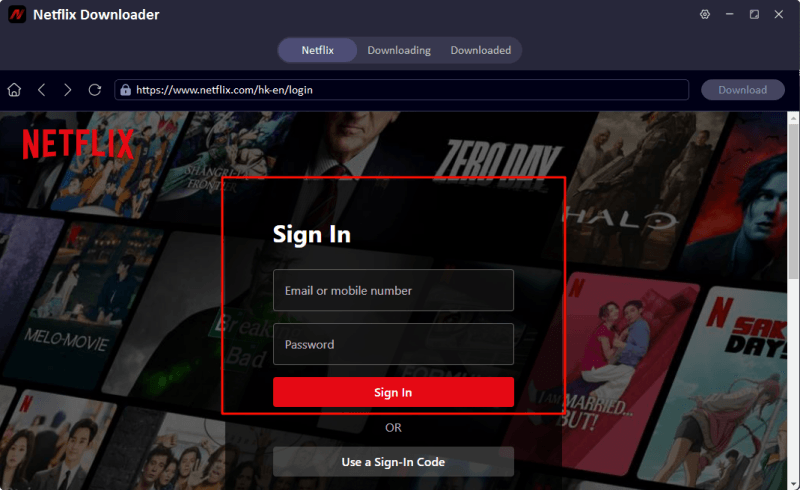
-
After you log in, UltConv will show you your Netflix homepage. You can look through and choose any movie or show you want to save.
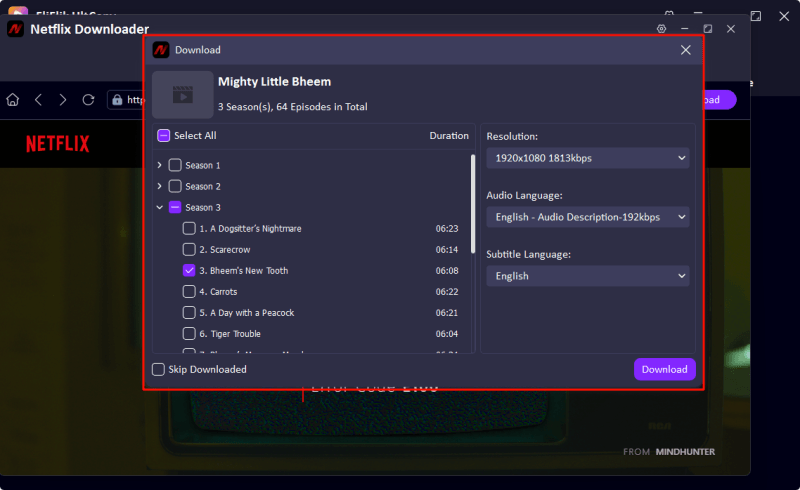
-
Click the “Download” button. UltConv will begin to download and save the video.
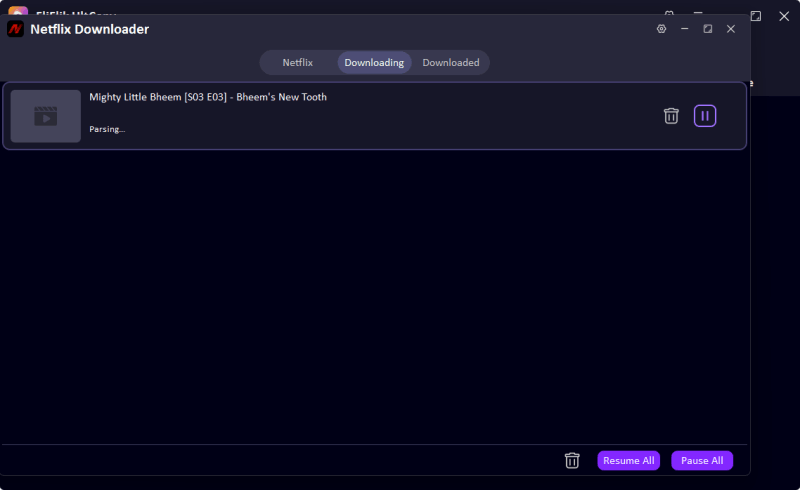
FAQs
Q1. How to fix audio on Netflix out of sync on Smart TVs?
If you’re using a Smart TV to watch Netflix and the sound is out of sync, try restarting the TV and the Netflix app. You should also make sure that your TV’s firmware is up to date, because old software can cause problems with syncing. Also, for better synchronisation, turn off any sound enhancements in the TV’s audio settings, such as “Surround” or “Virtual Sound,” and switch to PCM or Stereo mode.
Q2. How can I fix audio and video out of sync on Netflix?
The simplest fix is to check your internet connection. Unstable speeds can cause video or audio to stop playing. It usually helps to restart the Netflix app or web browser as well. If you’re having trouble with latency, try reconnecting your headphones, Bluetooth speakers, or soundbar. You can also make playback smoother and keep audio and video in sync by clearing the Netflix cache or lowering the streaming quality (turning off HD/Ultra HD).
Final Words
Most of the time, a quick restart, a change to your audio settings, or getting rid of some app clutter will solve Netflix audio out of sync issues. These easy fixes will get your sound and picture back in sync so you can watch your favourite shows without missing a beat.
But if you want a smooth experience where you can watch Netflix anywhere, FliFlik UltConv Video Downloader really stands out. It lets you download your favourite Netflix shows and movies in high quality, get rid of DRM restrictions. It’s like having Netflix in your pocket, ready to go whenever you are.

